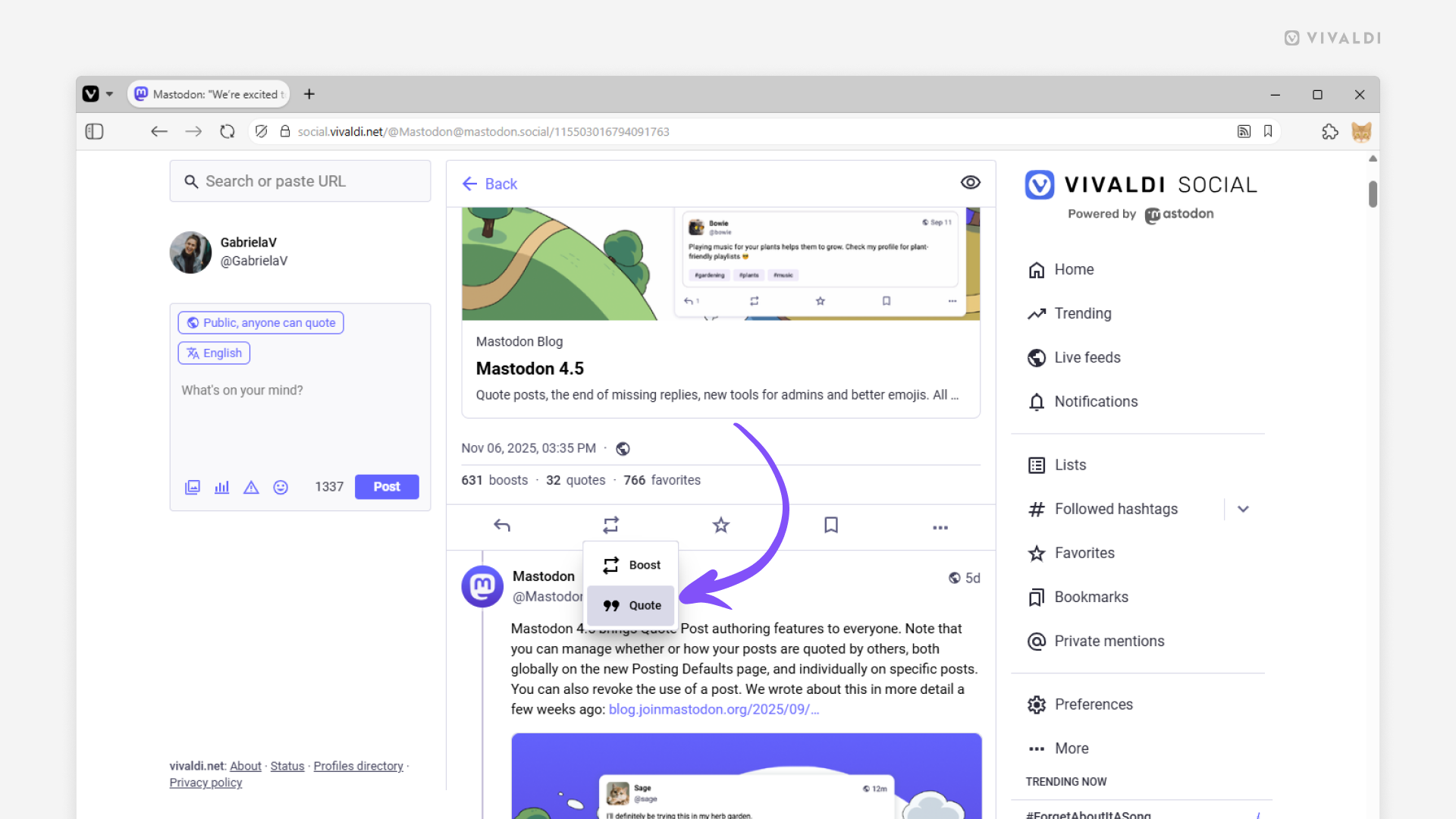Vivaldi Tips
A huge collection of Vivaldi browser tips, tricks and hacks.
Tip #779
December 18, 2025
Set up an auto-reply in Vivaldi Webmail.
Whenever you won’t be checking your mailbox for a while, for example, because you’re going on vacation, an automatic reply will inform your contacts of your absence.
To set up an auto-reply in Vivaldi Webmail:
- Log in to your account on https://webmail.vivaldi.net/.
- Go to Settings > Filters.
- Click on “Create” near the top right of the page.
- Give the filter a name.
- Select a scope. Do you want to send the auto-reply to all incoming messages or only to ones matching certain rules?
- Set up rules, if you chose that option.
- From the Actions drop-down menu, select “Reply with message”.
- Enter your reply’s text and give the message a subject.
- Click “Save”.
When you return from your leave, simply open the filter in Settings and toggle off “Filter enabled”. Don’t forget to click “Save”!
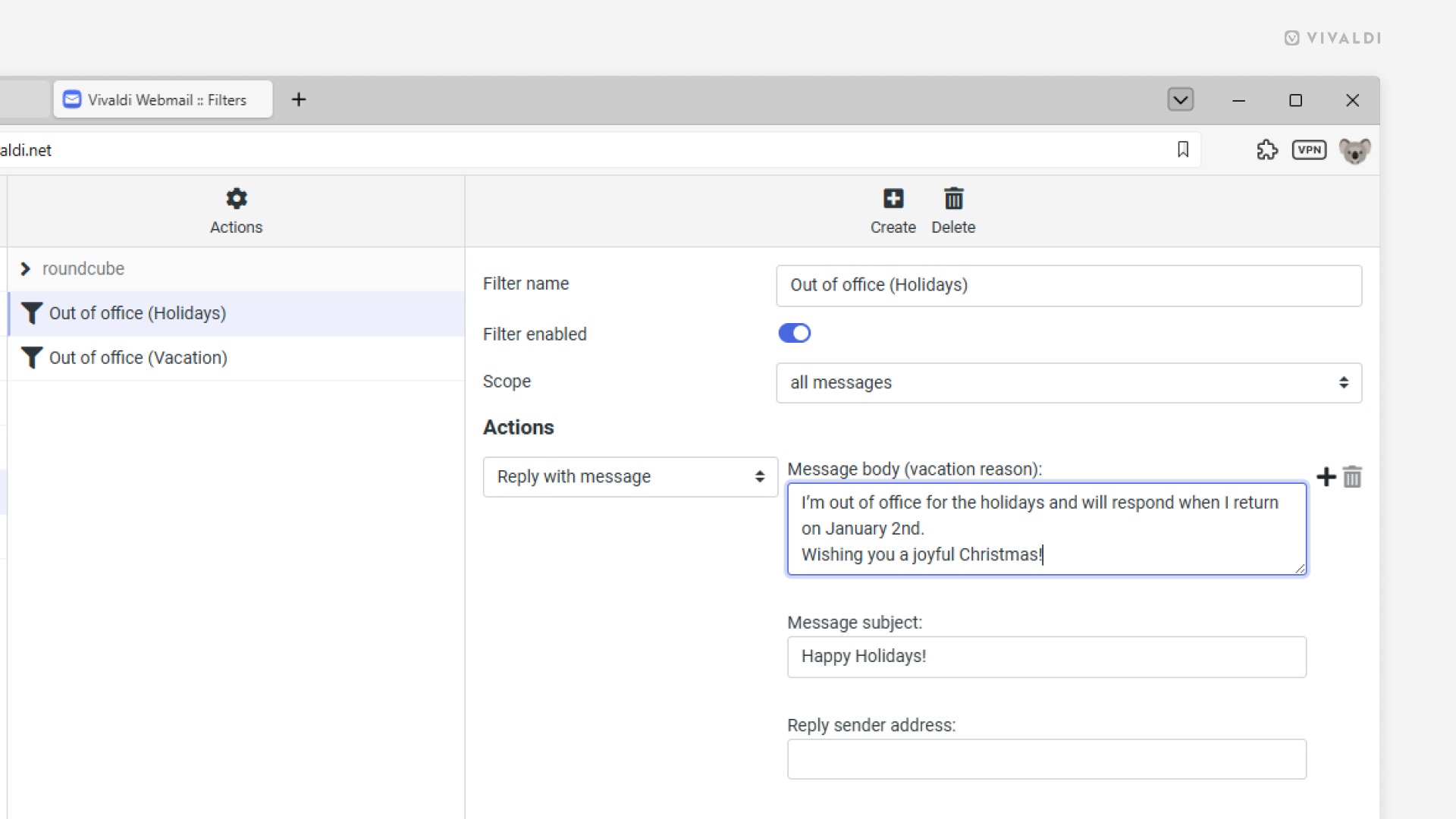
Tip #778
December 16, 2025
View and add tasks in the Tasks widget on the Start Page.
There are several ways you can view and add tasks to your calendar in Vivaldi. In this tip, we’re going to look at a way to do it on the Start Page.
First, to add a Tasks widget:
- Click on the “Widget” button at the bottom of the Start Page.
- Select “Tasks”.
To add a new task:
- Click on “Add Task” in the widget.
- Give the task a title, and, if needed, add a deadline and additional information.
- Click “Add Task”.
To mark tasks as done via the Tasks widget, simply click on the checkbox in front of the task’s title.
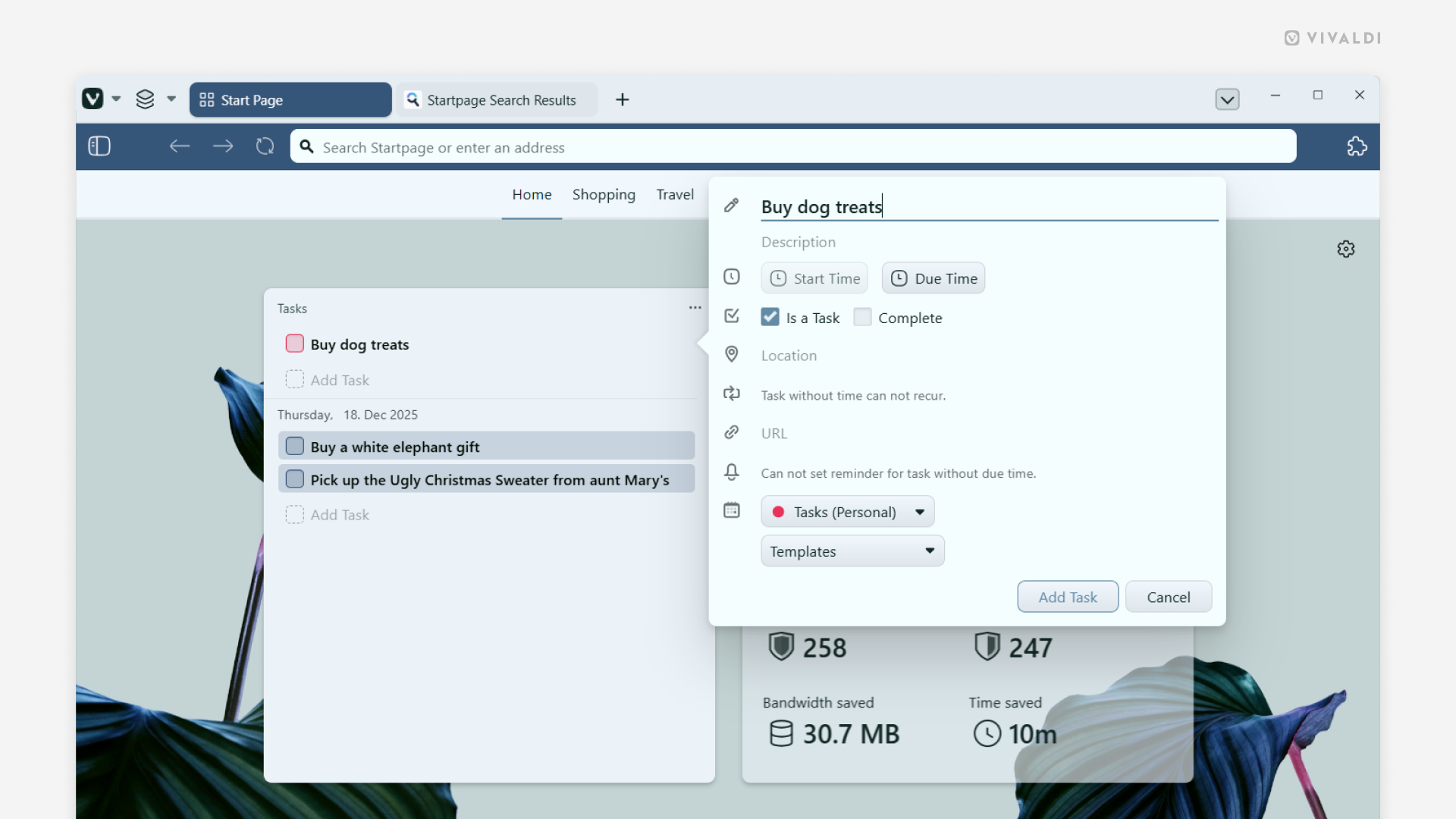
Tip #777
December 11, 2025
Share posts on Vivaldi Social with one click by enabling quick boosting.
When you want to share someone’s post on Vivaldi Social, clicking the Boost button will open a menu where you can select whether to share the post without any additional context, i.e. Boost, or with added commentary, i.e. Quote.
If you know that you just want to boost the post, hold down the Shift key, while clicking on the Boost button. That way you can skip the menu selection and confirmation.
When most of the time you just boost posts, you can also enable quick boosting:
- Go to Preferences > Appearance > Boosting Pereferance.
- Tick the box for “Enable quick boosting”.
To skip the confirmation dialog, which allows you to change the boost’s visibility setting, also untick the box for “Control boosting visibility”. - Click “Save changes”.
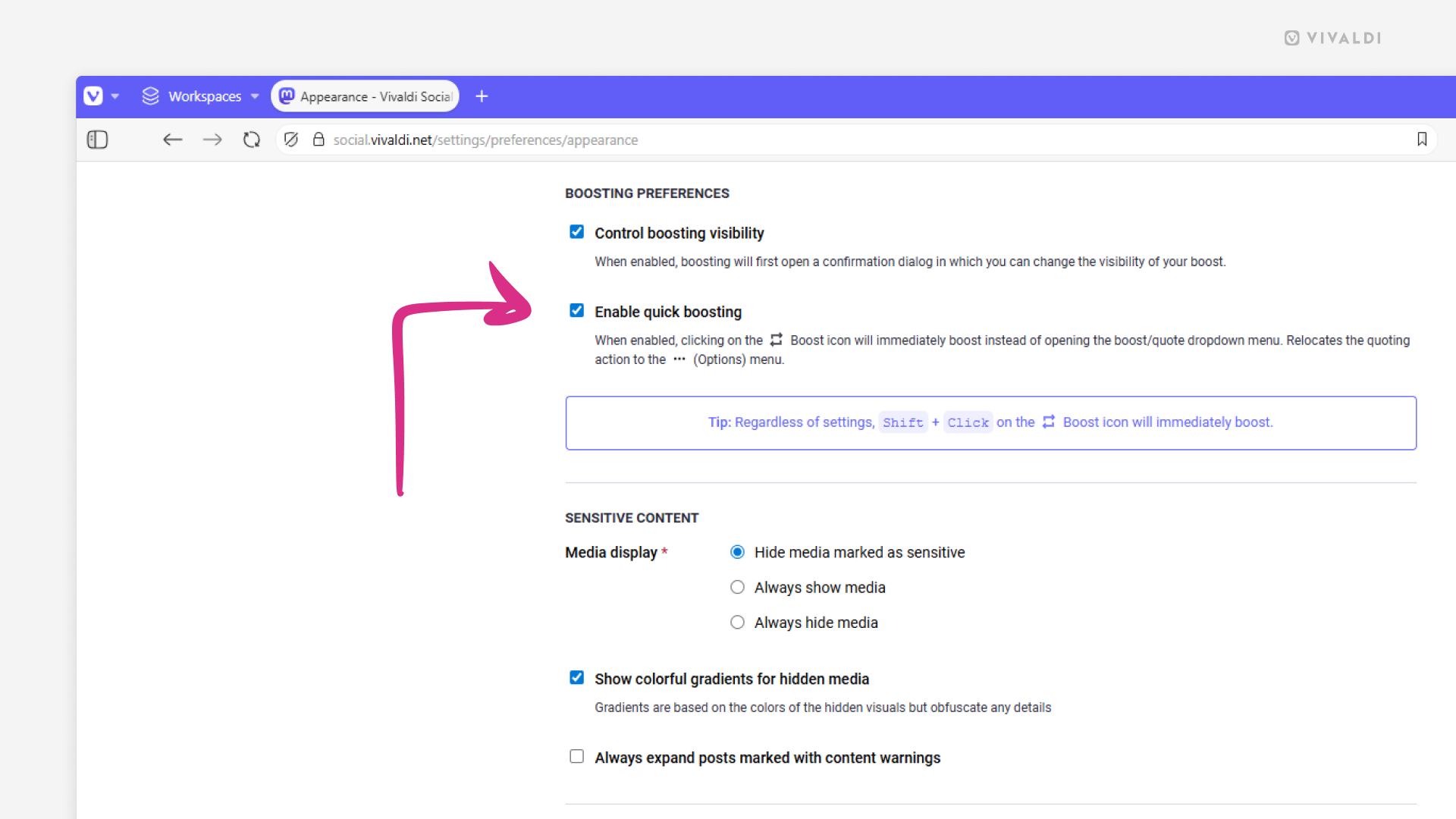
Tip #776
December 9, 2025
Discover all the ways you can move tabs to other windows.
We’re strong believers of the browser needing to adapt to you, not the other way around. That’s why in Vivaldi, the same action can often be executed in many different ways, so you could choose the one that works best for you.
Here are all the ways you can move a tab to a new window:
- Right-click on the tab on the Tab Bar and select Move > To New Window.
- Drag the tab off the Tab Bar, either outside the window or onto the web page area.
- While the tab you want to move is the active tab, type “Move Tab to New Window” in Quick Commands.
- Create a Keyboard Shortcut or a Mouse Gesture for the action.
And here are all the ways you can move a tab to an existing window:
- Right-click on the tab on the Tab Bar and select Move > Window with # Active Tabs.
- While two windows are side by side, drag the tab from one Tab Bar to the other.
- In the Windows and Tab Panel, drag the tab from one window section to the other.
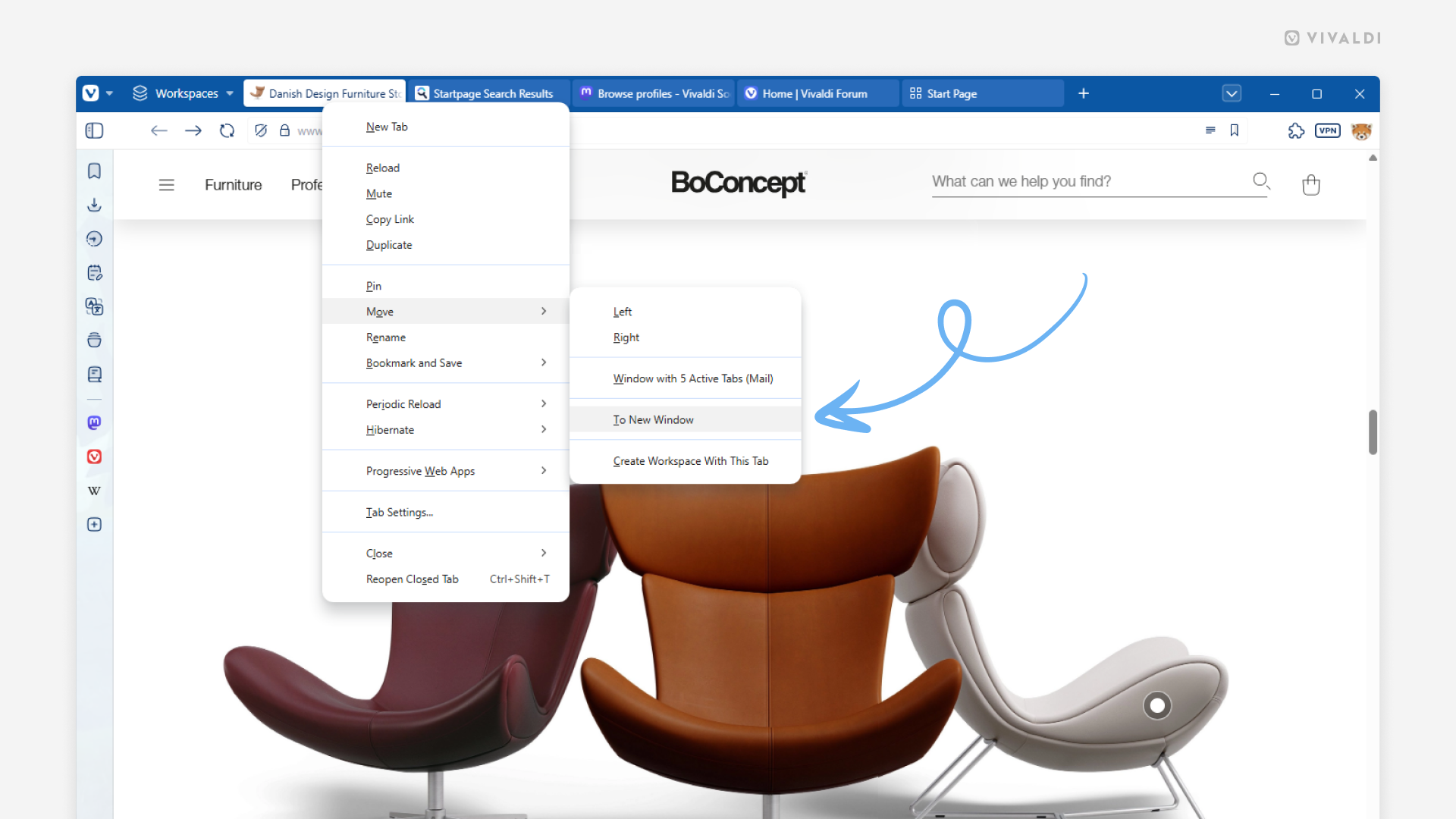
Tip #775
December 4, 2025
Make your laptop’s battery last longer by enabling the Energy Saver.
If you’re using Vivaldi on a device that runs on battery, you can extend the battery life by capping background activity, visual effects, smooth scrolling, and video frame rates.
To choose your energy saving level:
- Go to Settings > Performance > Energy Saver.
- Select between:
- Never Save Energy,
- Turn on at 20% Battery or Lower,
- Turn on When Running on Battery,
- Always Save Energy.
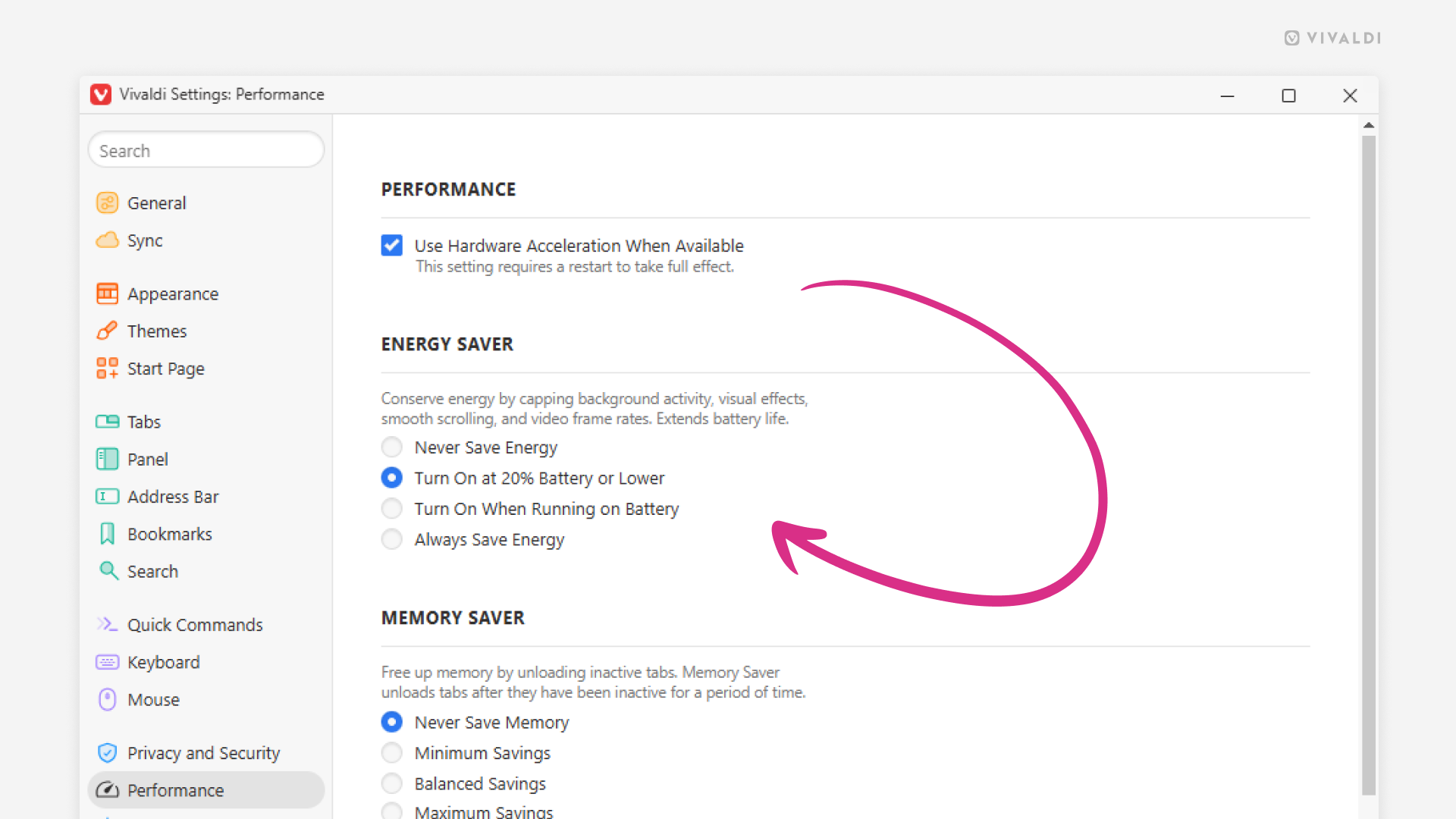
Tip #774
December 2, 2025
Open tabs from other devices in one go on mobile.
Piggybacking on the previous tip about opening a group of synced tabs on desktop, let’s look into how you can open all synced tabs in Vivaldi on Android and iOS.
To open synced tabs:
- Make sure you’re logged in to Sync with the same Vivaldi account on all devices, and that tab syncing is enabled.
- Go to the Tab Switcher > Synced Tabs.
- Long-press on the device you want to open synced tabs from.
- Select “Open all” from the context menu.
To open just one specific tab, simply tap on the tab entry on the list.
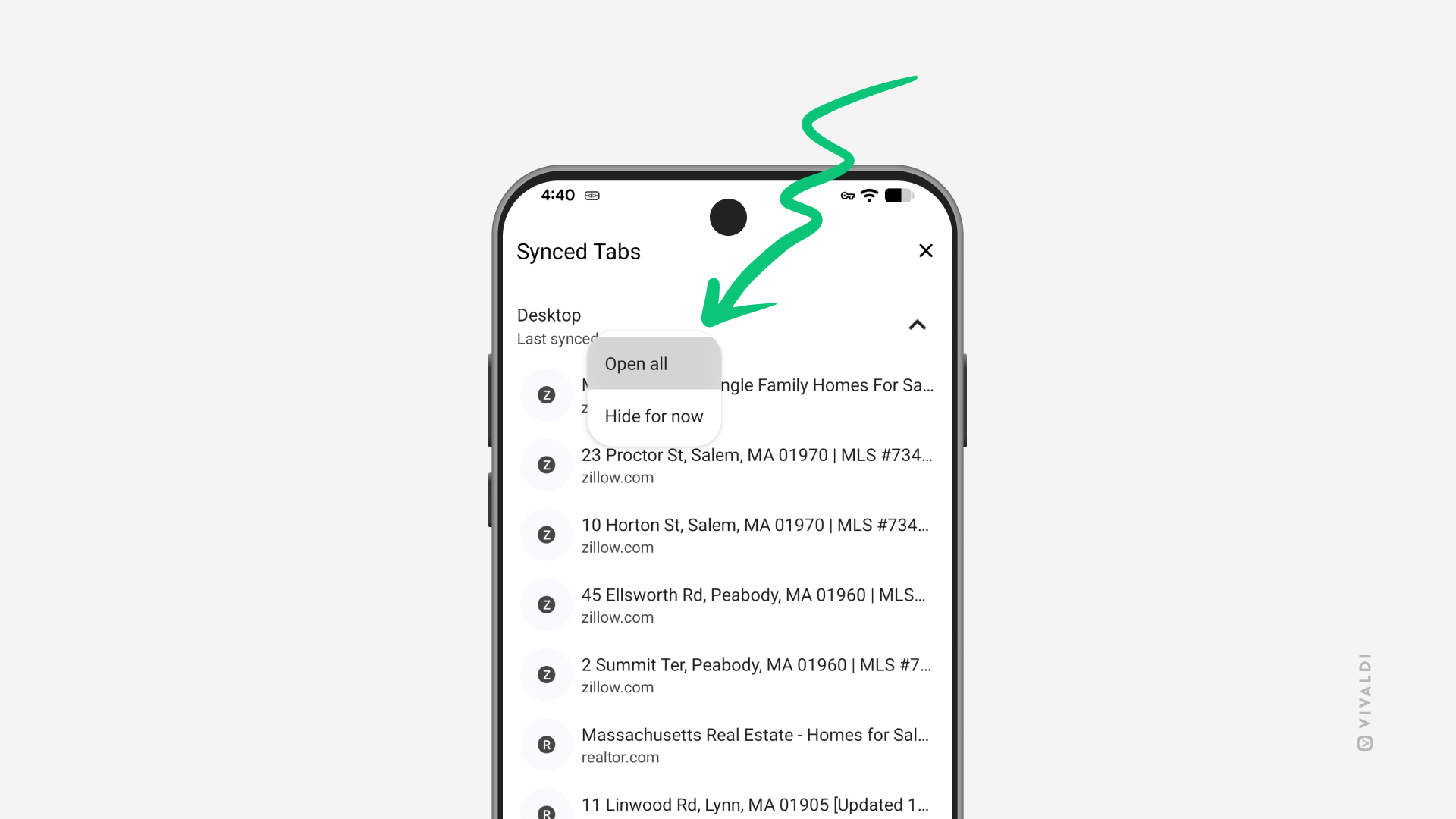
Tip #773
November 27, 2025
Open a group of synced tabs easily from the Windows Panel or the Tab Button.
When you’re browsing on multiple devices, you may find yourself in a situation where, while using Vivaldi on your computer, you need to access tabs that you have open on other devices.
To open synced tabs:
- Make sure you’re logged in to Sync with the same Vivaldi account on all devices, and that tab syncing is enabled.
- Open the Windows Panel or the Tab Button.
- Right-click on the group of tabs you want to open. It can be all tabs on the device, in a chosen window, Workspace, Tab Stack, or a precise selection of tabs.
- Select “Open” from the context menu.
In case you only want to open one tab, a quick (double-)click on that tab in the list of tabs is all you need to do.
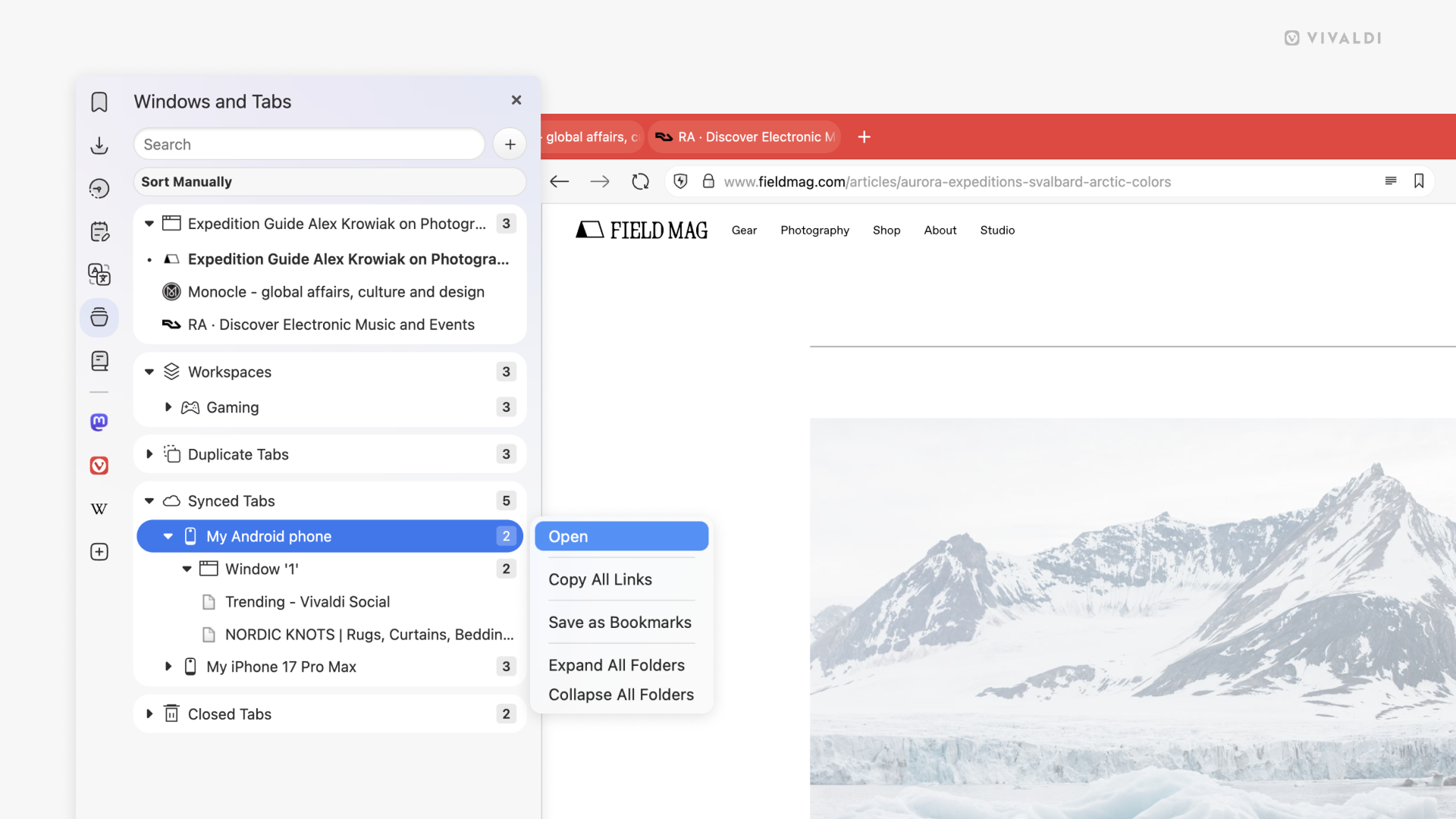
Tip #772
November 25, 2025
Preview web pages before opening them in Vivaldi on iOS.
In Vivaldi on iOS, you don’t need to play a guessing game of what will actually open when you go to the link. Simply preview the link to get a sneak peek of the content before committing to opening it.
To preview a link:
- On the web page you’re on, find a link that you want to check out.
- Long-press on it to see a preview of the page.
In case you don’t see previews or, conversely, want to hide them:
- Go to Settings > Content settings.
- Toggle on/off “Show link previews”.
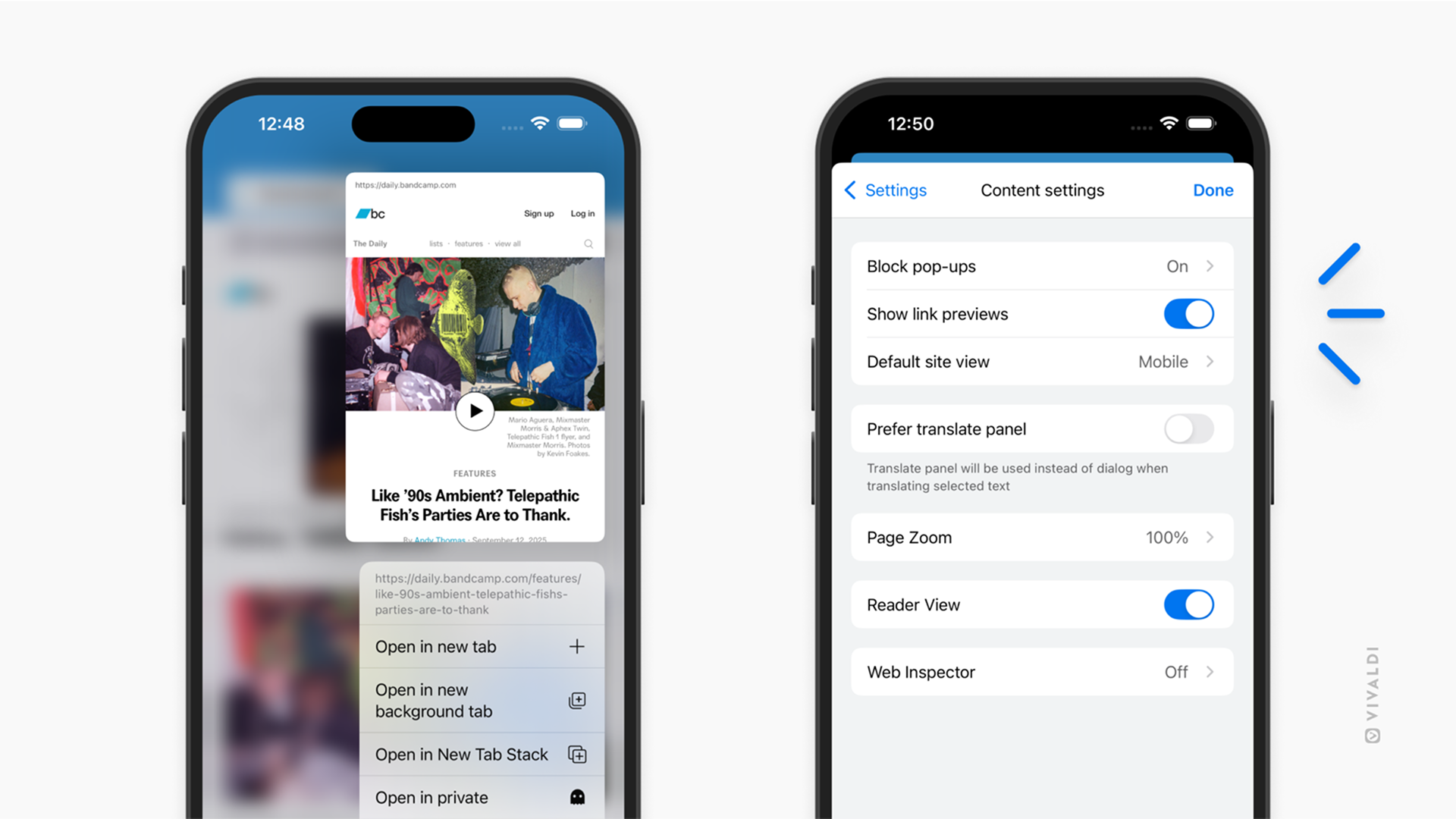
Tip #771
November 20, 2025
Import bookmarks to Vivaldi on Android from a file.
The easiest way to import bookmarks from your Vivaldi browser on another device is to use the Sync feature. But what if you want to import bookmarks from another browser? If you can export bookmarks to an HTML file from that other browser, then it’s super easy to import them to Vivaldi on Android. Here’s how!
To import bookmarks:
- Go to the Bookmarks Panel.
- Tap on the 3-dot menu in the top right corner of the panel.
- Select “Import Bookmarks”.
- In the files menu, locate and tap on the file you want to import.
You’ll find your imported bookmarks in a folder named “Imported”. If you’ve imported multiple files, the folder name will also include a number.
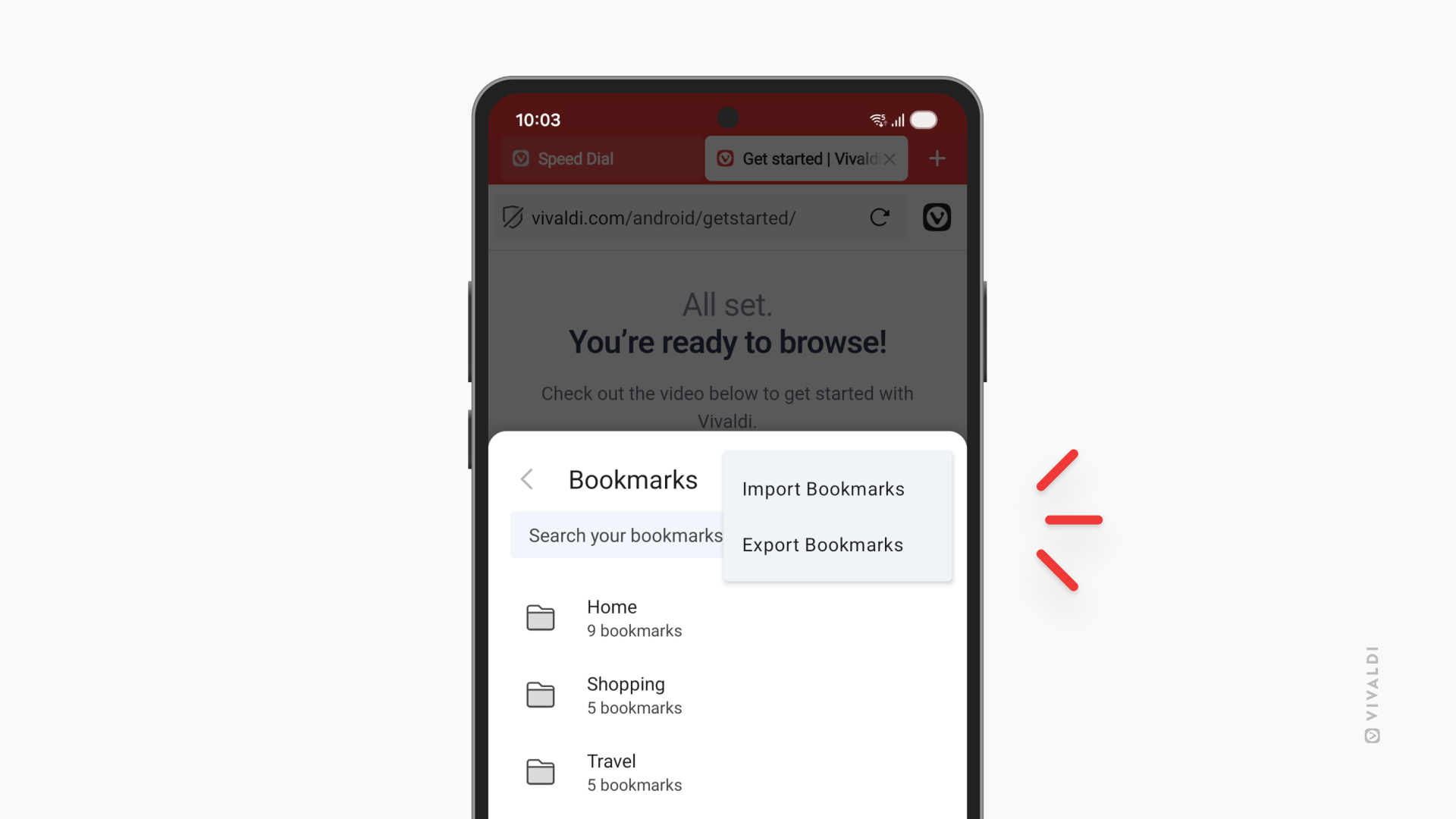
Tip #770
November 18, 2025
Check for updates on the browser’s About Page.
If you’re ever wondering whether you have the latest browser version with all the coolest new features and the most recent bug fixes, simply head over to the About Page.
To open the About Page, either:
- Go to the main menu > Help > About.
- Type “vivaldi:about” in the Address Field.
- Type “About” in Quick Commands.
There, on top of the page, you can see whether the browser is up to date, needs a quick restart to update, or, in case you have automatic updates disabled, an update can be downloaded.
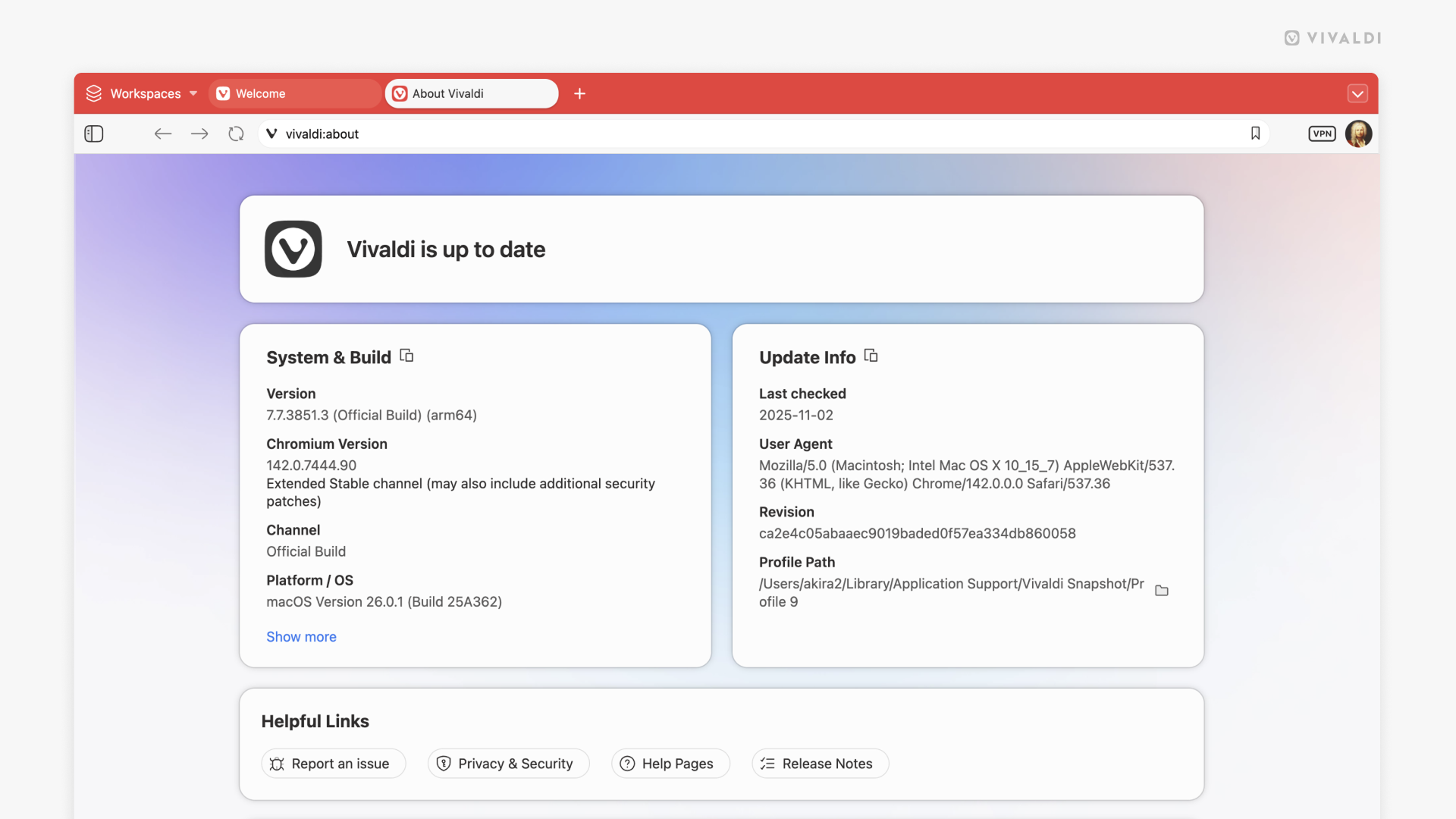
Tip #769
November 13, 2025
Make the most of Speed Dials and Widgets by combining them on your Start Page.
The Start Page is for populating it with your favorite and most used bookmarks – Speed Dials. To take it to the next level, you can also add Widgets to each Speed Dial group, creating unique dashboards that meet your browsing needs.
To add a new Speed Dial group:
- Go to the Bookmark Panel or Bookmarks Manager.
- Right-click on a folder and select “Use as Speed Dial”.
To add Widgets to the Speed Dial:
- Go to the Speed Dial group you want to add widgets to.
- Click on “Widget” at the bottom of the page.
- Click on the one you want to add.
- Repeat to add all the widgets you need.
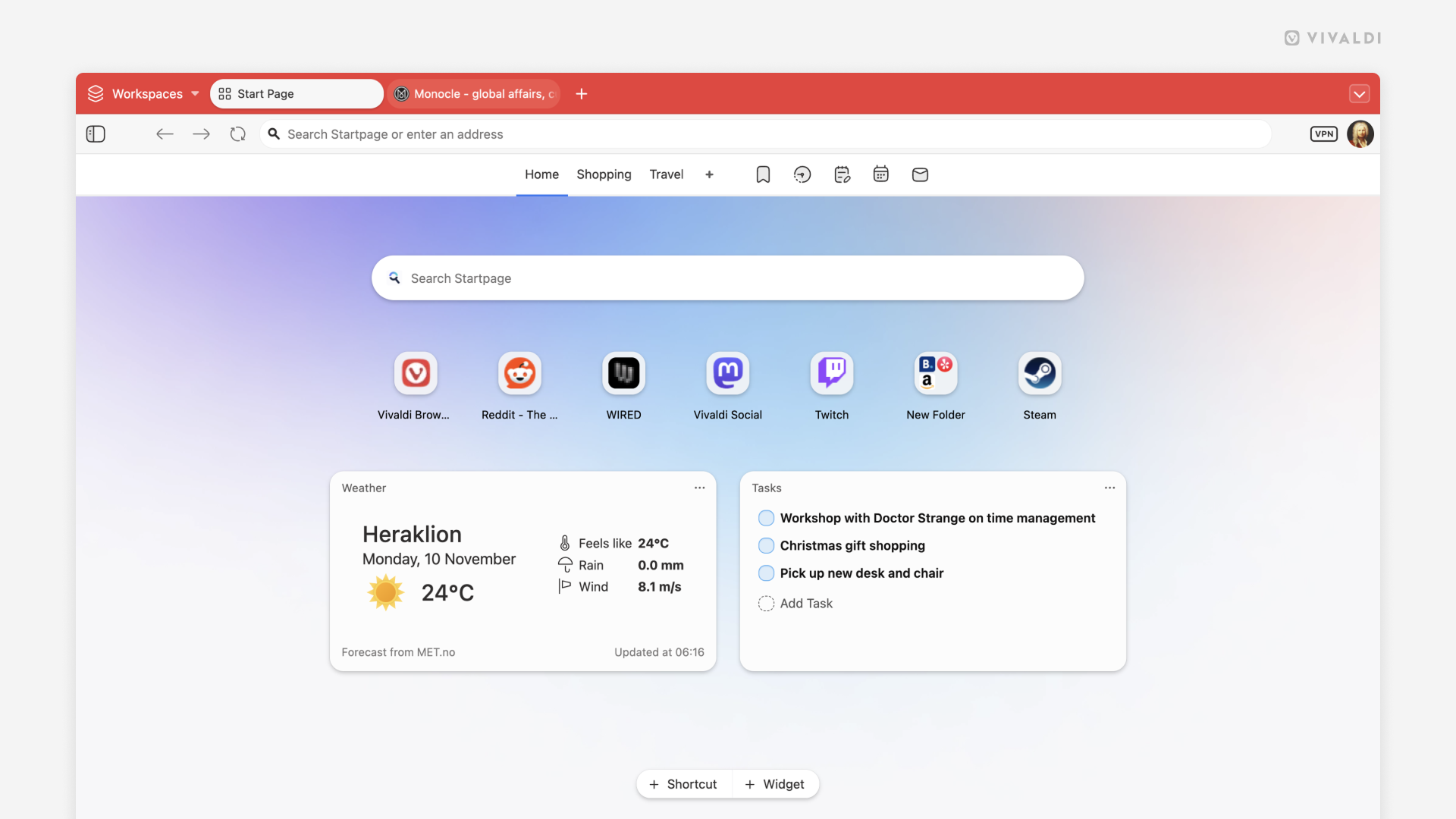
Tip #768
November 11, 2025
Add commentary to your boosts on Vivaldi Social with quote posts.
With quote posts on Vivaldi Social, you can share something interesting and add your own thoughts – whether that’s a reaction, endorsement, discussion starter, or something else.
To make a quote post:
- Find the post you want to quote.
- Below the post, click on the Boost button.
- Select “Quote”.
- In the post editor, enter your text.
- Click “Post”.