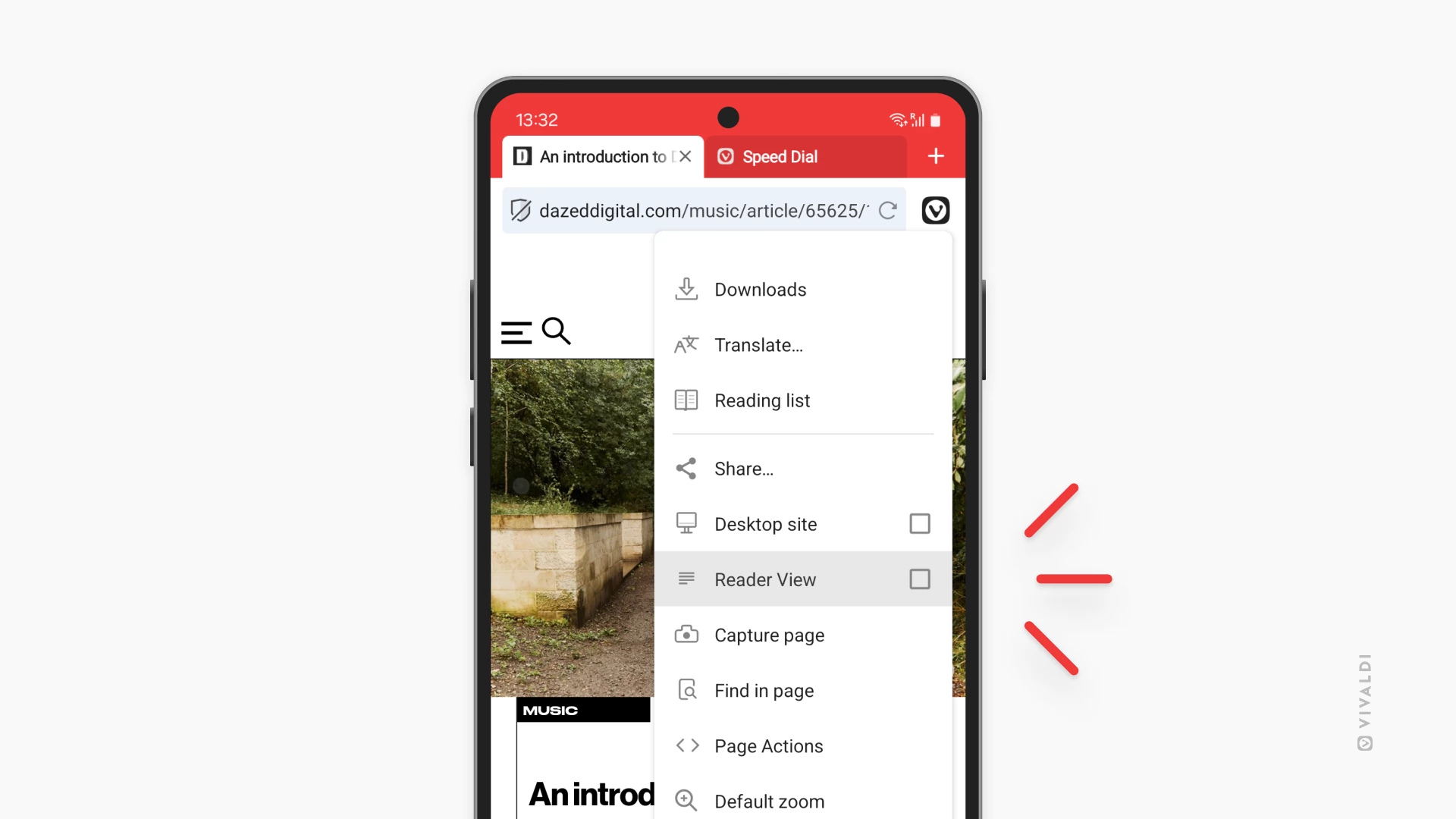Vivaldi Tips
A huge collection of Vivaldi browser tips, tricks and hacks.
Tip #653
February 17, 2025
Reload all tabs in a Tab Stack with one move.
Keep the page content in your Tab Stacks fresh by reloading them. To do it as efficiently as possible, discover the shortcuts available in Vivaldi that allow you to reload the whole stack in one go.
- Tab Bar / Windows Panel – Right-click on the Tab Stack and select “Reload Tab Stack”.
- Quick Commands – while focusing on one of the grouped tabs, open Quick Commands, type “Reload Tab Stack” to find the command, and press “Enter”.
- Keyboard Shortcut – Go to Settings > Keyboard > Tabs to assign a shortcut for the command and use the keyboard shortcut when focusing on one of the grouped tabs.
- Mouse Gesture – Go to Settings > Mouse > Gesture mapping to create a gesture for the command and use the mouse gesture when focusing on one of the grouped tabs.
- Command Chains + Custom Icons – Create a chain with just one command in Settings > Quick Commands > Command Chains and add its button to your preferred toolbar from the Vivaldi menu > View > Customize Toolbar.
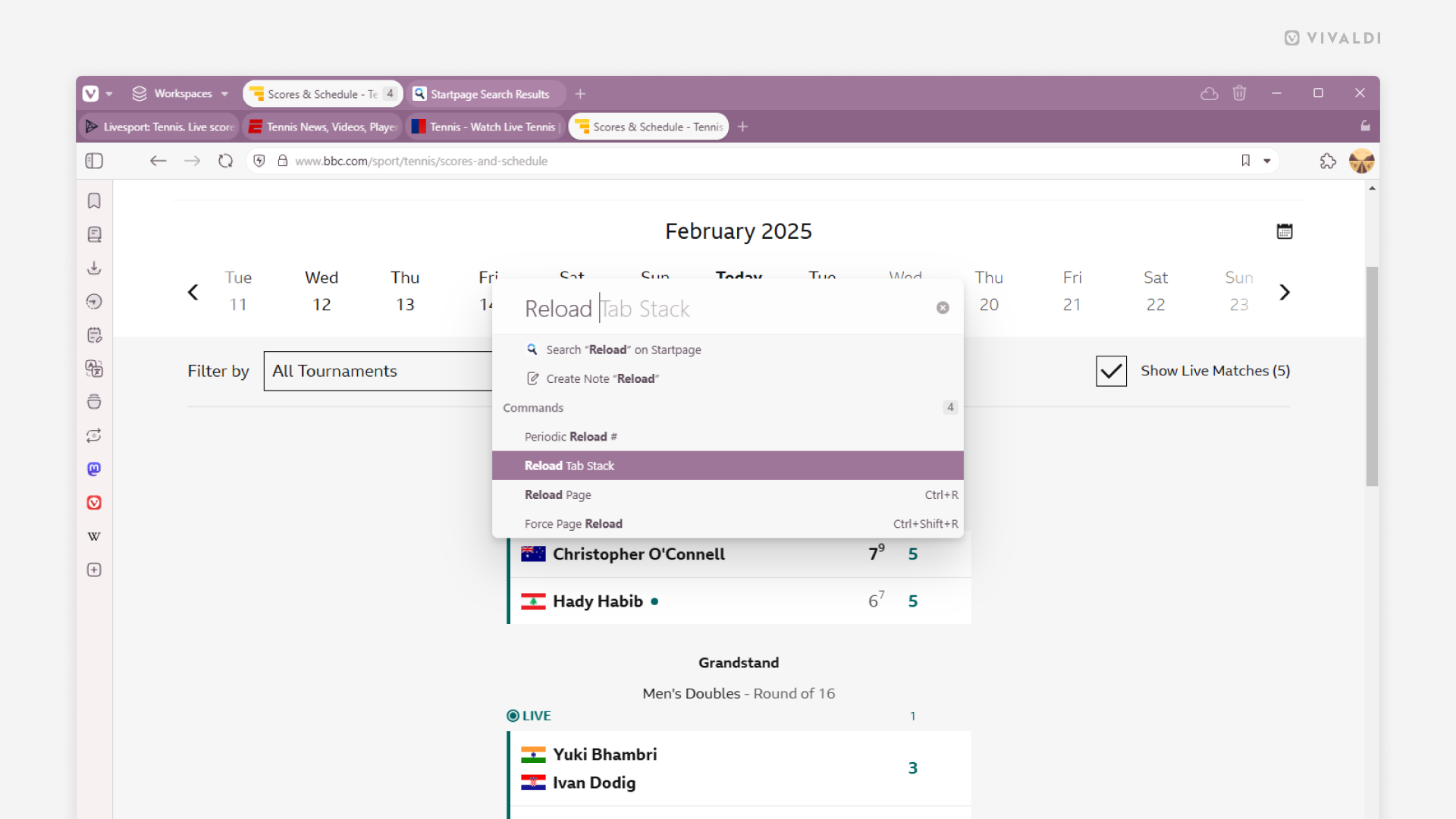
Tip #652
February 14, 2025
Long-press on the Address Field in Vivaldi on iOS to share the page.
Keep your workflow uninterrupted with this swift way to share the active tab’s link with others from your iPhone and iPad.
To share a page:
- Long-press on the Address Bar to open the context menu.
- Select “Share page”.
- Select the suggested contact or app you want to share the page link with.
Check out Tip #605 for an alternative way of sharing pages.
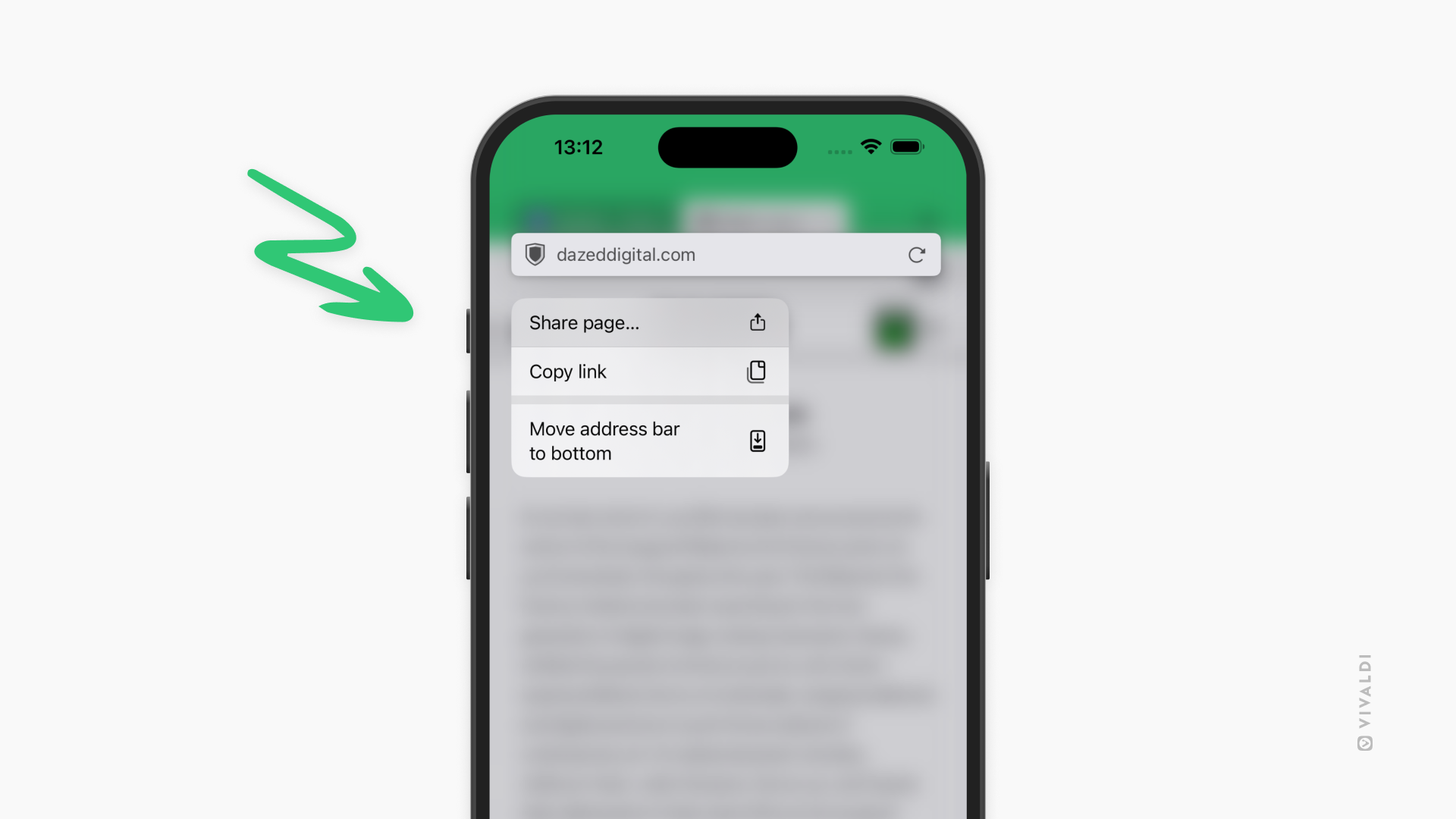
Tip #651
February 13, 2025
Make use of the extra screen real estate on your Android tablet to tile web pages.
While tiling is possible on your Android phone, the small screen makes it difficult to see the content of both tiled web pages. But tablets’ screens fit a lot more, so tiling web pages there makes a lot more sense.
To tile web pages on Android, they need to be open in separate windows. To tile your current Vivaldi window with a new window, open the main Vivaldi menu and select “New Window”. The two Vivaldi windows will be tiled automatically.
To tile Vivaldi with another window you already have open or with a different app:
- Open the tablet’s app switcher menu.
- Tap on Vivaldi’s logo and select “Open in split screen view”.
- Browse through your apps and tap on the one you want to tile Vivaldi with.
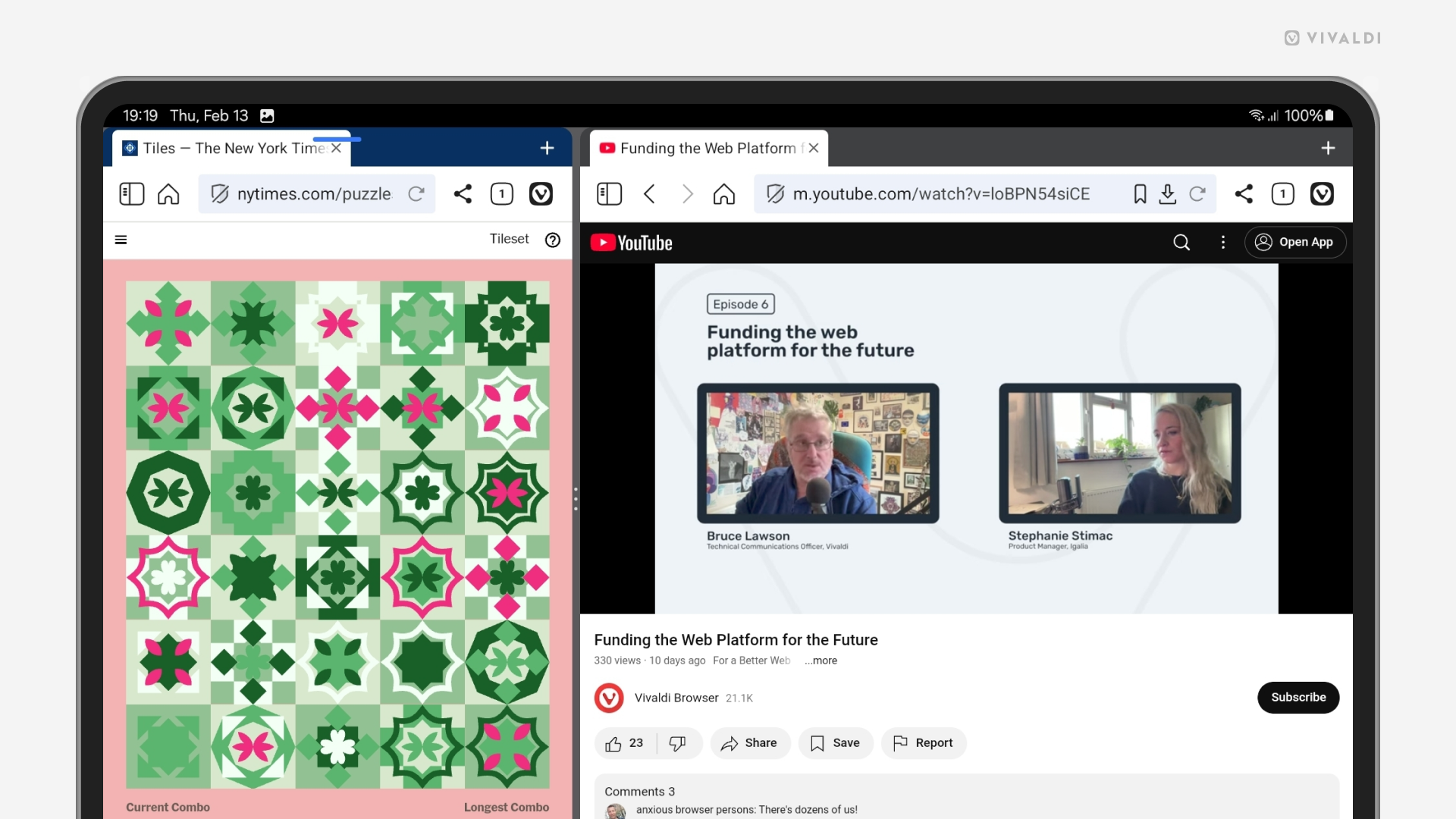
Tip #650
February 12, 2025
Keep duplicated tabs together or open the clone as the last tab? The choice is yours.
Duplicating a tab will make an exact copy of the tab, including its history. It’s a great way to keep the current tab as is and use the clone to keep browsing or to go back in history. But where to open the duplicated tab?
To make your choice for the duplicated tab’s location in the tab hierarchy:
- Go to Settings > Tabs > Duplicated Tab Position.
- Choose between:
- Next to Original Tab, or
- As Last Tab.
Tip #649
February 11, 2025
Keep your Vivaldi Calendar organized by creating separate calendars for tasks and events.
Just like you can group your Bookmarks and Notes into folders, you can also divide the events and tasks in your Vivaldi Calendar into separate calendars. An immaculately organized calendar is a joy to work with.
To add a new calendar:
- Go to Settings > Calendar > Calendars.
- Click on + “Add Calendar” at the bottom of the list of calendars.
- If relevant, select which account you want to add the new calendar to.
- Give the calendar a name and a color.
- Choose whether to allow just events, tasks, or both.
- Click “Create Calendar”.
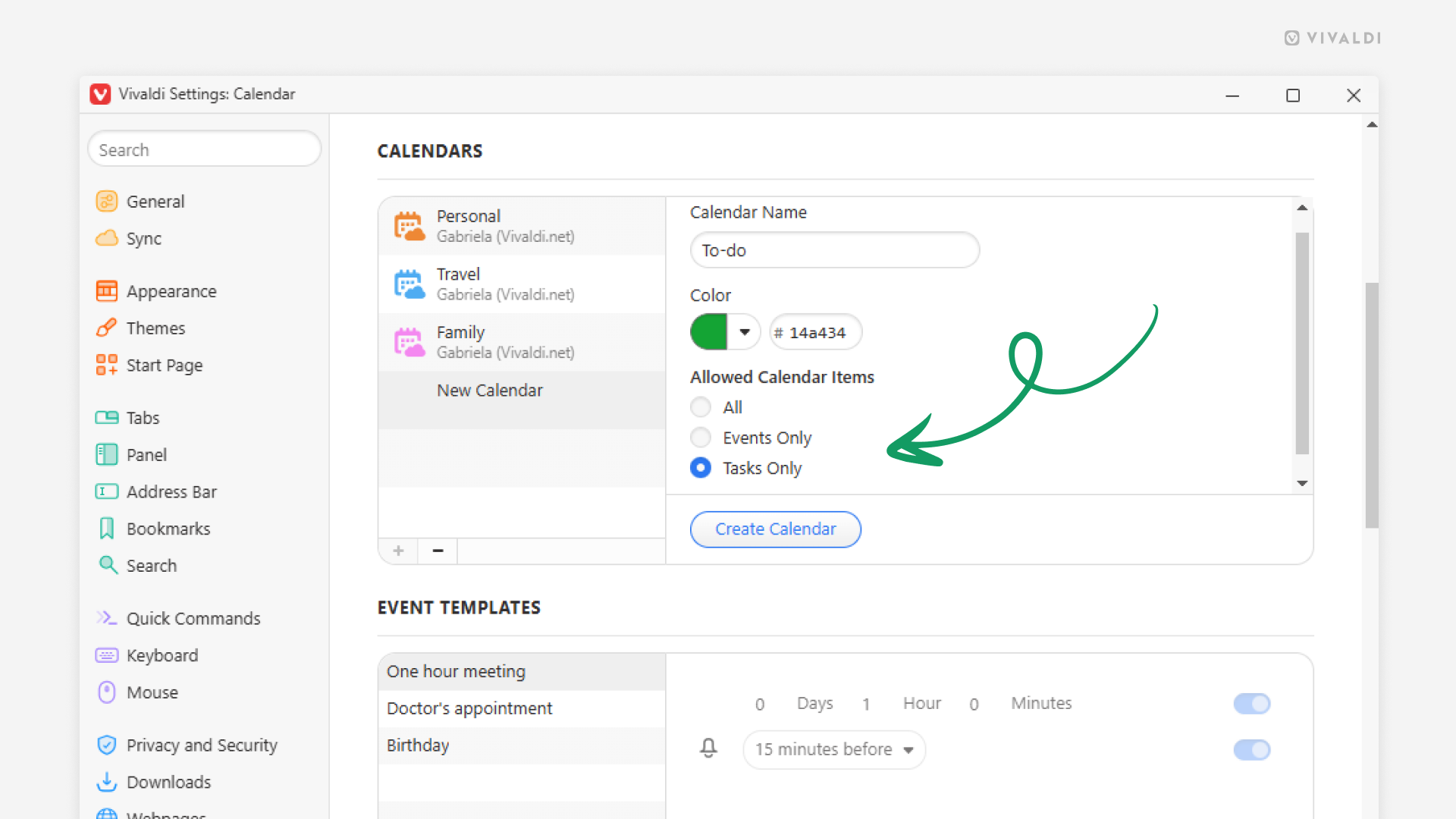
Tip #648
February 10, 2025
Take a shortcut with “Paste and Go” to quickly open a copied link in Vivaldi on iOS.
Skipping one tiny step might not feel like much, but over time the seconds you’ve saved add up, so use the Paste and Go shortcut liberally.
To use Paste and Go:
- Copy a web page link or a piece of text to your clipboard.
- In the active or new tab, focus the Address Field either with a single tap or a long press.
- From the menu, select “Paste and Go” if you’ve copied a link and “Paste and Search” when you’ve copied some text.
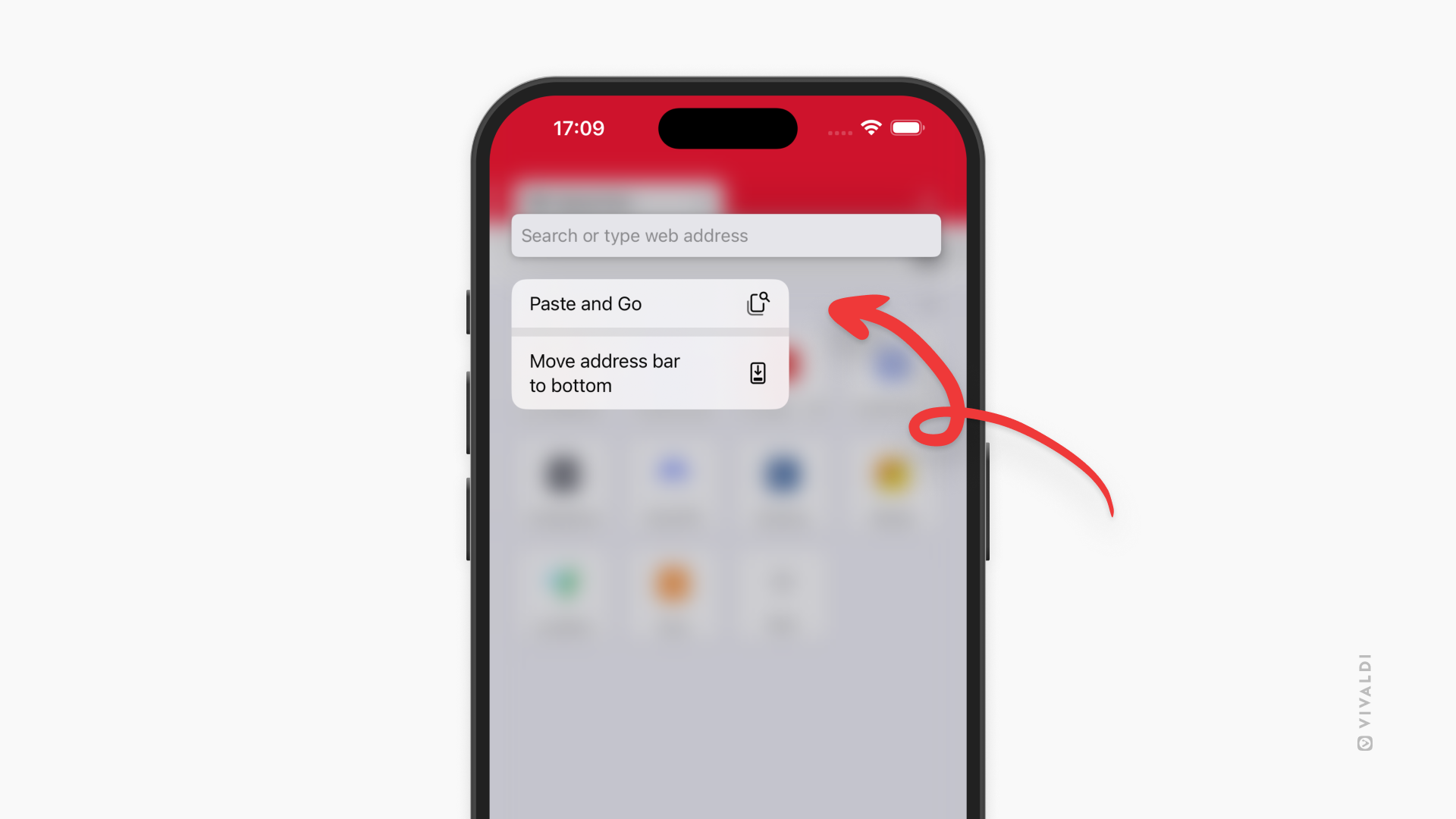
Tip #647
February 7, 2025
Access Vivaldi Social from Mastodon apps.
Vivaldi Social can be accessed from any web browser by logging in on the link https://social.vivaldi.net/. Mastodon also supports Progressive Web Apps.
In addition to the web version, you can access your Vivaldi Social account from various apps built for Mastodon. Check out the selection of available apps for both mobile and desktop on https://joinmastodon.org/apps.
To login to Vivaldi Social from an app:
- Install the app of your choice.
- Select Log In or the option that allows you to pick your Mastodon server.
- Enter Vivaldi Social’s domain name –
social.vivaldi.net. - Select logging in with vivaldi.net.
- Enter your Vivaldi account’s username and password.
- Give the app permission to access your account and its data.
The steps you need to follow may differ slightly from what’s listed here, depending on how the app’s onboarding process has been implemented. Furthermore, the in-app experience will likely be a little different from the web version as well. Explore the different apps to find the one you like best.
Tip #646
February 6, 2025
Customize Dashboard Widgets’ backgrounds to make them match your aesthetic preferences.
You want the Dashboard to be visually pleasing, don’t you? Especially if it’s the first thing you see every time you open a new tab. One way to enhance the look of your Dashboard is to pick the most suitable background for the Widgets.
To customize the background:
- Click on the menu button in the top right corner of the widget.
- Select “Background Style”.
- Choose between:
- Solid
- Semi-Transparent
- Transparent
- Custom
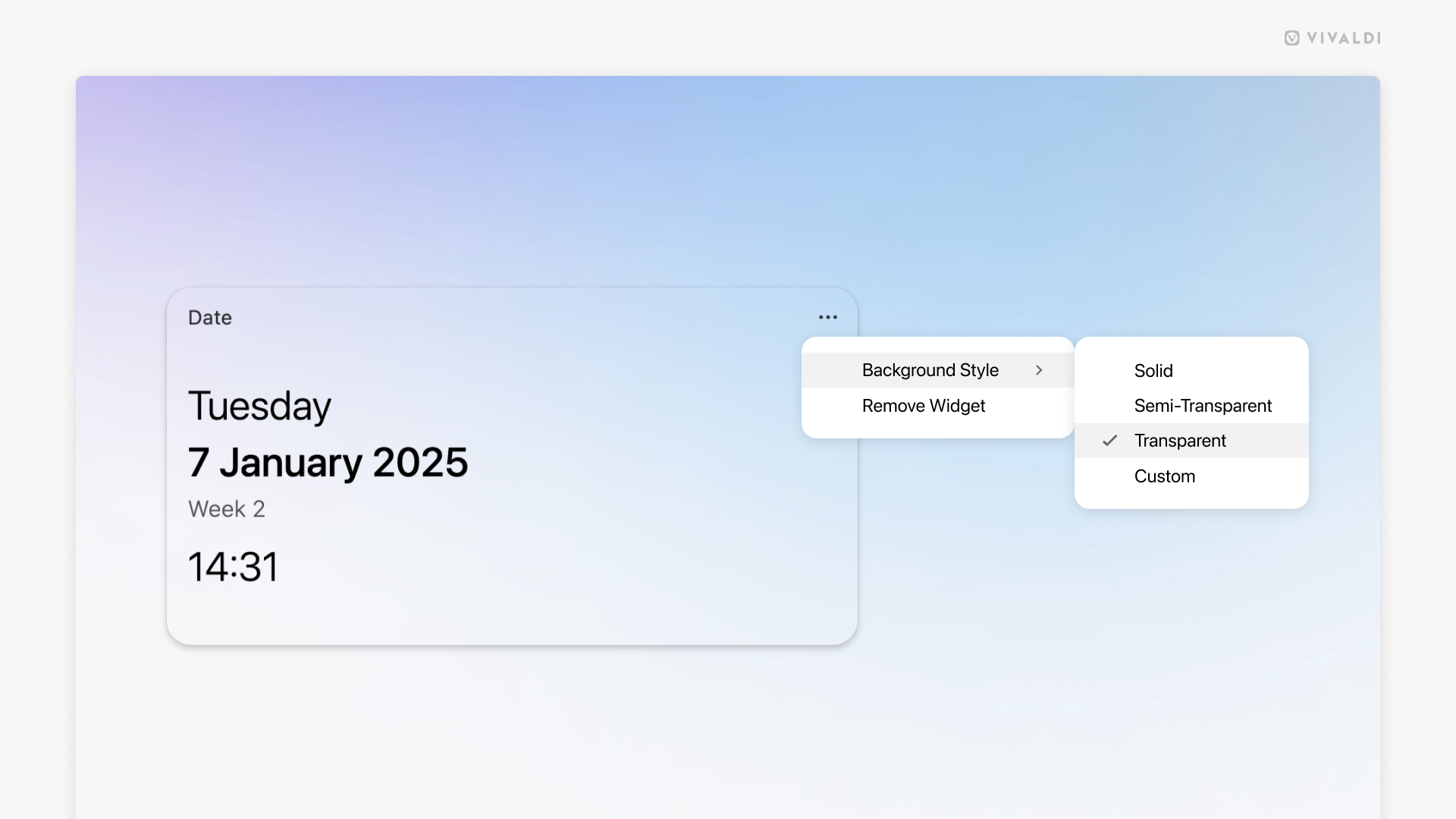
Tip #645
February 5, 2025
Move from computer to mobile and vice versa in a breeze by sending tabs from one device to the other.
When you have Sync enabled in Vivaldi, you can view all tabs you have open in other Vivaldi instances from a button on the Tab Bar and in the Windows Panel on desktop, and from the Tab Switcher on mobile. If there’s a specific web page you’d like to access from a different device immediately, you can use the Send Tab to Device feature.
To send a tab from desktop:
- Right-click on the tab on the Tab Bar or on an empty area on the page.
- Select “Send to Your Devices”.
- Choose to which synced device you want to send the tab to.
To open a received tab on desktop:
- Click on the Synced Tabs button on the far side of the Tab Bar.
- Click on “From [device name]: [page link]”.
To send a tab from mobile:
- Open the Vivaldi menu > Share.
- Select “Send to Your Devices”.
- Choose to which synced device you want to send the tab to.
To open a received tab on mobile:
- After sending the tab from the other device, wait for a notification.
- Tap on the notification to open the page in a new tab.
If you don’t receive sent tabs, check that you’re logged in to Sync and that syncing is active. Also, check from your phone’s settings that Vivaldi is allowed to send you notifications.
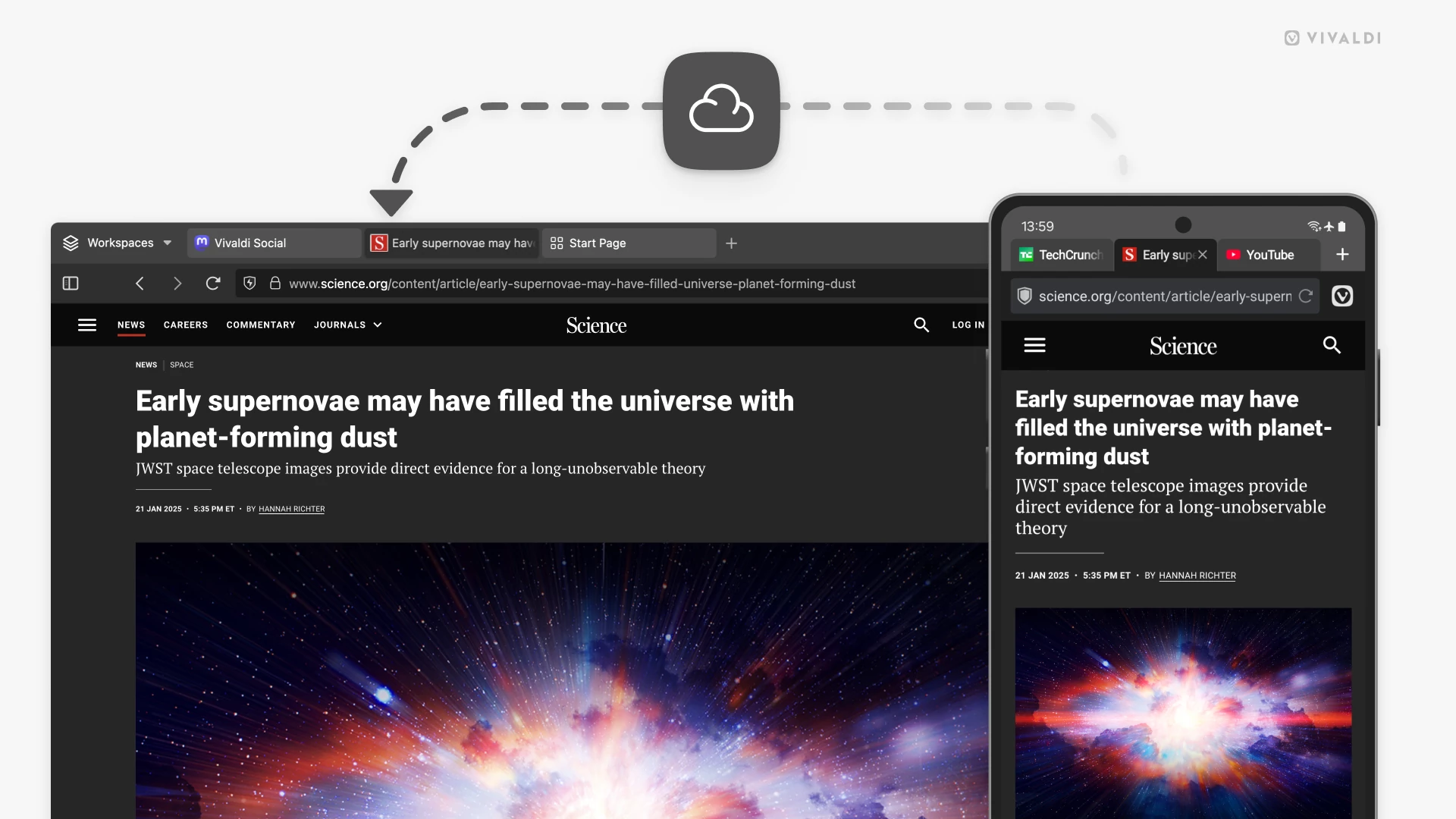
Tip #644
February 4, 2025
Double-click on the Vivaldi logo to close the window.
This little tip is for those of you on Windows, who have enabled the Horizontal Main Menu.
To enable the Horizontal menu, go to the Vivaldi menu > View > Horizontal Main Menu or to Settings > Appearance > Menu > Menu Position.
Then whenever you want to close the window and you’re closer to the top left corner rather than the close button in the top right corner, just double-click the Vivaldi logo button to close it.
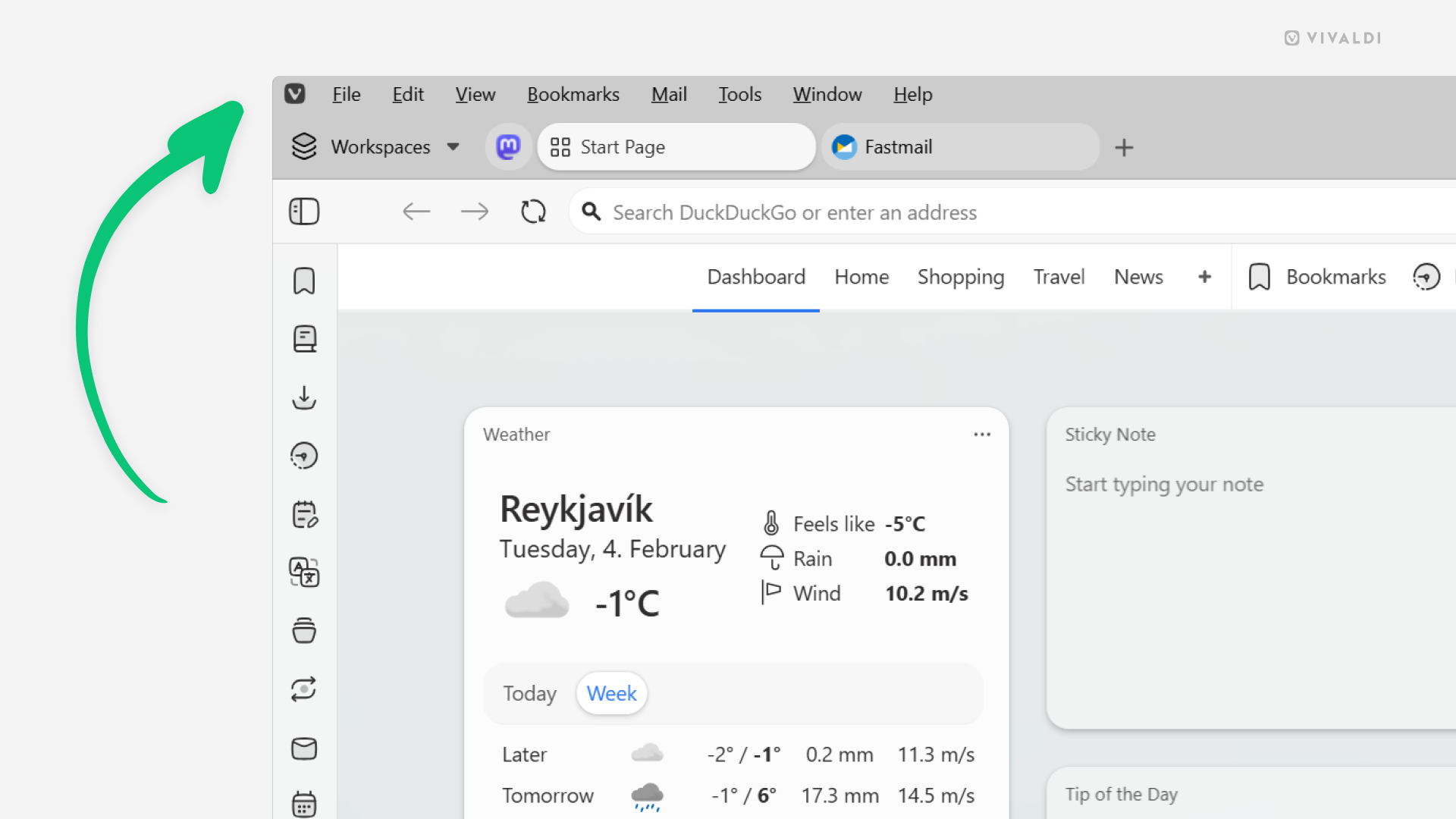
Tip #643
February 3, 2025
List your mail labels in order of priority by reordering them in Settings.
To manage your messages in Vivaldi Mail, you can create custom Labels and assign them to emails. To view labeled messages effortlessly, an organized list of labels in the Mail Panel certainly helps.
To change the order of labels in the Mail Panel:
- Go to Settings > Mail > Mail Settings > Mail Label Order and Visibility.
- Select the label that you want to move.
- Click the arrow buttons below the list to move the label.
Alternatively, drag and drop the labels to reorder them.
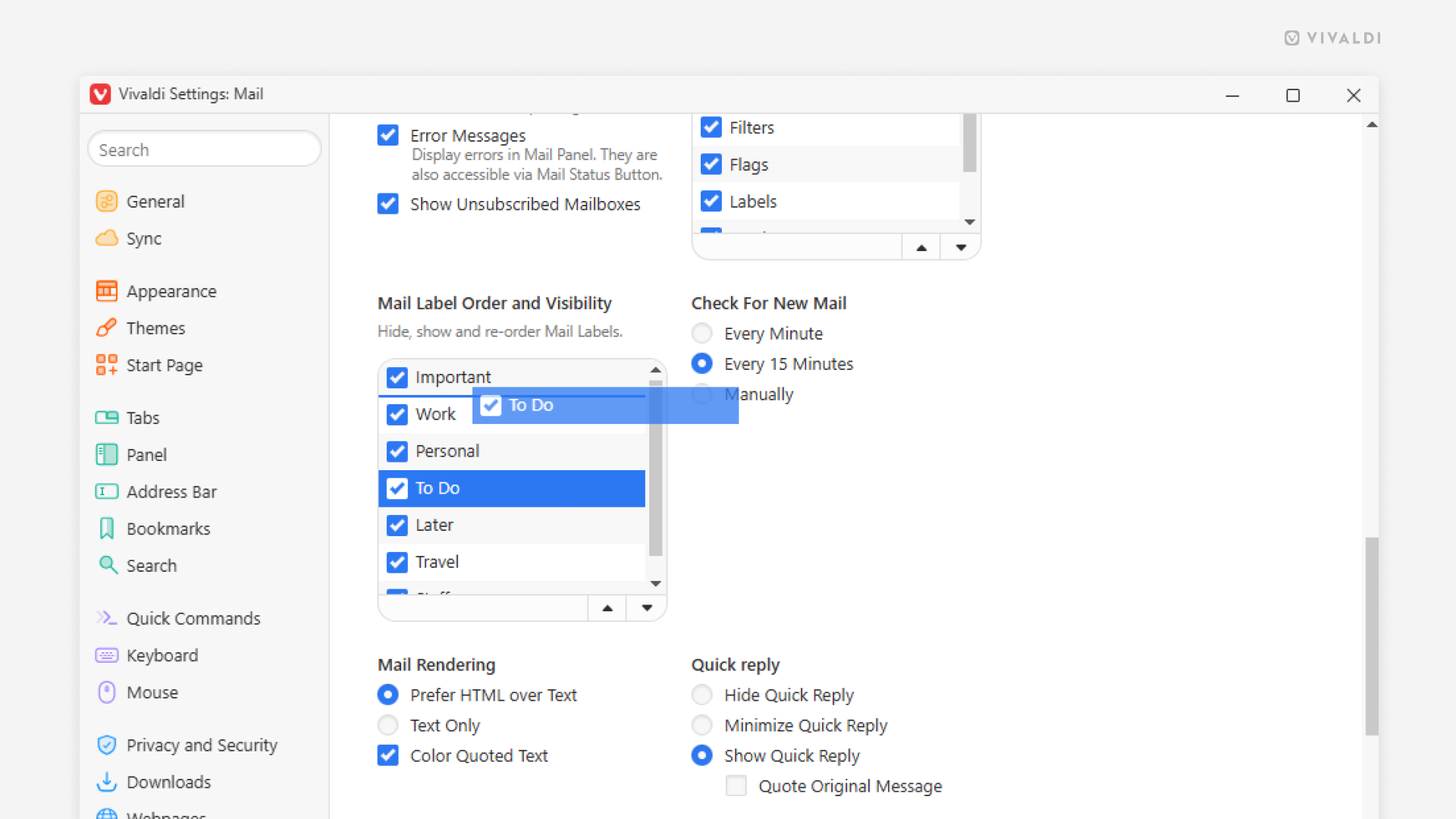
Tip #642
January 31, 2025
Enable Reader View to focus on the important things.
Reader View in Vivaldi on Android removes all distracting elements from the web page, allowing you to focus on reading the article in peace.
To start using Reader View, first enable it from Settings > Content Settings > Accessibility > Reader View for Web Pages.
To toggle Reader View on and off on pages with more text content:
- Open the main Vivaldi menu.
- Select “Reader View” / “Exit Reader View”.
If it’s a feature you use often, customize the menu for easier access in Settings > Appearance & Theme > Main Menu Layout > Menu Settings > Customize layout and move Reader View to the top 5.