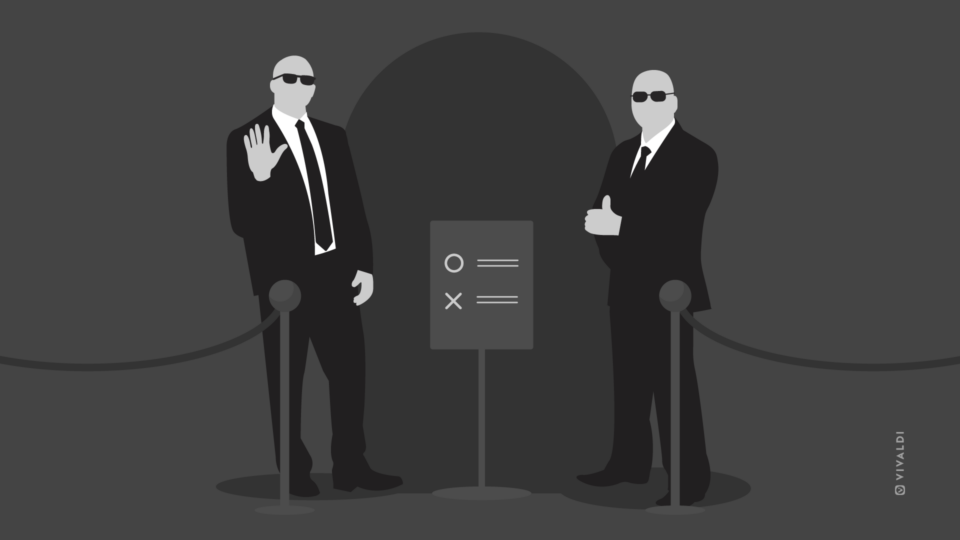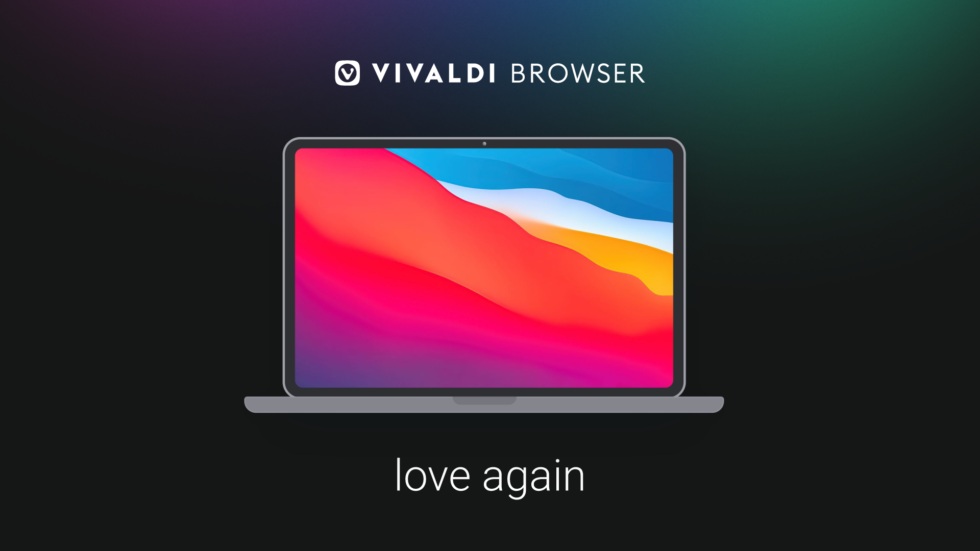
Mac is a great platform to get your work done, and, for me, being able to help build Vivaldi for the Mac is a privilege. Unlike Windows, where the standard browser used to be the worst browser in the world (no offense), the Mac has always shipped with the adequate Safari browser.
For many, Safari is enough to get by. But if you are a pro Mac user or would like to be one, there are good reasons to explore Safari alternatives for your Mac. If nothing else, this will rekindle your love for creativity and customization.
Yes, you can fall in love with your browser, again.
Disclaimer: As a longtime Vivaldi user, there is going to be some bias here. Keep that in mind!
Watch the video:
What Safari does well
Let me begin by praising what Safari does well. Apple has worked hard on the basic browsing experience. And make no mistake, the basics are important. If you open a website in Safari, most of the time it will “just work”.
Safari has also pioneered cool privacy technology, which rarely breaks websites.
Lastly, the iCloud integration lets you take your browsing with you onto your other Apple devices (when it works that is – it has been buggy for me as of late).
So it’s all 🍑? Not quite. If you have always been a Safari user, you may not be aware of all the productivity goodness you are missing out on. Here are some things in Vivaldi browser that stand out to me and make Vivaldi the best Safari alternative for your Mac.
Explore Safari alternatives: Mouse Gestures

When I think about Safari alternatives for the Mac, I can’t count the number of times I zip back and forth with Mouse Gestures in Vivaldi. My fancy MX Master mouse has a dedicated back button, but I still prefer the Mouse Gestures. It is simply a better way to browse on the Mac.
If you are not using Mouse Gestures already, you are in for a treat. In Vivaldi, they are on by default. Simply press the right mouse button down, keep it pressed while moving the mouse left, about 1 centimeter. Then release. After a bit of practice, I bet this will be your preference too!
Vivaldi supports a wide selection of gestures by default. I recommend learning at least the basics – such as Back, Forward, and Reload. Yet it doesn’t stop there. You can draw your own gesture and assign any of Vivaldi’s custom commands. I have one set up to move in and out of full-screen. It’s such a time saver. Read more about Mouse Gestures on the help pages.
Meet the Window Panel in Vivaldi browser
A cluttered Tab Bar is worse than a cluttered desk. But when researching something, tabs seem to …magically appear. And then later, I don’t want to haphazardly close something important. With a full Tab Bar, it’s not easy to scan through the titles. Safari has a pretty neat Tab Overview feature which I recommend.
But still, it doesn’t hold a candle to the efficiency of the Window Panel in Vivaldi browser. Looking at all the favicons and titles together, multi-selecting (with ⌘ or ⇧ modifiers) and hitting ⌫ (delete) is a piece of cake. With all those pages gone, you’re free to start filling up with tabs from the next project! 👀
By all means, take a look also at Vivaldi’s Tab Stacks, and especially the Two-Level Tab Stacks.
Extensions, extensions, extensions
I’m not a big fan of extensions. They can inject things into the webpage, wreaking havoc with the DOM or slowing down page loads. But it is good to have the option. I currently live and die by an extension for hiding my typing in Slack. I’m sure my colleagues also appreciate it – as I tend to take my sweet time editing responses.
There are extensions in Safari too, yet their extension store is a barren land compared to the vast options available with Vivaldi through the Chrome Extension Store. On Windows, I tend to use the iCloud extension to have access to my keychain passwords.
Built-in Tab Tiling
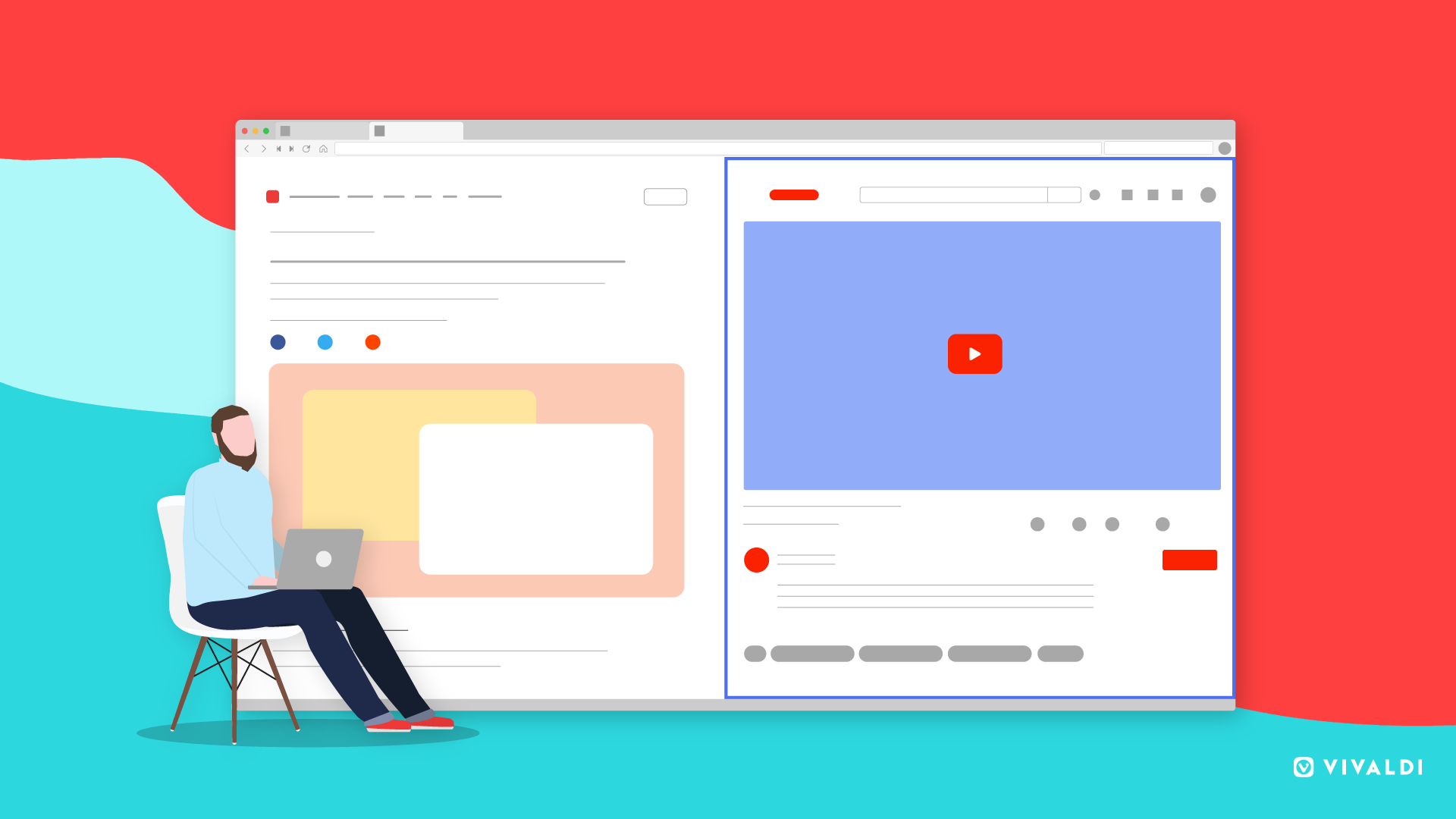
macOS offers the ability to tile fullscreen windows, which is a powerful feature. I sometimes used that when commuting to work (remember those days 😂). Now that train travel is replaced with video conferencing, I often attend meetings in the browser.
Typically, the meeting will consist of team members from one of our Slack channels. Vivaldi lets me ⌘(command)-click the tabs, hit the tile button and then I can attend the video meeting while keeping an eye on the chat. Perfect for following up in private with one of the team members.
Another great use case is to split the video chat with Figma, or split three ways with Slack, Figma, and the conference call in the third. While you can do much of this with window management in macOS, it takes more effort. I have moved the Tab Tiling button from the Status Bar to the Address Bar for easy access. This is one of the strongest endorsements I can give – in the Address Bar, I keep only Back, Reload, and Tab Tiling.
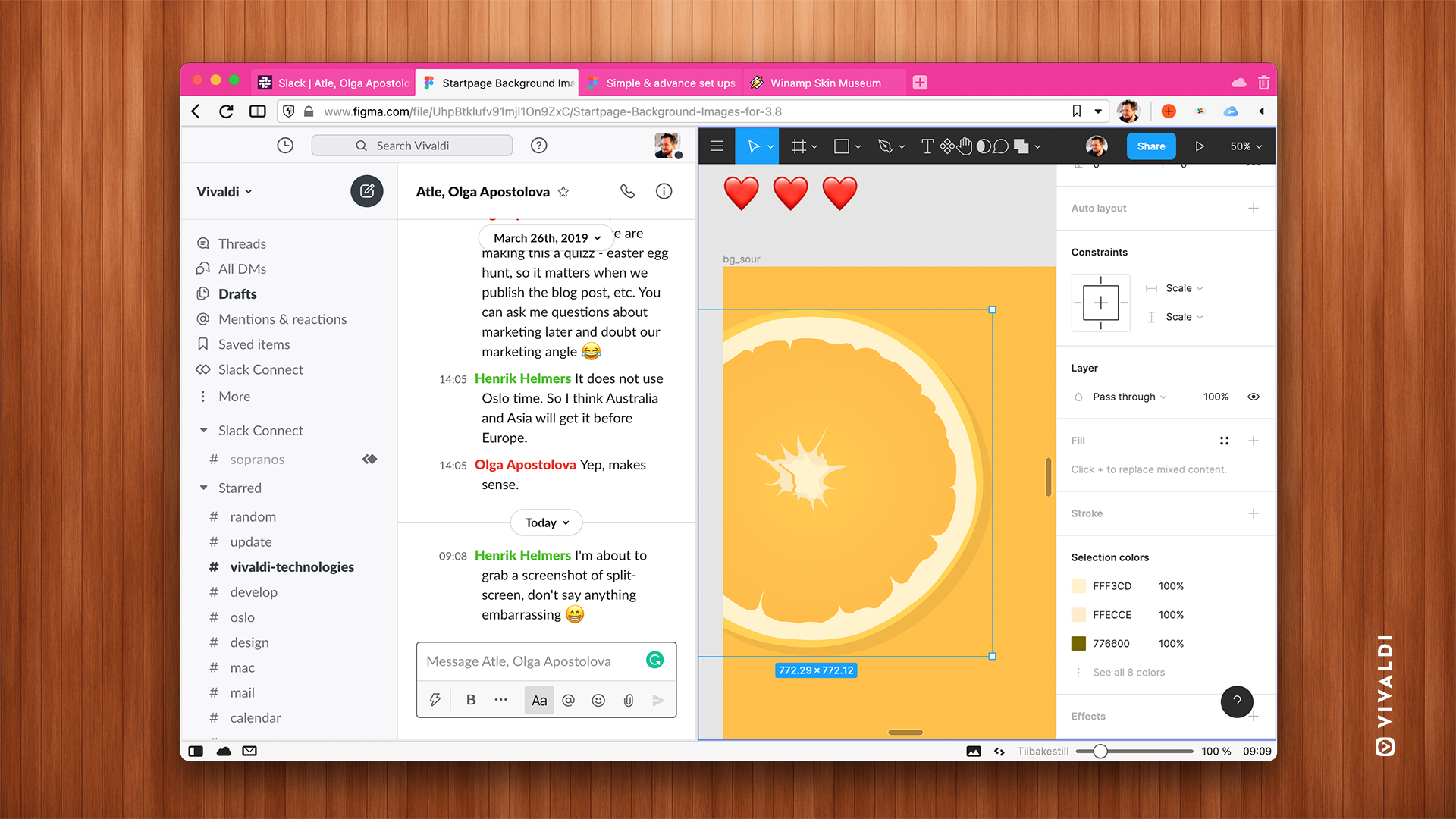
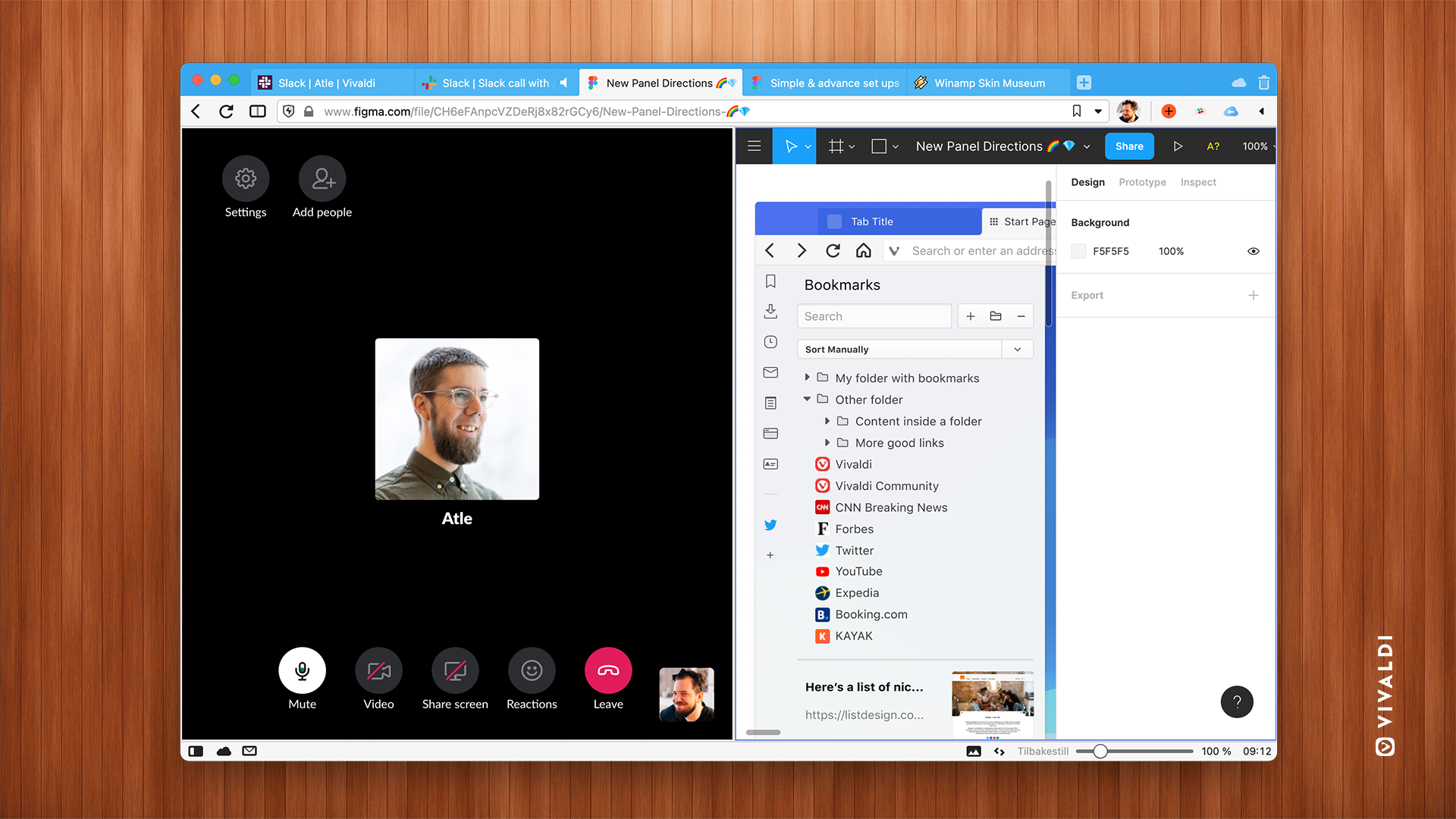
The Panel in Vivaldi is a much better alternative to Safari’s
There is a Side Panel in Safari, but I have never liked it. When opened, it seems to stay open – and reopen unexpectedly after closing (I am not ruling out that it is haunted 👻). The Safari Panel offers a list of Bookmarks and the Reading List. I used to be a fan of the ability to save articles offline and read them later. Later, I discovered that this functionality often becomes a list of articles that you should read, but never actually read. In practice, I never use the Panel in Safari, but instead, use the Bookmark menu. This keeps the Panel ghosts away.
By contrast, the Panel in Vivaldi never bothers me. If I close it, it stays closed. I usually keep it minimized. That way it’s easy to click to open, and I can see notification bubbles if anything requires my attention. I use it for the Window Panel, Downloads, Web Panels, and… Mail. Yes, we are building a Mail client, and the Panel is at the core of the workflow. Having Mail in the Panel makes it easy to keep an eye on your inbox while browsing.
Search shortcuts in Vivaldi are a great Safari alternative
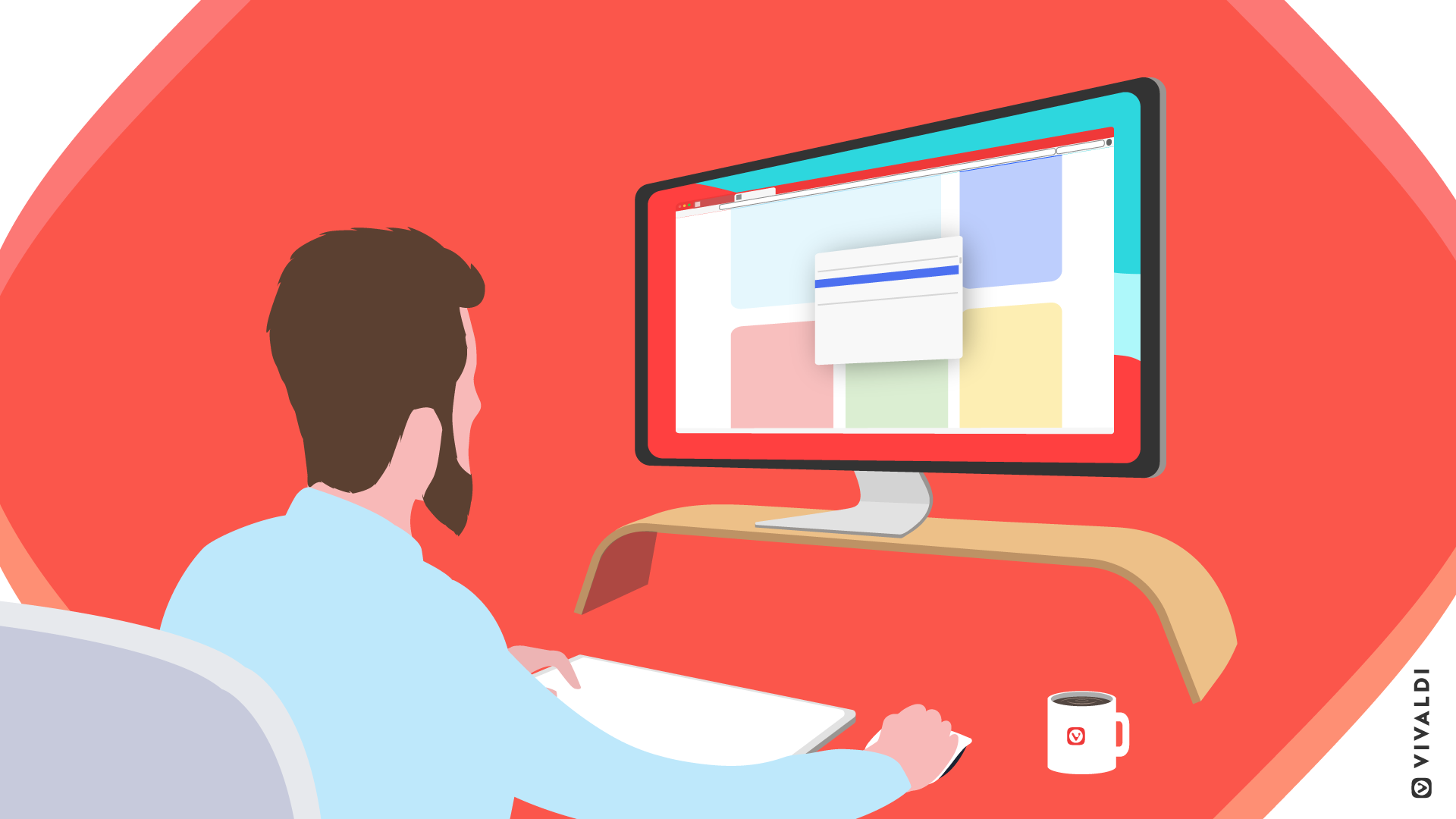
There are many ways to search in Vivaldi, but my favorite by far is through search shortcuts (Search Engine Nicknames). You can add a search engine to Vivaldi, and I have added several, such as designer favorites Unsplash and Dribbble. The best part is that you can assign single-key nicknames. Now, when I open a tab in Vivaldi, I can type “u happy face” to see some happy faces on Unsplash.
Safari does have the same feature, but without nicknames. So you need to enter the URL of the site to search. While this may not sound like a big task, the difference is night and day. The feature might as well not exist in Safari. I just never use it. Whereas in Vivaldi, I am a search wizard. Or at least a search novice. By default, there are keywords set for several search engines. For example, I type “w macOS” to search Wikipedia for my operating system of choice. ♂
Media support in Safari
With the release of macOS 11, the state of media support on the Mac has improved (you can even play .flac in the Finder these days!). But if you’re like me, you may still have an older Mac that can’t be upgraded to the latest version. With older macOS versions, the popular format WebP doesn’t work. And underground favorites Matroska, WebM and Ogg still won’t open or play. While browsing with Safari I always need a secondary browser in case someone shares a file in one of these formats.
For those on Macs with ARM-based M1 processors
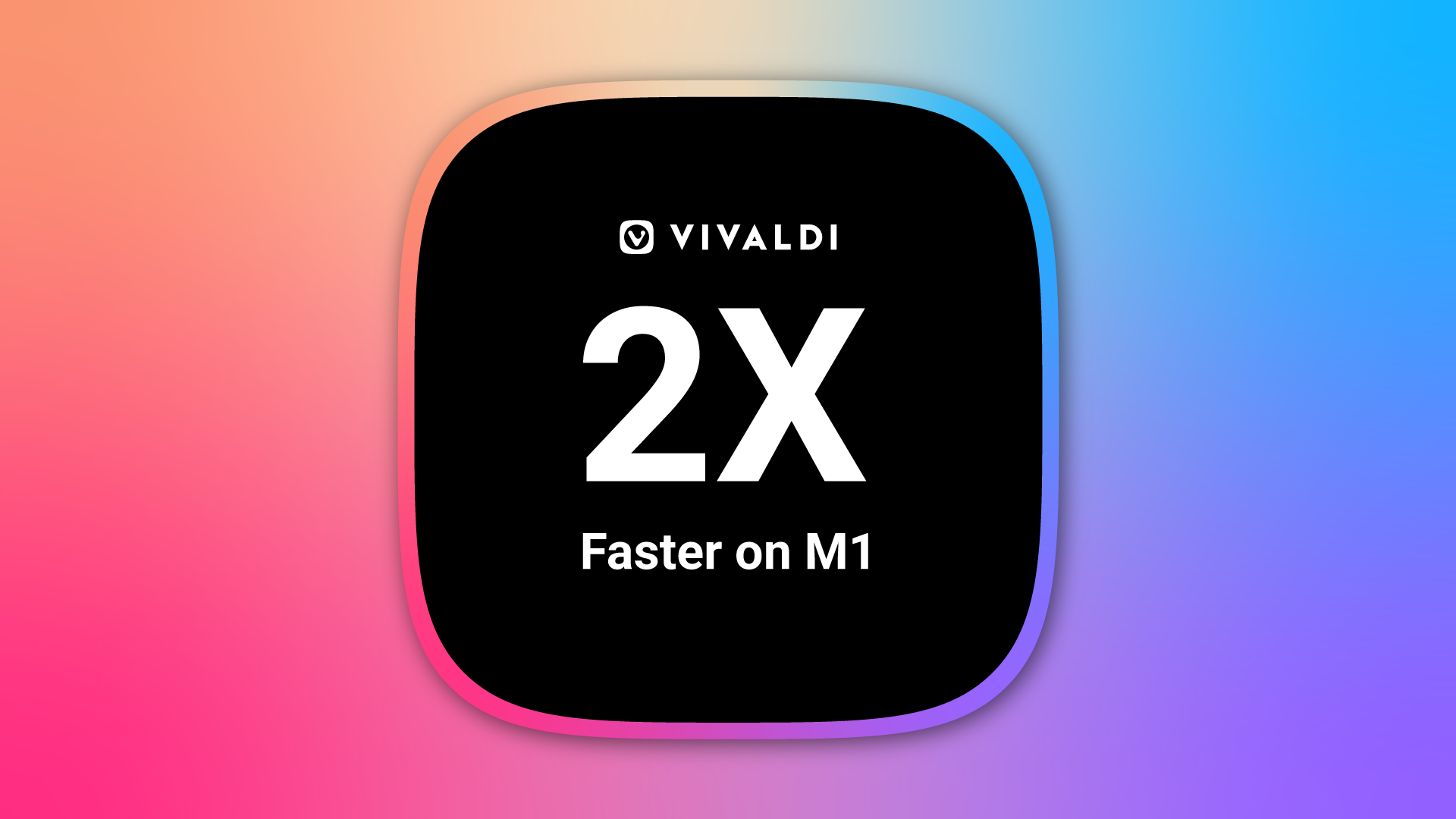
I don’t want to speak of older macOS versions without mentioning the newest. If you are lucky enough to have an M1-powered Mac, rest assured – Vivaldi is now available for Apple’s new Macs with ARM-based M1 processors. This development was much-awaited by some of Vivaldi’s Mac users and we have delivered.
Those of you lucky enough to have M1 Mac Mini, Macbook Air, or Macbook Pro systems will find Vivaldi twice as fast as before.
Now that Vivaldi runs natively on M1 Macs, it’s become an even more attractive Safari alternative.
Final thoughts on Vivaldi browser as a Safari alternative
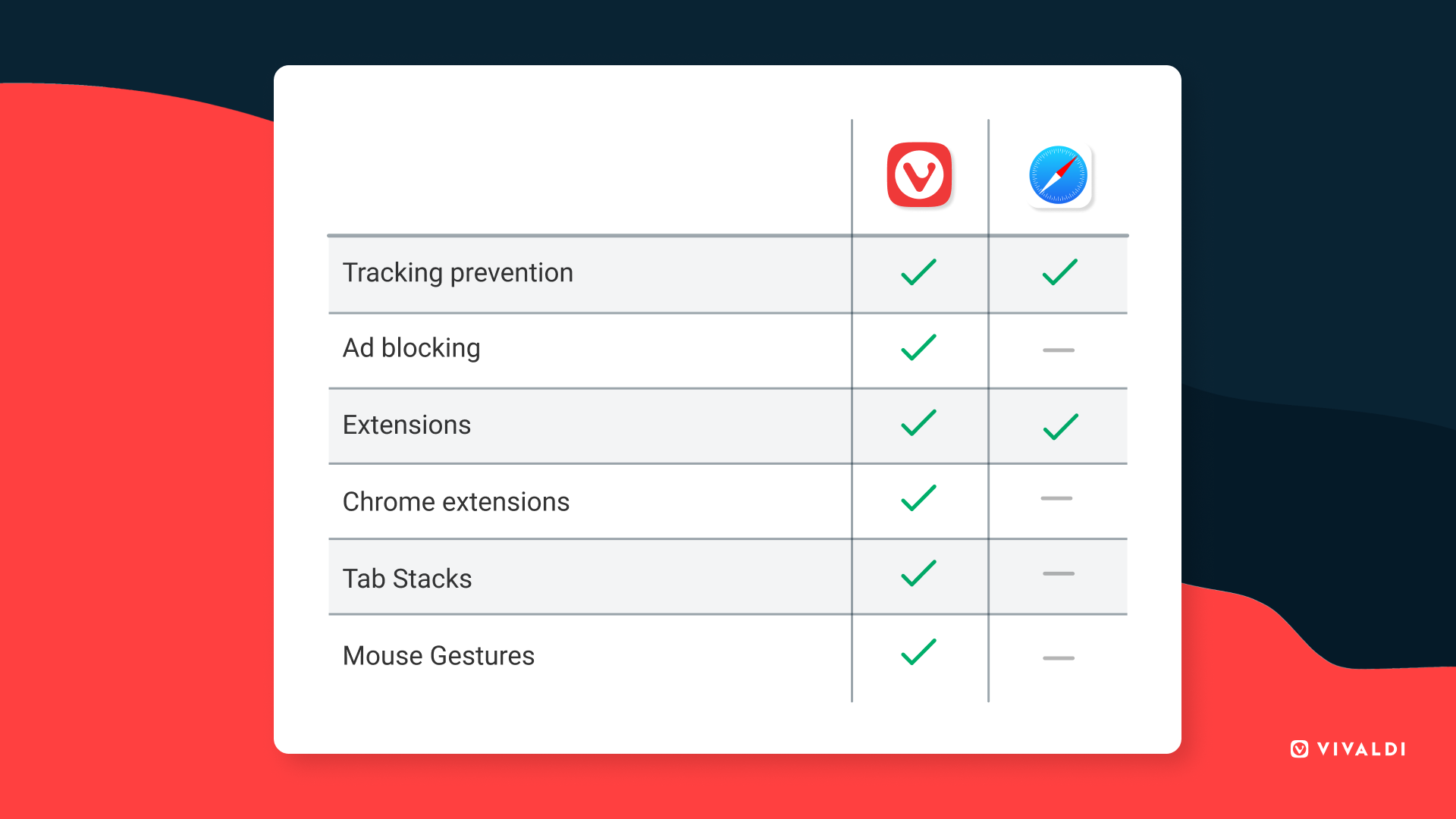
So with all of this, is it time to find a Safari alternative and replace Safari? The answer is no! If nothing else, Safari is not possible to remove. The WebKit engine is a core component of macOS. The upside of that is that the Safari executable doesn’t consume much disk space.
Running Vivaldi alongside Safari is the perfect way to try it out. Let links open in Safari, and then use Vivaldi for research and work. That way you can keep the “stray tabs” out of Vivaldi, and rely on Vivaldi’s organizational power to keep your tabs structured.
Another great way to use Vivaldi along with Safari is to keep your work in Vivaldi. When working from home, being able to contain all work communication in one app makes it easier to separate it from your private life. Having everything in one app makes drawing that line just a tiny bit easier.
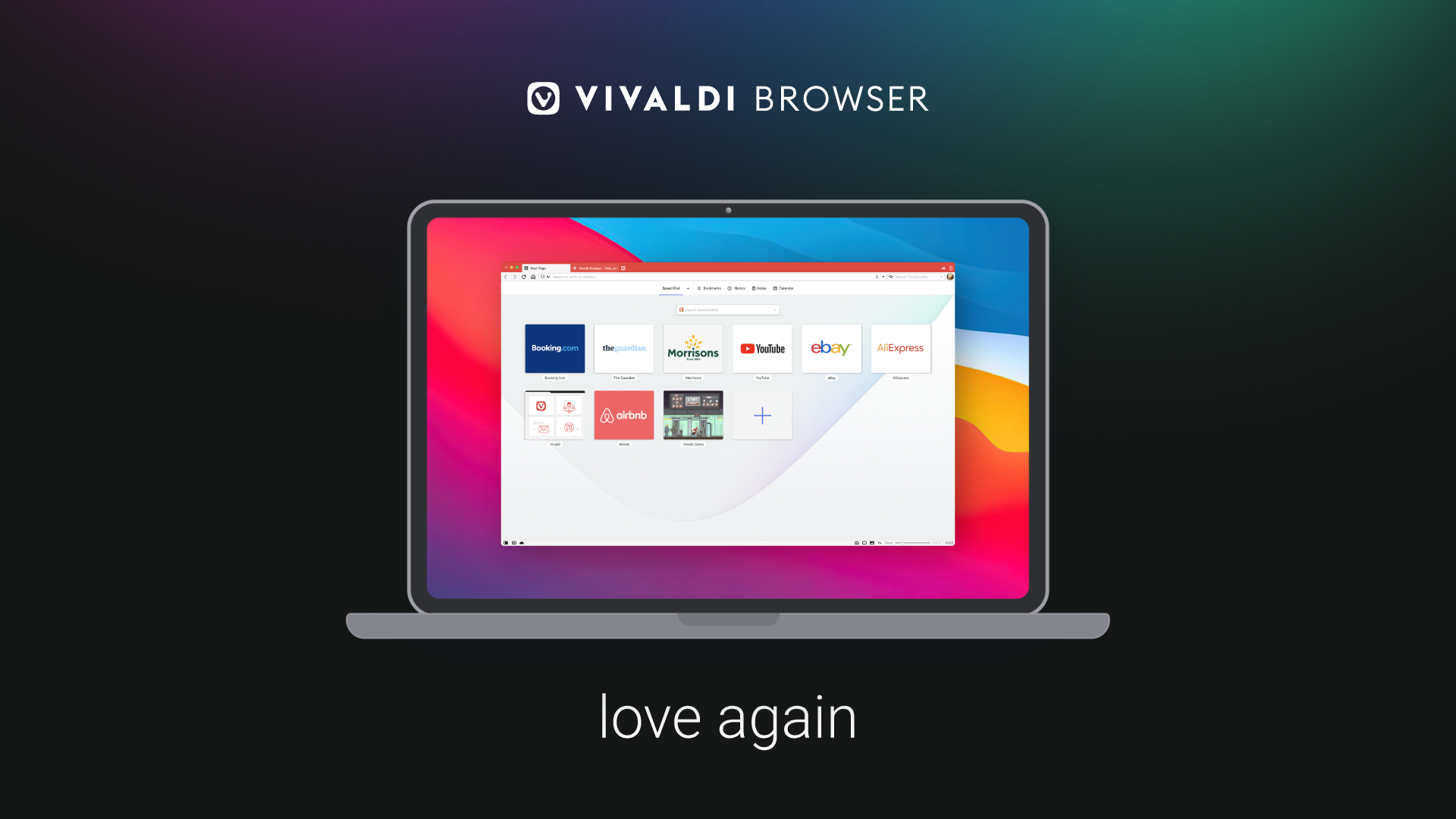
To sum it up – Vivaldi is an upgrade from Safari in many ways, in terms of vast utility and improved workflows. My recommendation is that you download Vivaldi and run it alongside Safari. If you later feel that the unique Safari features aren’t necessary, tick the preference checkbox and make Vivaldi your default browser.
Welcome to the world of Safari alternatives and to a better way to surf on the Mac!
I hope you fall in love with your browser, again.
Image credit: Big Sur wallpaper by Apple.
Further reading: