
Read this article in Français.
Nowadays, note taking is ubiquitous. You can write down ideas, save useful stuff you find online (snippets of code, book recommendations, you name it), make lists and checklists, and you are already taking notes.
For students, this is one of the most important skills with many schools and universities teaching note taking. It’s also the bread and butter for researchers, journalists, and many other professions.
Challenges for the best note taking apps
When we first built Vivaldi’s note taking app Notes, and later Notes Manager, we did a lot of research into use cases and the challenges people face when note taking.
The first thing that stood out was the constant switching back and forth between apps. Although people love taking notes, they hate switching back and forth between the browser and the note taking app, for example.
Providing a note taking tool in the browser seemed like a good way to eliminate the need for constant switching.
In Vivaldi, we’ve made it possible to take notes in two distinct ways.
You can work in the browser’s sidebar and do note taking without ever opening a new tab or window.
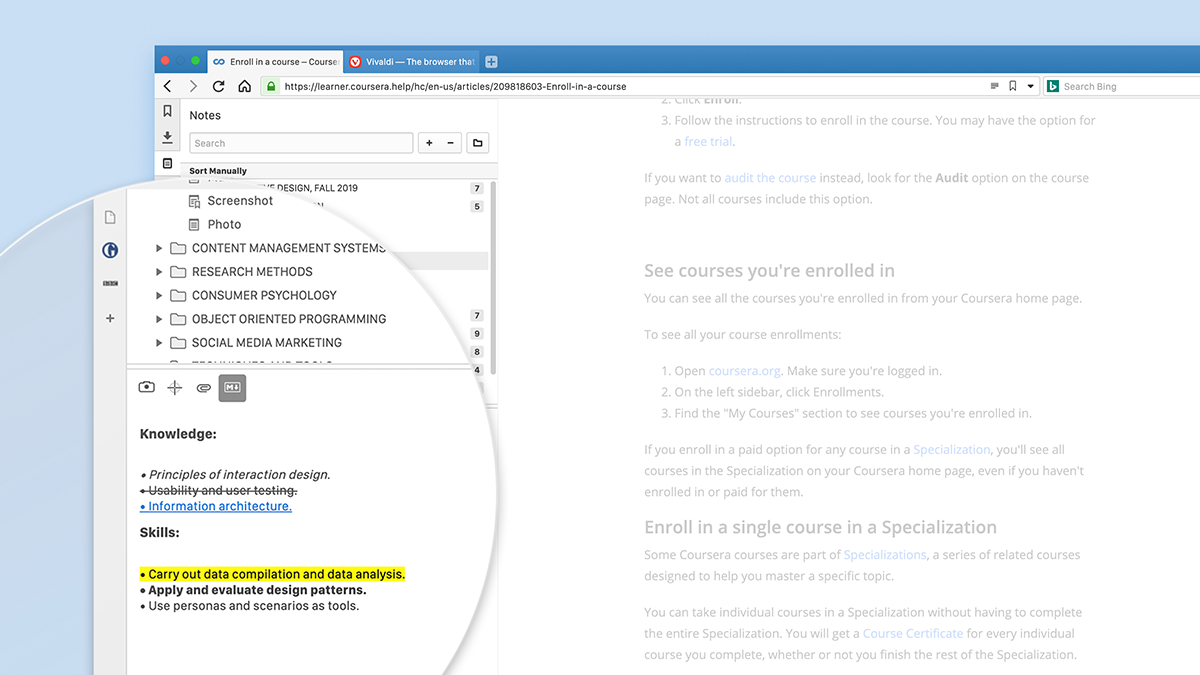
Or you can work in the full-page Notes Manager where you get a dedicated tab – a full page.
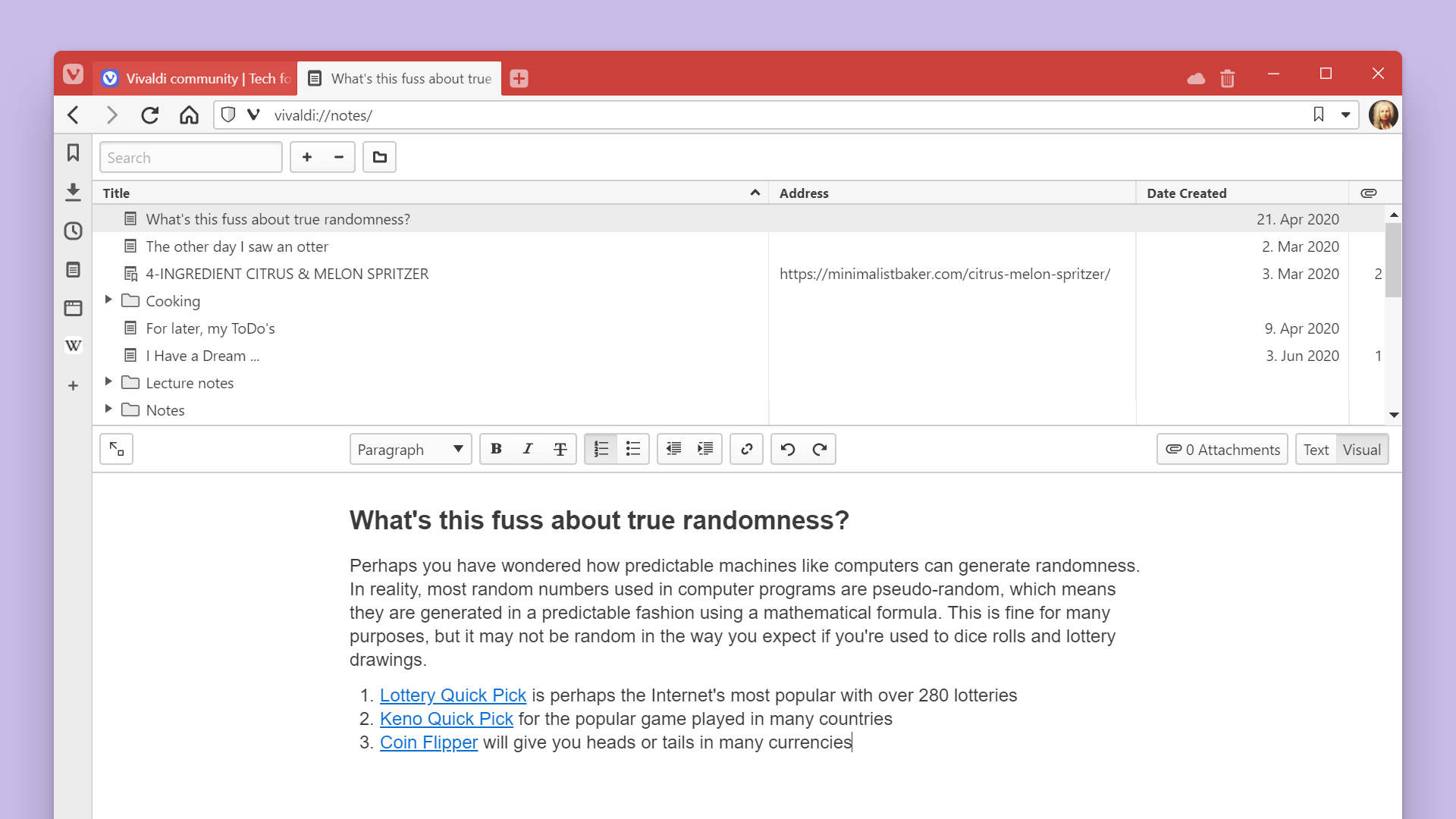
Another thing that stood out was the requirement for note taking across multiple devices.
Whether you start a note at home, at work, or on the go, you should be able to finish it and view it later on another device. When you find a webpage, image, or quote you want to save, you should be able to access this information from your other devices later.
We took this as a hard requirement and implemented Vivaldi’s Notes on both desktop and mobile (Android only for now). To integrate the two, we included Notes in Vivaldi’s Sync. But please note that you still can’t sync note attachments.
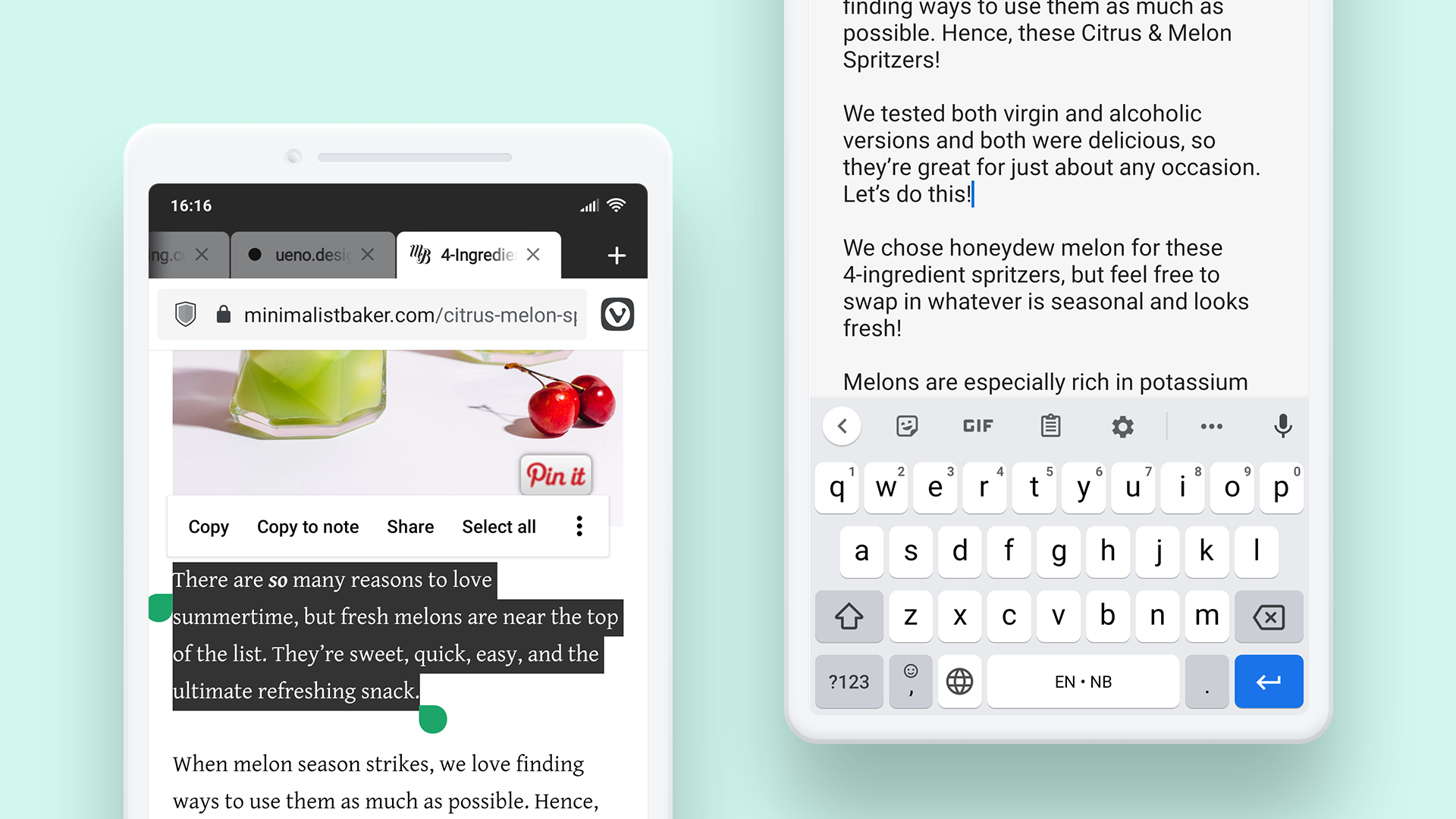
And that leads us to another point. Privacy. Early on, we recognized that people’s notes can contain personal information that may be sensitive. If you have your sight set on a note taking app, check how the app handles the privacy side of things. Read through the app maker’s privacy policy.
As a company that doesn’t track or profile its users, this was a no-brainer for us.
We sync notes with end-to-end encryption. The encryption happens on your device, allowing you to use a password that is never sent to us. As long as your password isn’t compromised, your data can’t be decrypted by anyone else other than yourself. User data is stored on Vivaldi’s own secure servers hosted in Iceland.
The final factor to consider is value, particularly because many of the best note taking apps charge a subscription fee for access to all of their features. Our Notes and Notes Manager, just like the browser, are free to use.
What the best note taking tools have in common
In the process of building Notes and Notes Manager, we learned a lot about what people look for in note taking tools. Here’s what you should consider too.
Support for different types of notes
When you get into note taking, you often need your note taking tool to support not only text but other formats, such as images, audio, scanned documents, checklists, and clipped web pages. Find out the types of notes your tool of choice supports.
We currently support text notes. You can type a note freely or select text from any webpage and choose “Copy to Note” from the right-hand menu.
In addition, you can capture and add webpages to your notes. You can also add attachments, e.g. graphs and images (but not pdfs).
Ability to organize notes
People who get into the habit of note taking, often end up with many notes. Check if the app you are considering lets you organize your notes in folders and subfolders. In Vivaldi, you can create note taking folder structures that are as complex or as simple as you need them to be.
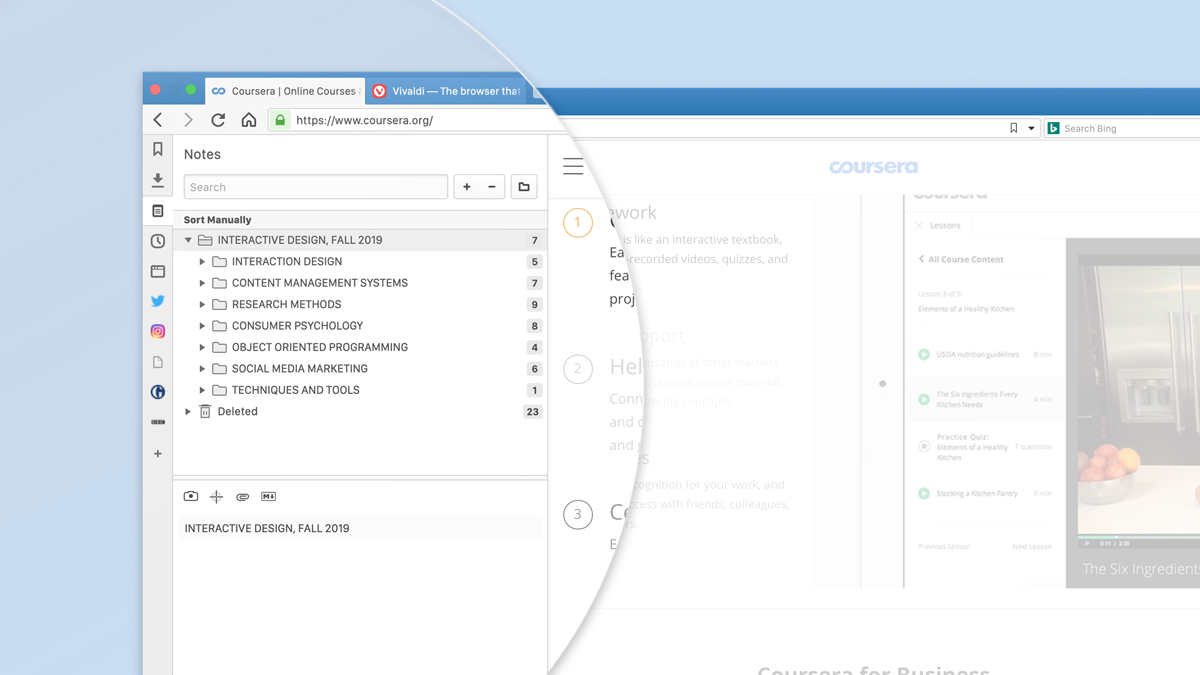
Searchable notes
A search function makes it easy to find the folders or notes you’re looking for. Good note taking apps usually include text search, so in a matter of seconds, you can find the note you are looking for.
Vivaldi supports the search function both in the sidebar and in the Notes Manager. Just start typing in the Search field, and you’ll immediately see notes with that keyword. To search for keywords inside a note, use Ctrl + F.
Click on the bar below the Search field to sort your notes by title, address, content, or the date created.
From note taking to text-editing
Some note taking apps evolve into word-processing apps, functionality worth considering if you are going to be working with longer notes.
The full-page Notes Manager we recently added to Vivaldi browser on desktop offers more space and tools and is suitable for working with complex notes (in addition to short notes).
It comes in really handy when doing my research for various articles, as I can easily store certain information and check it out again later.
Here, you can configure text formatting options such as bold, italics, and headings, as well as hyperlink text. You can also keep an eye on the live word count.
The live word count is absolutely great and works just like it does in LibreOffice and Microsoft Office, counting the words and characters as you type.
We currently don’t offer support for other fonts directly in the Notes Manager, but notes inherit the fonts you set in Settings > Webpages > Fonts (reopen the manager for changes to take effect).
The notes editor also lets you choose between visual and text editing. The text editor supports HTML formatting options and common keyboard shortcuts.
It also works with the Markdown syntax which brings many more formatting options, such as tables, color-coded blocks, and embedded media.
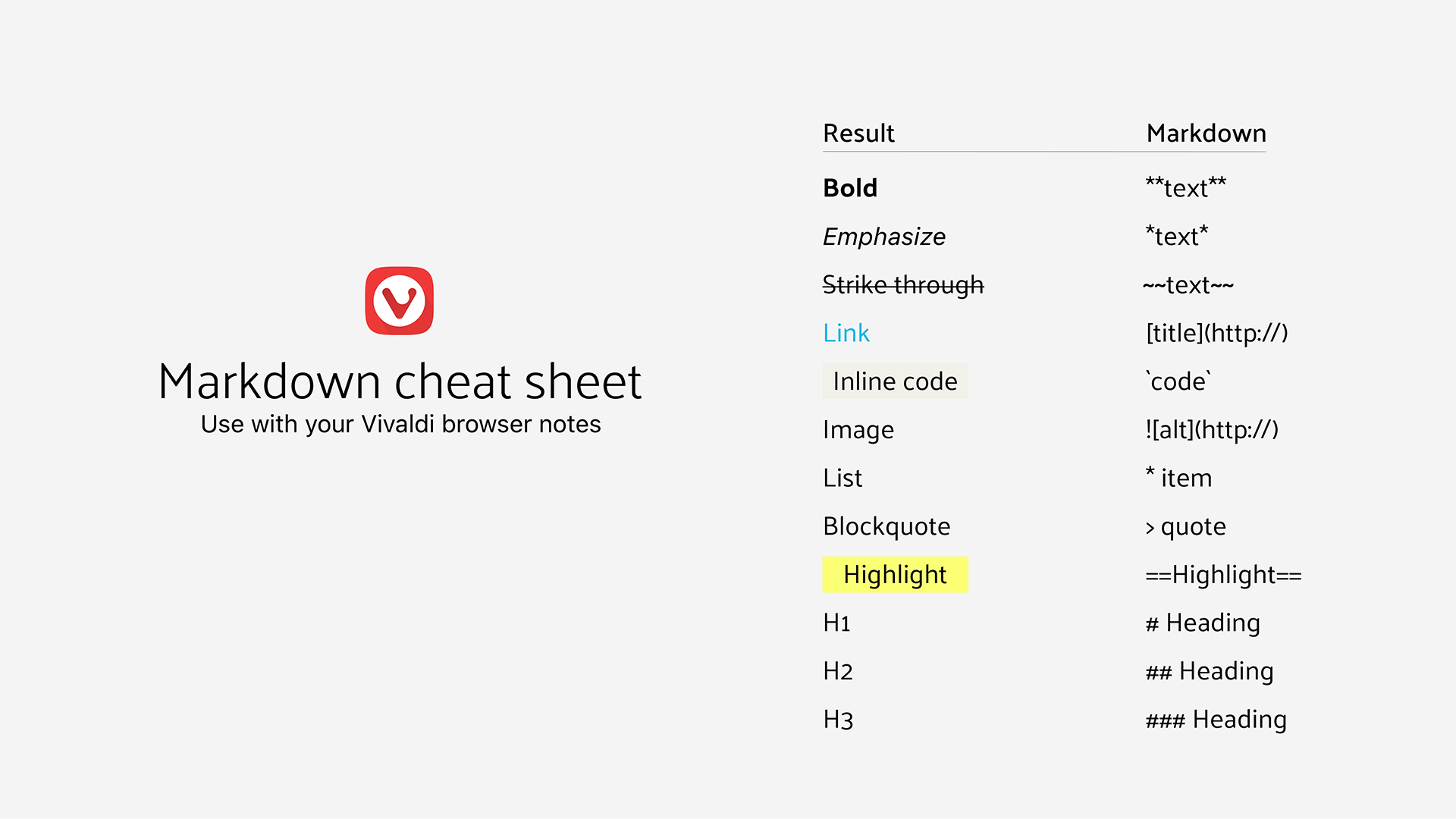
There are many use cases for note taking and you should map your particular needs before you start.
Still wondering if Vivaldi’s Notes and Notes Manager are for you? Here’s an additional benefit. Having your notes in the browser means that you can store snippets of info or code you regularly use in web forms or interfaces, and insert those by simply right-clicking and selecting “Insert Note” from the context menu. Now, that is convenient!


