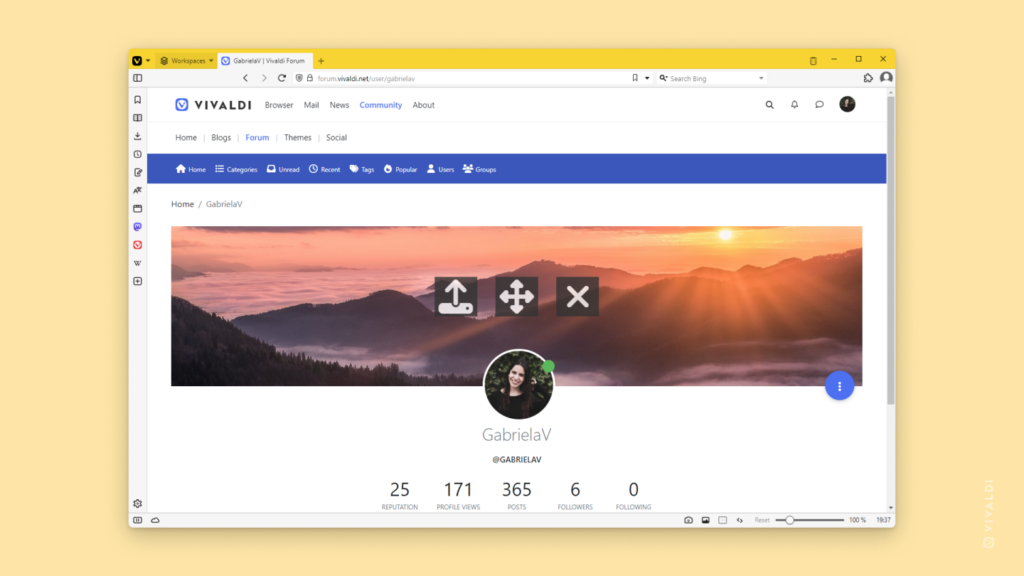Community Services Tips
Tip #394
November 24, 2023
Create your own custom Block Patterns that you can easily insert into your blog posts on Vivaldi.net.
Patterns are a collection of blocks you can reuse in your Vivaldi blog’s posts and pages. If you regularly add the same things to your blog posts that require lots of setting changes, Patterns can help you save time and maintain consistency across your posts. For example, you might want to create a cover that is shown at the top of each post which includes headings with edited typography and an image with specific color overlay settings. Instead of creating one from scratch in each post, you can set it up once and save it as a Pattern. That way, in future posts you just need to find the pattern and insert it.
To create a Pattern:
- Create the blocks you want to save as a Pattern.
- Select them all.
- Click on
 “Options” in the block’s menu.
“Options” in the block’s menu. - Select “Create pattern”.
- Give the new pattern a name, add it to a category, and decide, whether any changes made to the pattern should be synced.
- Finish by clicking “Create”.
To use a saved Pattern:
- Click on
 “Toggle block inserter” and go to the Patterns tab.
“Toggle block inserter” and go to the Patterns tab. - Find your patterns and click on the one you want to add to your post/page.
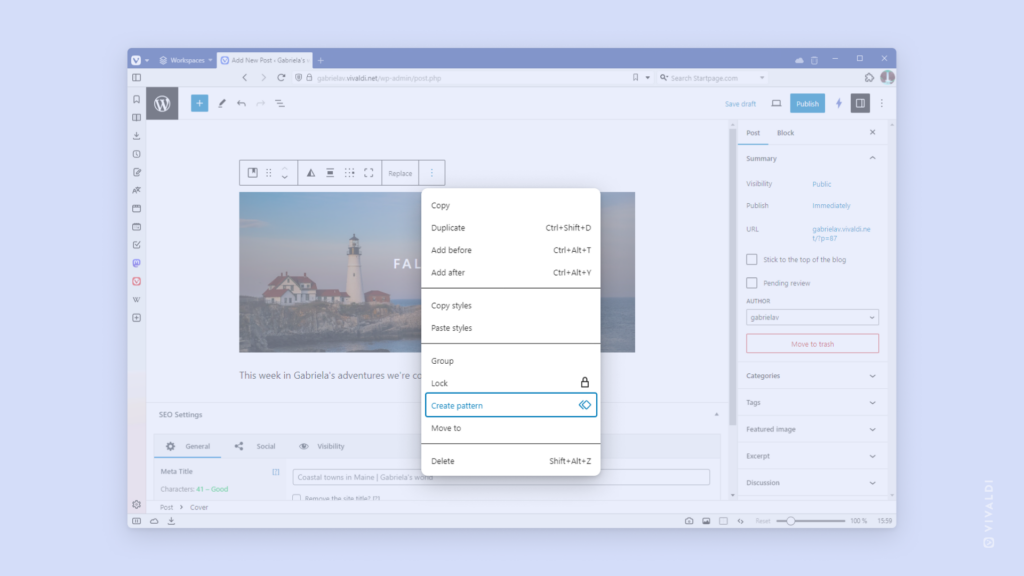
Tip #391
November 21, 2023
Survey your followers with single and multiple-choice polls on Vivaldi Social.
When you’re curious about what your Vivaldi Social followers and other users think about a certain topic, you can create a simple poll to find out.
To create a poll:
- In the post editor, enter your question.
- On the menu below, click the “Add a poll” button.
- Enter up to 4 answer options.
Click on the circle/square in front of the answer options to switch from single to multiple-choice poll or vice versa. - Decide, how long you want to run the poll (from 5 minutes to 7 days).
- Click “Publish” to share the poll.
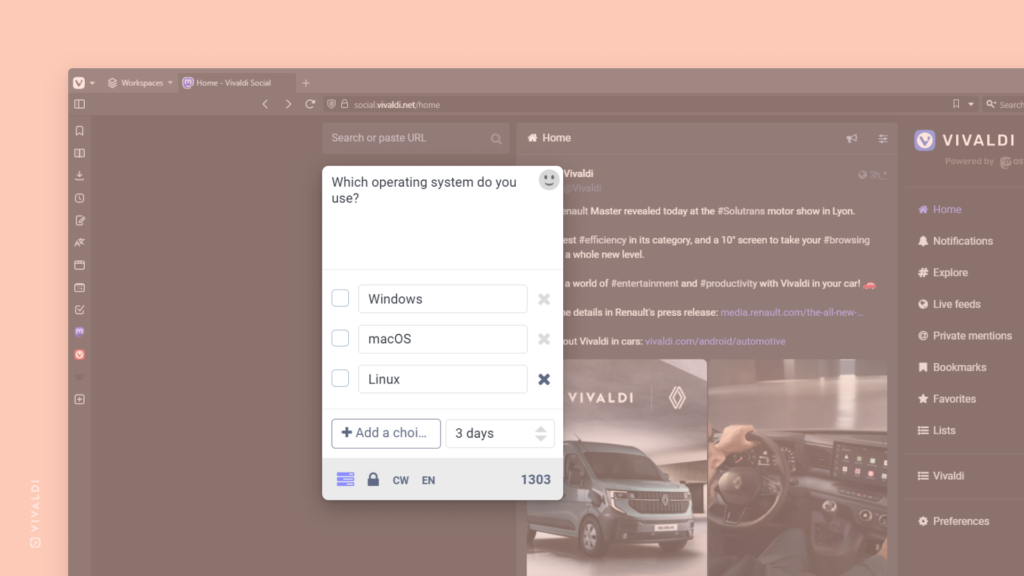
Tip #386
November 14, 2023
Report inappropriate content and help us keep Vivaldi Community clean and friendly.
Have you ever come across a post or comment on Vivaldi Social, Forum, or Blogs and thought it doesn’t belong on Vivaldi.net? Whether the content is spam, rude, or in other ways not in line with Vivaldi’s Code of Conduct or Terms of Use, we’d appreciate it if you could let us know about it.
To report posts on Vivaldi Social.
- Click on the
 3 dot menu button in the bottom right corner of the post.
3 dot menu button in the bottom right corner of the post. - Select “Report [username]”.
- Pick a reason.
- Select the offending posts.
- Add a comment.
- Submit the report.
To Flag posts or users on the Forum:
- Click on the
 3 dot menu button in the bottom right corner of the post.
3 dot menu button in the bottom right corner of the post. - Select “Flag this post” or “Flag this user”, if more than one of their posts is inappropriate.
- Pick a reason.
- If you chose “Other”, add a comment.
- Submit the report.
To report a blog:
- Below an offending post, click on “Report”.
- Pick a reason.
- Add a comment.
- Submit the report.
Tip #381
November 7, 2023
Pin the posts you want others to see first to the top of your Vivaldi Social profile.
Whether it’s your #introduction post, big news, or just something you want people to see, you can pin the post and it’ll be displayed before all your recent posts just below your bio.
To pin a post on Vivaldi Social:
- Publish the post you want to pin or find one from your older posts.
- Click on the
 3 dot menu below the post.
3 dot menu below the post. - Select “Pin on profile”.
You can later unpin it from the same menu.
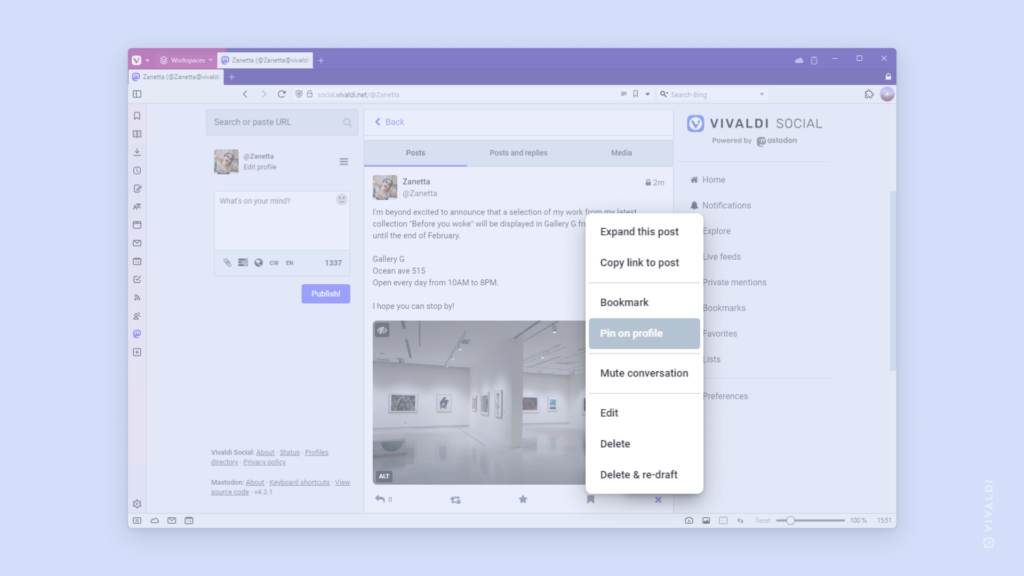
Tip #374
October 27, 2023
Never miss a thing by enabling email notifications on Vivaldi Social.
You don’t need to keep checking Vivaldi Social to see whether someone has started following you or mentioned you in one of their posts. By enabling email notifications, you can go about your day as normal and get a message whenever something important related to your account has happened.
To review your email notification settings:
- Go to Preferences > Notifications > Events for email notifications.
- Tick and untick the boxes for the following notification options:
- Someone followed you,
- Someone requested to follow you,
- Someone boosted your post,
- Someone favorited your post,
- Someone mentioned you.
Normally, e-mail notifications won’t be sent when you are actively using Mastodon, but if you wish to receive email notifications regardless of your online status, you can additionally enable “Always send e-mail notifications”.
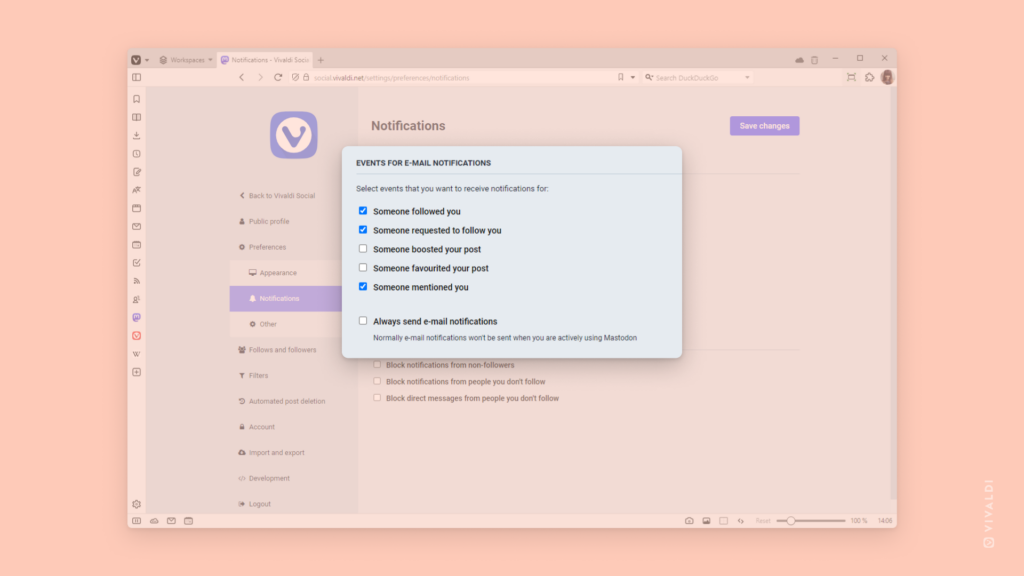
Tip #370
October 18, 2023
Make it clear what you’re replying to by quoting the forum post in your response.
In buzzing Forum discussions, it can become a little unclear which comment you’re replying to when you don’t reference the post in your response. To make it easier to follow discussions, you can quote the post or parts of it in your own post.
To quote a post on the Forum:
- Find a comment you want to reply to.
- Click “Quote” below the post on the right side.
You can even quote posts from other topics:
- Find a topic you want to post in.
- Click “Reply” to open the post editor.
- While keeping the editor open, navigate to the post you want to quote.
- Click “Quote” below the post on the right side.
Quoting will add the author’s name, the link to the topic it was posted in, and the post’s contents to your post’s editor. If the quoted post is very long, you can delete the irrelevant parts.
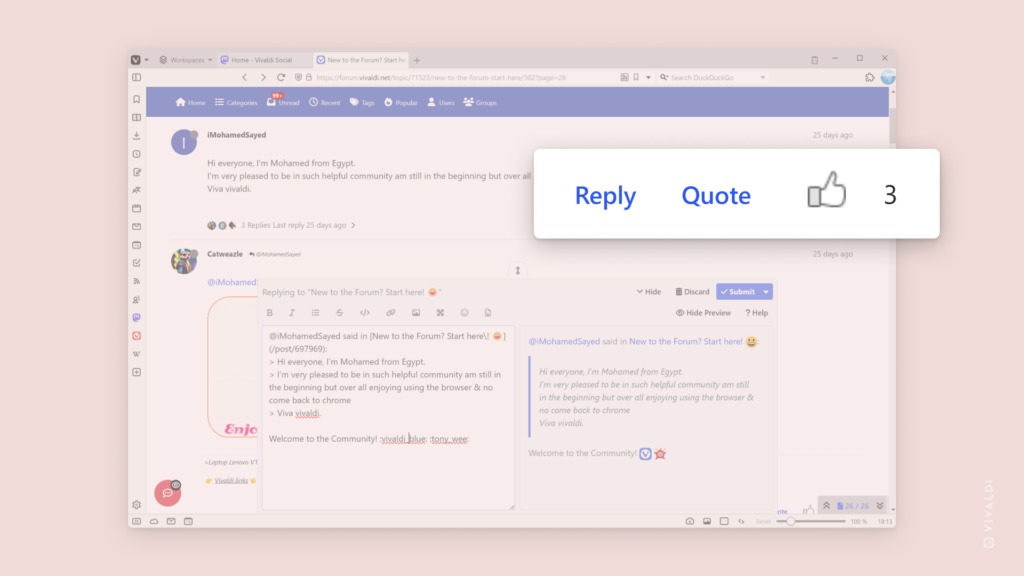
Tip #368
October 16, 2023
Filter search results on Vivaldi Social using search operators.
When you add a # in front of your search term (without spaces) on Vivaldi Social, it’ll search for posts with that hashtag. When you add an @, it will look for matching usernames. But there are many operators that you can additionally use to filter search results. See the full list below:
- has:media – Shows posts with attachments (images, audio, video).
- has:poll – Shows posts with a poll.
- has:embed – Shows posts with links that display embedded media (for example, YouTube or PeerTube)
- language:fr using language codes – Shows posts in the specified language.
- is:reply – Shows posts that are replies to other posts.
- is:sensitive – Shows posts that are marked as sensitive.
- from:user – Shows posts from the specified user.
- from:me – Shows your own posts.
- in:all – Shows results from posts that are visible to you.
- in:library – Shows posts you have made and/or interacted with.
- before:YYYY-MM-DD – Shows posts that were published before the specified date.
- during:YYYY-MM-DD – Shows posts that were published on the specified date.
- after:YYYY-MM-DD – Shows posts that were published after the specified date.
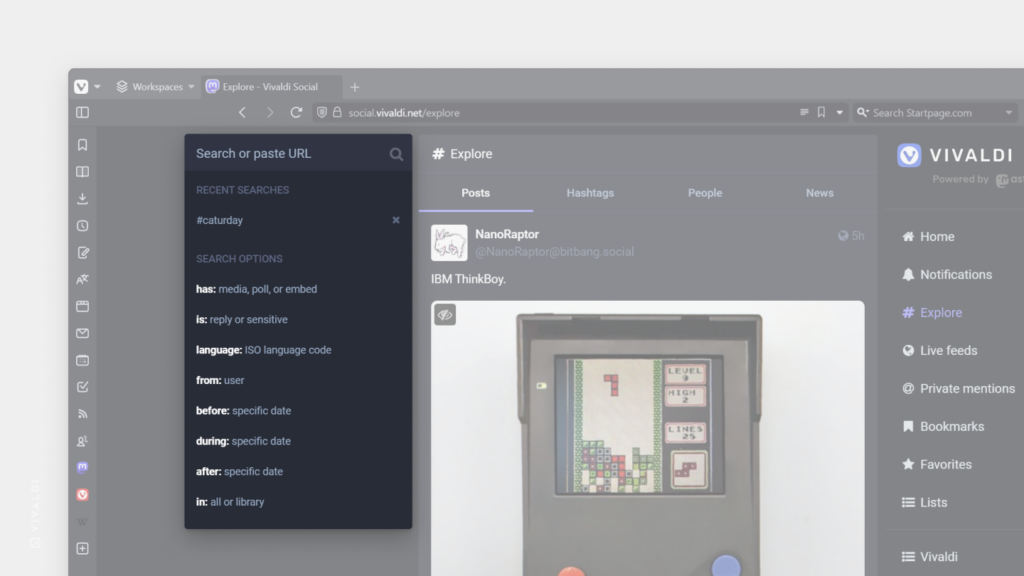
Tip #360
October 4, 2023
Exclude accounts you’ve added to Lists from your Vivaldi Social Home feed.
Lists are a great way to group similar accounts and view them together. By default, posts from all accounts you follow will show up in the Home feed, but there is an option to exclude accounts you’ve added to Lists.
To hide Lists’ posts from Home:
- Go to a list’s page.
- Click on
 “Show Settings”,
“Show Settings”, - Toggle on “Hide these posts from home”.
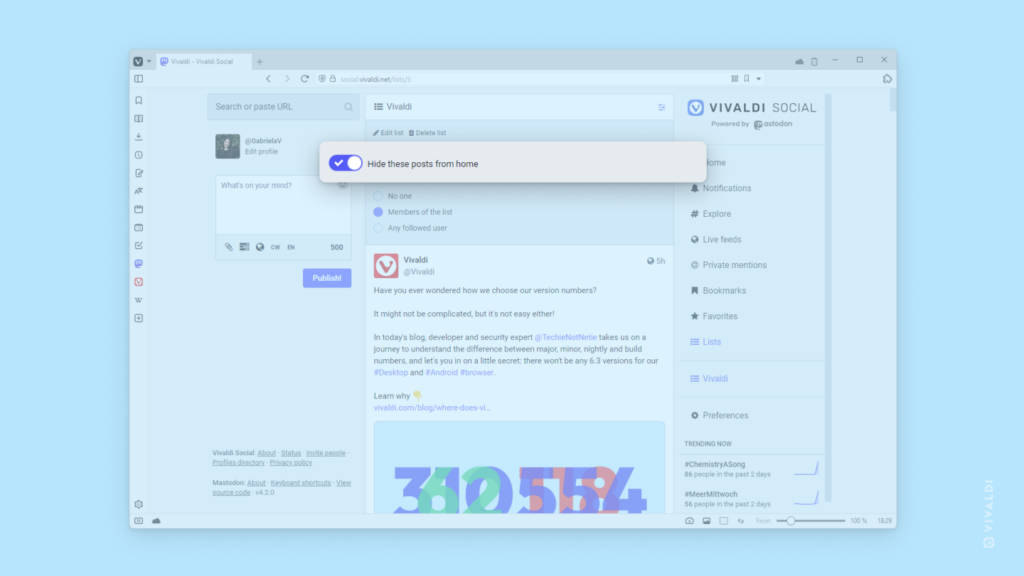
Tip #358
October 2, 2023
Make use of the blogging platform’s Spotlight mode to focus on the block you’re working on.
Do you sometimes find it hard to write a post on your Vivaldi blog? Look into Spotlight mode. It dims out all other blocks in the post/page editor, helping you keep your attention on the block you’re currently working on.
To enable Spotlight mode:
- In the top right corner of the editor, click on
 Options.
Options. - Enable Spotlight mode.
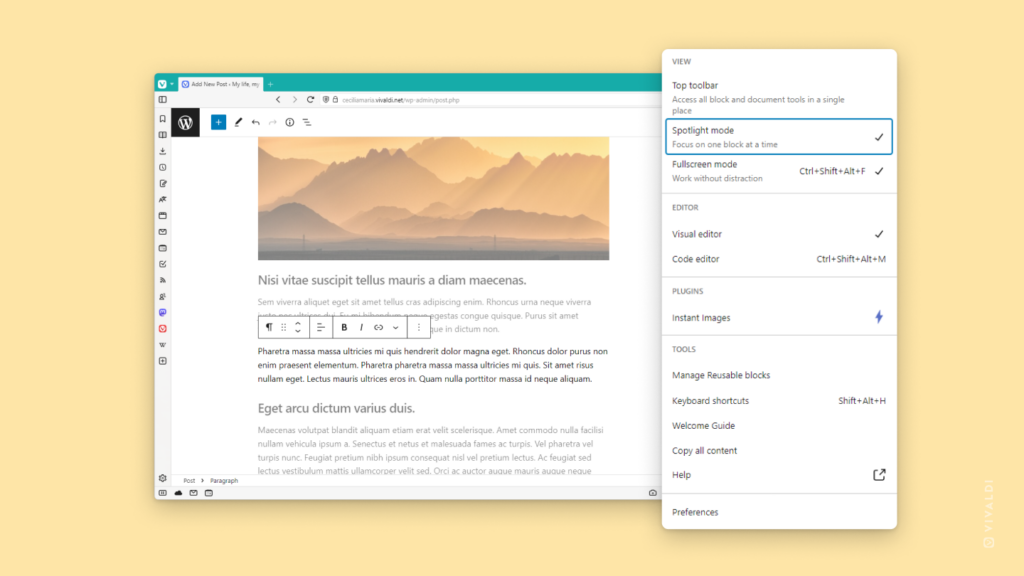
Tip #355
September 26, 2023
Opt into including your public posts in search results on Vivaldi Social.
If you’d like your posts on our Mastodon instance, Vivaldi Social, to reach every corner of the Fediverse, you can allow your public posts to be included in search results.
To opt in:
- Go to Preferences > Privacy and reach > Search.
- Enable “Include public posts in search results”.
If you want to exclude a specific post from search, set the post’s privacy to “Unlisted”, “Followers Only” or “Mentioned people only”.
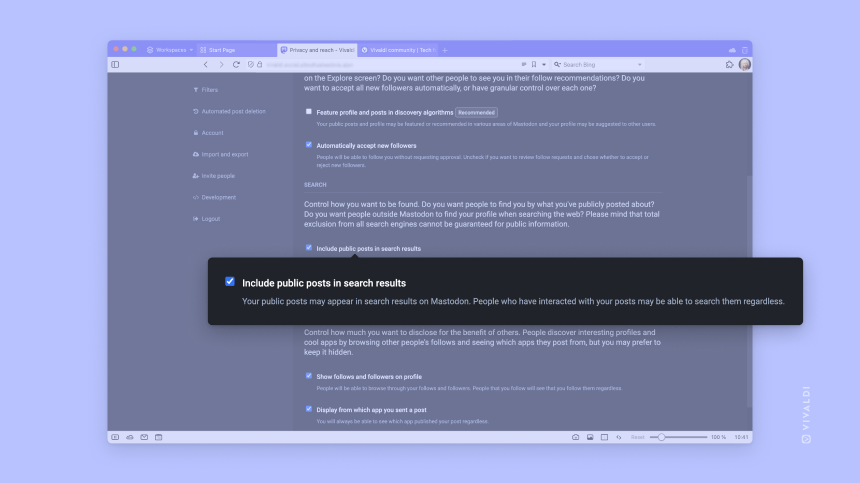
Tip #351
September 20, 2023
Mark Forum topics read without opening them.
It’s natural that not all discussions on the Vivaldi Forum can be relevant or interesting to you. To keep the Unread feed clean, you can mark one or more topics read without opening them.
To mark topics read:
- On the Unread page, click on the profile images of the topic starters. A green checkmark should replace the profile image.
- Above the list of topics, on the right, click on “Mark as Read”.
- In the drop-down menu, click on “Selected”.
If you accidentally marked a topic as read, you should be able to find the topic fairly easily again from Recent topics.
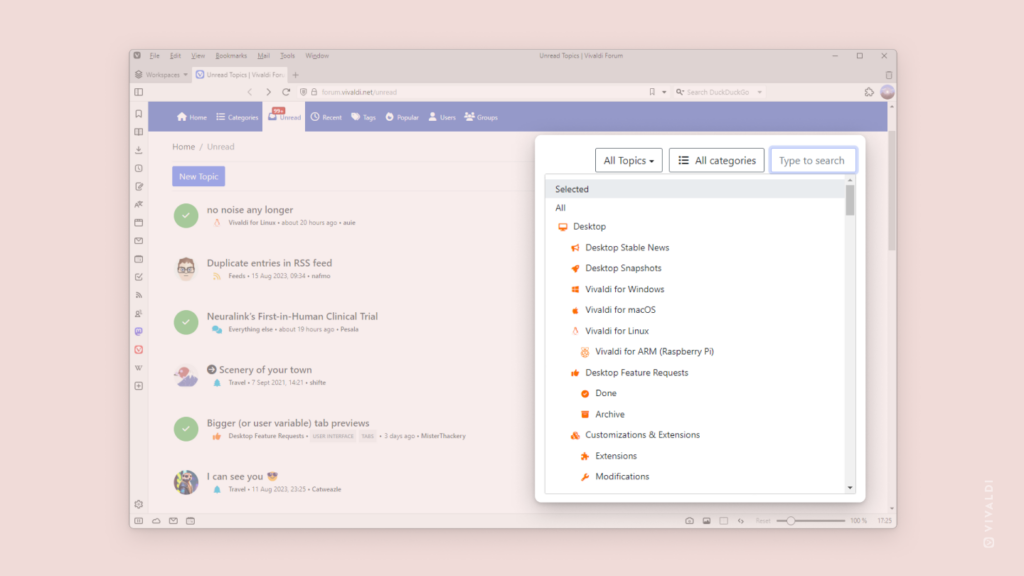
Tip #342
September 7, 2023
Show off your personality with a cover image on your Forum profile.
When you’ve been on the Forum for a bit and have managed to earn a couple of reputation points, you can start customizing your profile. One way to add some character to your account is by adding a cover image to your profile.
To upload a cover image:
- Go to your Forum’s profile on https://forum.vivaldi.net/me.
- Hover over the cover image and click on the Upload button on the left.
- Click on “Choose File” to select the image file.
- Click Upload.
- If needed, rotate, flip and/or crop the image.
- Click “Crop and upload”.
If you want to adjust the image, hover over the cover again and click on the middle button with arrows to move the image. Click “Save” when you’re satisfied with the result.