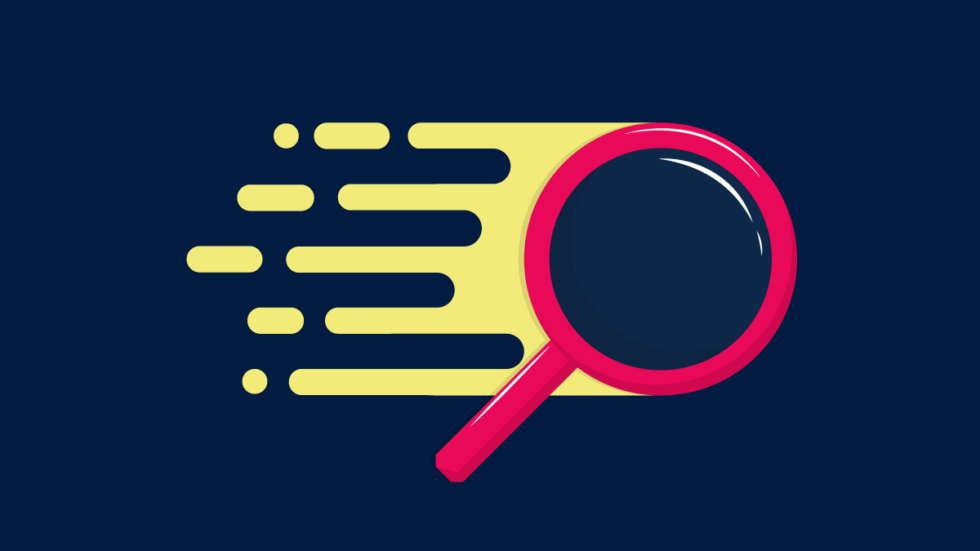
Start using search engines effectively
Almost anything you need to know is somewhere on the web. But how do you search for that information quickly?
Search engines find the information you are after by “crawling” the web and indexing what they find. When you search for something, they show you what they determine are the most relevant answers.
In an ideal situation, your search engine will bring up high-quality search results (as opposed to high quantity) every time. In reality, each search engine returns different results, and the information may not always be what you’re looking for.
If the search engine of your choice brings up quality results in no time, you’re all set. If, however, it brings up information that is irrelevant or of poor quality, you are probably wasting a lot of valuable time.
Google might be the biggest search engine out there but there are other, arguably better, search engines.
A good way to find information on the web quickly is to get to know your search engine. As a first step, explore filters, settings, and other options that are probably there for a reason.
For example, DuckDuckGo lets you search for information from the past day, week, month, and year. Make sure you select the time period that is most relevant to your search. That will give you better results more quickly.

In addition, DuckDuckGo won’t paginate your results, so you won’t have to press “Next” and “Previous” ever again. All you need to do is scroll down the page to quickly find the information you’re looking for.
Other search engines, such as Ecosia, have an option to select the region you want to search. Optionally, Ecosia will offer you auto-suggestions under the search box as you type. Several search engines, such as Mojeek, also offer optional personalized search results based on your past search activity. Make use of these features if you want to find information quickly.
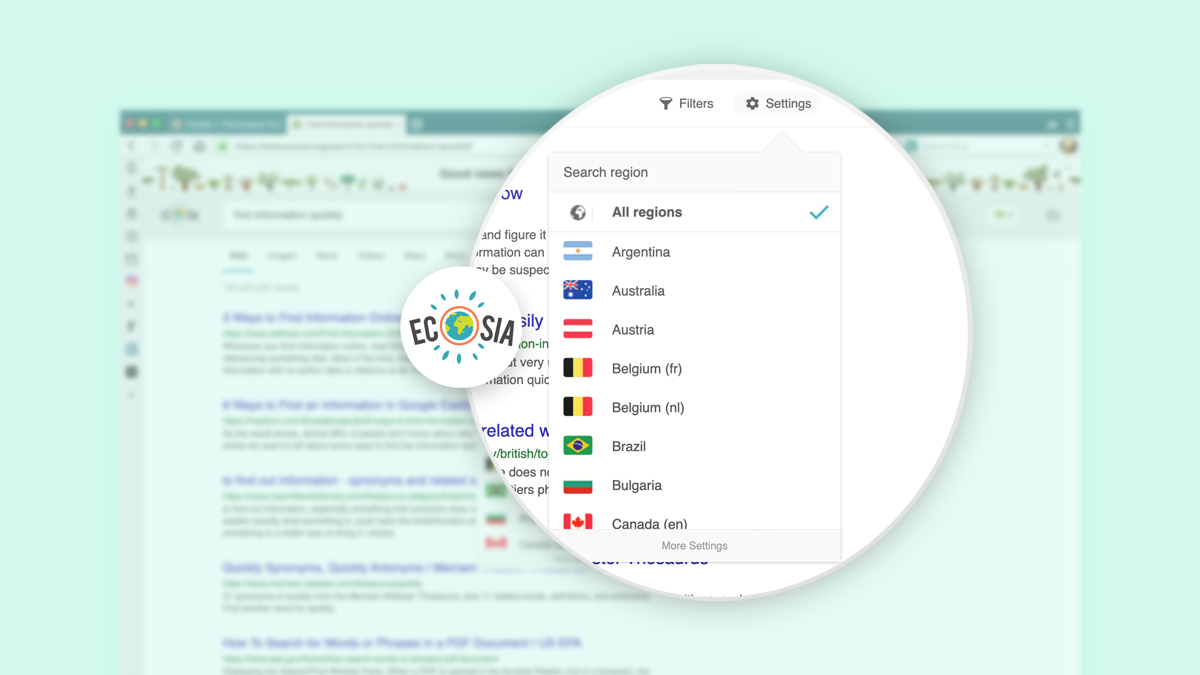
If you are searching for definitions of familiar terms, most search engines will show you instant answers at the top of the page – short summaries of what you’re looking for from e.g. Wikipedia. These can be very helpful when it comes to finding information quickly.
Search engines that serve numerous ads at the top of the page will most definitely slow you down. Often you’ll find yourself scrolling through the ads to get to the quality results.
While most people will stick to using just one search engine (in a recent survey, 69% of Vivaldi users told us that they use only one search engine), in some cases, using more than one can help you find information quickly.
You may want to switch between search engines depending on your search. For example, “private” search engines will give you unbiased search results while others will bring up personal information faster (such as postal addresses).
If you need to switch from one search engine to another with a click, use Vivaldi’s “search engine nicknames”. In Settings – Search, we’ve assigned a single letter to each pre-installed search engine, e.g. s for StartPage, b for Bing, and so on. To switch between search engines, just type the nickname of the search engine in the address field, followed by a space, and the search term.
Improve search queries in web browser
The precision of your search query will also determine how fast you get to the most relevant results. It is usually best to limit your query to a few words and not use full sentences.
To compose the best queries, you need to know the search syntax best suited to your search engine. For example:
- If you are looking for a specific phrase, type the phrase inside quotes. This will make searching faster, and hide results that are not relevant.
- If unsure of what term to search for, use the linking word “or”. The search engine will show you both results.
- Search using alternative words, i.e. synonyms. This will trigger your search engine to return different results, helping you get to what you’re looking for faster.
- If looking for specific keywords in an article’s title, type “intitle:” in front of the search term. If looking for specific keywords in the URL, type “inurl:”.
Navigate quickly around the web
Let’s say that you’ve got the hang of search queries and are on top of your search engines. Now, it’s time to look at how you navigate around the web. Yes, the time it takes to find information on the web is proportional to how fast you can navigate to a webpage.
While some people are glued to the mouse, others thrive using the keyboard. And often, it’s a combination of the two.
Generally speaking, it’s a slower start for keyboard users compared to those who use the mouse. However, once keyboard users get up to speed (and learn a few shortcuts), there’s no limit to how fast they can go.
Using keyboard shortcuts makes you faster because you’re not reaching for the mouse all the time. Also, when you look for information on the web, you often end up switching between many open tabs. If you use the keyboard, you don’t need to follow a pointer to see what you are doing. You can switch semi-automatically freeing your mind for other tasks.
If you keep a lot of tabs open, navigating between them can become a little slow and you might be looking for ways to reduce your scrolling time. You could go to the Tab Bar and click on the tab you want or you can go much faster, e.g.:
- In Vivaldi, press F2 (⌘E on Mac) and search for open or closed tabs, bookmarks, browsing history, anything really, with just one click. This powerful universal search is called Quick Commands.
- Use the keyboard shortcut Ctrl + Tab to cycle through open tabs.
Still, there are tasks that are faster with the mouse, for example clicking links on a webpage. To open links as background tabs and view them later one by one, use Ctrl + Click (⌘ + Click on Mac).
* * *
Last but not least, no matter how quickly you have found the information you are looking for, when you search online it is easy to lose track of what you found. Use the bookmark function in your browser to keep track of useful results.


