
Get the latest news as it all happens
Stay on top of the thousands of news stories and tweets by docking sports websites and social media apps as Web Panels. Web Panels are positioned to one side of the main browser window and let you view websites alongside other tabs.
What can you have in a Web Panel? Anything really but for the 2018 Winter Olympics, we recommend social media, news and chat apps to stay on top of the action.
To add a Web Panel, click the [+] button on the sidebar and add the currently active page as a new Web Panel, or type in a different URL. Adjust the width of the Web Panel to suit your needs. Create as many Web Panels as you need and move them around until you get them in perfect order. If you prefer the mobile version of a website, switch over by right-clicking on the Web Panel and selecting “Show mobile version.”
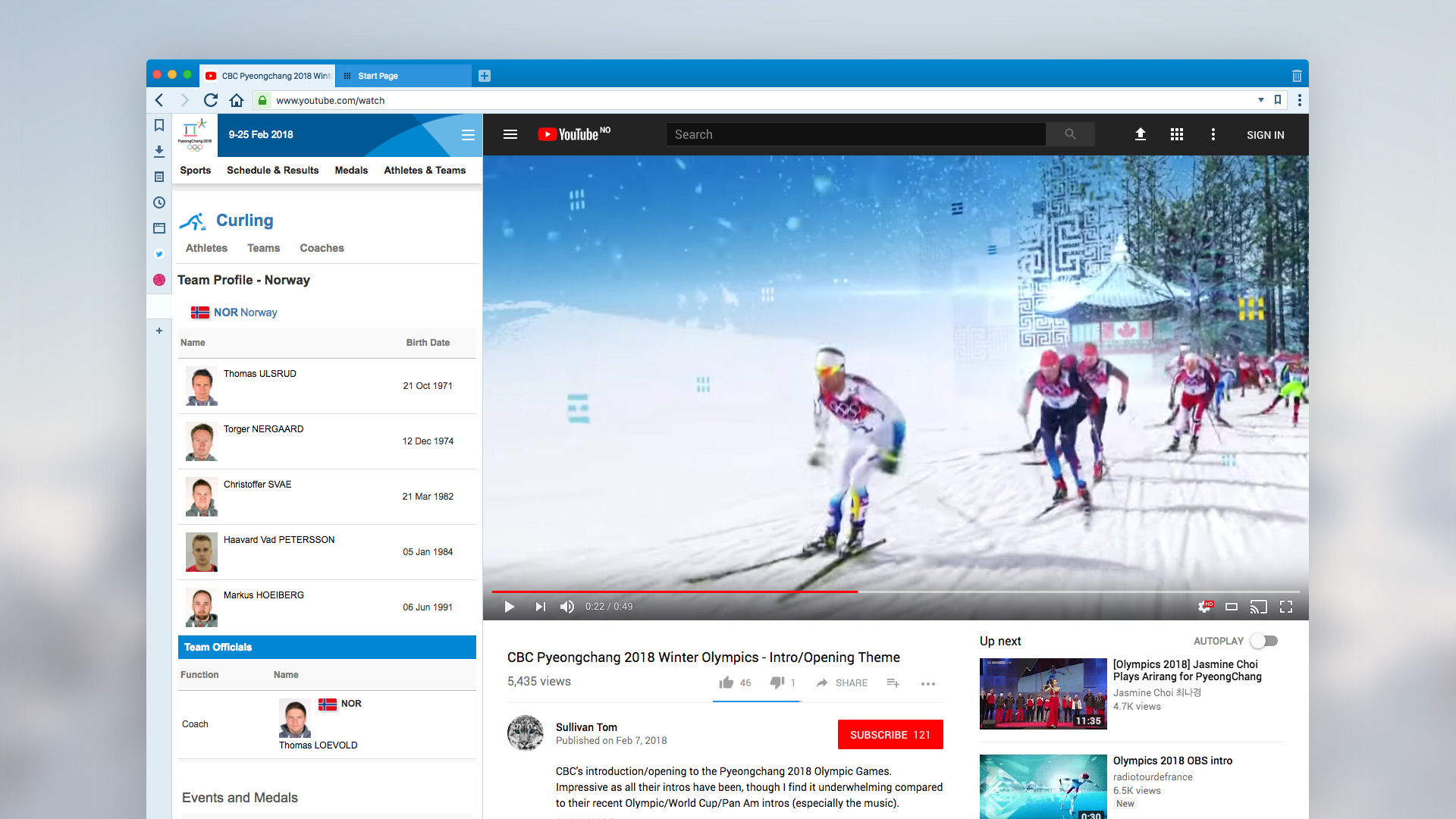
Keep track of athlete schedules with Notes
Do you need a space to note down the Olympic schedules of your favorite athletes? You can easily do that with Vivaldi’s Notes. Scribble down in the left-hand column while you research the Web, add screenshots of useful sites, or capture selected areas of text. In Notes, you can also quickly format text by adding headers, bolding and bulleted lists while surfing the web.
Stack those Olympic tabs
If you end up with a few dozen tabs open, you might want to stack them! With Tab Stacks, you can reduce the number of separate tabs on the tab bar. Simply drag one tab over another until it becomes darker, and drop it.
View websites with Tab Tiling
While browsing Olympic content, you may want to view two or more channels side by side or watch your favorite sport while doing other tasks. Vivaldi lets you do that by displaying tabs side by side or in a grid layout. Just hold down the Ctrl key (Cmd on Mac) and click on a few tabs. Then choose from a number of layouts from the status bar at the bottom right of the browser.
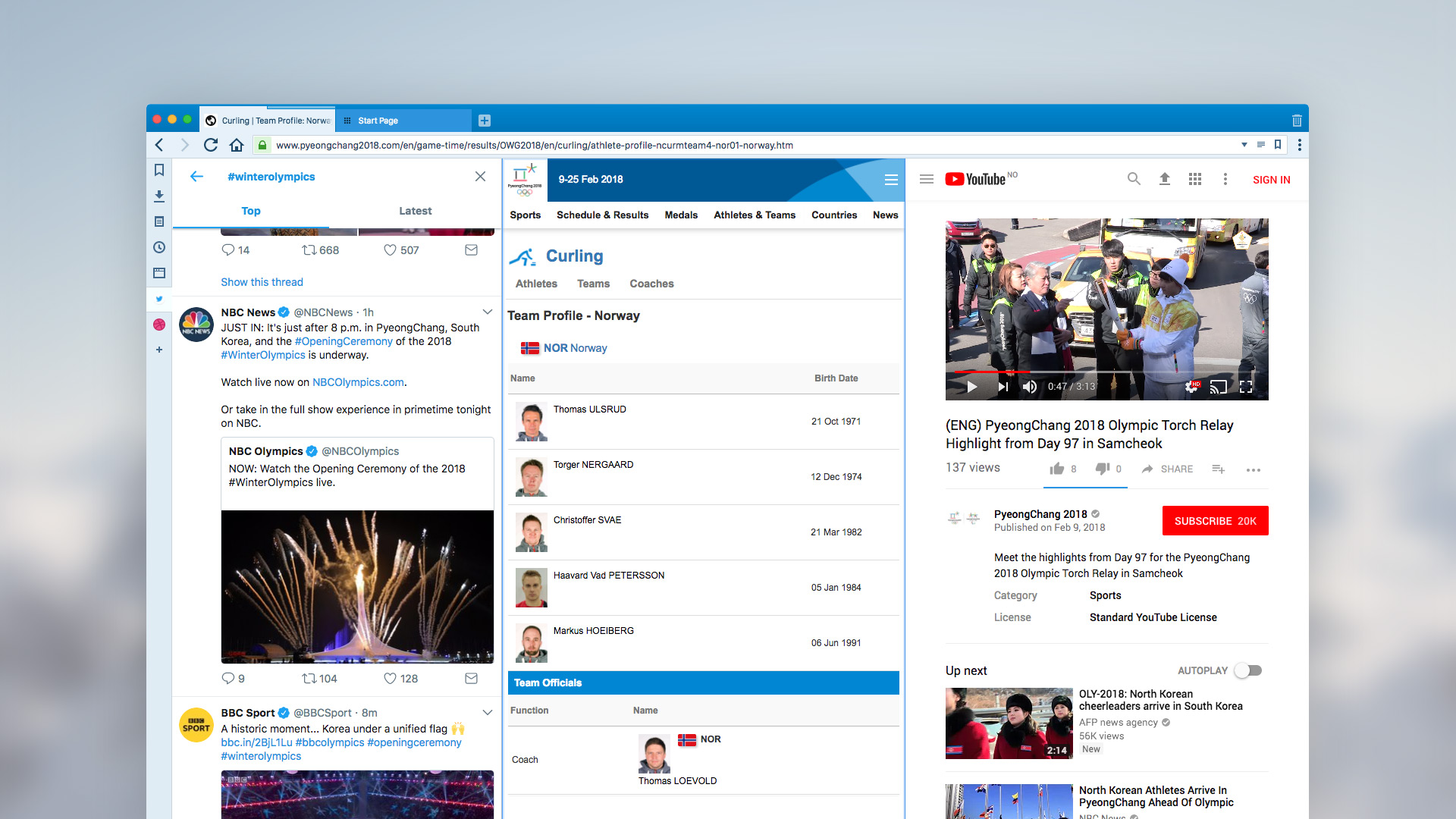
Nickname Search your favorite athletes
In Vivaldi, you can speed up your searching by assigning a nickname to your favorite search engines and quickly switching between them. That’s perfect for looking up the athletes you follow on Wikipedia, amongst others.
You assign nicknames to search engines in Settings –> Search. Map Wikipedia as a search engine and assign a nickname to it, e.g. “w”. To search, just type the nickname of the search engine in the URL bar followed by a blank and the search term (the athlete’s name). Nickname searching will take you straight to the search results page.
Track your Olympic Sessions with Vivaldi
Save all your open tabs with Vivaldi Session. These sessions can be opened at a later time, even after closing and re-opening Vivaldi. Simply select “Save Open Tabs as Session” from the “File” menu.
Vertical reader mode
If you are one of our many users in Korea or East Asia, you’ll enjoy this new feature. Our vertical reader mode function, a first for browsers, lets you display text in these languages comfortably with no distracting page elements. The vertical orientation is also a great use of your screen’s real estate. Select your reading preference by heading to Webpages in Settings and click on vertical text direction to try it out.
Do you have more tips or tricks on how to use Vivaldi to follow the 2018 Winter Olympics? Let us know in the comments.
Let the 2018 Winter Olympics begin now!
Main photo by Kipras Štreimikis on Unsplash.


