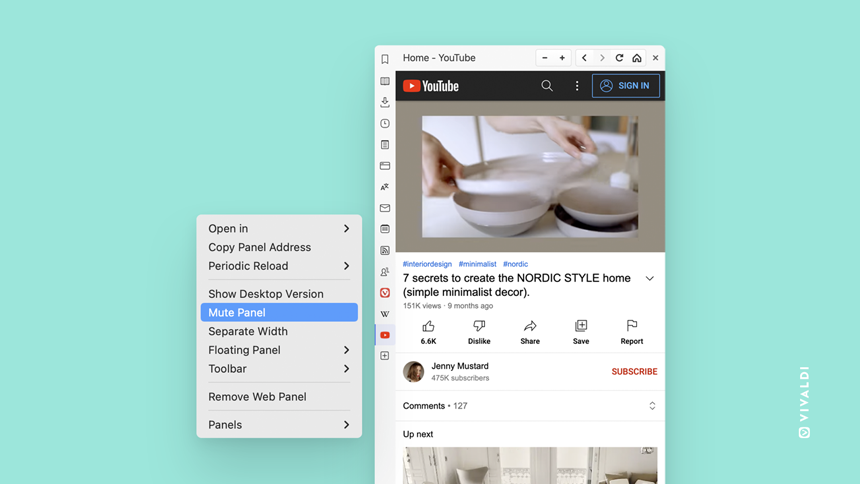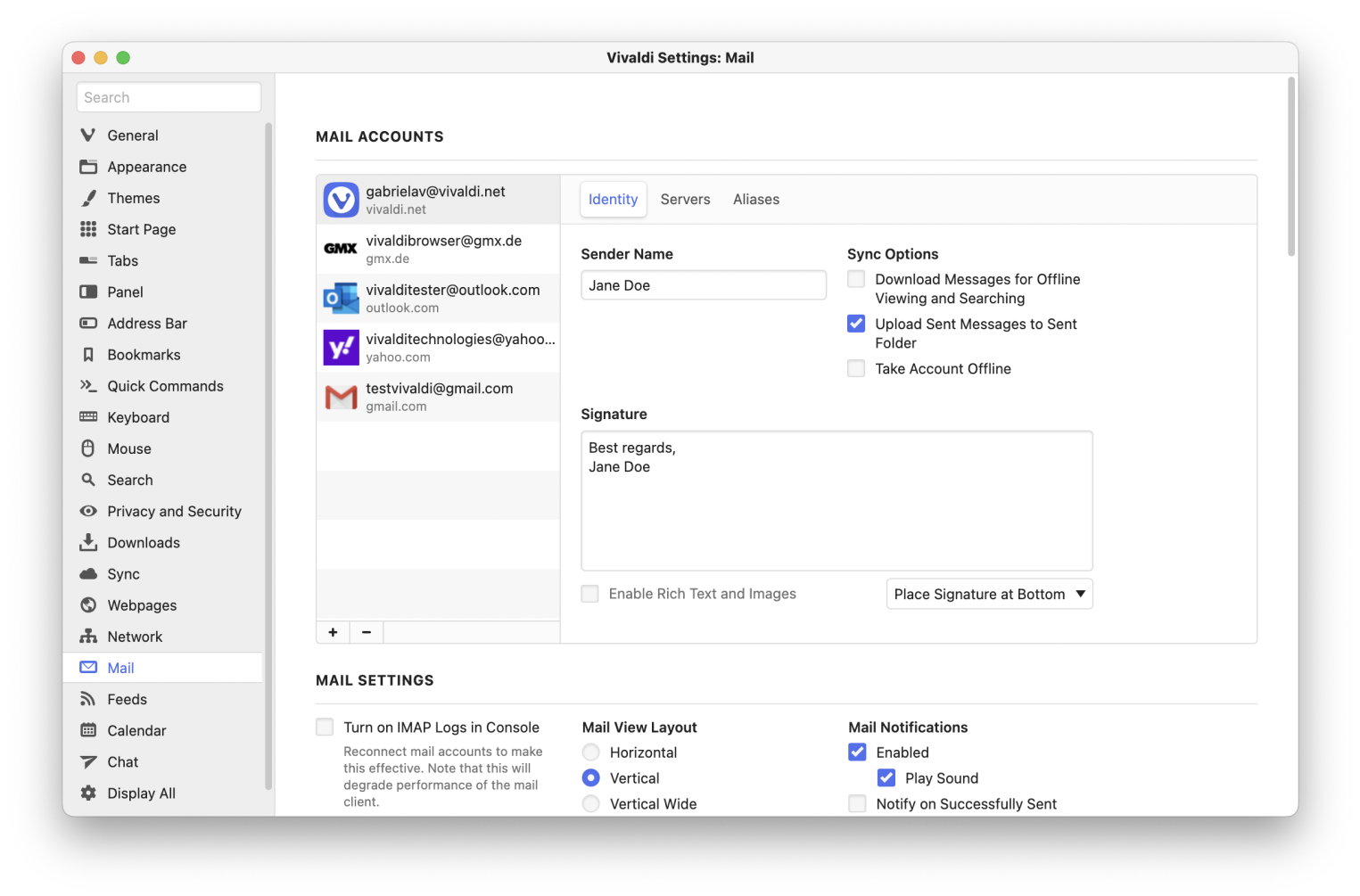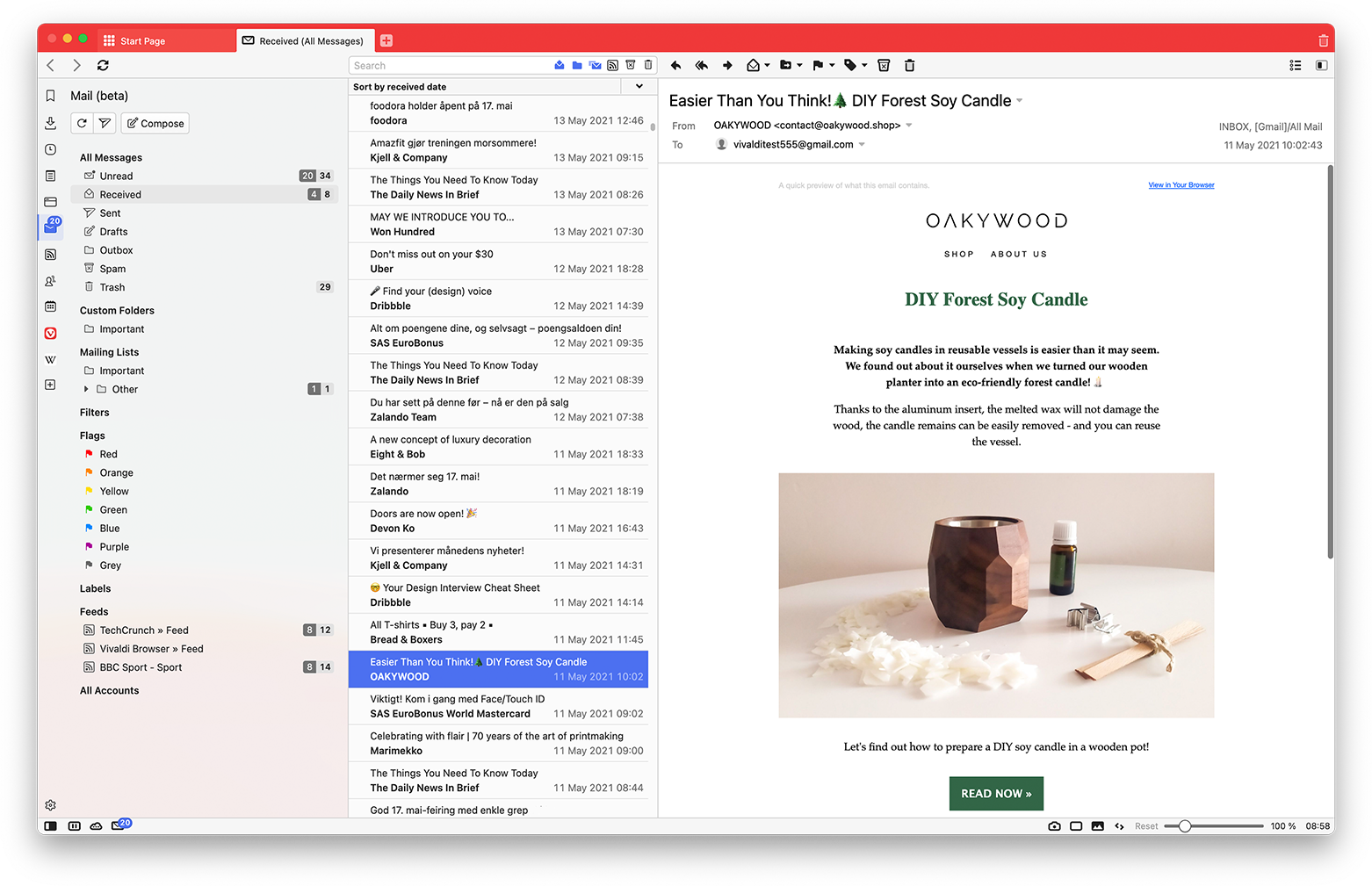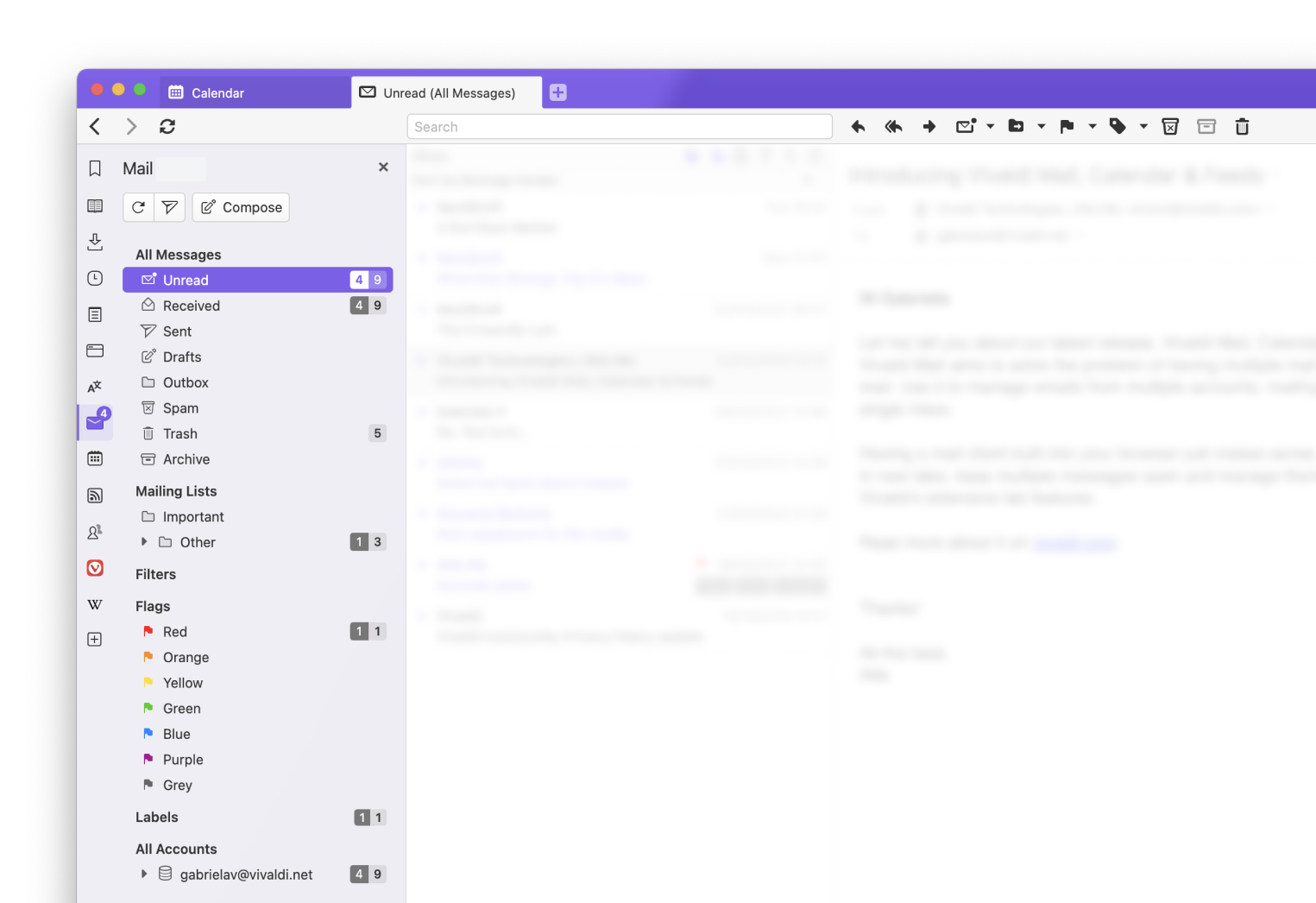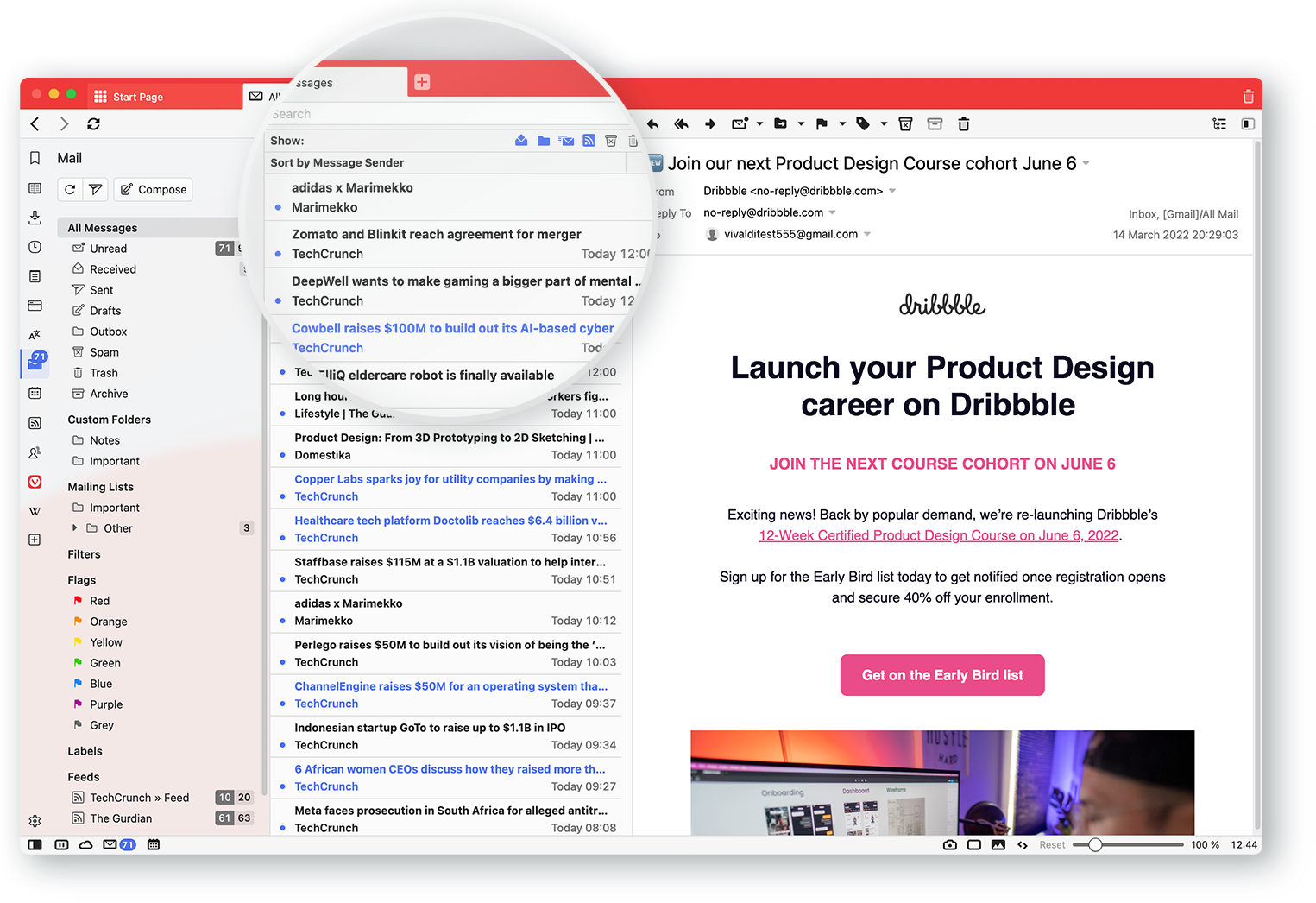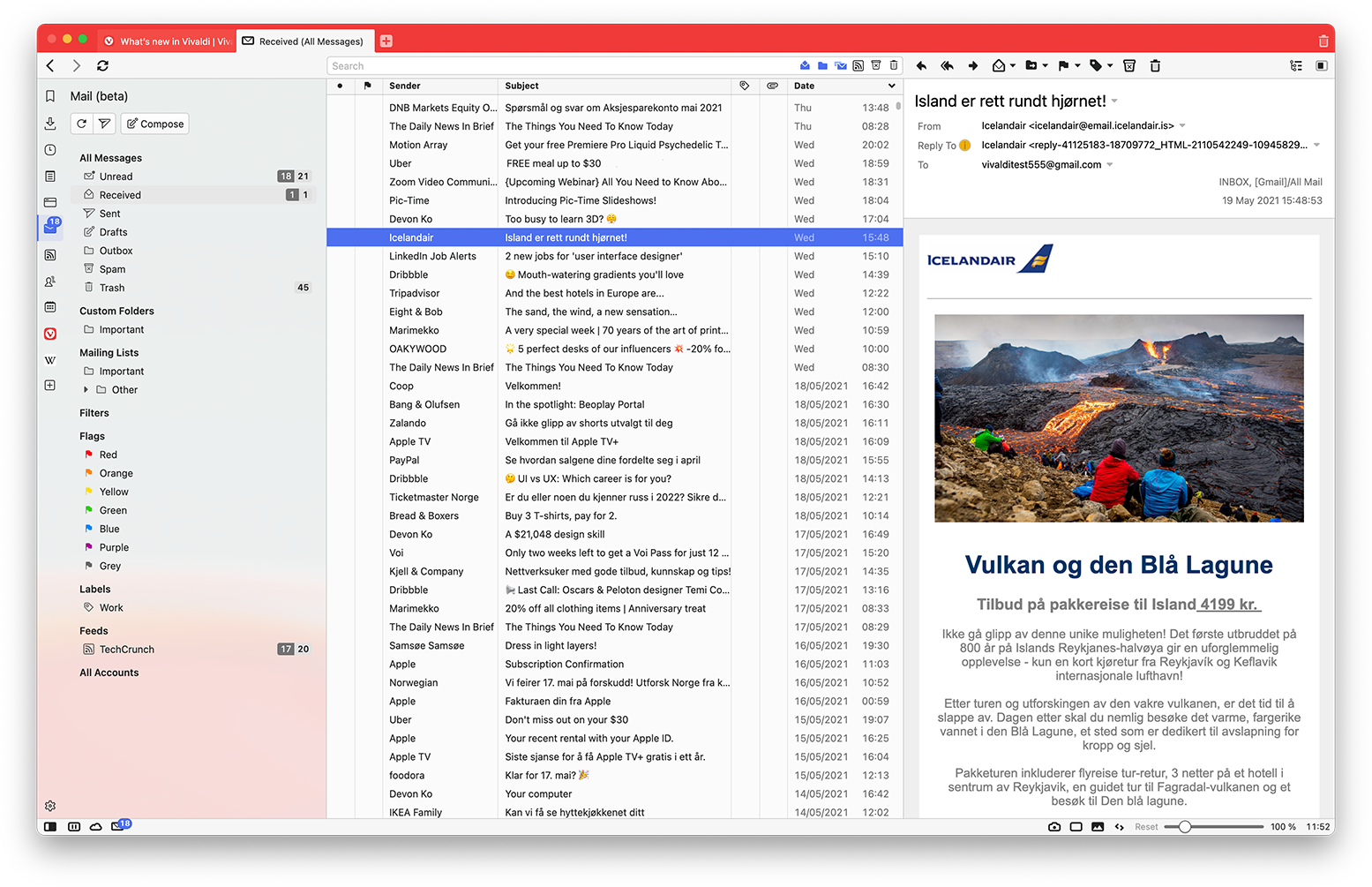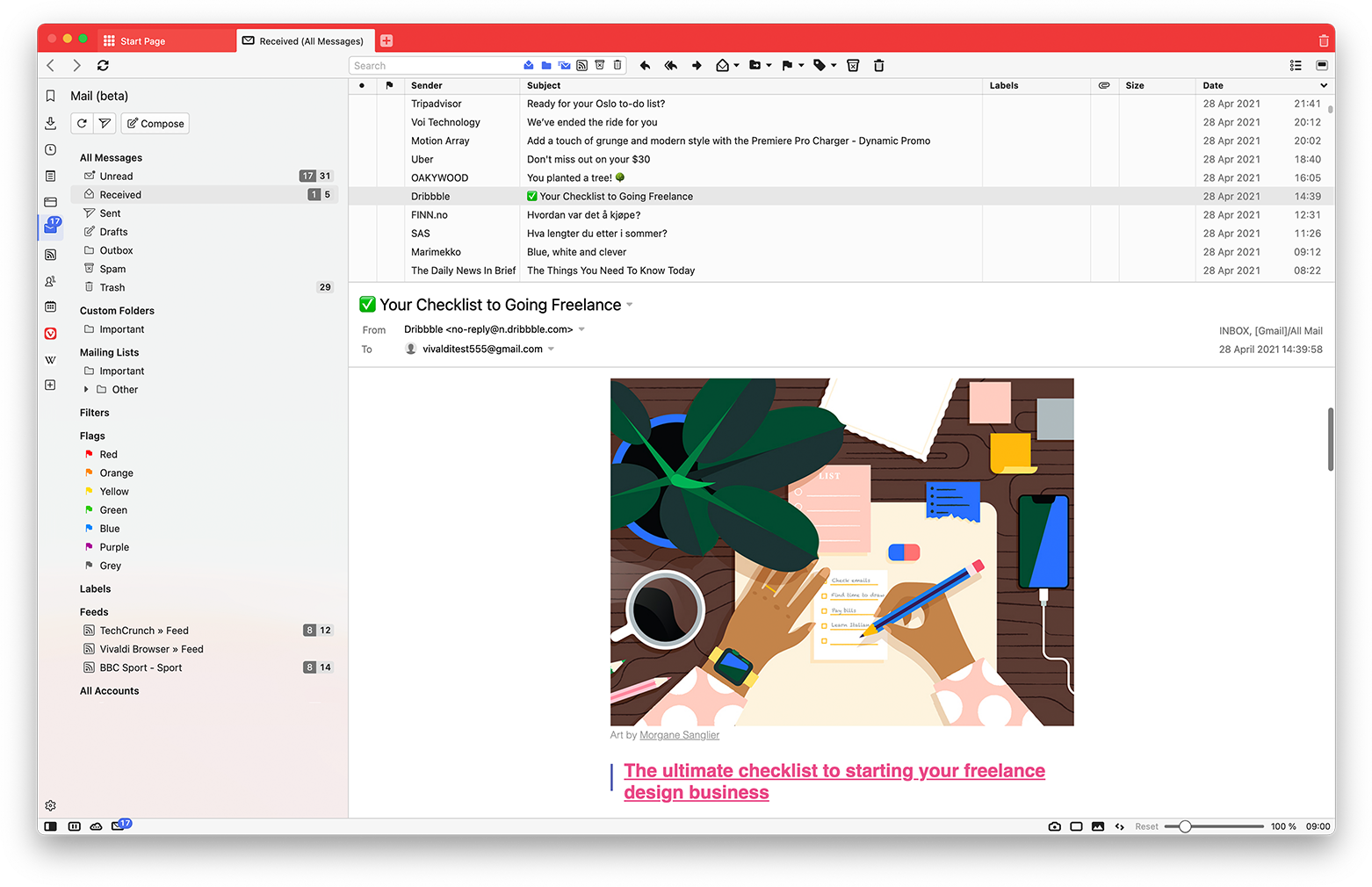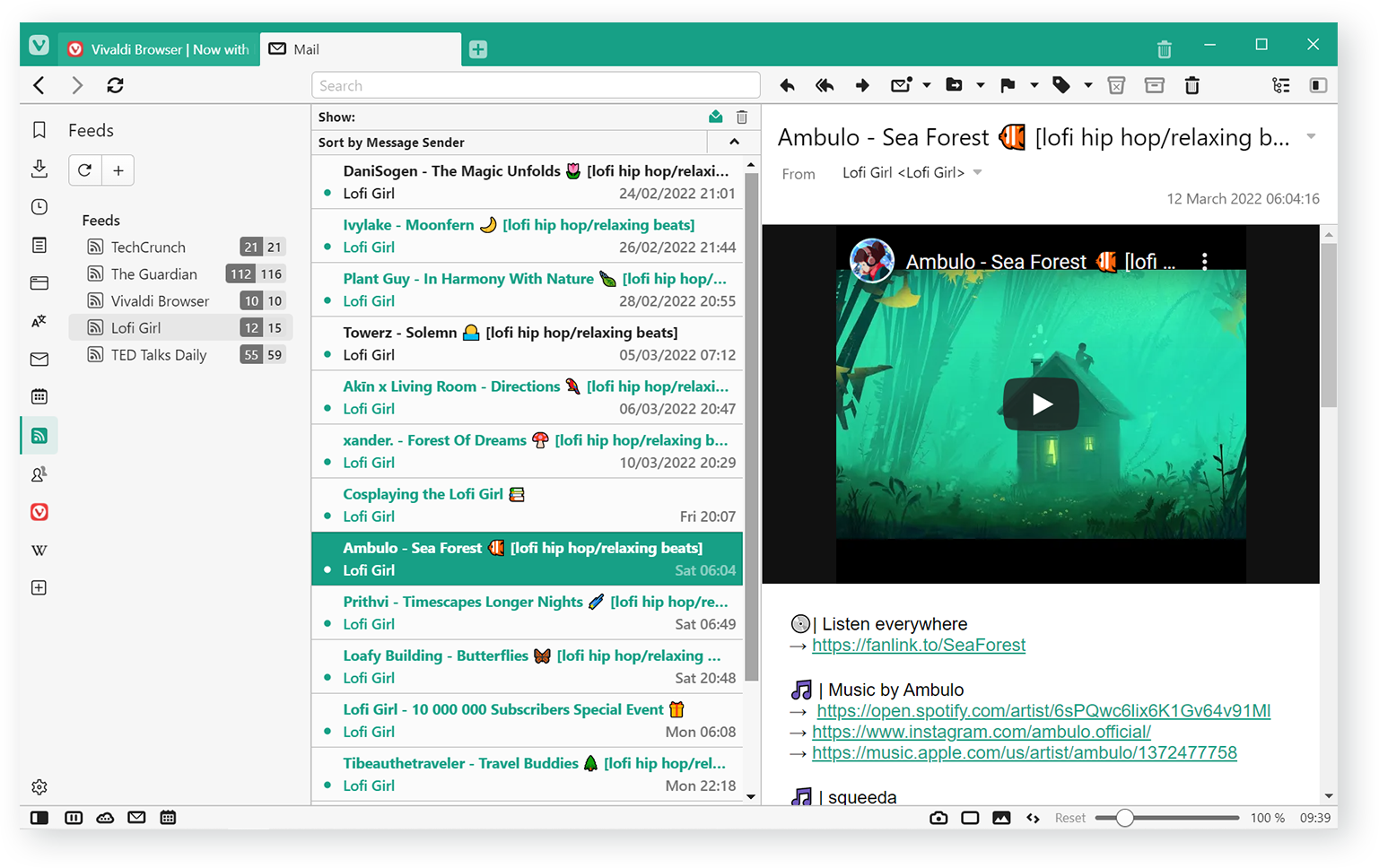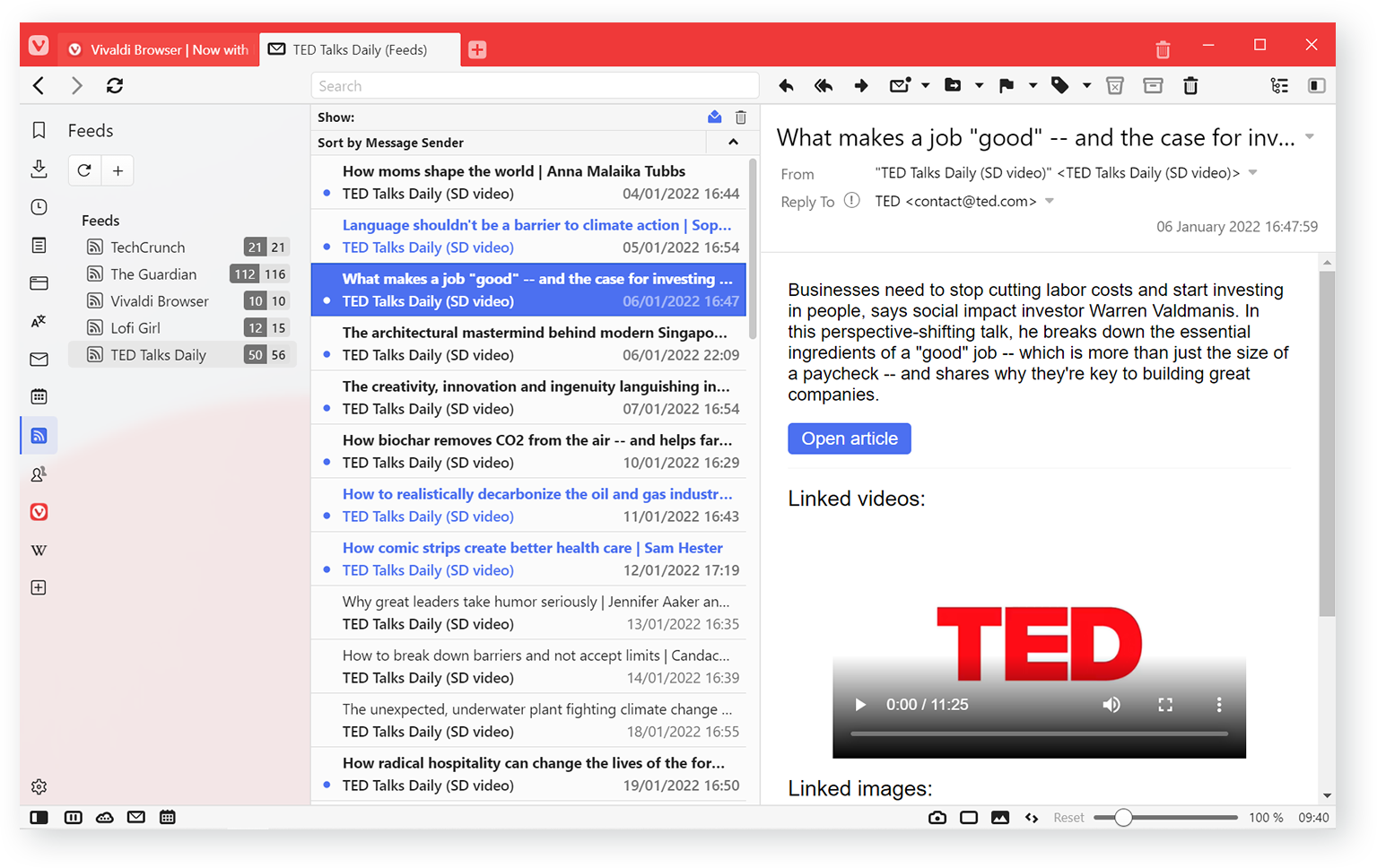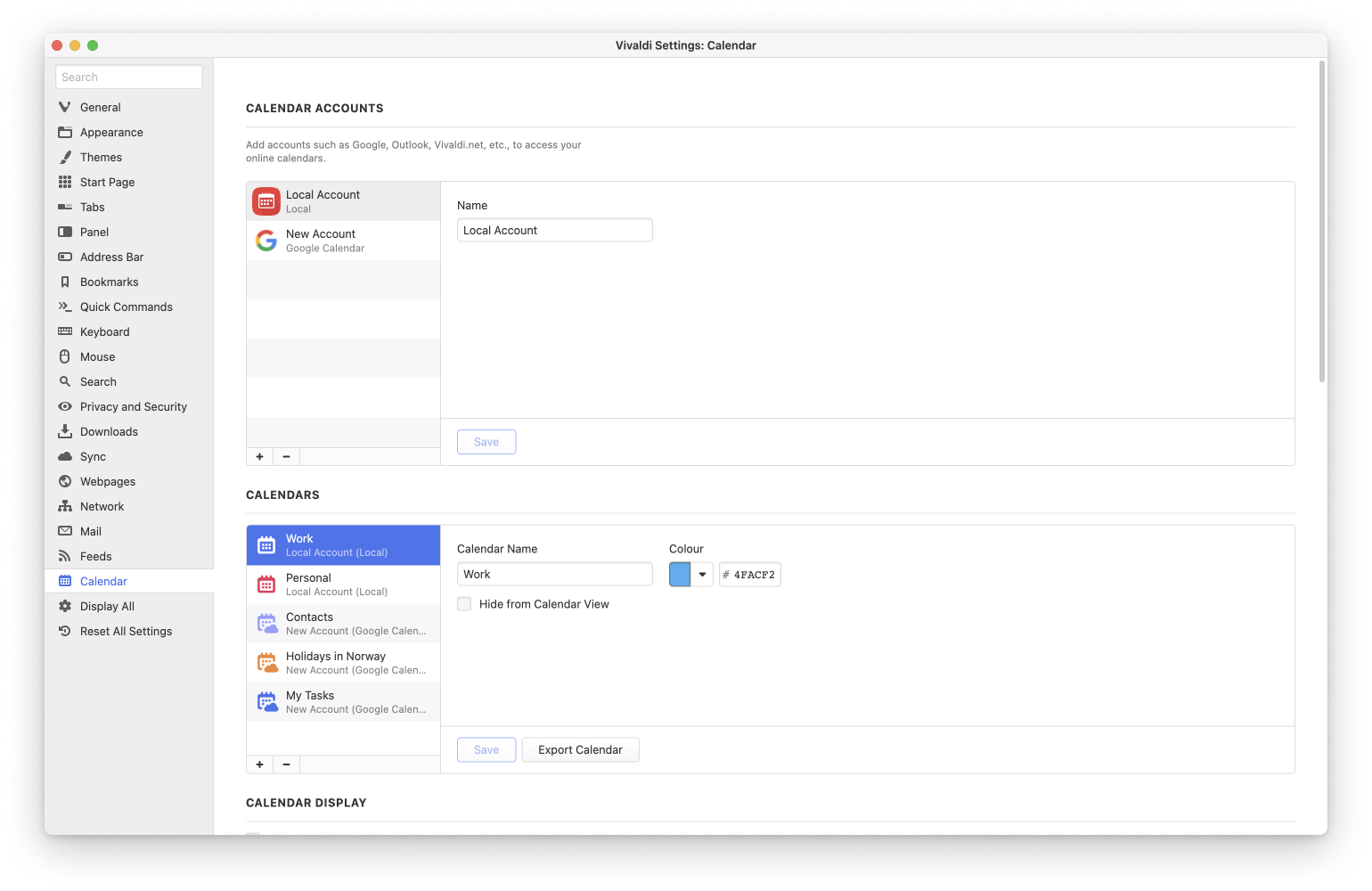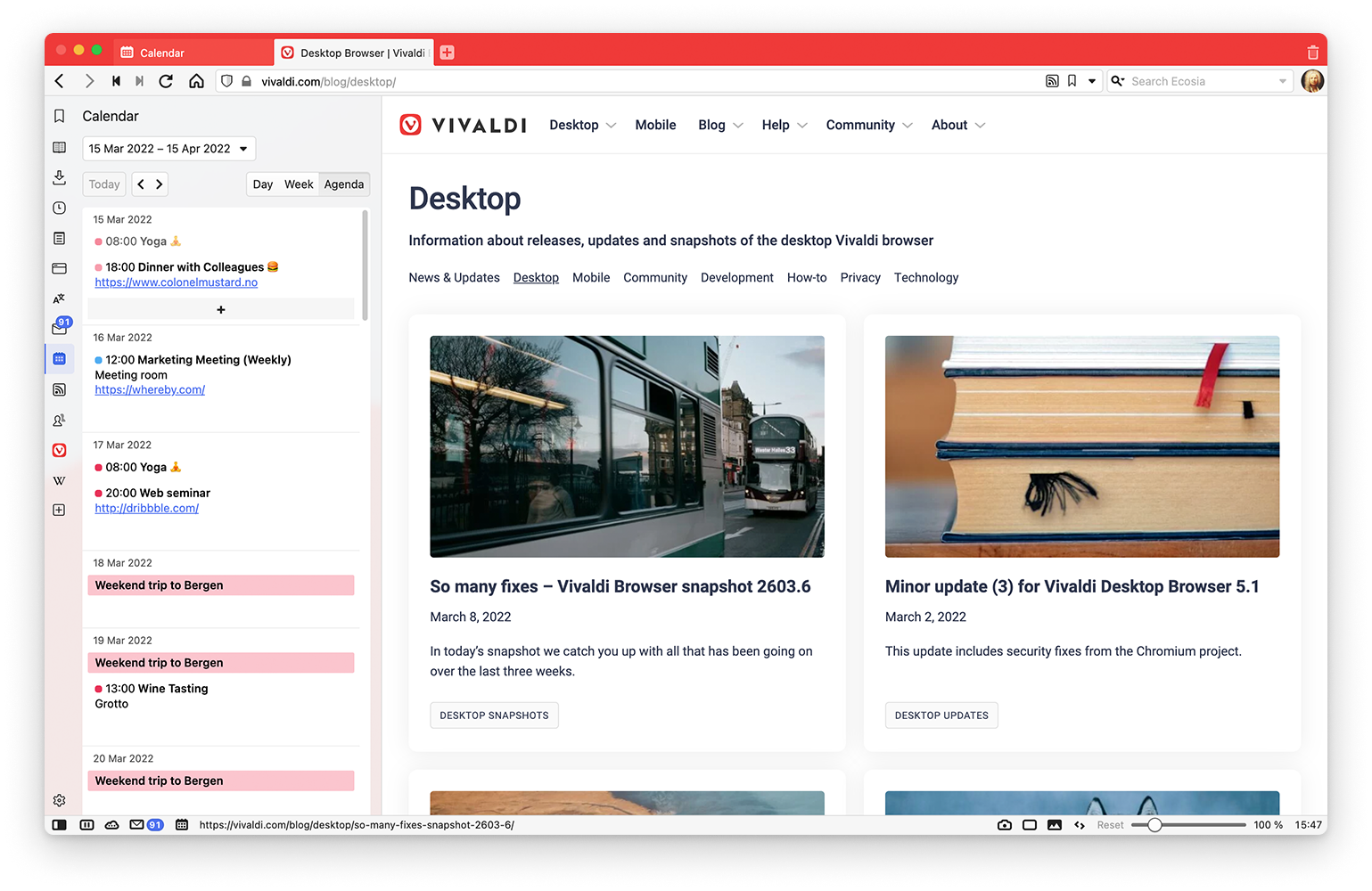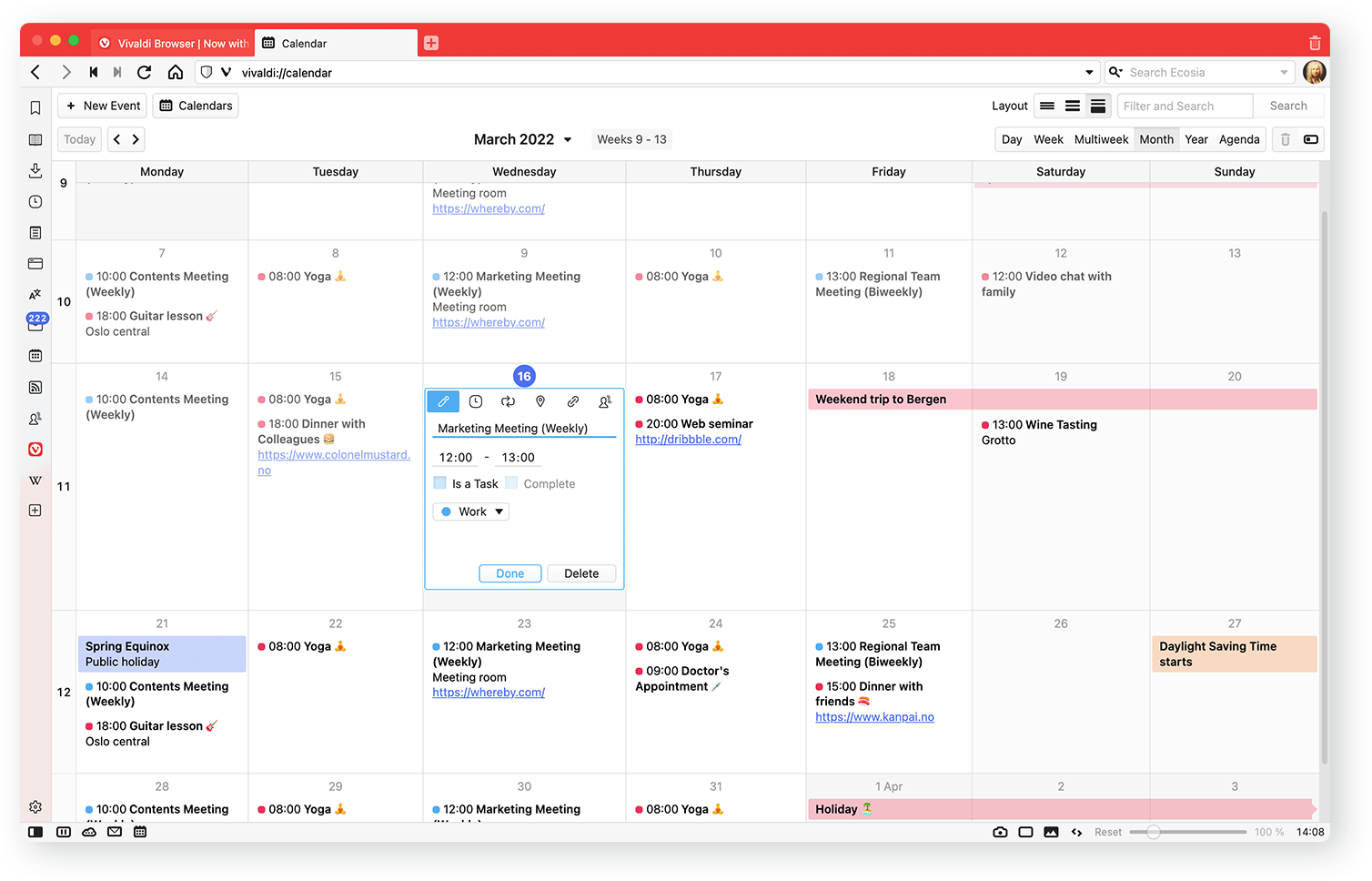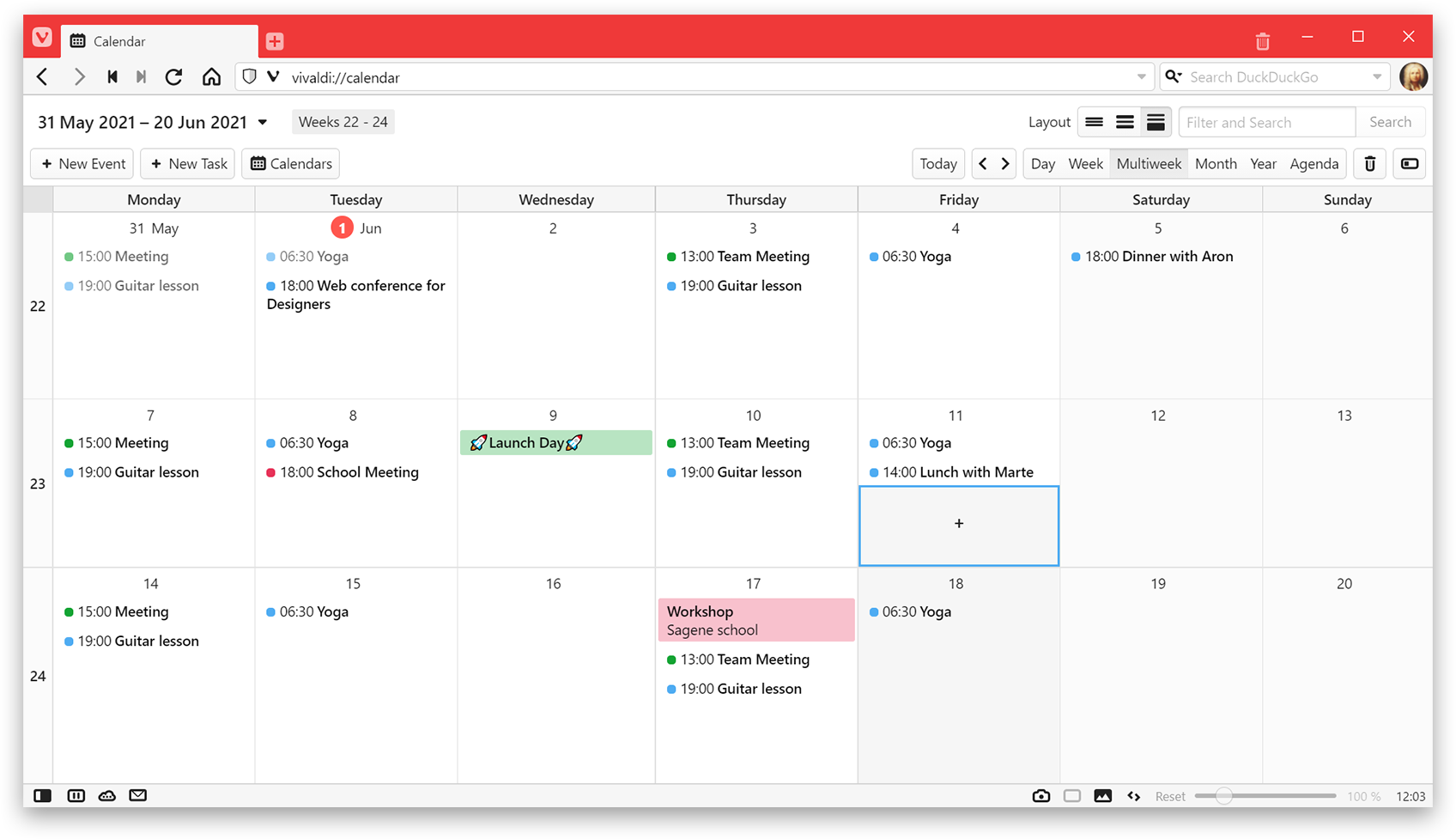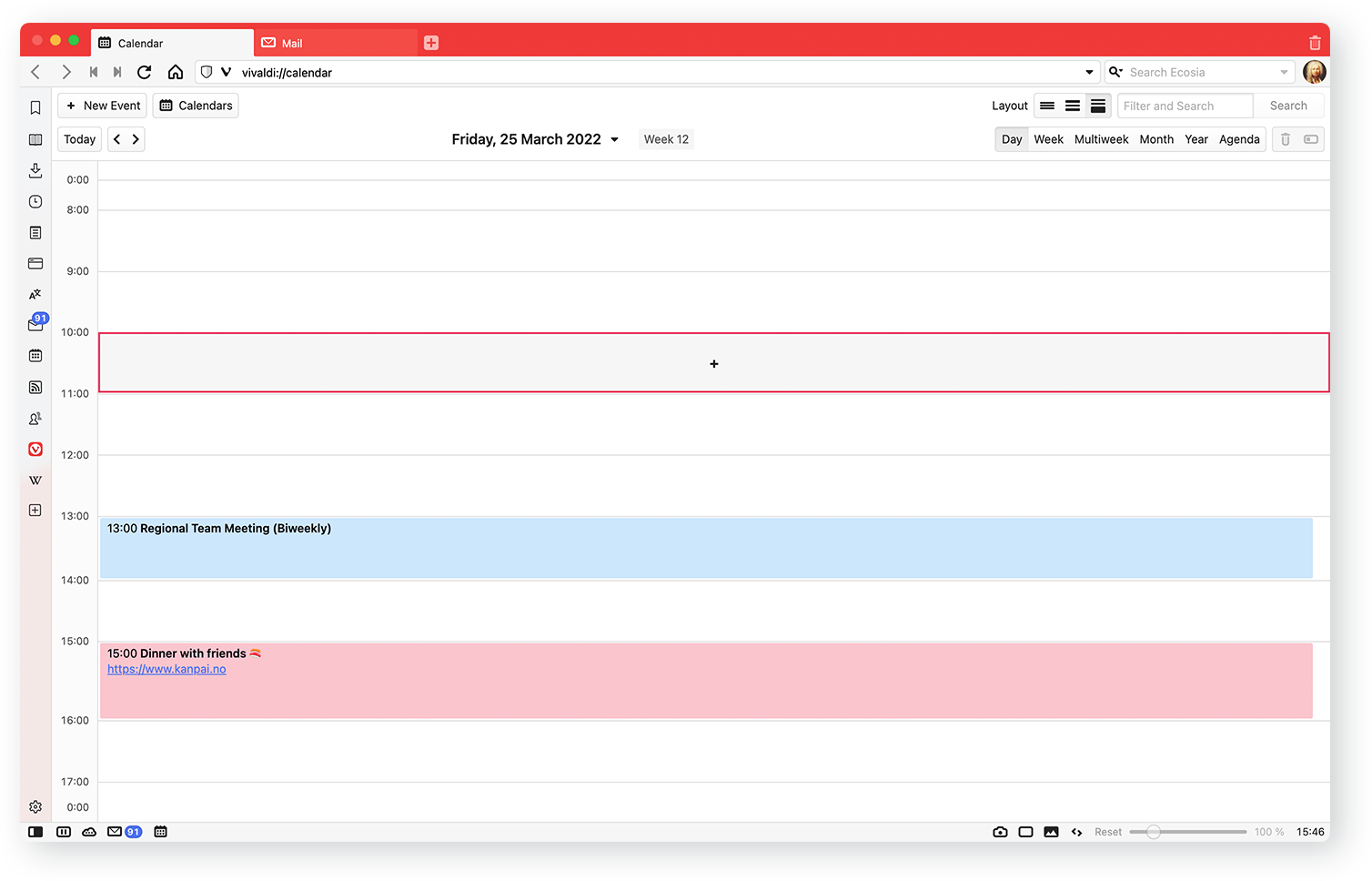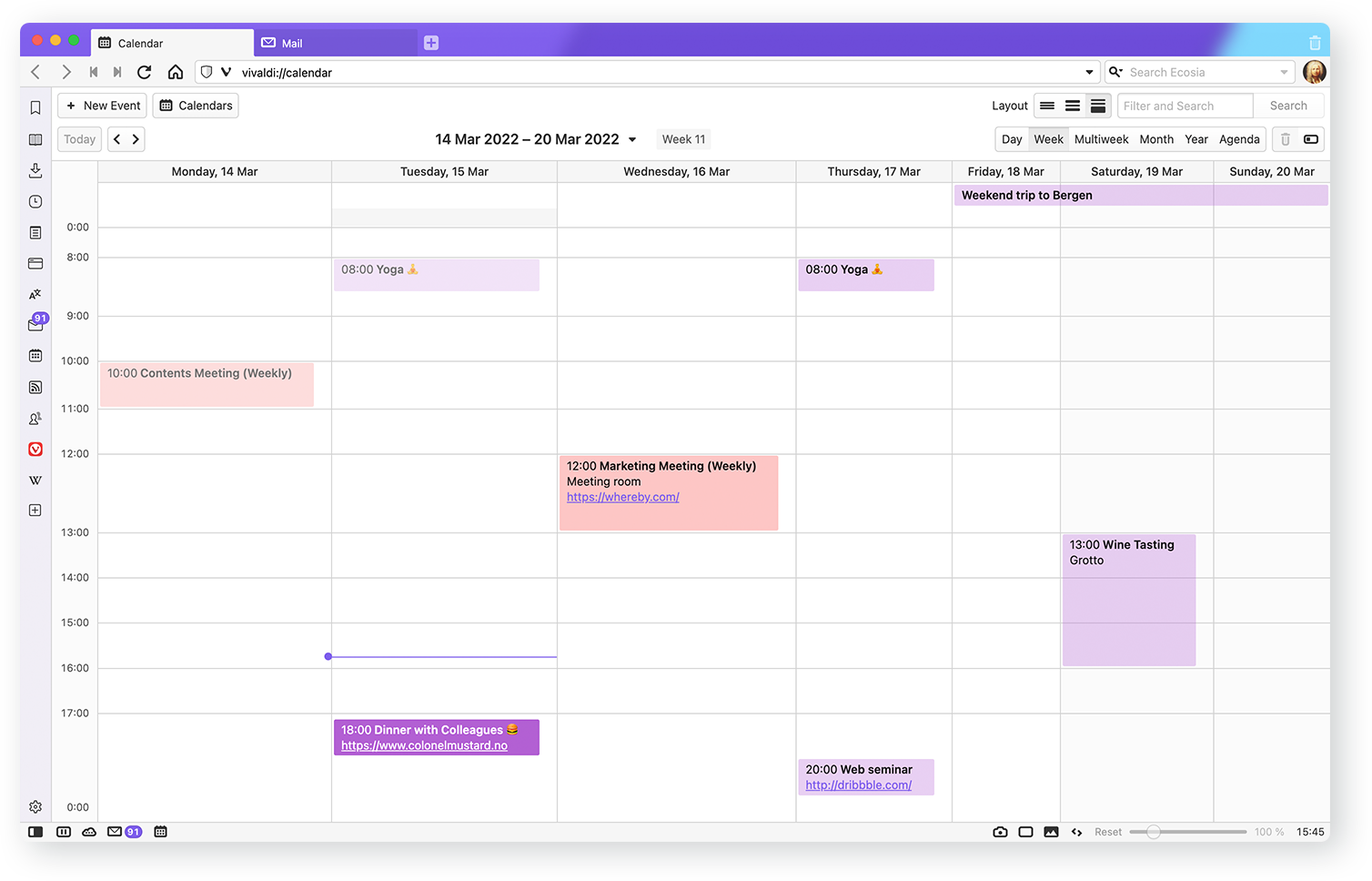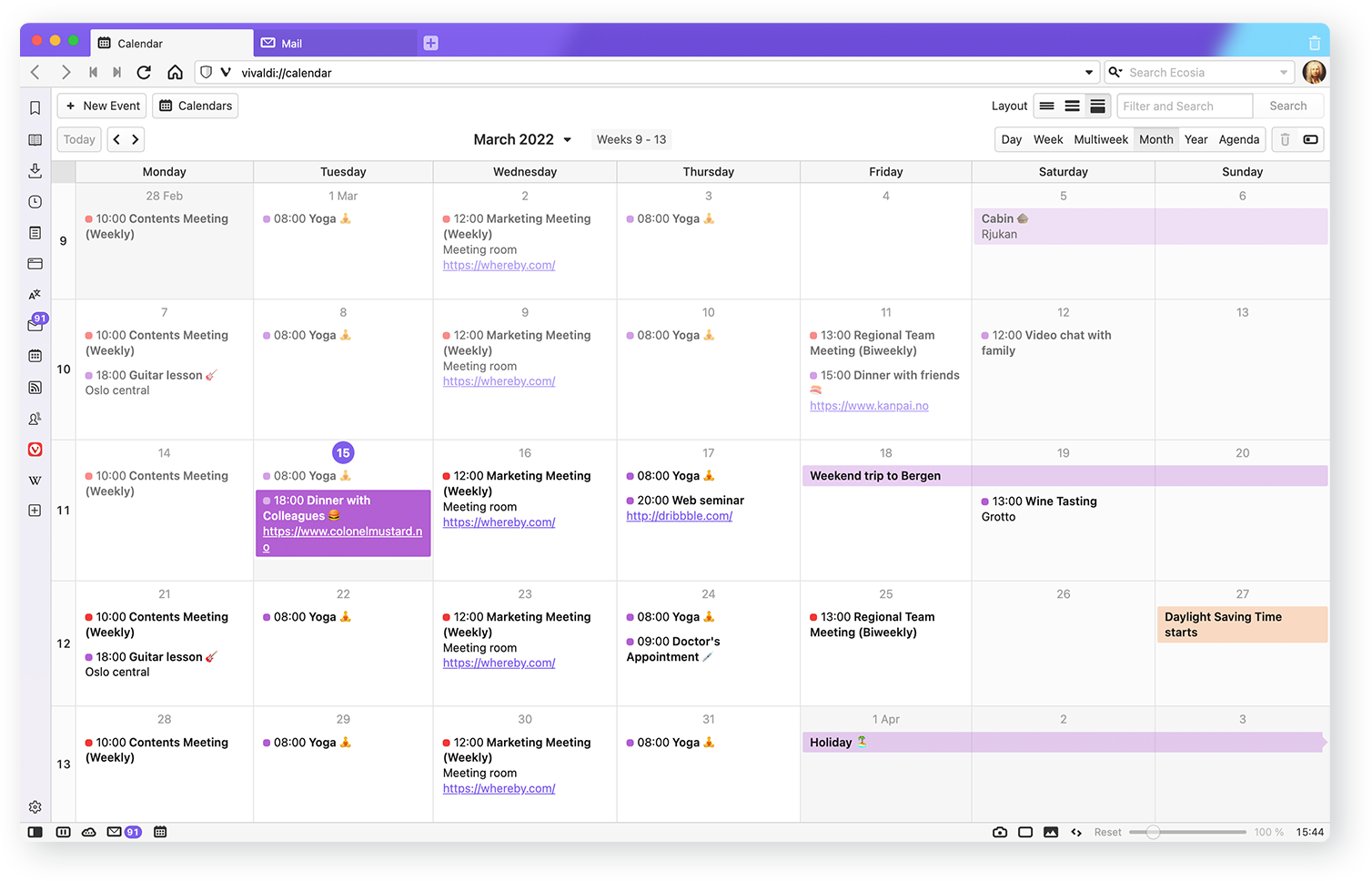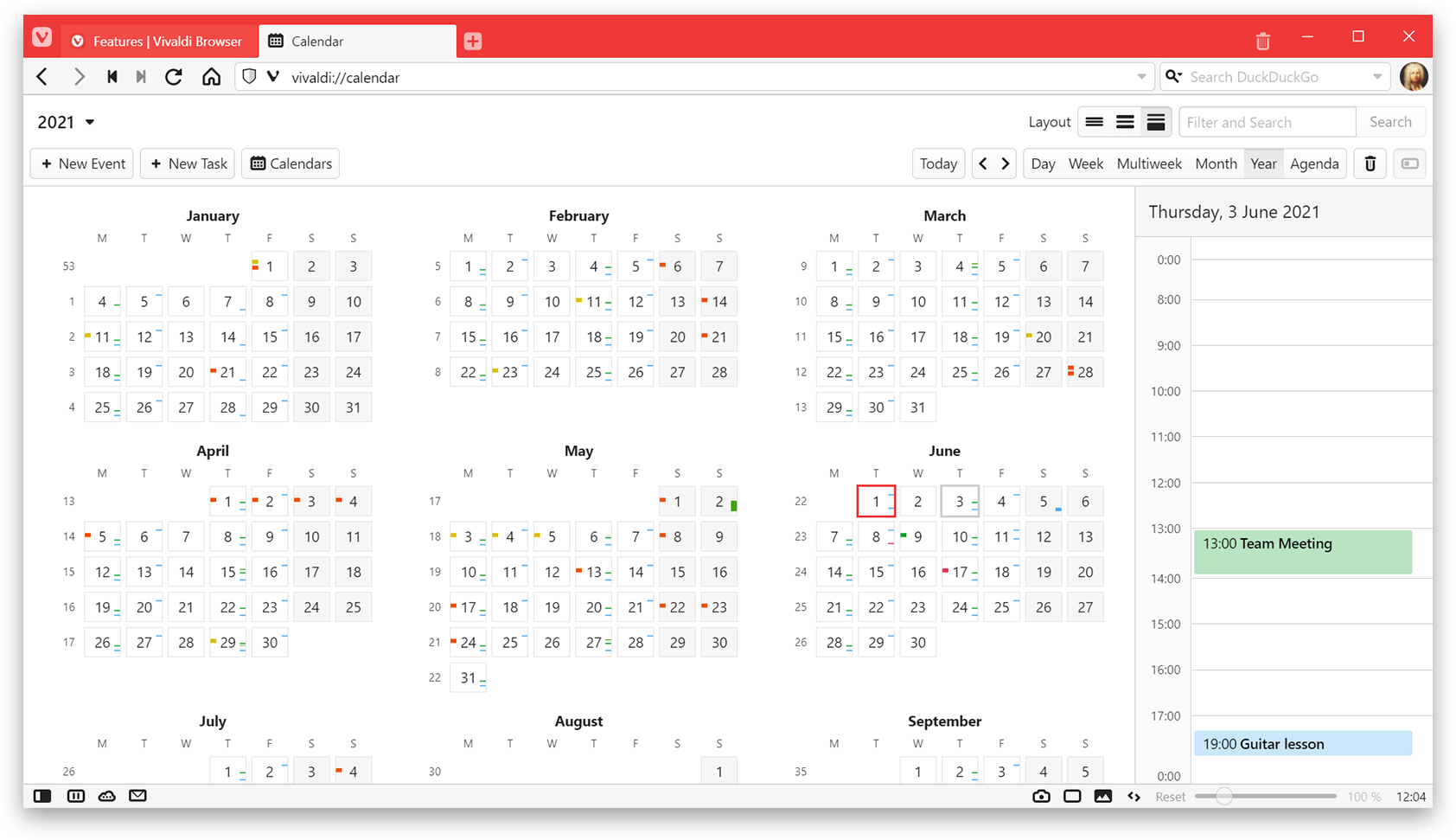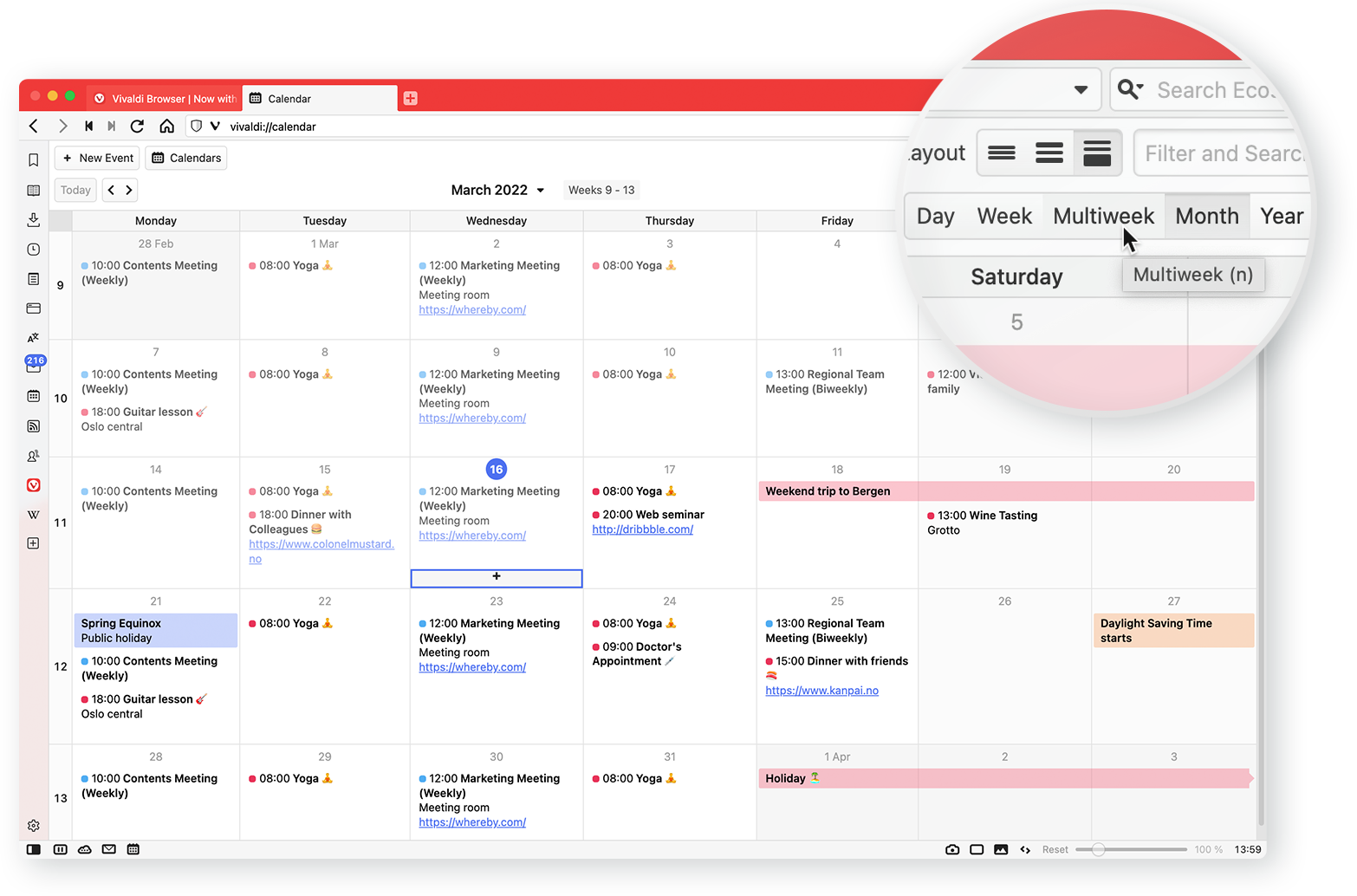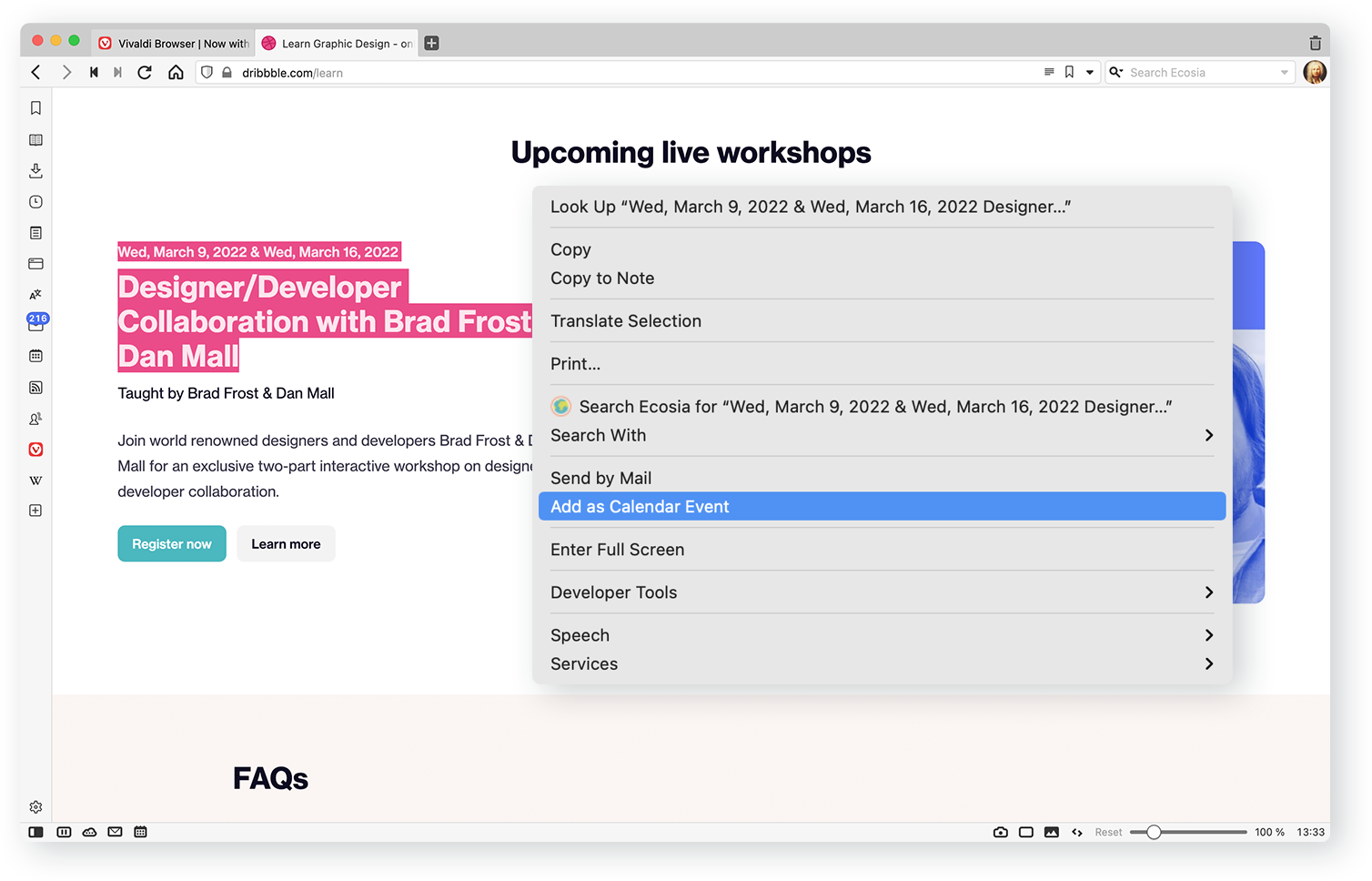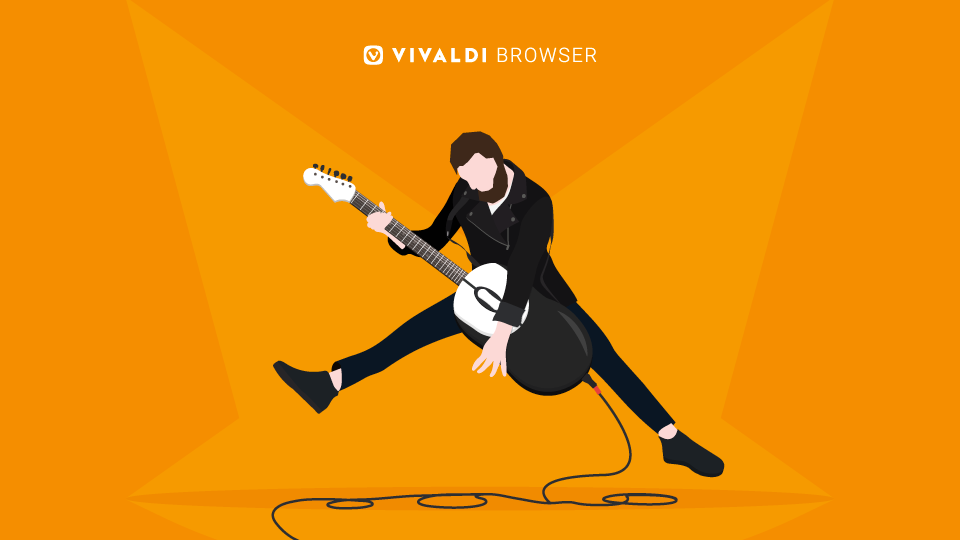
OSLO, Norway – August 10, 2022
Our first update after our summer break is here – Vivaldi 5.4.
Jam-packed with improvements across the board, Vivaldi is now faster and better, including our recently launched Vivaldi Mail, Calendar, and Feed Reader. Ever since we launched this trio, we’ve focused on polishing and fine-tuning it.
The Web Panels in the browser’s slide-out sidebar gets the ability to turn off the sound, just like the way you can mute tabs, giving more control over which sound source you’d like to listen to.
Rocker Gestures, a part of the Mouse Gestures capabilities, help navigate back and forward with your mouse buttons (click right + left = back). Now, you can assign any command you want to both gestures making them customizable.
Sharing of text is quick with the added support to highlight text and generate a link to that highlight. An option, “Always use secure connections”, has been included for secure browsing.
Download and discover the new Vivaldi 5.4 on Windows, macOS, and Linux.
Web Panels, keep em’ muted, and carry on!
With Web Panels, accessing sites that you love and use the most is easy. In other words, these sticky non-tabs in the browser’s sidebar help create a split screen view.
A panel may have sound, just like any other tab. And at times, audio starts blasting from a site or auto-playing some video.
Not anymore.
Now, we’ve added the capability to mute the Web Panels, You can select which sound source you want to listen to. This works like a charm for social media sites or sites where articles have sound when you don’t expect it.
We’ve always wanted Web Panels to fit your browsing needs like a glove, so over time, much functionality added to it has made this feature unique – reorder and customize them in different widths, reload them periodically, float them for screen optimization and now even mute them.
Customizable Mouse Gestures, Rocker Gestures? Take your pick and browse quicker.
Unlike most major browsers, Mouse Gestures in Vivaldi can perform any action you like. You can even MYOMG! (make your own mouse gestures).
Rocker Gestures are part of the Mouse Gestures capabilities in Vivaldi. So far, you have not been able to select what the Rocker Gestures do. Now you do.
Until now, the actions performed were hard-coded to going back and forward in history. But now you can assign any command to both gestures. Super customizable! And often requested by our users.
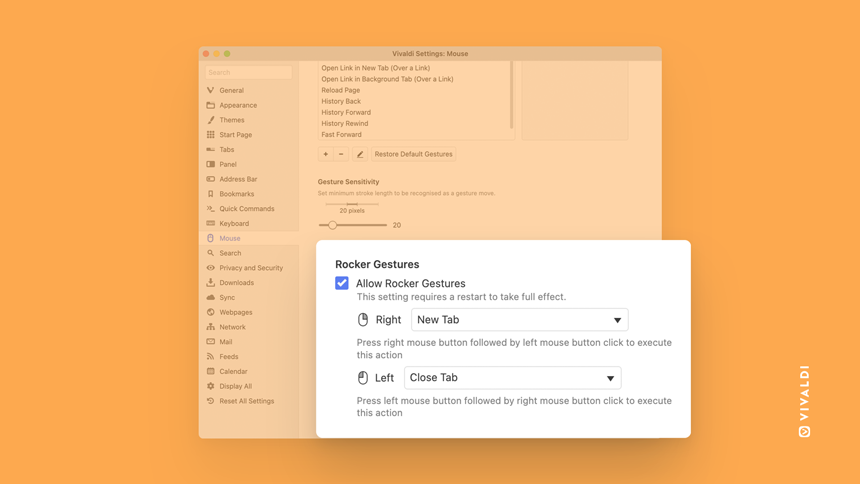
Mapped directly to the two buttons of your mouse, Rocker Gestures work by rocking your fingers between your left and right mouse buttons. Simply click and hold one button, click the other button, release the first button and let go. You can rock across the mouse from right-to-left or left-to-right; each direction you rock gives you a different result.
Simply go to Settings → Mouse → Allow Rocker Gestures and select your favorite action.
There’s always room for more.
- Copy link to highlight: This allows sharing a specific part of a web page quickly.
For example, highlight the part of the Wikipedia page you want to point people to. Right-click and choose “Copy link to highlight” and send that URL to anyone using a Chromium-based browser. When the page loads, it’ll directly go to that part of the text instead of to the top of the Wikipedia article.

- Always use secure connections: This option automatically upgrades all navigation to HTTPS and displays alerts before loading websites that don’t support it. The HTTPS upgrades will be automatic to allow you to browse the Internet without interruptions over a secure connection wherever possible.
Enable this option? Go to Settings → Address Bar → Security Features
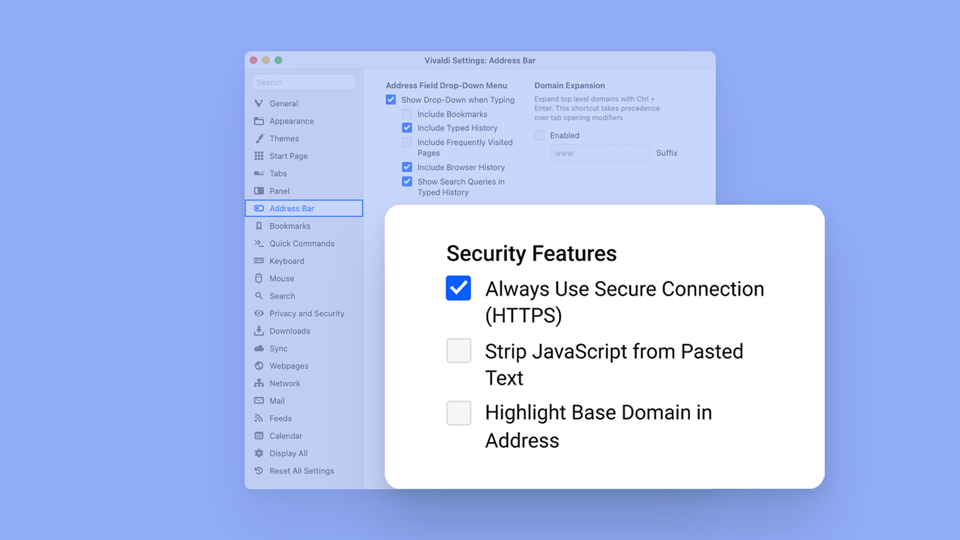
Vivaldi Mail, Calendar, Feed Reader – Version 1.1
In June, we launched Vivaldi Mail 1.0, integrated with Calendar and Feed Reader. Vivaldi Mail 1.0 introduces a lot of unique features to Vivaldi. Since the launch, we have continued to polish Vivaldi Mail.
Vivaldi Mail 1.1 does not introduce a lot of new features. Instead, we’ve been fine-tuning it. The same applies to the Calendar and Feed Reader. As a result, Vivaldi Mail works better than before with some noticeable differences in speed and performance.
Vivaldi Mail is powerful. You can handle your emails (even large volumes of them!) better than ever from all accounts efficiently under one roof, without having to deal with other web-based clients or work with yet another application window on your desktop.
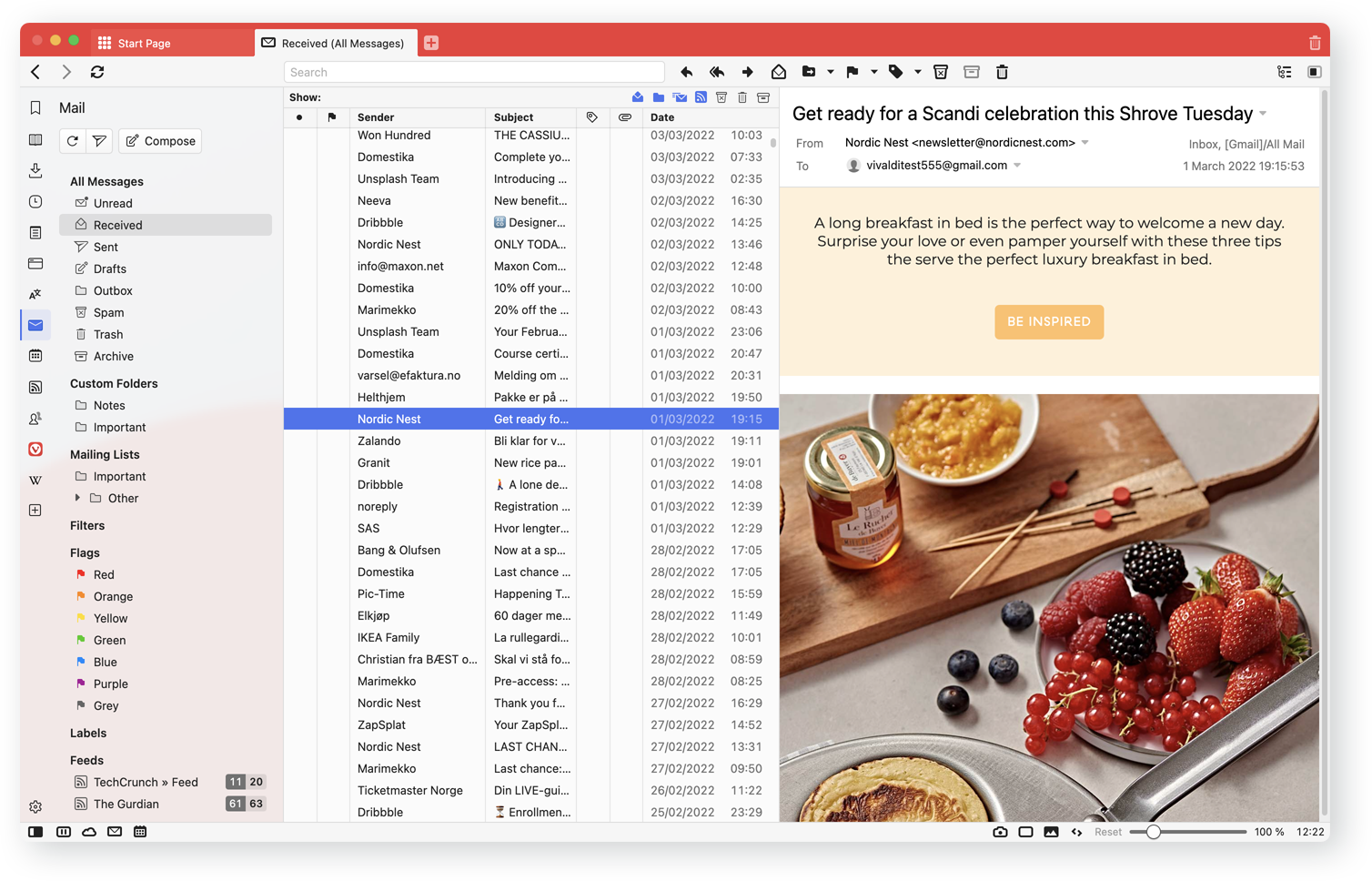
Here are some standout features of our built-in email client:
Manage all email accounts in Vivaldi – all for free. IMAP and POP3 email accounts are supported.
You can choose to use Vivaldi Mail with your existing mail and calendar services, or set up an account on vivaldi.net. Or even add a trusted third-party service such as Fastmail.
Find or go back to any mail message easily, as emails from all accounts are indexed, therefore searchable offline. When prefetching mails, Vivaldi Mail indexes all the content of the emails before they are opened.
Search for any message across your accounts with Vivaldi Mail’s database. Switch with a click between web browsing, emails, Calendar, and Feed Reader.
Manage all messages from the Mail Panel (in Vivaldi browser’s sidebar). This displays the default folders, including unread, received, drafts, special folders for mailing lists, filters, flags, labels, and also individual email accounts added.
The counters show two numbers in any view – unseen mails (brand new mails never seen before) and unread mails (mails that you have seen but not read fully).
Choose different customizable views and layouts, including the default three-panel layout. Prefer the classic horizontal layout? Split the mail list and the active message horizontally.
Organize mails with Flags and Labels. Add different colors or labels to emails. Custom views can be used to display emails with specific flags or labels only.
Control views with toggle buttons and a search bar – hide or show Read emails with a click, including messages from mailing lists, custom folders, feeds, archives, junk and trash.
Customize mail navigation with Keyboard Shortcuts and Quick Commands – tap on G and jump on the next unread message, hit T to view the message thread, and more.
Prepare emails in advance and queue them, in case you are unsure when (or if) to send them.
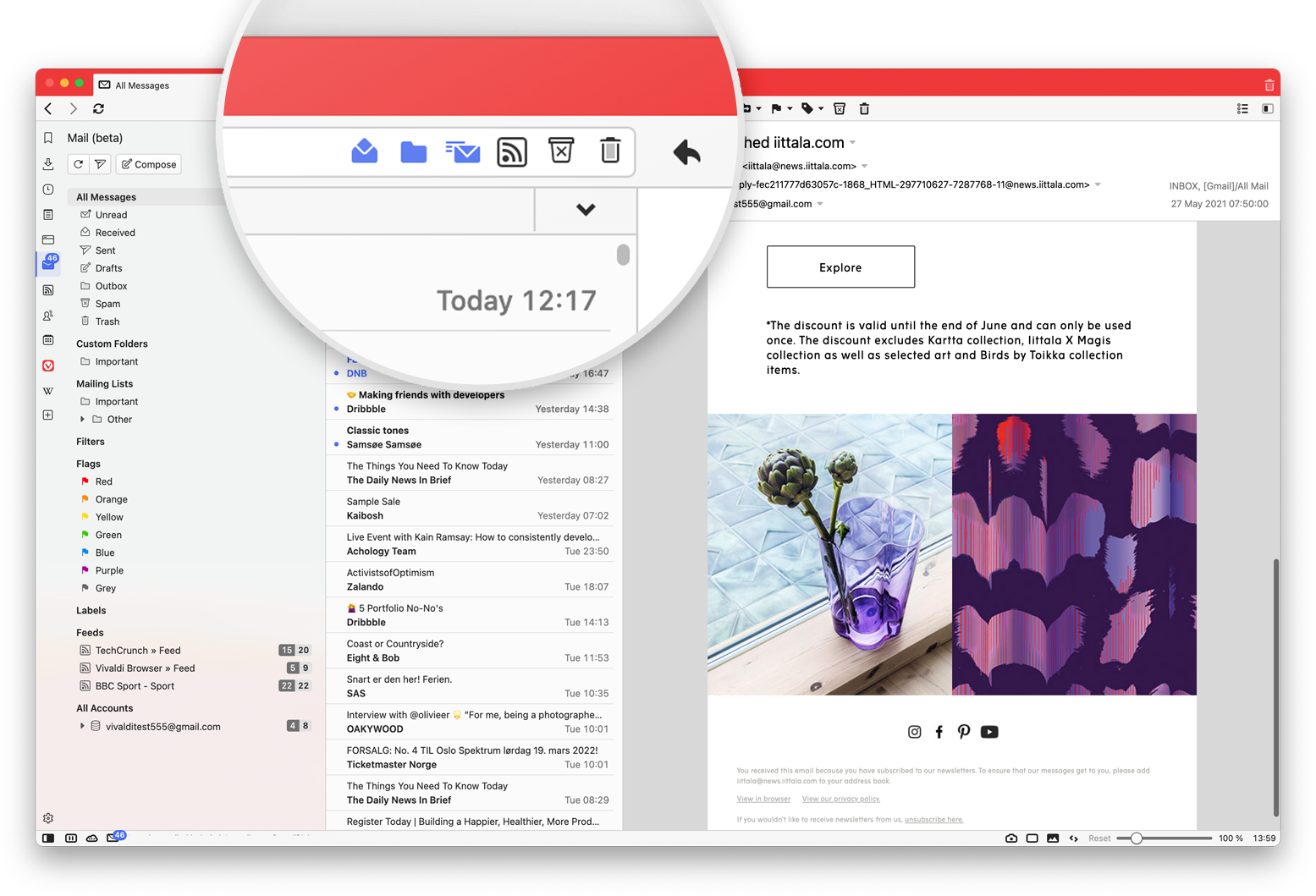
View the feed items within the Mail Panel or view them from the dedicated Feeds Panel. View YouTube videos inline in Vivaldi Feed Reader that will help limit your tracking exposure. Sort, index, and search your feed items or even mark them as read without deleting them.
Add Calendar accounts easily – local, online, or both.
View the calendar in a full tab and through the Calendar Panel in the sidebar of the browser. This panel can be kept open while browsing the web, keeping your schedule overview close at hand.
Reduce clicks and get a better overview of your events.
Control how much data you would like to see and choose the level of the display through Minimal view (shows the event title), Full View (shows all event data in the main view), or Compact view (puts a cap on the text in the events).
Add or edit events quickly, with Inline Event Editing – all within your schedule overview.
View the Calendar as per preference e.g., by day or week, with events listed by the hour, monthly or multi-week view. Unlike other calendars, find full information in a flexible grid where no content is cut off.
Use the powerful and unique Search field to filter events quickly in the Calendar. Also, get keyboard accessibility support and keyboard shortcuts to navigate quicker.
Find, create and edit an event with the help of Event Editor while browsing easily as the Calendar is integrated with the Vivaldi browser.
To hit the ground running, download the browser, and select the Fully Loaded layout for Vivaldi Mail. Already using Vivaldi? Go to Settings → General → Productivity features → Enable Mail, Calendar and Feeds.
For more details, watch these tutorials.