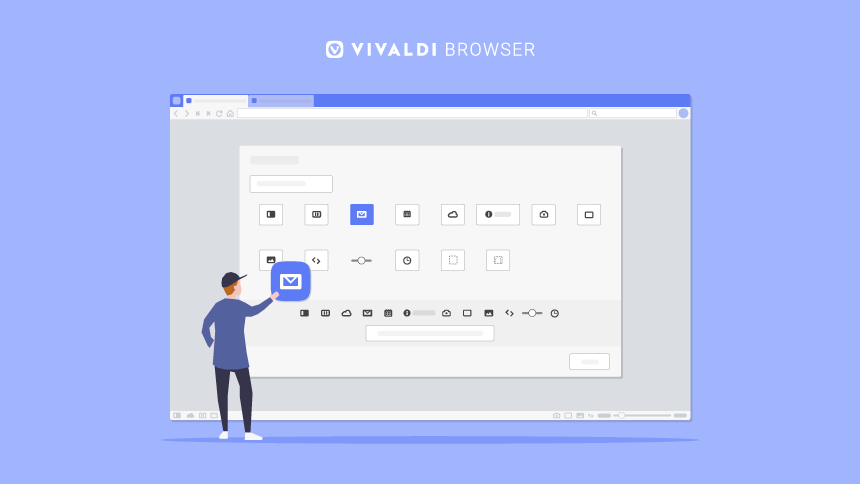
OSLO, Norway – June 01, 2022
One of our core beliefs at Vivaldi is that users want to customize. And to give you a fully customizable user interface, we’ve opened up even more possibilities for you to create a browser that’s uniquely yours.
Editable toolbars are here – giving you full control over your toolbar layouts.
Our new version, Vivaldi 5.3, is further proof of how we put our philosophy into practice to create new features for you.
As almost everything in Vivaldi is an option, we’ve added a reset to default button in every section of Vivaldi Settings. This lets you go back to your original browser settings quickly and easily.
Along with improvements across the board, we’ve also got syncable search engines across desktops, Android phones and tablets, and cars.
Vivaldi is a fundamentally optimistic tool — with an ethos that anything can be built, and that true meaning and inspiration come from the needs of our users, their thoughts, and ideas. Providing a browser with ultimate freedom and flexibility is therefore at the heart of what we do. And our new editable toolbars will allow our users to create a browser experience that is new and truly unique,
Vivaldi CEO Jon von Tetzchner says.
Vivaldi 5.3 is ready for download on Windows, Linux, and macOS.
In addition, our new version on Android, also launched today, includes a host of features, including the ability to rename our unique Two-level Tab Stacks, syncable search engines, and much more.
Two words: Editable Toolbars. Try them, you’ll love them.
Previously, we introduced a partial toolbar customization mode, which lets you configure toolbars to meet your browsing needs. But that was just the tip of the iceberg, as it did not include all the toolbar components and was limited to repositioning buttons in the UI.
Now, you have full control of your toolbar layouts with Editable Toolbars.
Providing a browser with ultimate freedom and flexibility is at the heart of what we do. And our new Editable Toolbars will allow you to create a browser experience that is new and truly unique.
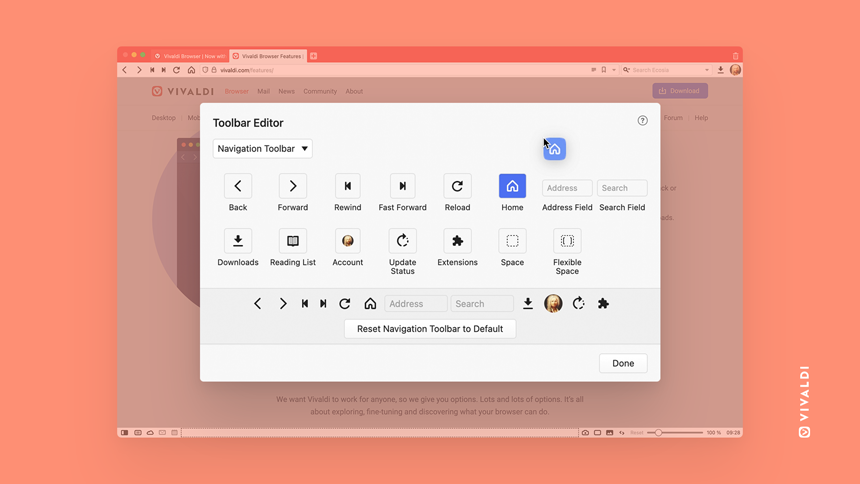
Navigating the Toolbar Editor is intuitive. Start by selecting a toolbar.
To get started with this fiery addition, simply right-click on the Toolbar and enter toolbar editing mode, Edit > Customize Toolbar. Or you can access via View > Customize Toolbar in the main menu.
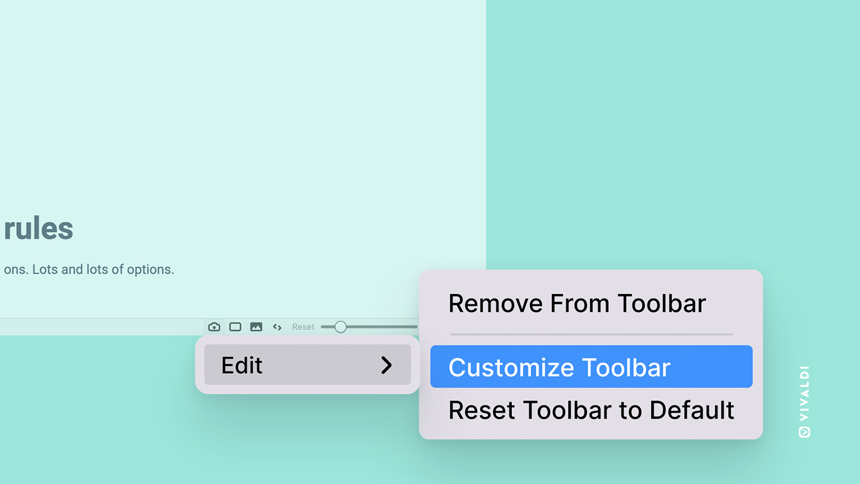
The Toolbar Editor contains all components belonging to the currently selected toolbar. You can easily swap between different toolbars from the selection menu above.
You can drag components to the toolbars, rearrange them, or remove them from the Toolbar by dropping them in the background area. Customize the Navigation Bar, Status Bar, and toolbars for the different Mail views, or reset the currently selected Toolbar to a default set.
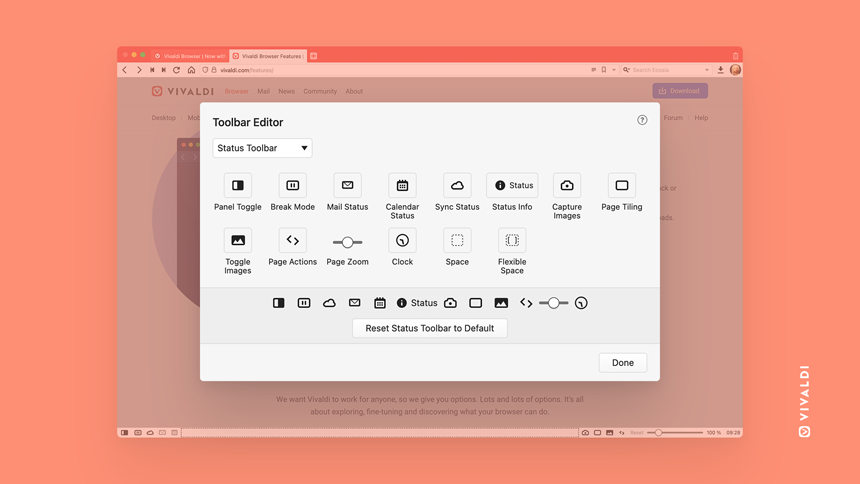
Outside the Toolbar Editor, you can always control toolbar components via the context menu, or rearrange them by dragging while pressing the Ctrl key (or ⌘ key on macOS).
Command Chains in the Toolbar Editor! The sky’s the limit.
Another set of buttons that you can pick in the Toolbar Editor are your own Command Chains!
This allows you to take your custom workflows or scripts and place them as buttons on any toolbar. Since Command Chains open a door to all Vivaldi commands, the only limit is your imagination.
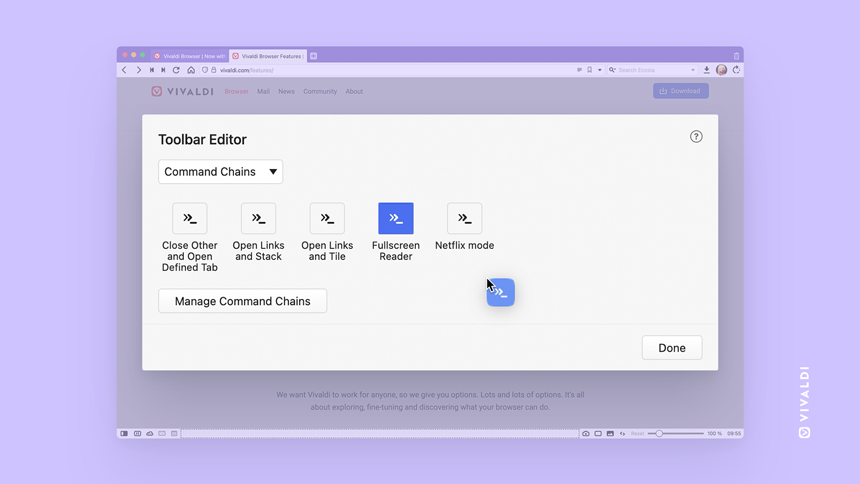
As an example, let‘s make a new command under Settings > Quick Commands > Command Chains. Add a new Command Chain and name it “Fullscreen Reader”. As your first command, choose Toggle Reader View and add a second command, this time Fullscreen Mode. That’s it. Then, enter toolbar editing mode, select Command Chains, and drag the “Fullscreen Reader” command button to a Toolbar. Now you can switch to Reader View in a fullscreen window, with a single click of your brand-new button.
Reset to default? Try it out, it’s risk-free.
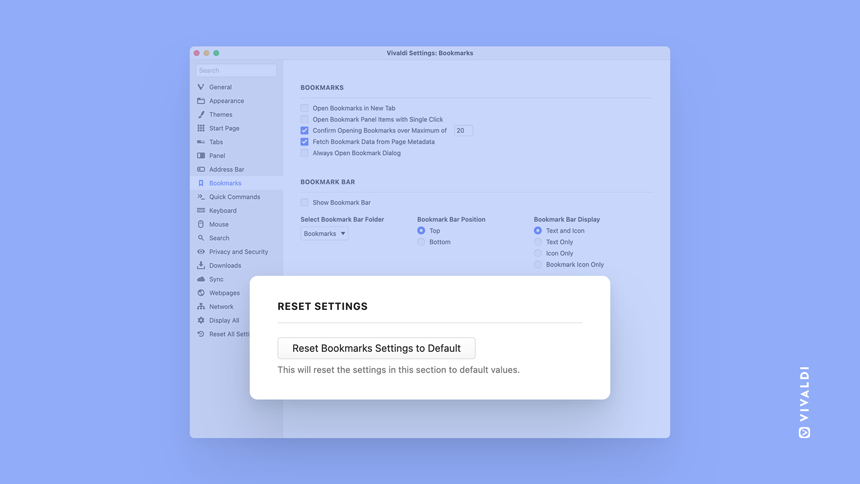
Reset to default is a new button for every settings section in Vivaldi.
For example, perhaps you’ve tweaked a few things around in your Vivaldi Settings. Later, you would like to go back to your older set-up but cannot recall the settings you changed. With the Reset to default button, you can easily get back to default settings.
As Vivaldi offers so many options, this little handy addition helps you to undo things in a jiffy.
Sync your search engines anywhere!
Syncable search engines, a much-requested feature, is now available from this update onwards. Now, you can sync all your search engines across all your Vivaldi installations including desktops, Android phones, tablets, Chromebooks, and even cars. Vivaldi browser is available on cars from Polestar and Renault.