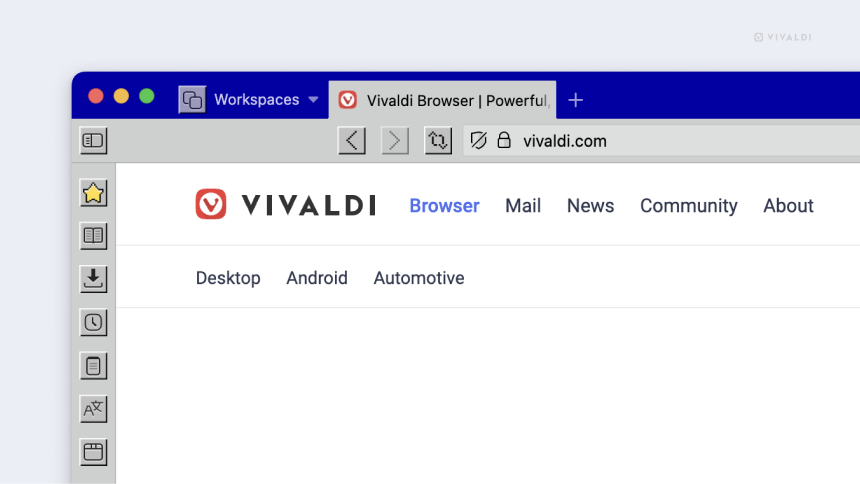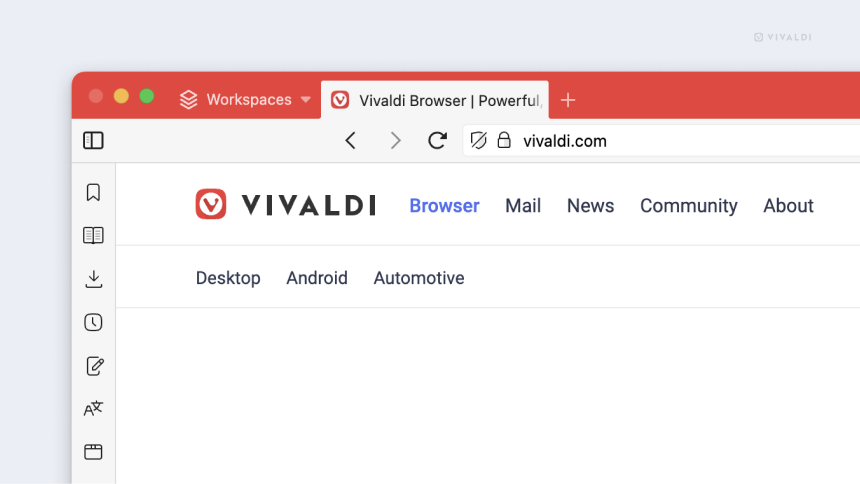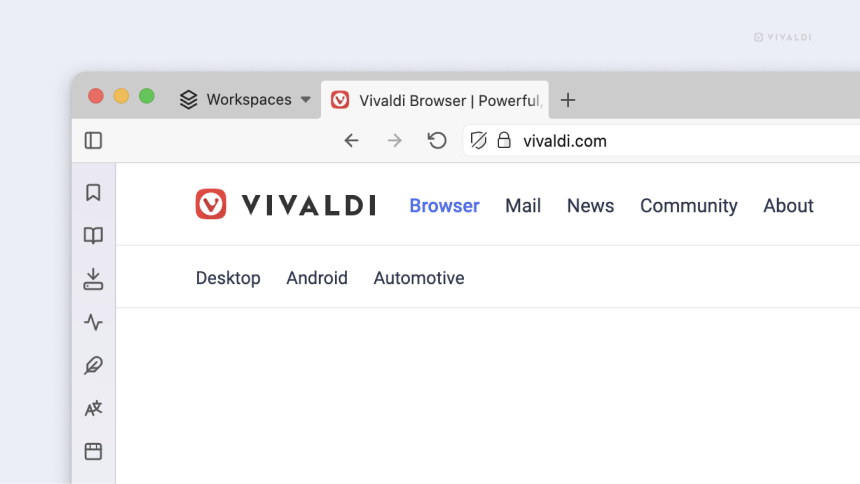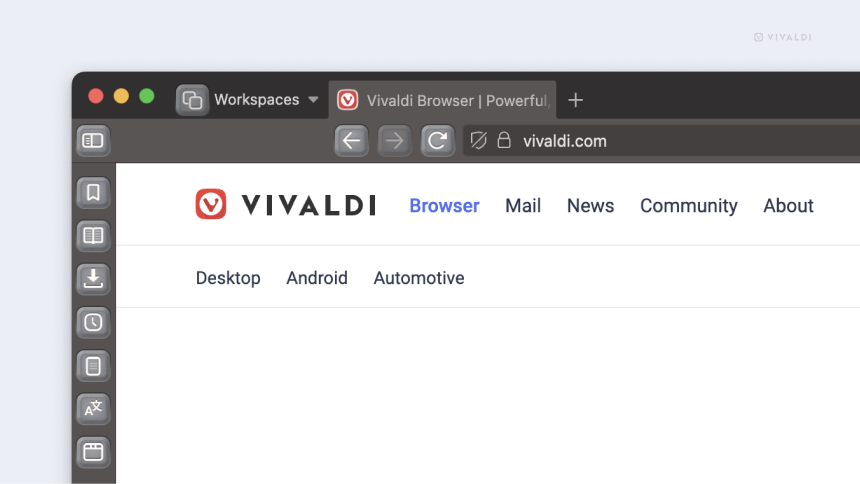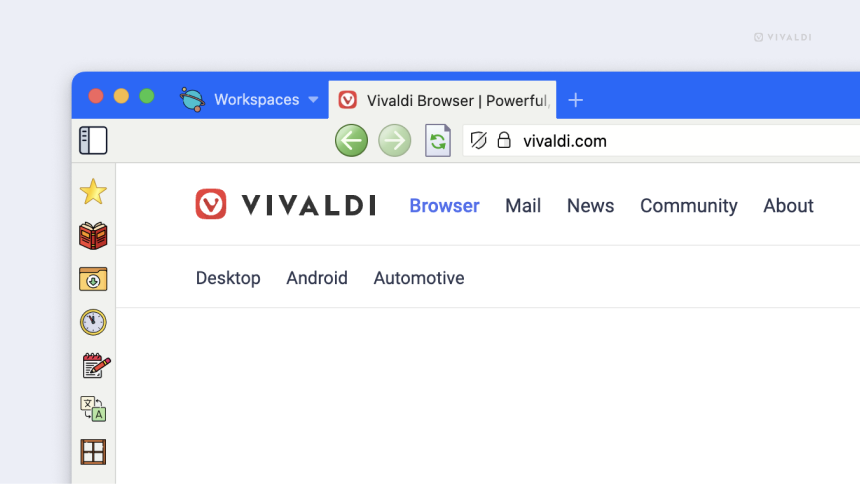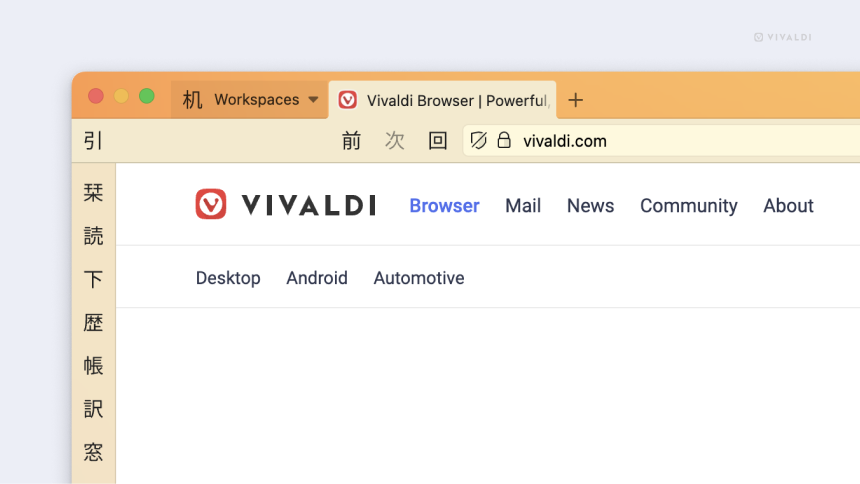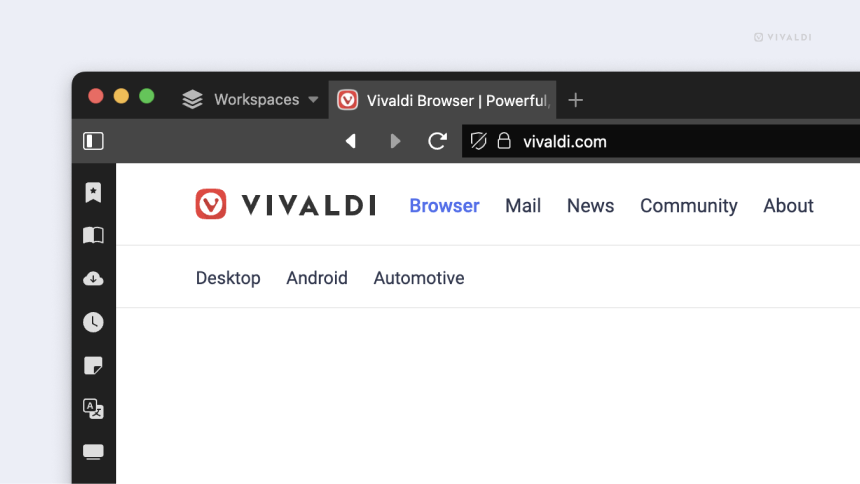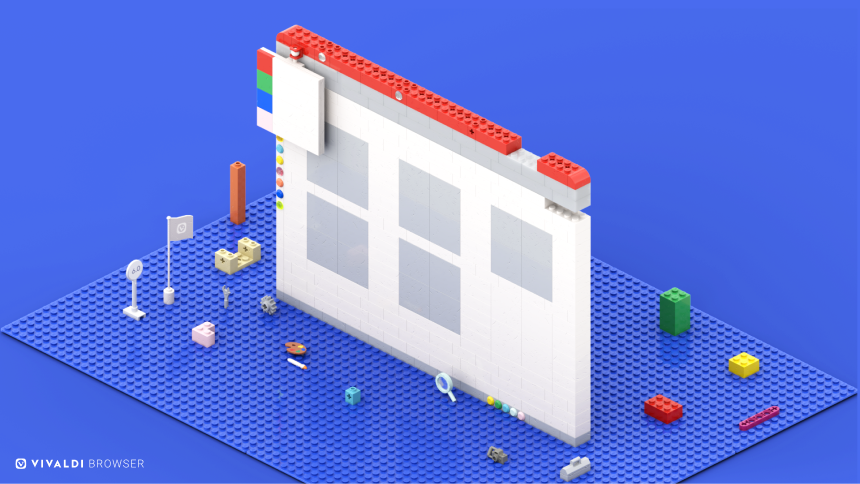
OSLO, Norway – April 18, 2023
Today, we are thrilled to share new features – Custom Icons and Workspaces – that will change the way you experience Vivaldi on your desktop. With the release of 6.0, our powerful and personal browser goes even further.
The all-new Custom Icons in Themes allow you to radically alter the look of the browser and personalize the interface like never before.
Workspaces take our unique tab management functionality even higher. It lets you organize your tabs by category into separate workspaces and switch easily between them. The ability to use Tab Stacks (groups) and split-screen view within Workspaces makes working with tabs way more fun and focused.
“We build the browser. You make it a home. We want you to see Vivaldi as your home on the internet, so it should reflect your personality, preferences, and needs,” Vivaldi CEO Jon von Tetzchner says.
“Providing a browser with ultimate freedom and flexibility is at the heart of what we do. Workspaces and the next-level user interface customization will give people a browser experience that is special and truly unique,” he adds.
Vivaldi has everything you need to create an online haven, your dream home on the internet. Just pick and choose the look, feel, and features you want, to create a space where you can be more creative, productive, efficient, and effective.
Win 95, Minimal Feather, or …? Change the look of Vivaldi completely with Themes and Custom Icons.
Because of course, you can – it’s Vivaldi. It is fundamentally unique when compared to other browsers, as you can change almost everything about it.
Just as you’d design your home, you can transform the look of Vivaldi in various ways – changing the background image, completely restyling it, altering the toolbar layouts, and of course, using Themes.
Watch the following video:
Our built-in theming tools make it relatively easy to customize the colors and backgrounds the way you want, but it’s even simpler to change the look of Vivaldi by downloading user-generated themes from our Themes Gallery.
And our new Custom Icons are the final piece that will help you get that perfect look, opening up even more possibilities to create a browser that’s uniquely yours.
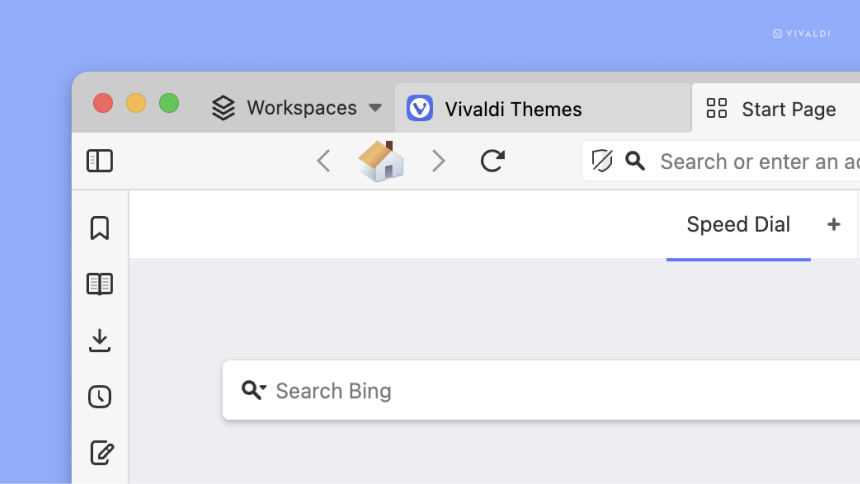
Changing the entire look of your browser has never been easier. Just click and pick any Theme with Custom Icons in the Themes Gallery.
For example, you can get a Win 95-inspired look, with the familiar buttons and colors, or get another look that is artistic with the Hand Drawn style.
Need some inspiration? You’ll find more Themes with Custom Icons in our Themes Gallery:
- Minimal Feather that consists of small stroke icons,
- Knobs have thick beveled icons for you to click,
- Thin Panel is a classic style, with ‘thinner’ panel icons for anyone feeling nostalgic.
Simply head to Settings >Themes > Create more Themes to get started. You can use a new filter on the Themes page to see only themes with custom icons.
Want a different look for the reload or back buttons? Or cat on your home button? It’s all possible.
Our Theme Editor makes it easy to replace toolbar button icons with your own Custom Icons, be it the default navigation controls, panel icons, or your Command Chains, so Vivaldi will fully reflect your personality, interests, and taste.
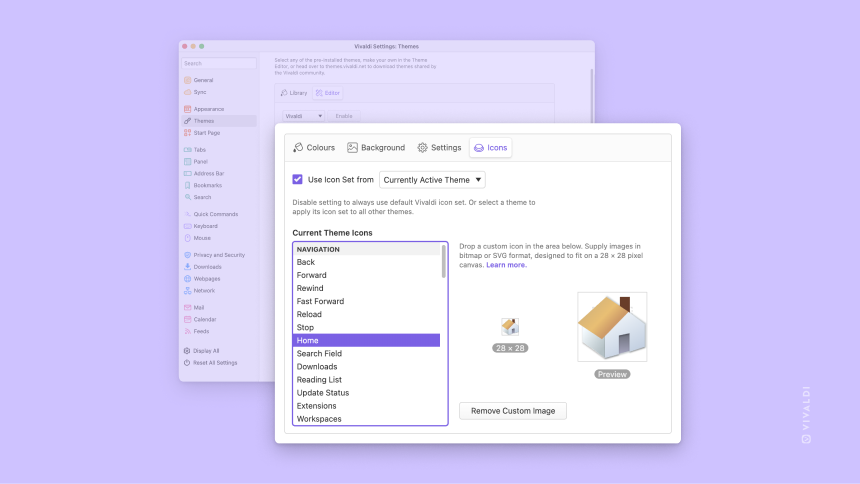
Themes are shareable. You can export your Theme with your custom icon set on the Vivaldi Themes Gallery to share with other users. The sky’s the limit.
Learn more about creating a custom icon set here.
Custom Icons in Themes offer true personalization and ensure that everyone can create their look. You can design Vivaldi into a Game of Thrones browser or even a Hobbit browser, or simply the football club that you love! All you need is some imagination.
Work or play? Organize tabs with Workspaces.
We pack in the kind of tab management tools that would otherwise require a long list of clunky browser extensions. Now, we’re raising the bar even higher with Workspaces.
Workspaces are like different rooms of your home, each with a different purpose. And just like you organize your rooms at home, you can keep the rooms in your browser organized! You can now focus on a single project at a time by grouping tabs in one place with Workspaces.
They function similarly to virtual desktops. Each workspace holds whichever tabs are related to a given task or category.
For example, you can create Workspaces for productivity, social media, news, and shopping and then open related tabs within those Workspaces. This allows you to easily switch between different sets of tabs and keep your workflow organized. Here’s a video to explain better:
Here’s a Workspaces gallery showing how you can separate your tabs by category.
To get a better idea of how incredible Workspaces can be, click on each image to scroll through work-related tabs, separate travel plans to Brussels and Iceland, a daily dose of news, streaming games, research-related work, and sports and fun projects:
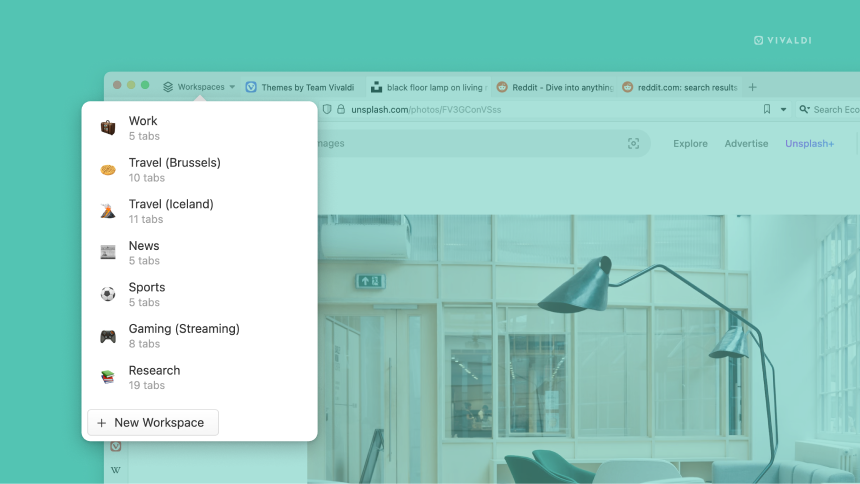
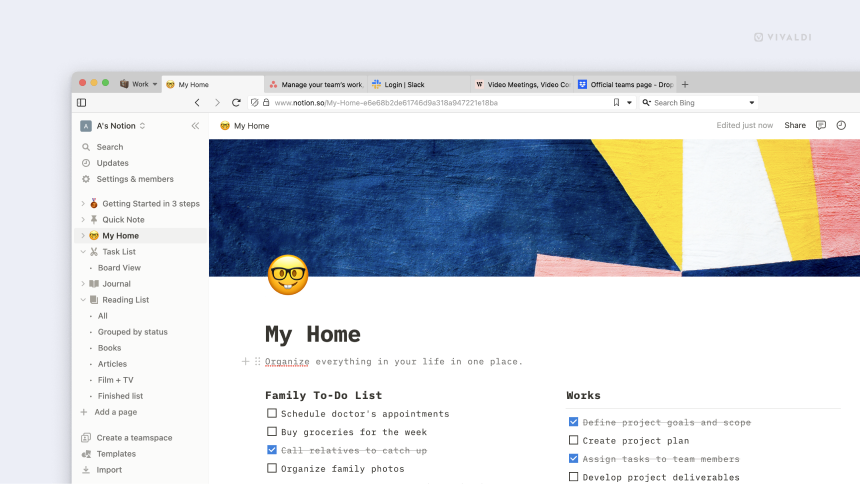
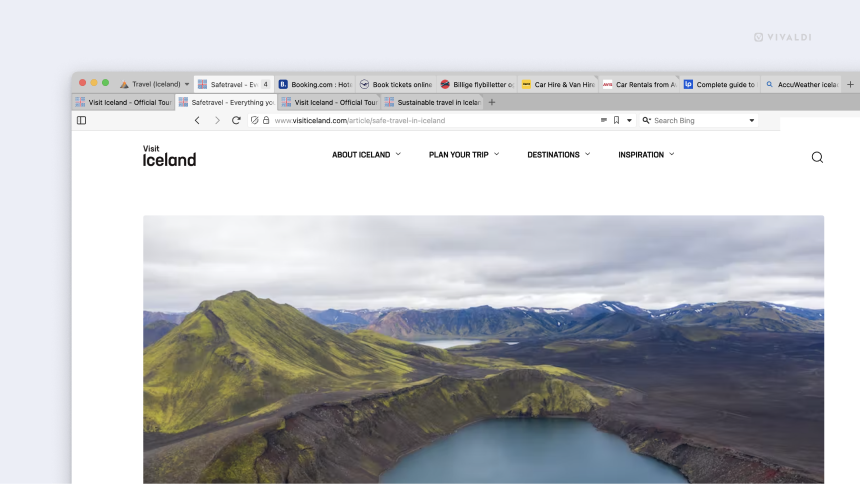
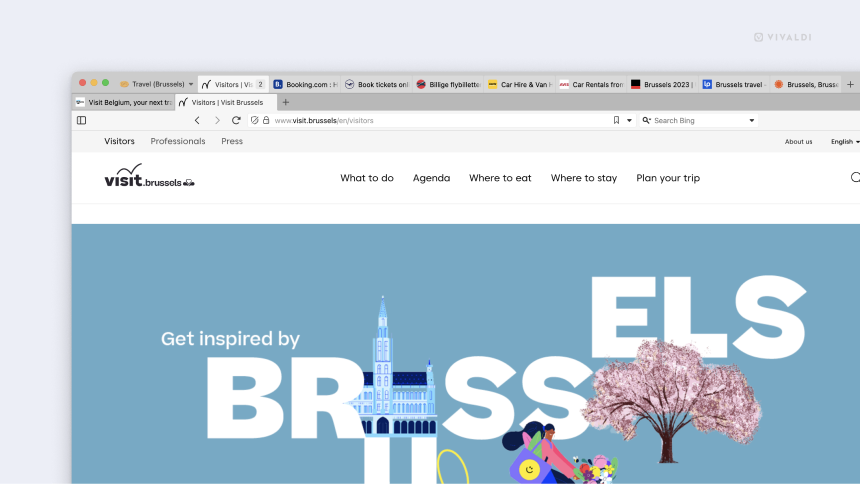
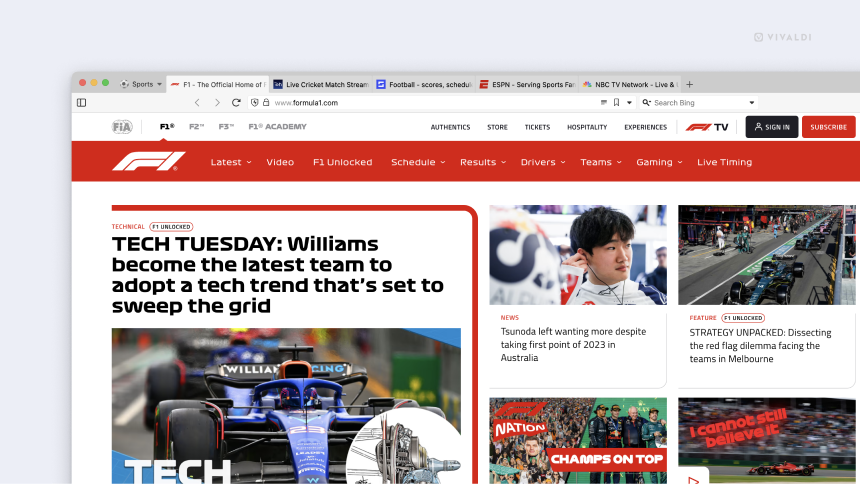
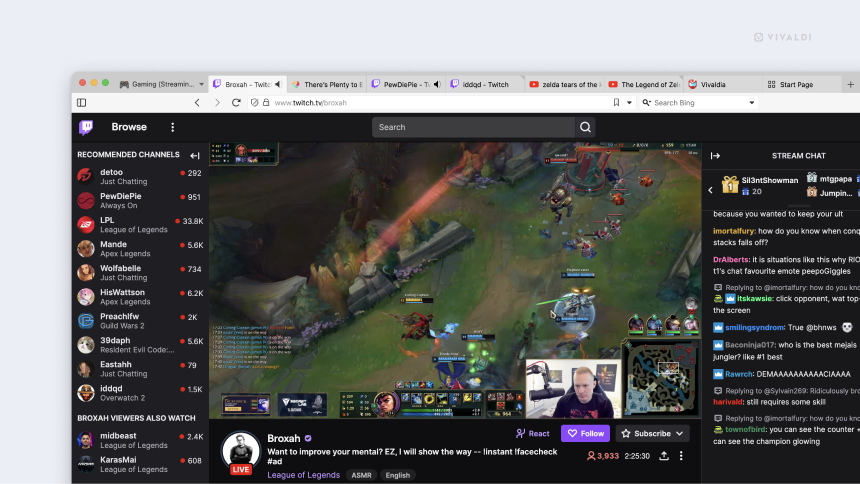

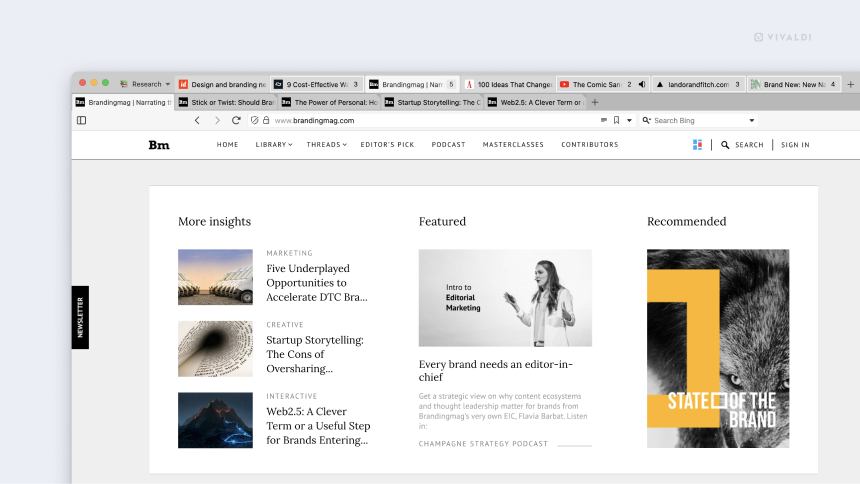
“I’m an astrophysics researcher and a student. I also have a teaching job and a personal life. I use different Workspaces to keep myself organized. I have Workspaces for each, and I can easily switch between different positions so I can stay focused. I keep Tabs Stacks as well so I can have full control over my tabs and how they work together.
Workspaces are immensely useful, I love how decluttered my tabs look now and how much power I have over what goes where, without having to open several windows,” says Vivaldi user Jasper.
Workspaces and Tab Stacks – a productivity powerhouse.
Working with tabs is fun in Vivaldi! Especially with Tab Stacks (tab groups), an excellent way to quickly organize tabs, while giving you a complete overview within a single tab bar.
In contrast, Workspaces, further fine-tuning the organization of your tabs, intentionally show you only the tabs you are working with for a given task. This allows you to focus on one thing, without distractions.
Some people will prefer Tab Stacks, while others may find Workspaces to be a more efficient way to work. Because of our ethos that people are different, we like to give you different options.
Tab Stacks within your Workspace.
Workspaces are incredible to work with but they get even more powerful when used with our Tab Stacks and Tab Tiling, giving you an experience that no other browser offers.
Since Vivaldi doesn’t limit you, you can use Tab Stacks within your Workspaces. For example, you can have a Sports workspace and then have stacks for “Football”, “Cricket” “Racing”, and “Tennis” to sub-organize your tabs.
And our Two-level, Accordion, and Compact tab-stacking styles gives you multiple ways to access and manage your tabs effectively. And, yes, they work in Workspaces, too.
Tab Tiling, a unique way to view tabs in a Tab Stack.
When using Tab Stacks in Workspaces, you can also use Tab Tiling, one of our most loved functionalities.
This means you can view multiple tabs in a split-screen or grid within your workspace groups. It makes working with multiple tabs more powerful and gives you a way of viewing your tabs that you won’t see in other browsers.
Here’s an example showing how you can work with Two-level Tab Stacks and Tab Tiling to help you organize and view your tabs more effectively.
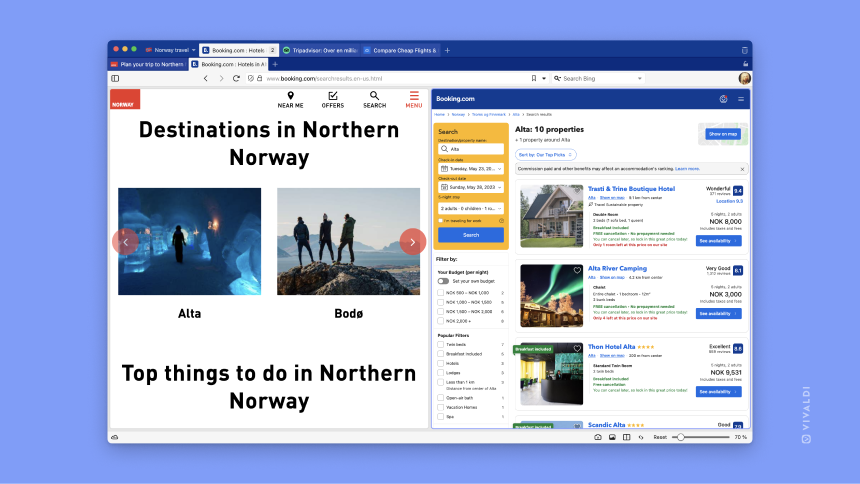
Here’s how to create Workspaces in Vivaldi.
You’ll find a new Workspaces button displayed next to the Vivaldi Menu icon and to the left of your open tabs. A click displays the message – “Declutter your tabs by separating your social, work, and hobbies into Workspaces” – and a button to create the first workspace in the browser’s Tab Bar.
Add emojis and custom icons for fun and to add a touch of your personality to your Workspaces. You can even rename and rearrange tabs to further personalize and make them easily recognizable.
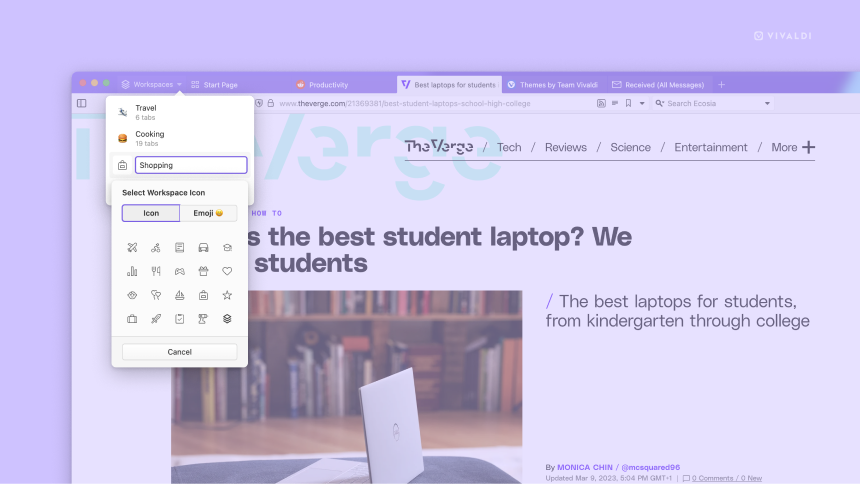
For those of you who like to pin tabs, Pinned Tabs are currently “per workspace”, i.e., if you pin a tab, it is only pinned in that workspace.
When you delete a workspace, all the tabs within it will close.
Working with Workspaces is lightning fast.
Switching between Workspaces is exceptionally quick. You can combine Workspaces with more of Vivaldi’s powerful features like Keyboard Shortcuts, Mouse Gestures, and Command Chains to navigate your Workspaces smoothly.
You can move tabs between Workspaces by using the context menu or by dragging and dropping them within our recently updated Windows Panel. This panel gives you a complete overview of your tabs in a tree-like structure, making it easy for you to move tabs between windows, Workspaces, and Tab Stacks.
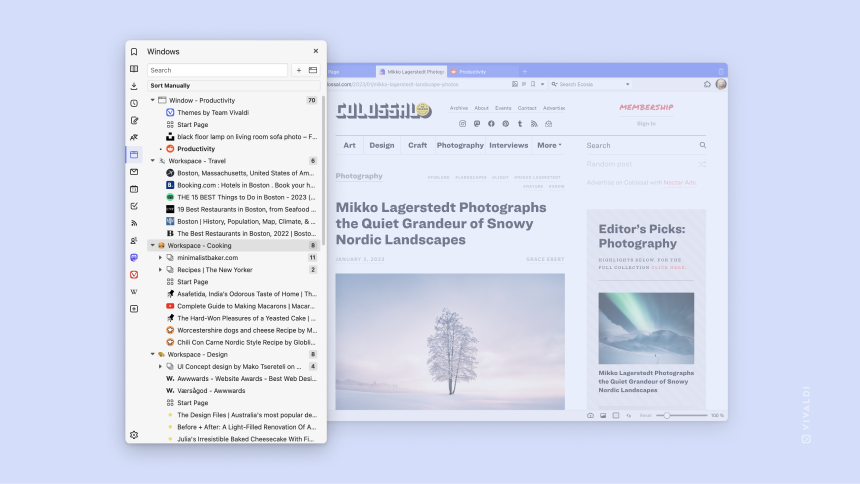
Plus, with search, you can find any elusive tabs you have open, in a flash.
The Workspaces feature is enabled by default, but, as with all things in Vivaldi, the choice is yours. If you prefer, the feature can be turned off in Settings under Tabs > Tab features.
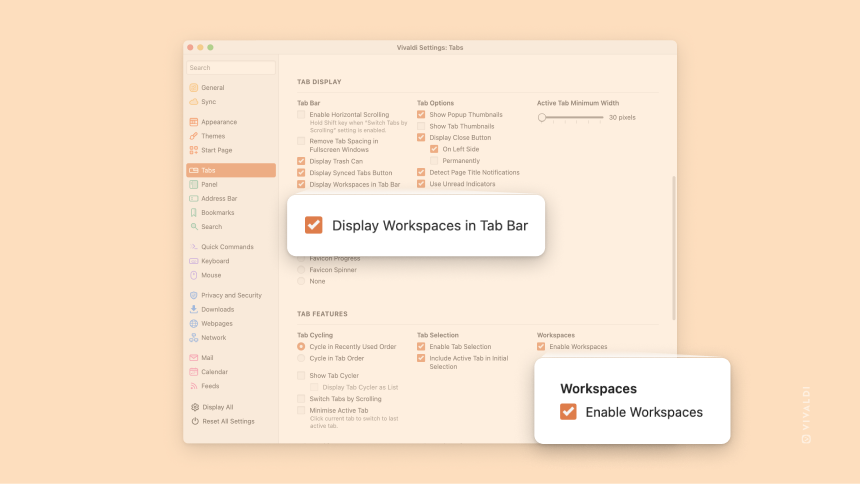
Download Vivaldi.
The latest version of Vivaldi is available on Windows, Linux, macOS, Android, in cars, and soon on iOS.