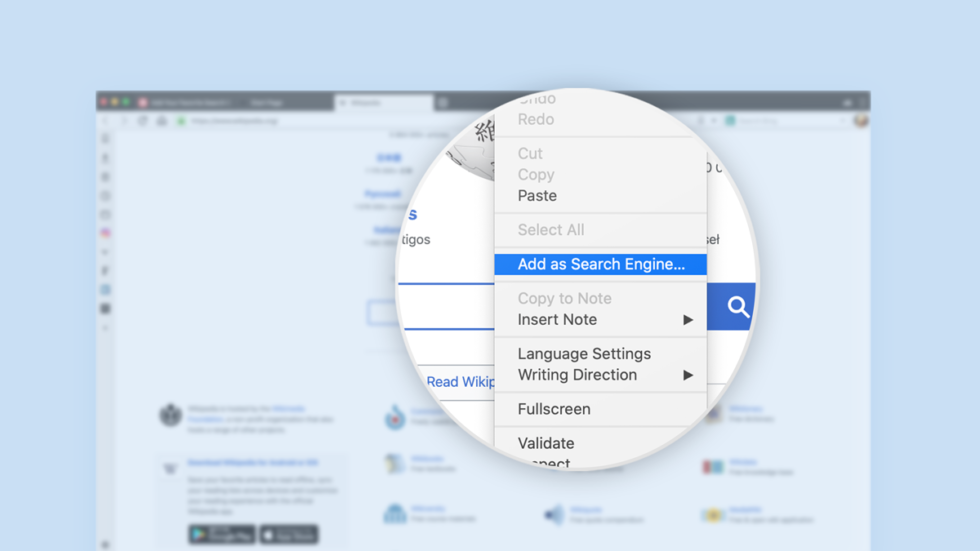
Custom search engines in browser
We often get asked for tips on how to find information on the web quickly. Here we explain how you can search your favorite websites in one simple step.
Knowing how to search quickly can improve your workflow and save you a lot of time.
The fastest way to do this is to get instant access to a site’s internal search box through your browser.
In a recent survey, almost half of our users told us that they are taking advantage of this unique feature!
How to get instant access to a site’s internal search box
To do this, you’ll need to add your favorite websites as custom search engines in Vivaldi.
Vivaldi has several search engines available by default but, in addition, it lets you add your favorite websites as search engines.
Make a list of the sites you search the most, then add them one by one.
Adding custom search engines to Vivaldi is easy. Here’s how to do it:
- Navigate to your favorite website.
- Locate the internal search box on the page and right-click in it.
- Choose “Add as search engine” from the context menu.
- Type in a nickname for your search engine, e.g.
sffor StackOverflow. - Select “Add”.
Once you’ve added your favorite websites, you can start searching through them quickly. Just type the nickname of the search engine in the URL field, followed by a space, and the search term. It will take you straight to what you are looking for without having to navigate to the website’s homepage.
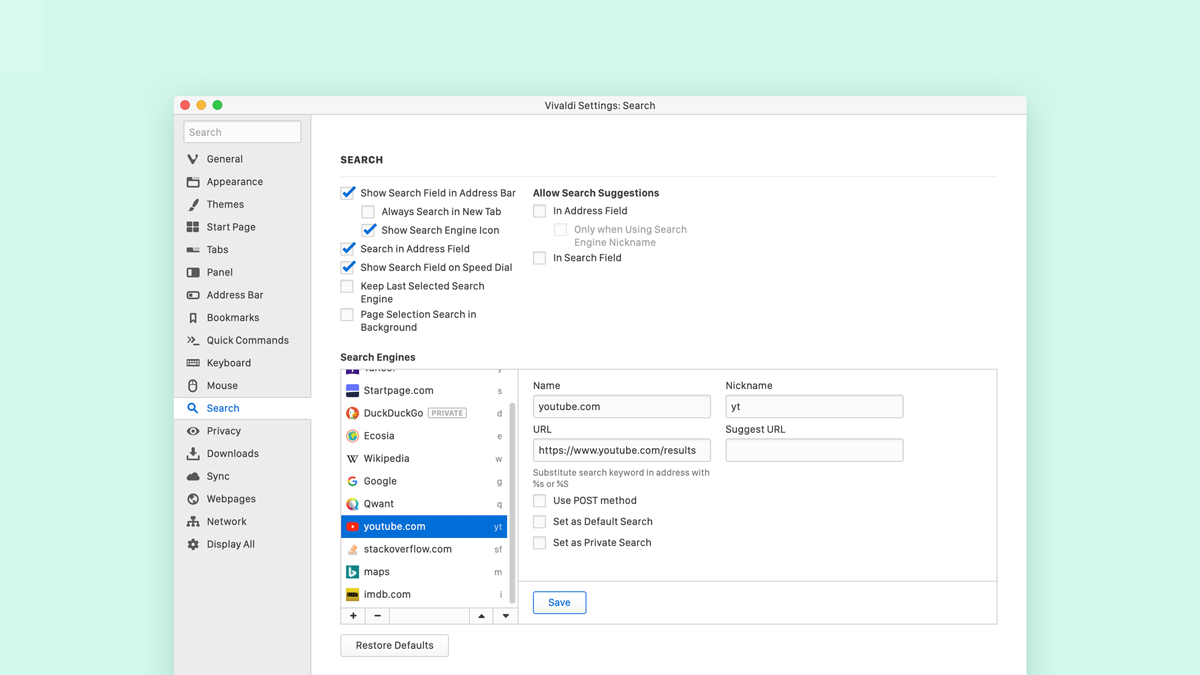
Search YouTube and other websites quickly
Let’s say that you want to add YouTube as a search engine. Go to YouTube’s homepage and right-click in the search box. Then choose “Add as search engine” and type in a nickname for it, for example yt. Select “Add” to save it.
To search through YouTube, type yt in the URL field, followed by a space, and the search term, e.g. Kygo. It will take you straight to what you are looking for. Alternatively, do a search in the search field (to the right of the URL field) by selecting YouTube from the dropdown menu.
You can add as many favorite websites as search engines as you like. It makes sense to add any website where you perform a lot of searches. For example, StackOverflow if you are a dev, IMDB if you are a film buff, OpenStreetMap or Google Maps, Dictionary, and more.
If you want to edit, modify and generally manage your custom search engines, go to Settings > Search and take it from there. You can also add search engines from there.
* * *
What custom search engines have you set up or would like to set up? Let us know in the comments.


