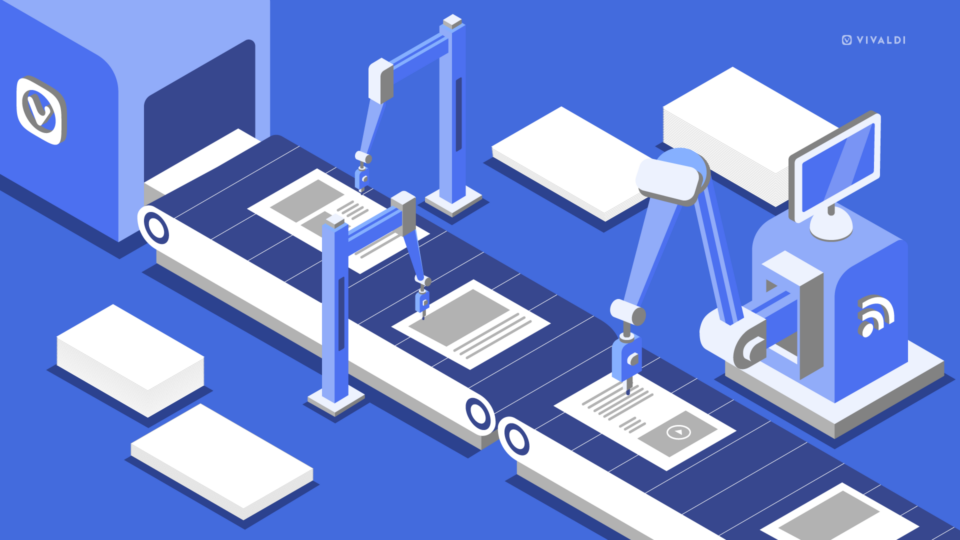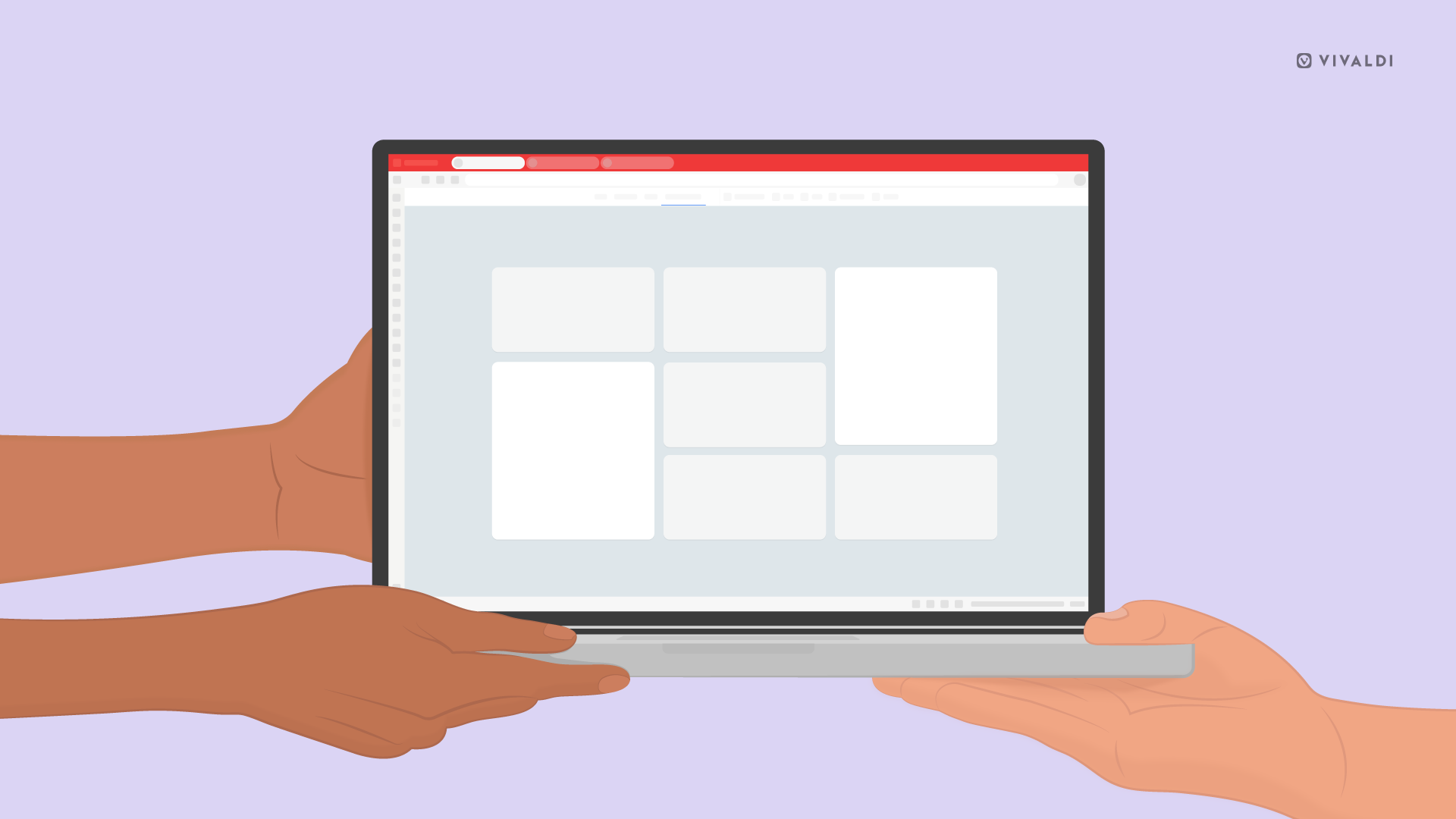
You can browse the web with Vivaldi in 4 different modes – regular window, private window, guest profile, and separate user profile. They’re all equally secure, but some of them provide more privacy than others. In this blog post we’ll go over the different browsing modes and through examples give recommendations for which of the options to use.
Regular Window
The default browsing mode is for your normal everyday use of the Vivaldi browser. In the regular window, unless you’ve changed settings, your browsing history, login and other cookies, open tabs, and more is kept around even after you exit the browser. Staying logged in and being able to find recently visited pages makes browsing faster and more convenient.
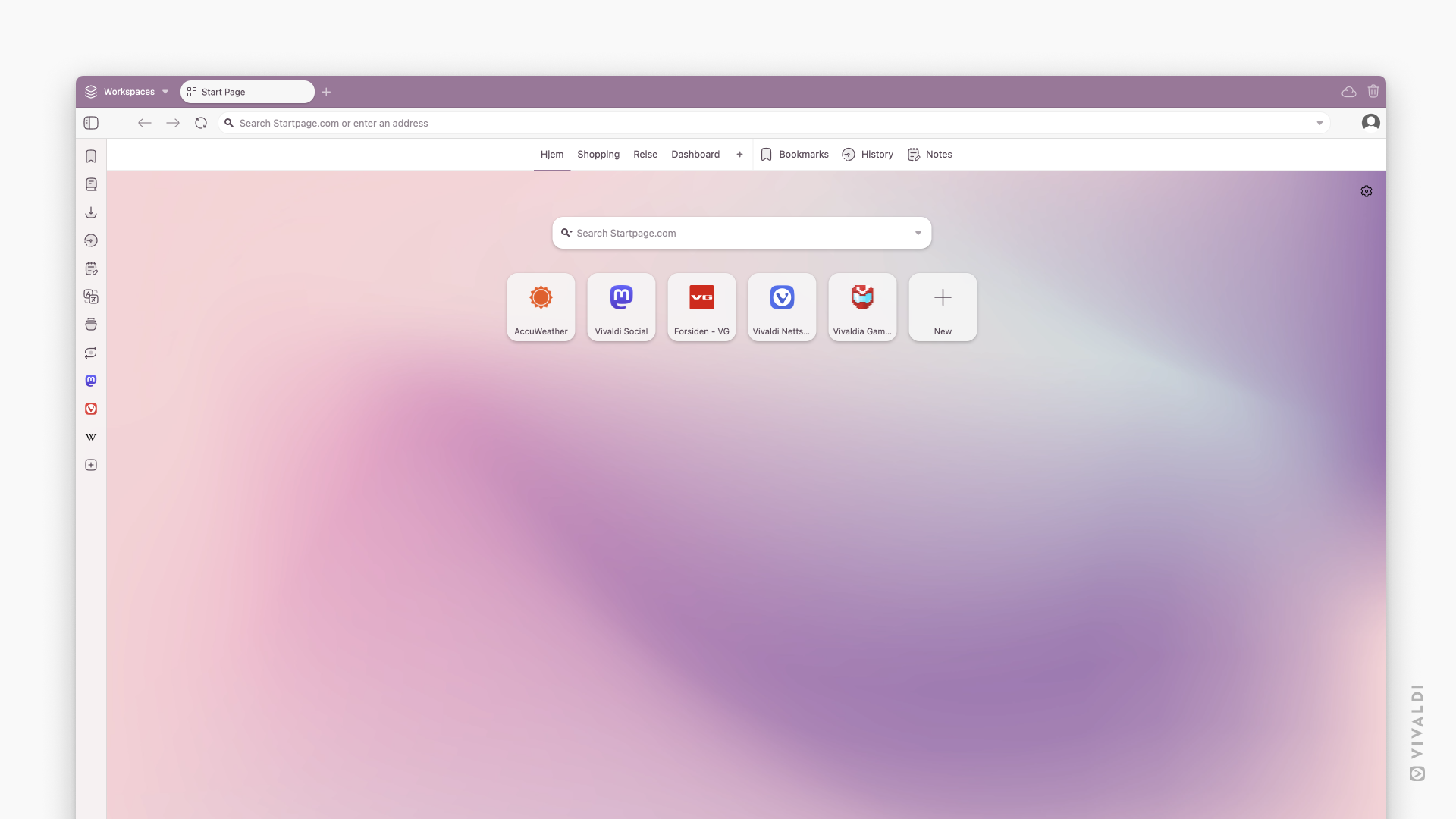
Private Window
Private browsing mode is intended to protect your privacy from other completely trusted users of your computer. When you browse using Private Windows, Vivaldi will minimize what is stored locally on your computer so that very few traces are left of what you were browsing once you close all private browsing windows. You’ll still be able to access data stored in your regular window (Bookmarks, Passwords, auto-fill data, etc.)
You can open Private Windows from the main Vivaldi menu > File > New Private Window, by using the Keyboard Shortcut Ctrl+Shift+N / ⇧ ⌘ N or by typing “New Private Window” into Quick Commands.
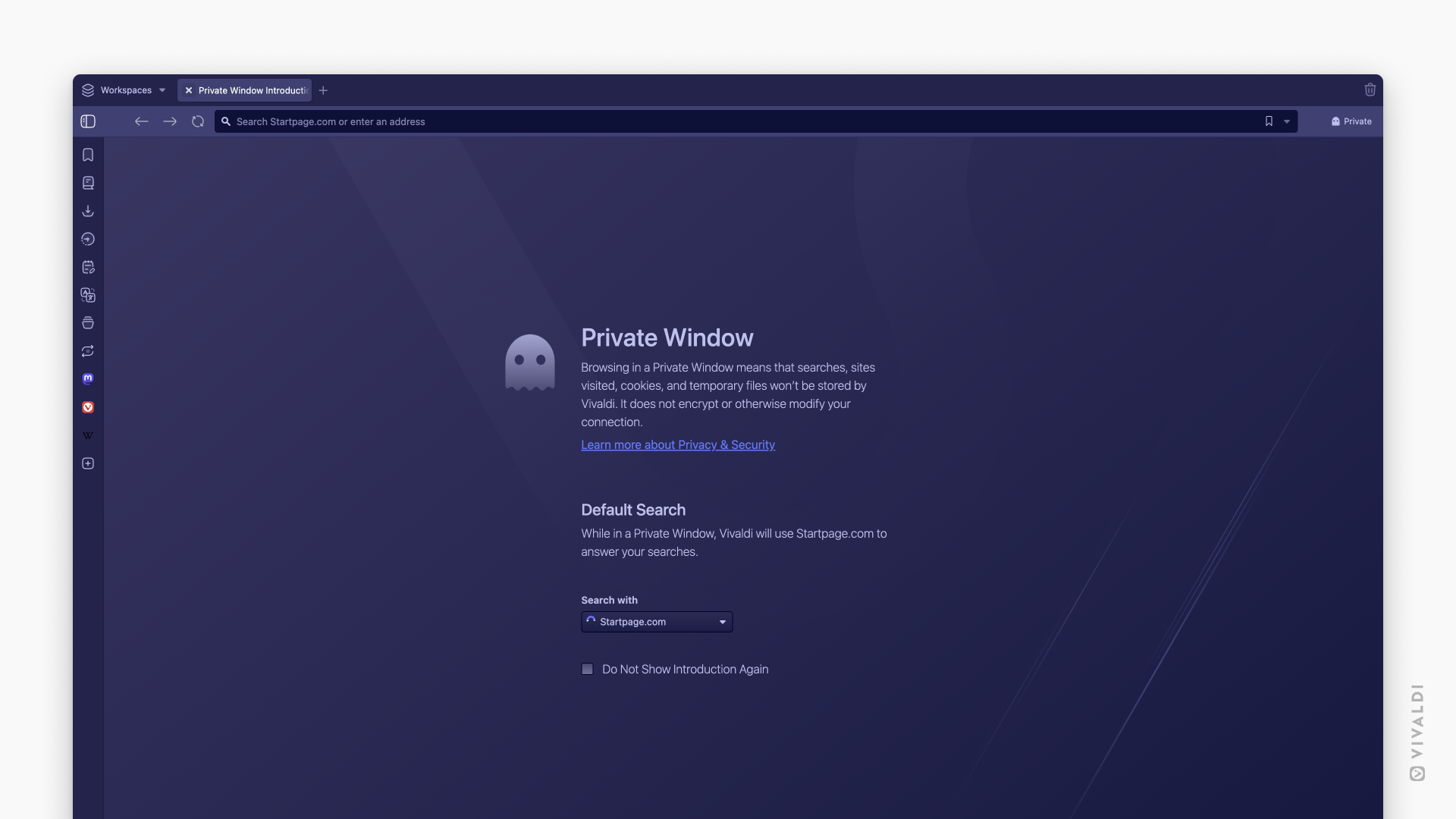
Guest profile
Browsing in Guest Profile means that searches, sites visited, cookies, and temporary files won’t be stored by Vivaldi. The Guest Profile will have Vivaldi’s default look, settings, and basic features. The Guest won’t be able to change any of your browser settings or access your data that you have saved in the regular window. However, because they still have access to the computer account, they will be able to switch to the regular profile, and make changes there, so they are still expected to be trusted.
To open a Guest Profile, click on the profiles button on the right side of the Address Bar and select “Open Guest Profile” or type “News Guest Window” into Quick Commands.
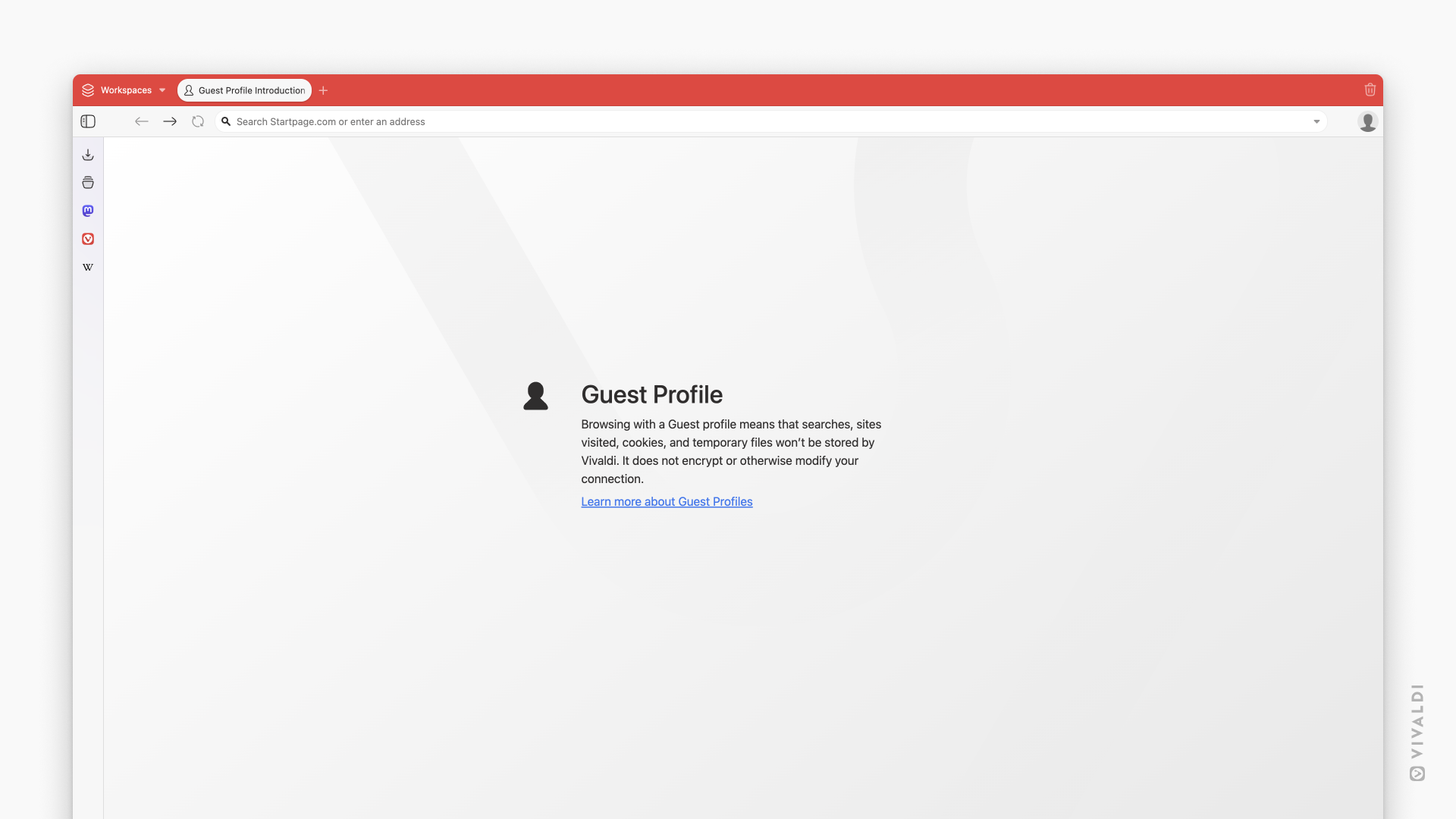
User Profile
User Profiles allow multiple trusted “users” to share one Vivaldi installation, without requiring you to log in to a different operating system user account, or maintain multiple Standalone installations. Each profile can have a different configuration of settings and appearance, and open their own Private Windows. User profiles aren’t able to access data from the other profiles, but can open links in them. To create a new user profile, click on the profiles button on the right side of the Address Bar > Manage Profiles > Add Profile, give the profile a name and select an avatar. Finish by clicking “Add Profile”.
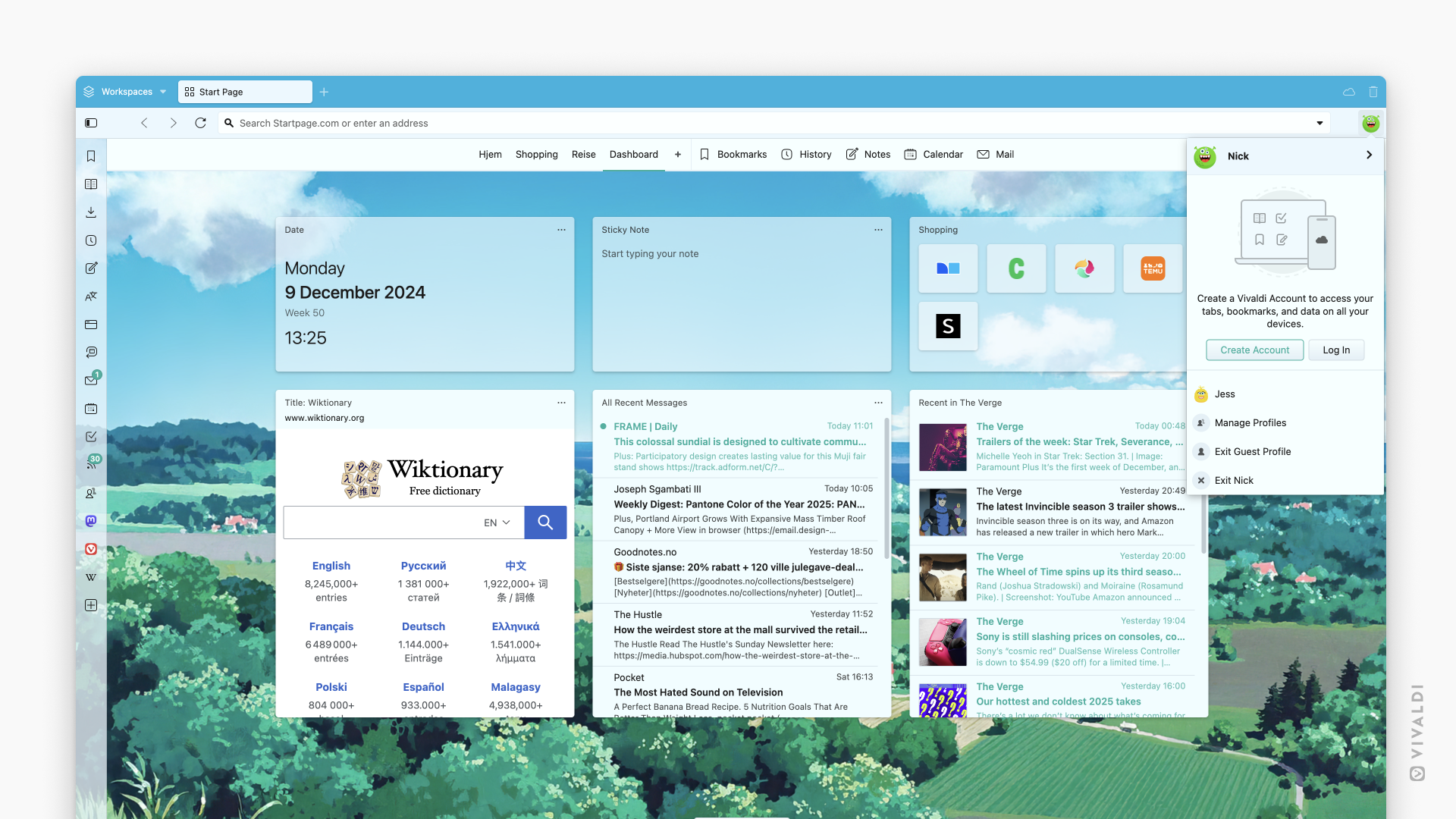
It is also possible to run Vivaldi as a standalone install, which gets its own set of profiles to work with. From a privacy perspective, having multiple standalone installs is similar to using multiple profiles within one install of Vivaldi, except that they cannot open links in the other instance.
So, which one should you use?
Now that you know more about the different windows and profiles available in Vivaldi, let’s take a look at when to use them. Below, we’ve gathered 9 different scenarios you might find yourself in and our suggestions for the best solution for each of the cases.
Scenario 1: You use your own computer and browser account. You are normally logged into a website, and you want to use it with a different account, or you want it to temporarily forget you while you use the website.
Solution: Use private browsing mode, and close private browsing windows when you are done. Or use a guest profile in Vivaldi.
Scenario 2: You use your own computer and browser account. You are normally logged into a website, and you want to use it with a different account, or you want it to temporarily forget you while you use the website. You want it not to realize that you are connecting from the same IP address, so it is less likely to realize that you are the same person.
Solution: Use an anonymizing secure web proxy or VPN. Use private browsing mode, and close private browsing windows when you are done. Or use a guest profile in Vivaldi.
Scenario 3: You and your partner use the same computer account. You trust each other completely. You use the same logins to a lot of websites, and you want to use the same browser settings.
Solution: Use the same computer account. Use the same browser profile, normal browsing mode. Or use separate profiles, if you prefer.
Scenario 4: You and your partner use the same computer account. You trust each other completely. You use the same logins to a lot of websites, and you want to use the same browser settings. But you temporarily do not want your partner to see what website content you were watching, or what presents you were buying them. You can trust them enough not to intentionally use computer forensic tools to search your history.
Solution: Use the same computer account. Use the same browser profile (or separate profiles), private browsing mode, and close private browsing windows when you are done.
Scenario 5: You and your partner use the same computer account. You trust each other completely. You do not use the same logins to a lot of websites, or you want to use different browser settings.
Solution: Use the same computer account. Use the profiles feature in Vivaldi.
Scenario 6: A trusted friend comes around, and needs to borrow your computer to use the web for a moment. You trust them not to intentionally look for your private information, but you don’t want them to have your logins offered on websites, or your autocomplete history in the address field, or you don’t want them to have to use your heavily customized install of Vivaldi, because you have disabled or blocked a bunch of things, and that will cause websites to malfunction. You do not want their browsing history added to yours.
Solution: Use the same computer account. Use a guest browser profile. Use the profiles feature in Vivaldi.
Scenario 7: A less trusted guest needs to borrow your computer to use the web for a moment. You do not trust them not to snoop at your private information, but you trust them enough to let them physically touch your computer.
Solution: Use your computer’s operating system features to create a guest account on the computer, which does not have any privileges (most operating systems have this feature, but you might need to enable it in the computer settings). Make sure your computer account is protected with a password or other authentication approach. Make sure Vivaldi is installed for all users, not just you (but be warned that this install will use a different profile in your account than any install that was installed just for you).
Scenario 8: An untrusted guest needs to borrow your computer to use the web for a moment. You cannot trust them not to install malware intentionally, or to use system tools to break into your computer.
Solution: Why on earth are you letting this person into your house? Do not let them touch your computer.
Scenario 9: You want to give a demonstration, sharing your screen, and you don’t want people to see your customized browser install, or your browser history autocompletion in the address field.
Solution: Use the same computer account. Use a guest profile in Vivaldi.
Equipped with this (new) knowledge, you can confidently pick the right window for browsing and have trusted people use your computer without needing to anxiously follow their every move. Got scenarios of your own with suggestions or perhaps questions? Share them in the comments.