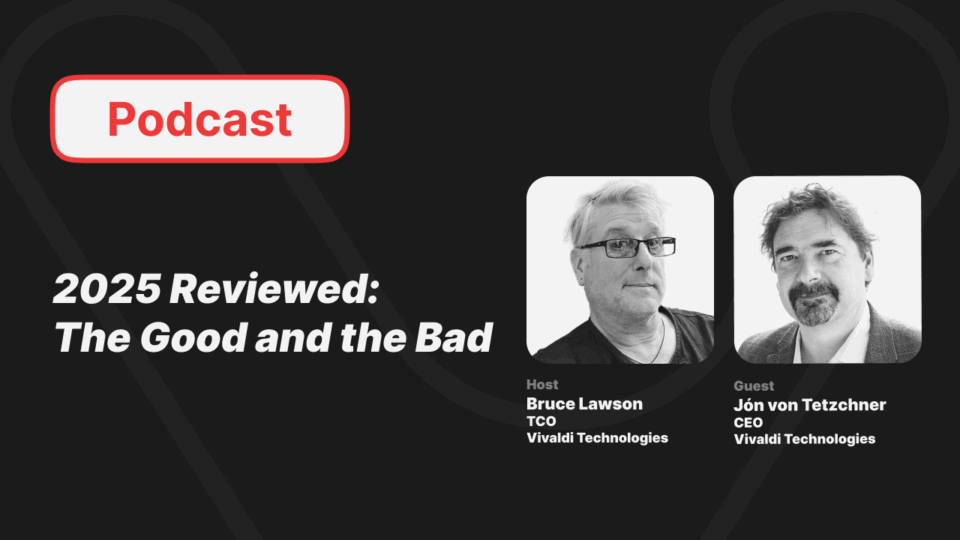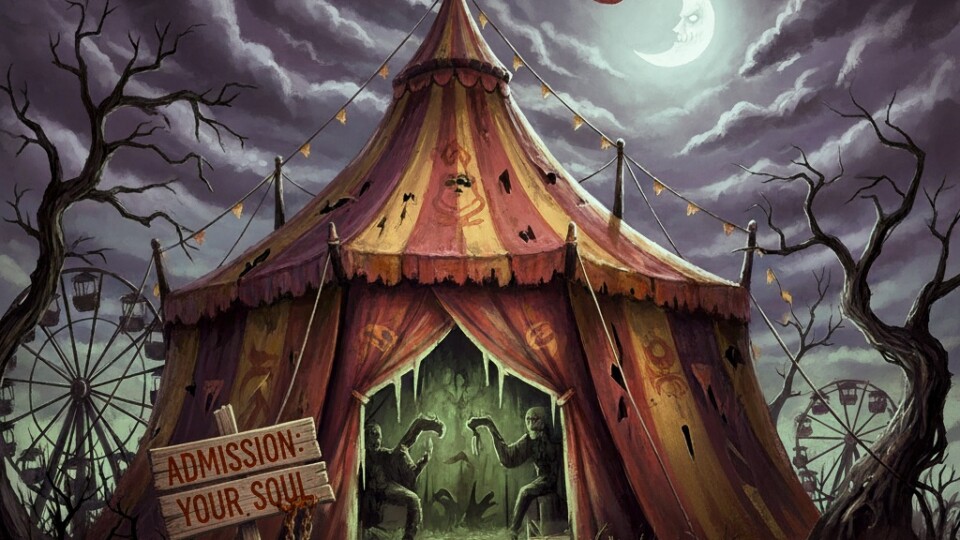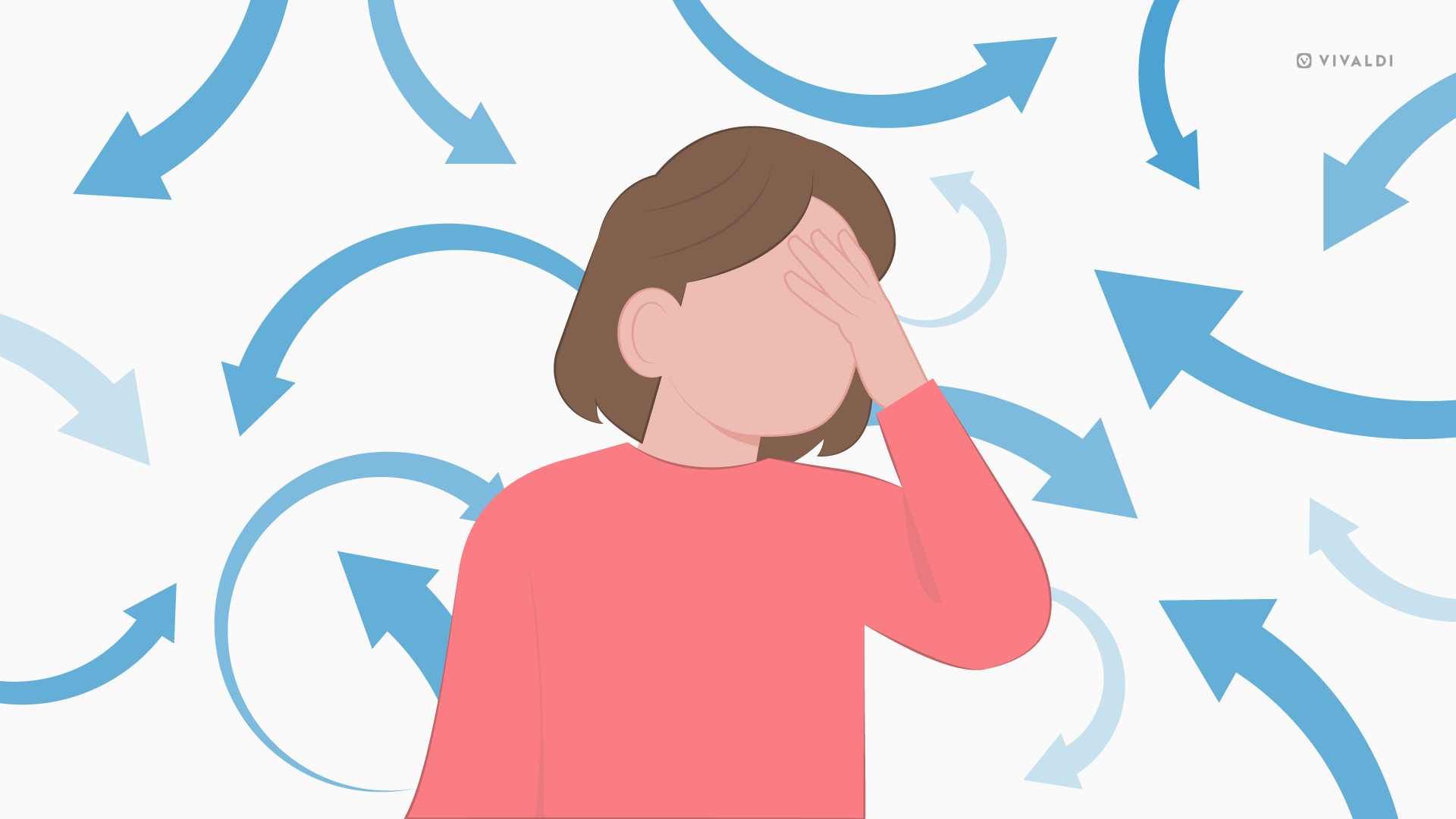
Alex, an individual with a vibrant imagination and endless creativity struggled with ADHD. Tasks and thoughts swirled around like a whirlwind in their mind, and trying to focus on one was like chasing one butterfly among many.
Alex battled these distractions by looking for ways to build healthy and productive workflows. This included switching to a highly customizable browser with features and tools to set him up for success.
You can do the same with our powerhouse of a browser. Tailor it just the way you want it, ensuring minimal distractions and maximum focus, especially if you have ADHD, or struggle with the ability to stay focused in general.
I know what you’re thinking, “Another browser? What’s so special about this one?”
Well, let’s get into the browser’s built-in tools and features that can help reduce anxiety and increase your peace of mind.
Quick Access
- Tracker Blocker and Ad Blocker: Block distracting ads and web trackers
- Workspaces, Tab Stacks, Tab Tiling: Keep the flow by organizing your tabs
- Web Panels: Quick access to frequented apps and websites
- Tasks, Calendar, Clock: Stay on top of your schedule
- Break Mode: Hit pause, recharge, and come back stronger
- (BONUS) Reading List: Save articles for later, sync across devices
- (BONUS) Sessions: Save and restore tab groups, never lose progress
Tracker & Ad Blocker: Block distracting ads and web trackers
If you feel like you’re being watched when you see those targeted ads, then this built-in browser tool takes care of them in 2 ways:
- it removes irrelevant distractions so you don’t wander off-track
- it shields you from those sneaky web trackers that try to pry into your data.
If you’re in the EU and you have ADHD, persistent pop-ups about cookie permissions aren’t just annoying—they’re like bright neon signs screaming “Look at me!”
In less than a second, they steal your attention and distract you. The Vivaldi browser offers an option called Cookie Crumbler, that hides these banners and dialogs on most websites.
From the full settings, you can also change the blocking level for a particular website or block sources and hide cookie warnings.
Workspaces, Tab Stacks, Tab Tiling: Keep the flow by organizing your tabs
We treat tabs like a whiteboard that helps us store info temporarily. But when we overload them – things get messy.
Sure, tabs are handy for offloading tasks and references, but too many slow us down. We leave them open as reminders, creating open loops of unfinished tasks.
With Workspaces on Vivaldi, you can create multiple so-called “whiteboards”, each home to a project and related tasks.
Suppose you’re planning a vacation, managing a social media channel, or shopping for pet food online; for each category, you can create separate tab environments while maintaining focus on the task at hand.
There are more tricks up our sleeve with Workspaces to help curb your anxiety and keep you on track. Create rules with Workspace Rules and have a particular web page open automatically in a Workspace of your choice.
For instance, if you have a Workspace called “News”, you can set up rules to open your preferred news links in the “News” Workspace.
Be careful though; dividing tabs into Workspaces can feel like “out of sight, out of mind!”, when you really end up with hundreds of tabs. Hibernate Workspaces you aren’t using to avoid grinding your processors to a halt and reduce the browser’s memory usage.
To keep your Workspaces distraction-free, combine Workspaces with the Tab Stacking functionality for a powerful combination of features that streamline your browsing. With Tab Tiling, you can create a split view of two or more tabs to structure your workflow.
Reduce the constant confusion created by context switching with everything you can do using Workspaces and Tab Management in the Vivaldi browser.
Because here’s the bitter truth: tens of uncategorized tabs aren’t our memory aids. They compete for attention and drain our focus.
Web Panels: Quick access to frequented apps and websites
This powerful feature, built in the browser’s sidebar, provides instant access to your favorite go-to websites or apps, without interrupting your workflow.
By keeping frequently accessed sites readily available but discreetly tucked away, these mini-windows are perfect for keeping messaging apps or music streaming platforms open.
Position these Web Panels in any way you want them on the sidebar, to further maximize convenience without derailing your flow. The window size can be tailored to your needs of the Workspace as well.
For instance, I access Spotify, Wordle, and Substack almost every day and have them as web panels on my browser’s sidebar.
Tasks, Calendar, Clock: Stay on top of your schedule
Productivity tools help ensure important tasks don’t slip through the cracks. The built-in Tasks, Calendar, and Timers are part of the browser’s productivity toolkit.
Stay on top of your To-Do list with the Tasks panel built into the browser’s sidebar. You can create and arrange tasks in a way you’d like, keeping them organized.
If you’re forgetful (I sure can be!) add details like a title, a description (including URLs), a due date, and set repetitions or a location and reminders.
Finish each task, tick them off as complete, and they’ll disappear from the default view. Don’t worry, you have the option to display your completed tasks.
By the way, Tasks with due dates will appear in Vivaldi’s built-in Calendar.
How’s that for amping up productivity?
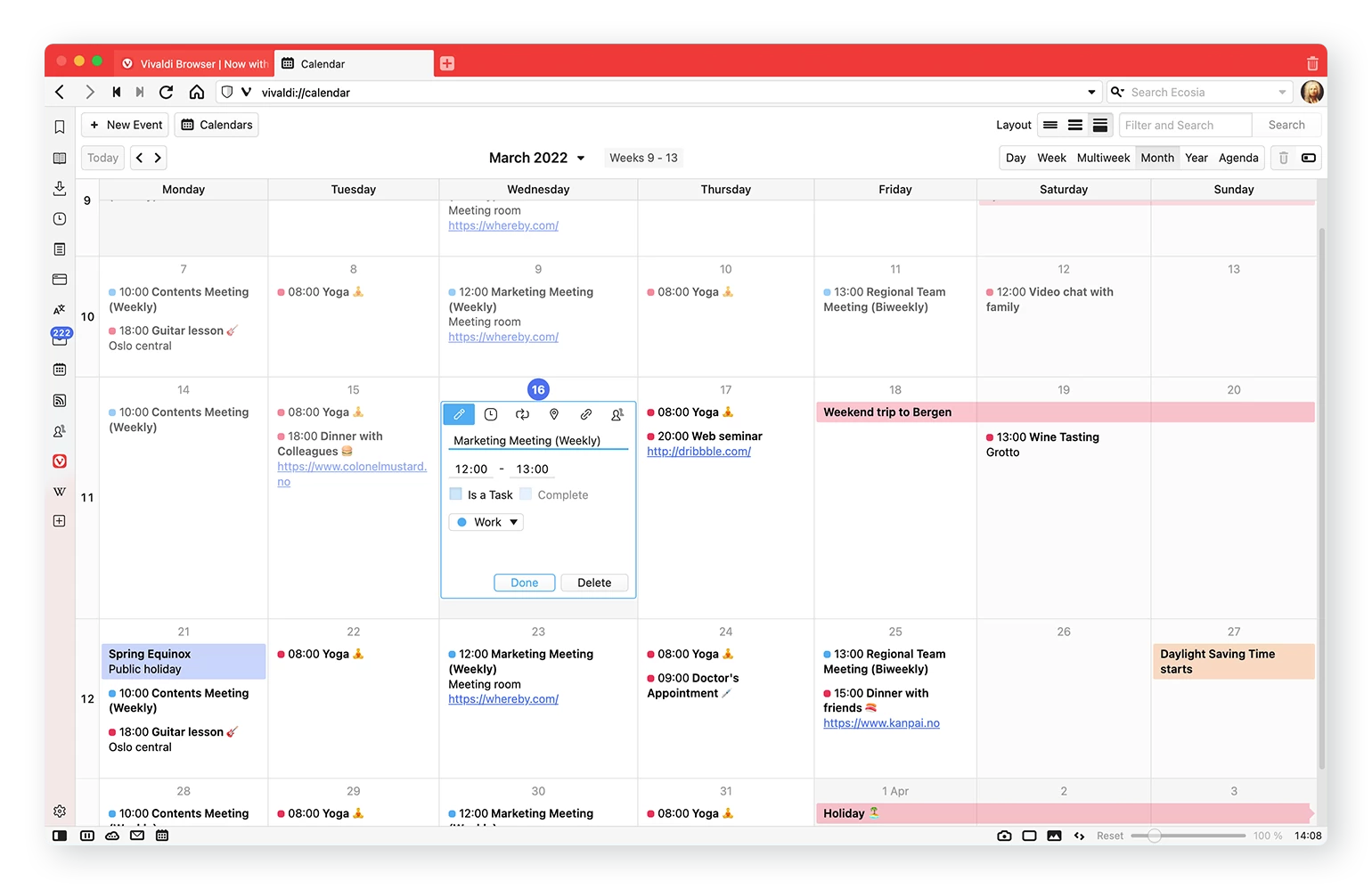
Schedule tasks directly from the Tasks tool onto the Calendar to efficiently manage your time. Customize alerts and create recurring events so that crucial appointments and commitments are never missed.
Built-in tools have more advantages than you think.
If you’ve set up your mail in Vivaldi Mail, you can send or respond to event invites through it. Add events to the Vivaldi Calendar with a right-click on any web page to bring up the event editor.
The Clock is another built-in productivity management tool and its customizable settings can help you set focused work intervals. The Pomodoro technique to alternate between work and break intervals, aligns perfectly with time management strategies, promoting continuous focus while preventing burnout.
Break Mode: Hit pause, recharge, and come back stronger
Picture yourself knee-deep in emails, Slack, or Teams notifications buzzing, and suddenly, it hits you—it’s been hours since you’ve looked away from the screen.
For most of us, it’s too easy to get lost between tabs and distractions. Take a break with the Break Mode and rescue yourself from the endless scroll and hyperfocus.
Just like its icon, you can hit pause from the browser status bar, leaving you with a serene blank screen.
When you’re ready to dive back in, just hit play and pick up right where you left off.
Find balance by giving yourself permission to step away from the screen, take breaks to recharge, and come back with renewed energy and focus.
So, next time you’re feeling overwhelmed, give Break Mode a try. Your mind—and browser—will thank you.
Reading List: Save articles for later, sync across devices
When you’re hopping from one article to another and it hits you that you have a meeting in 5 minutes, a project deadline looming over your head and a bunch of tabs open, all fighting for your attention.
Our built-in Reading List tool lets you save web pages you only want to read once, to catch up on later and avoid cluttering your Bookmarks or Workspaces with endless tabs.
The browser’s Reading List is a dynamic hub of curated content that you can catch up with across devices with the browser’s Sync functionality.
Find out everything about how our browser’s Reading List can help reduce the anxiety of losing a tab you will need again.
Sessions: Save and restore tab groups, never lose progress
You’re working on a big project, and you’ve gathered a bunch of tabs related to research, brainstorming, and resources. Without Sessions, you’ll lose all that progress if you accidentally close your browser or your computer crashes. That’s where Sessions can bail you out.
By allowing you to save groups of tabs with a single click, the Sessions feature acts as a safety net.
This alone saves valuable time and prevents the frustration of having to track down lost tabs or redo work.
There you have it, folks.
With an arsenal of tools designed to combat distraction and boost productivity, Vivaldi is more than just a browser, it’s a browser where everything’s an option – even your distractions!
Like Alex, let’s gain some control over our workflows, take breaks, and keep our focus intact. Give it a spin to see for yourself and tell us which features have helped you stay productive.