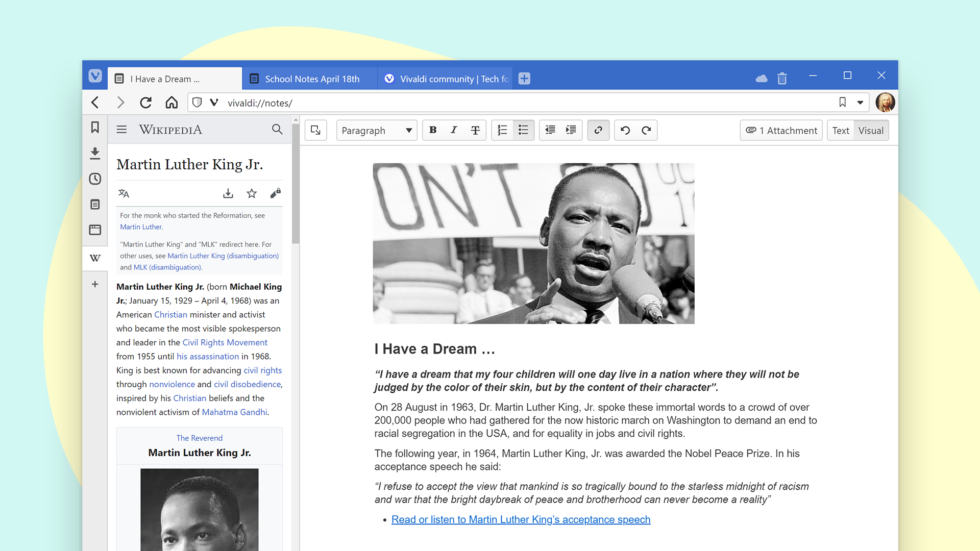
OSLO, Norway – June 11th, 2020: The Vivaldi browser unveils a first-of-its-kind full-page Notes Manager, an upgrade to its unique Notes feature. It also features the much-requested option to configure menus, as well as speed improvements.
Vivaldi’s distinguishing features – Tab Stacks, Tab Tiling, Vertical Tabs, Window Panel, Web Panels, Page Capture, Speed Dials, Mouse Gestures, Bookmark Manager, Tracker and Ad blocker – are built-in and give more flexibility than any other browser.
“Our principle is that everyone deserves a browser that can be adapted to their way of working,” Vivaldi CEO Jon von Tetzchner says. “We build features that fit in different workflows and cater to different needs.”
Earlier this week, Vivaldi also upgraded its browser on Android which, too, sports unique functionality. We’ve polished your favorite features and made under-the-hood improvements. Get it on the Google Play store!
Notes Manager, the next level of Notes
Unique to Vivaldi, the Notes feature lets users write down ideas and inspirations in the browser’s sidebar. A great research aid, Notes support the Markdown syntax and can automatically attach screenshots and the address of the web page being viewed added to a note.
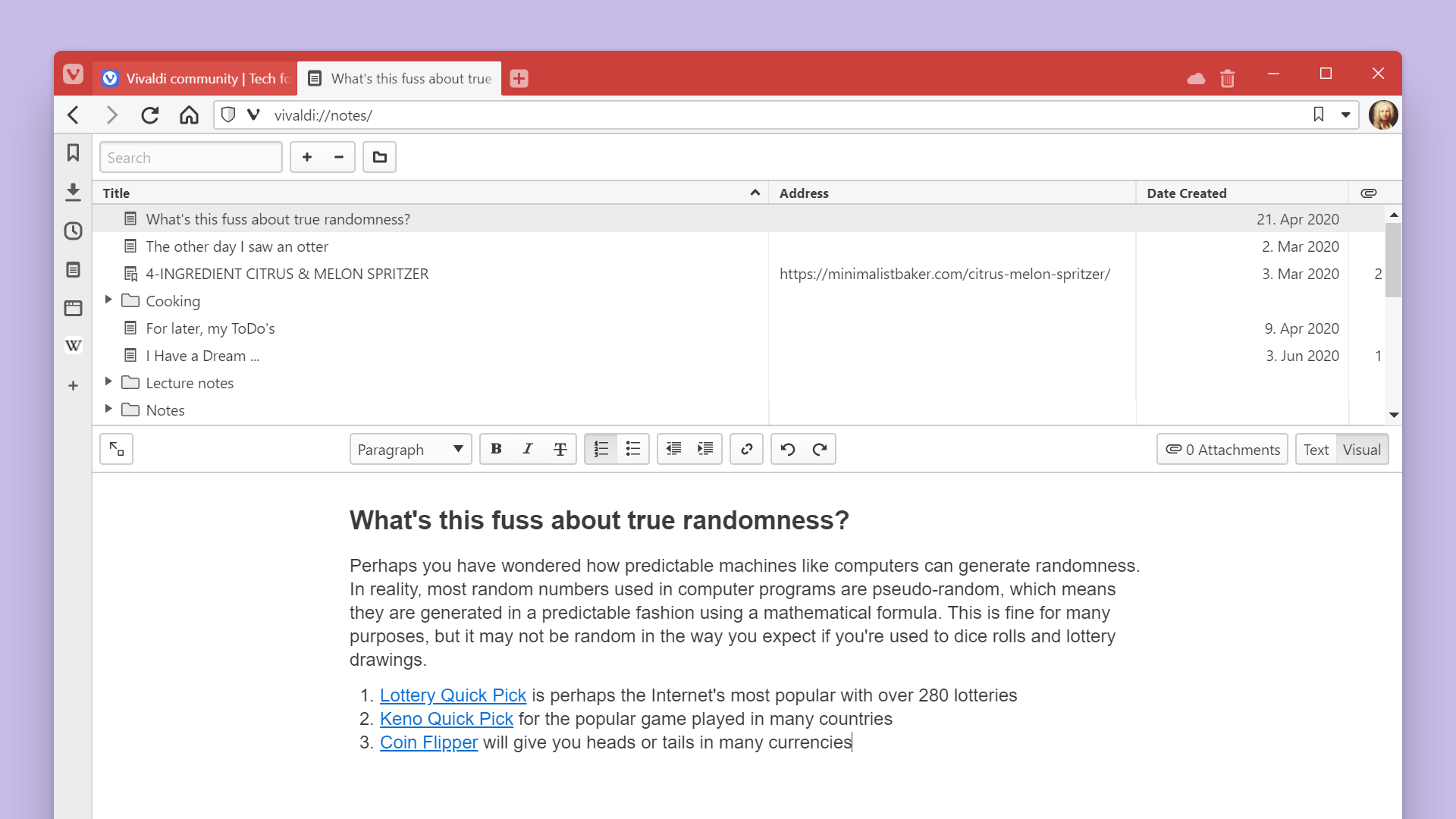
In the new version, this signature feature goes a notch higher introducing a Notes Manager with a full-blown notes editor that includes visual editing. This is a big jump from the original basic note-taking implementation.
The new Notes Manager offers capabilities that feel closer to word processing than to note-taking. The much more powerful notes editor displays notes on a full-page with a text formatting toolbar. With more space and tools at hand, it is suitable for working with both complex and shorter notes.
Viewing notes in the Notes Manager is also much more granular than in the sidebar. It displays information such as note title, creation date, number of attachments, and more.
The Notes Manager can be accessed from the Start Page.
Highlights of the Notes Manager:
- Text formatting: Text can be hyperlinked and formatted with common styles such as bold, italics, and headings via a toolbar at the top or keyboard shortcuts. Even more, it can be achieved with Markdown formatting.
- WYSIWYG Editor: The “What you see is what you get” editor allows immediate changes to document in its styled form.
- Find text: The Ctrl F shortcut looks for certain text inside a particular note.
- Undo-Redo: CTRL+Z reverses the last action; CTRL+Y is used to undo the reverse.
- Word count: A character and word count is displayed at the end of the note.
- Attach images: Images can be added from the right end of the toolbar.
- Full-screen editing: Notes can be edited without any distraction in a full-screen view, or along with a detailed notes tree view that can be sorted by note title, content, creation date, associated address or number of attachments.
- New notes: They can be added from a webpage selection via the context menu, through Quick Commands, deleted, and organized into folders.
- Note search: Ability to search through notes with a full-text search box right at the top.
Sync Notes across devices
Vivaldi’s secure syncing of notes content across desktop and Android devices is protected with end-to-end encryption. User data is stored on Vivaldi’s own secure servers hosted in Iceland.
This means users can compose and view notes safely across devices. For example, a user can start writing a note on his Android device, and finish writing it later, or simply view it, on his computer.
Notes Manager, the only built-in note-taking tool in a browser
The Notes Manager is part of Vivaldi’s philosophy of having useful tools built into the browser. Having the Notes Manager built into the browser means users can rely less on extensions and third-party apps which can hamper performance and pose threat to privacy and security.
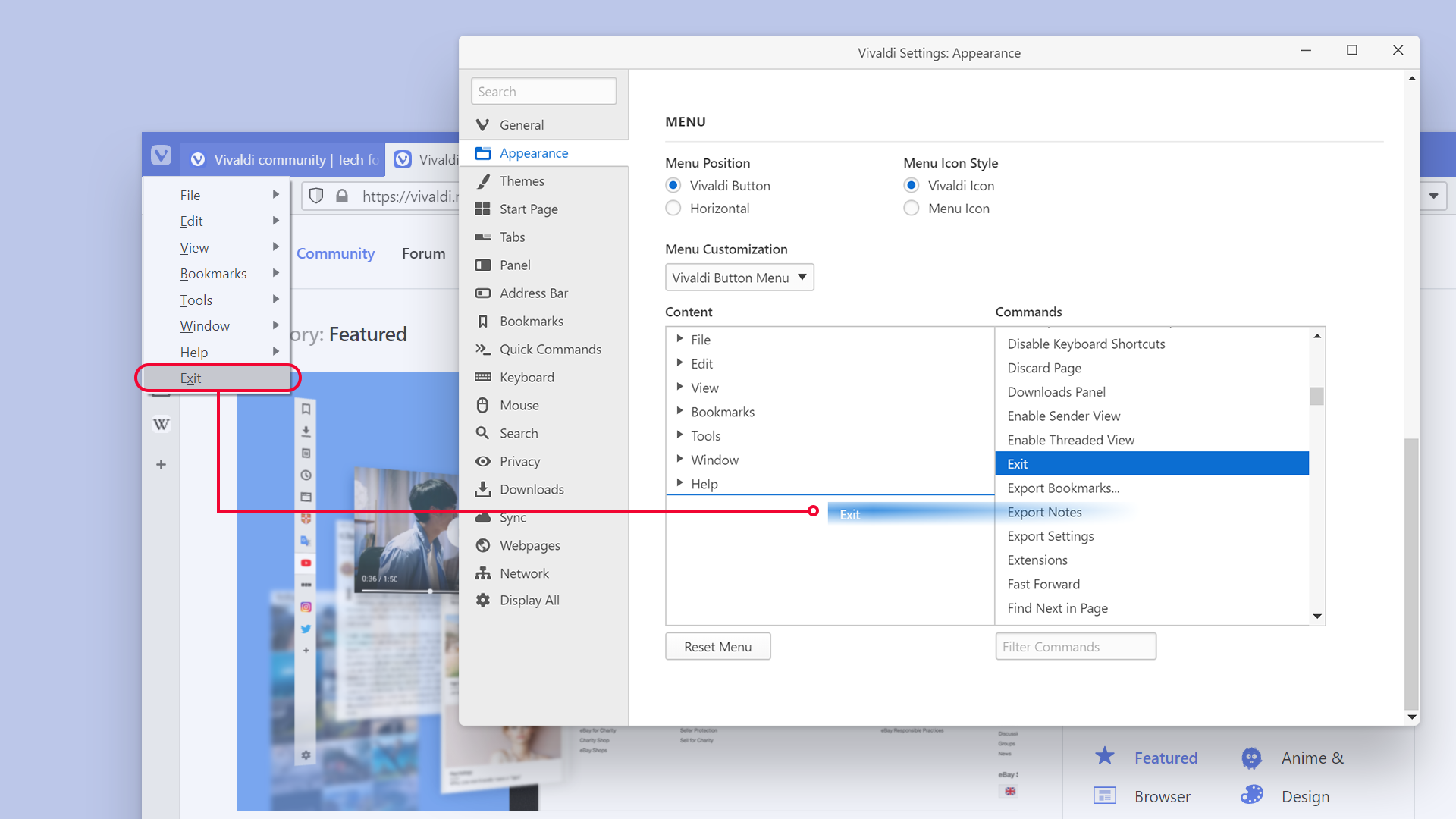
Configurable Menus
This new addition to Vivaldi is the first step in extending configurability to the menus.
Users can move the most frequently used actions to the top of the menu in the vertical menu, facilitating quick access, and adjusting to individual workflows.
In addition, they can add items that are not accessible from the main menu, something that can make each Vivaldi set-up unique. Similarly, users can remove items from the menu.
Users can adjust their menu via “Settings → Appearance → Menu”.
Highly requested, this functionality is one of many features that make Vivaldi the most customizable browser today.
Speed improvements
The new version has significant speed enhancements including faster startup and better handling of tabs. With overall improvements under the hood, Vivaldi is snappier than ever.
“Vivaldi has a series of novel features and customization options that keep our users productive, inspired, and engaged on the Web,” says Jon von Tetzchner. “We are trying to capture our users’ imagination and give them multiple ways to access their favorite features so that they can browse exactly the way they want.”
