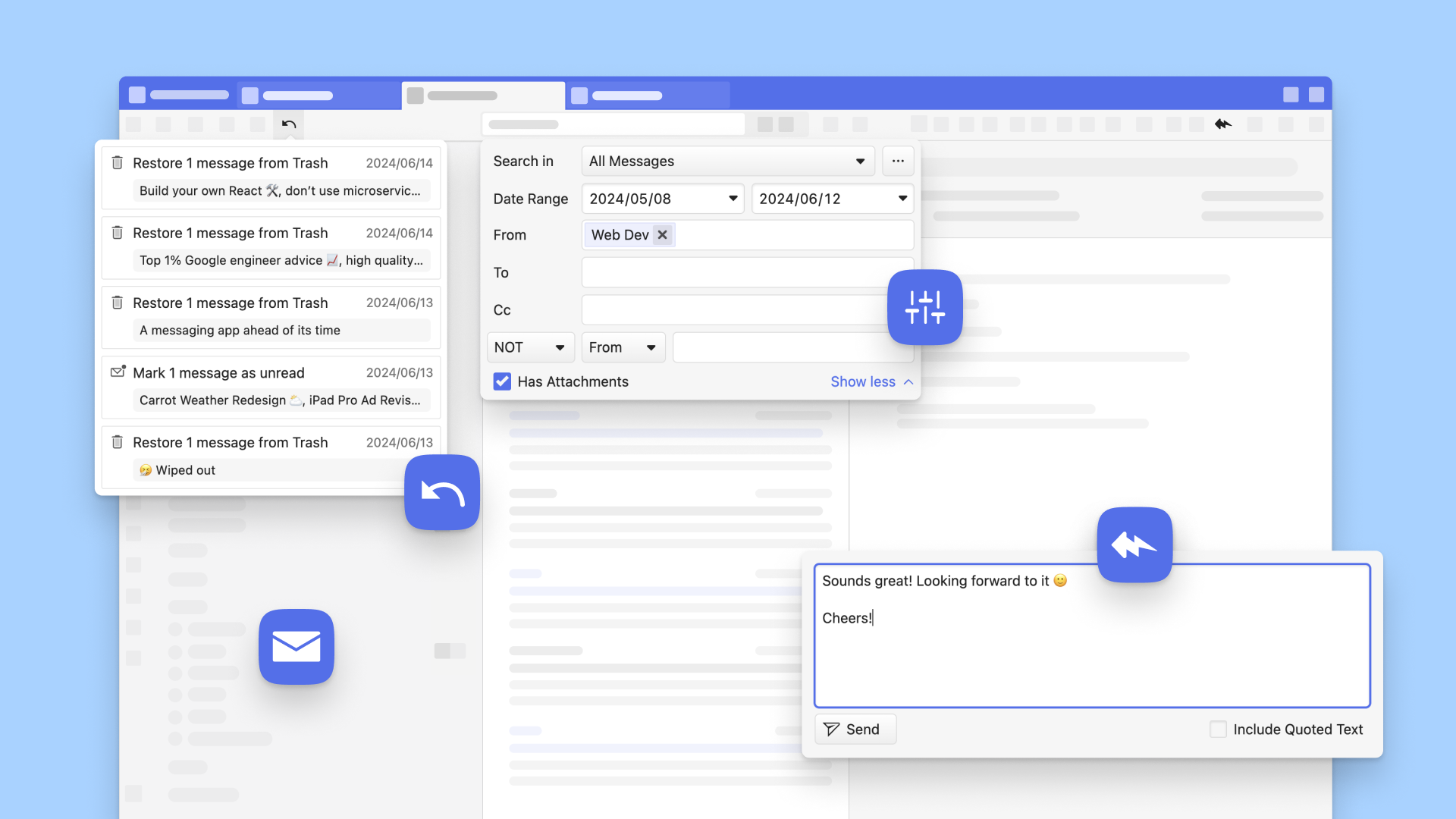
OSLO, Norway – June 20, 2024
A powerful mail client built into the browser
Unlike most email clients, Vivaldi Mail does all the heavy lifting for you, and it does its magic locally on your device. Built around a comprehensive search index, prioritizing mail searches, Vivaldi Mail makes it easier to find any email you’re looking for. As mailboxes flood with messages, refined search tools become all the more important. For you to get the best experience of Vivaldi Mail, we have enabled prefetching by default with the update to 2.0.
The benefits of prefetching – better search results and mail preview
Earlier this year, we added more functionality and made improvements to search in the Vivaldi Mail client. In Vivaldi Mail 2.0, we have implemented significant changes to the default settings of our email client.
From this version, the default behavior will be to automatically download the last 30 days’ worth of emails and retrieve all messages visible on the screen.
Prefetching has two clear benefits for those who use Vivaldi Mail:
The first benefit of prefetching in Vivaldi Mail 2.0 is being able to find the email you are looking for more efficiently. Saving an entire message to disk by prefetching the body as soon as the message headers have been saved ensures that searching for the content in the message will show results. Without having saved the body to disk the search results can only be based on content in the subject of the message or the recipients- and sender-fields.
The second benefit of prefetching is the ability to see 1 to 3 lines of preview of each mail without opening it, with the Message Preview option. This is automatically shown in the vertical view, but you can also turn it on for horizontal view and wide vertical view.
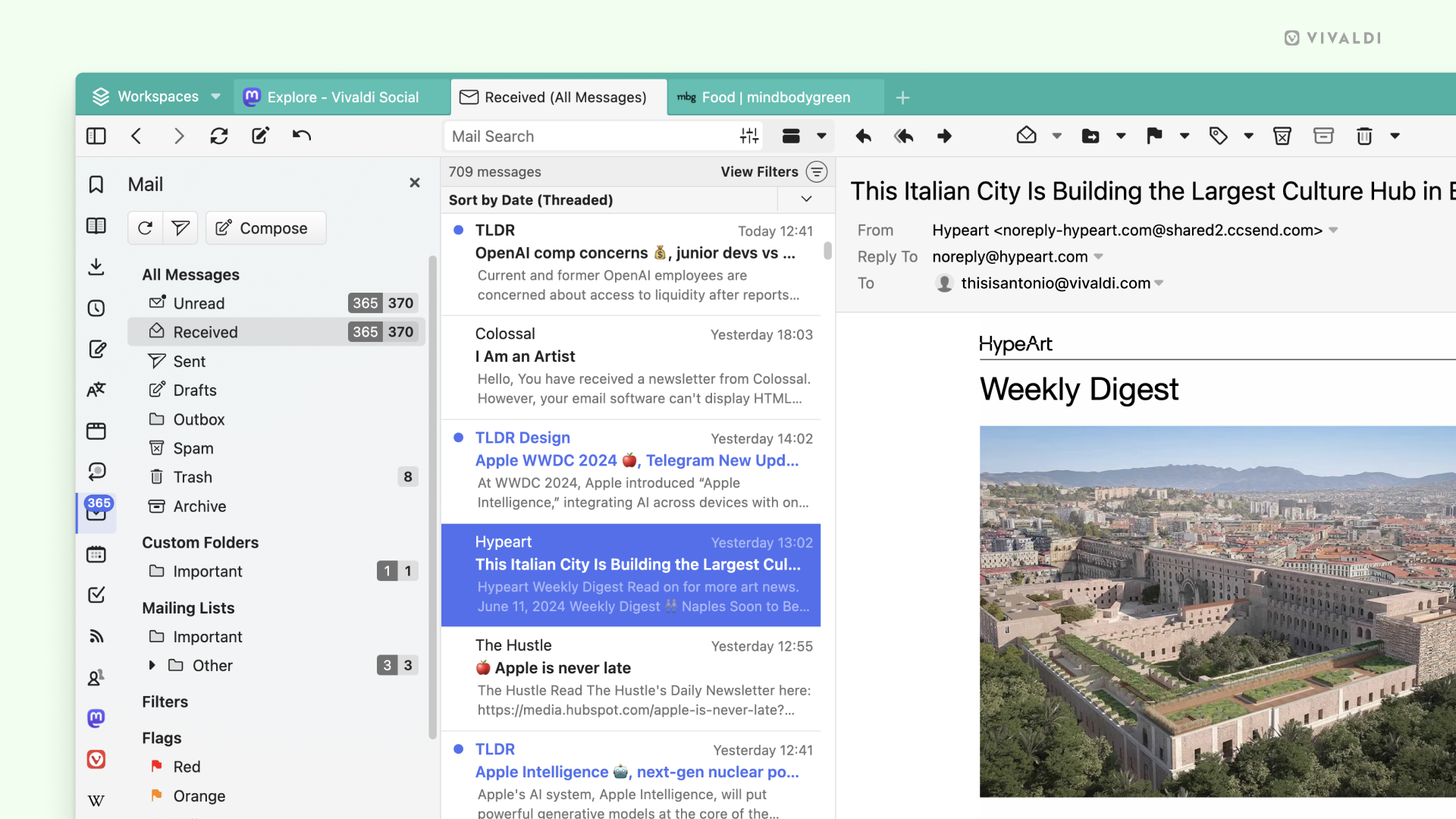
As prefetching downloads your messages to your computer, you can instantly access all your email accounts in a single, unified inbox – even when offline.
You can select the “interval” of what to prefetch from the Mail settings, you can choose between a day, a week, a month, a year, or all messages. The advantage of being able to select the interval is that you can get the benefits of prefetch to work based on what type of mail user you are. Two different scenarios could be:
“A month”
If you have multiple mail accounts and want constant access to the most recent emails from all of them, this is the interval for you. This will allow you to easily find mails from any of your accounts without taking up too much space on your disk.
“All mails”
If you have one mail account you use for everything and need access to all your mails at all times, this is the interval you would opt for. This can potentially take up a lot of space on your disk if you have a high volume inbox, so you want to make sure you have enough space available.
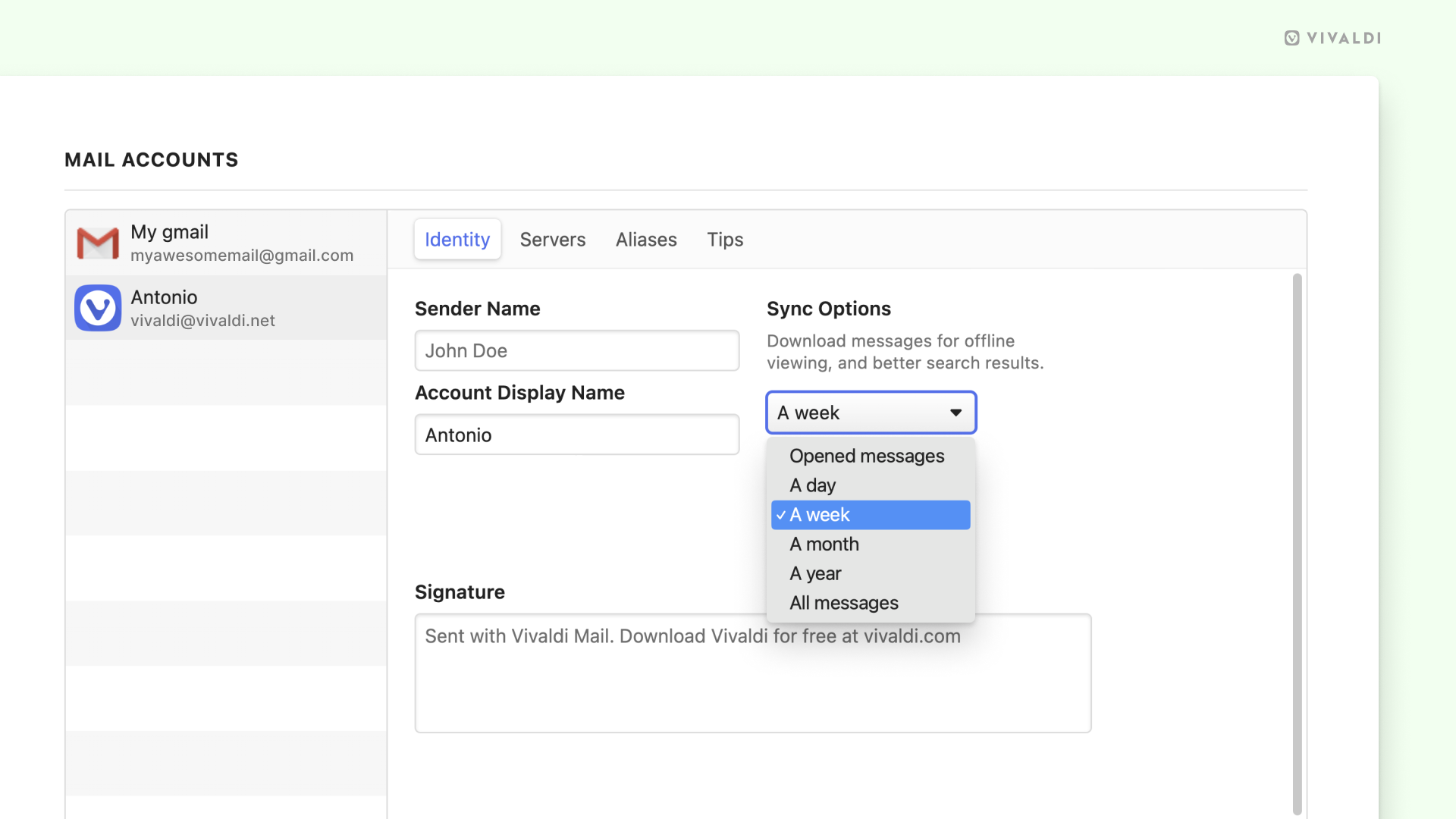
Get conversations going with Quick Reply
For Vivaldi Mail 2.0 we have added the possibility to quickly reply to mails from a textbox right at the bottom of the email pane.
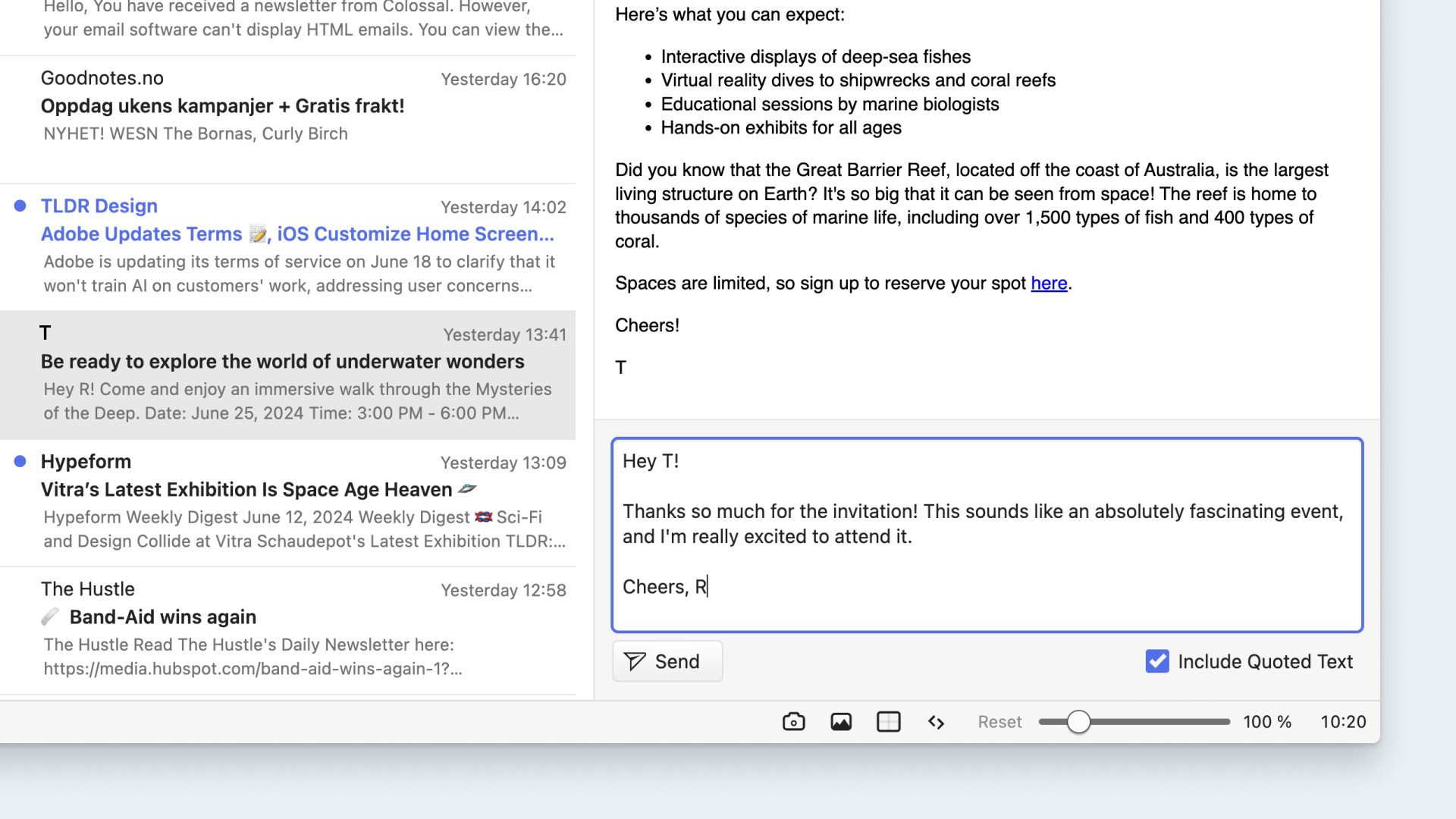
Vivaldi’s Quick Reply is perfect for those fast, short replies, and feels like using an instant messenger. By removing the need to switch screens to open the compose window, this feature allows you to respond to emails more quickly.
Combined with our updated prefetching, using the contact view or thread view in your inbox will allow you to quickly get the context of a mail or conversation and send quick replies in the thread.
Undo actions for those “whoops” moments
The new undo feature in Vivaldi Mail 2.0 will track up to 200 of your most recent trashed or mark read actions, allowing you to undo any of them with just one click.
Imagine accidentally moving one or many important emails to trash; with a quick undo, you can easily correct it. Instead of scrambling through the trash folder, click the Undo button and you can select the mails you want to restore.
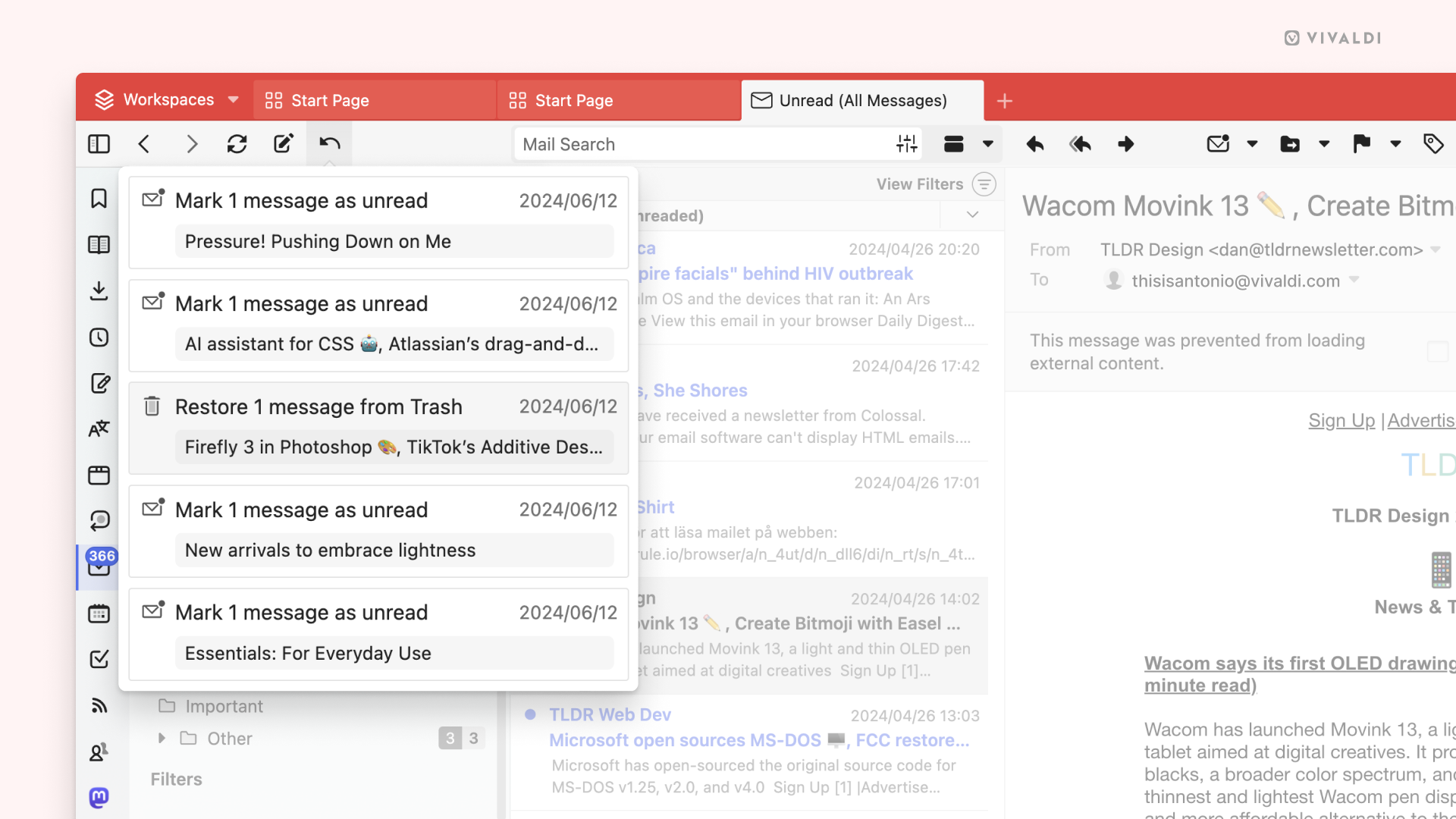
There’s more in Vivaldi 6.8
Display real-time tab memory usage: With the Memory Saver in the Tabs settings, you can automatically hibernate inactive tabs, so memory can be freed up for active tabs. This improves browser performance and keeps it running smoothly.
In our latest update, you can hover over any tab to see how much memory it’s using in real-time. Unlike some other browsers that only show the initial memory load, we keep it updated for you. This tooltip is on by default and will also tell you if a tab is hibernating.
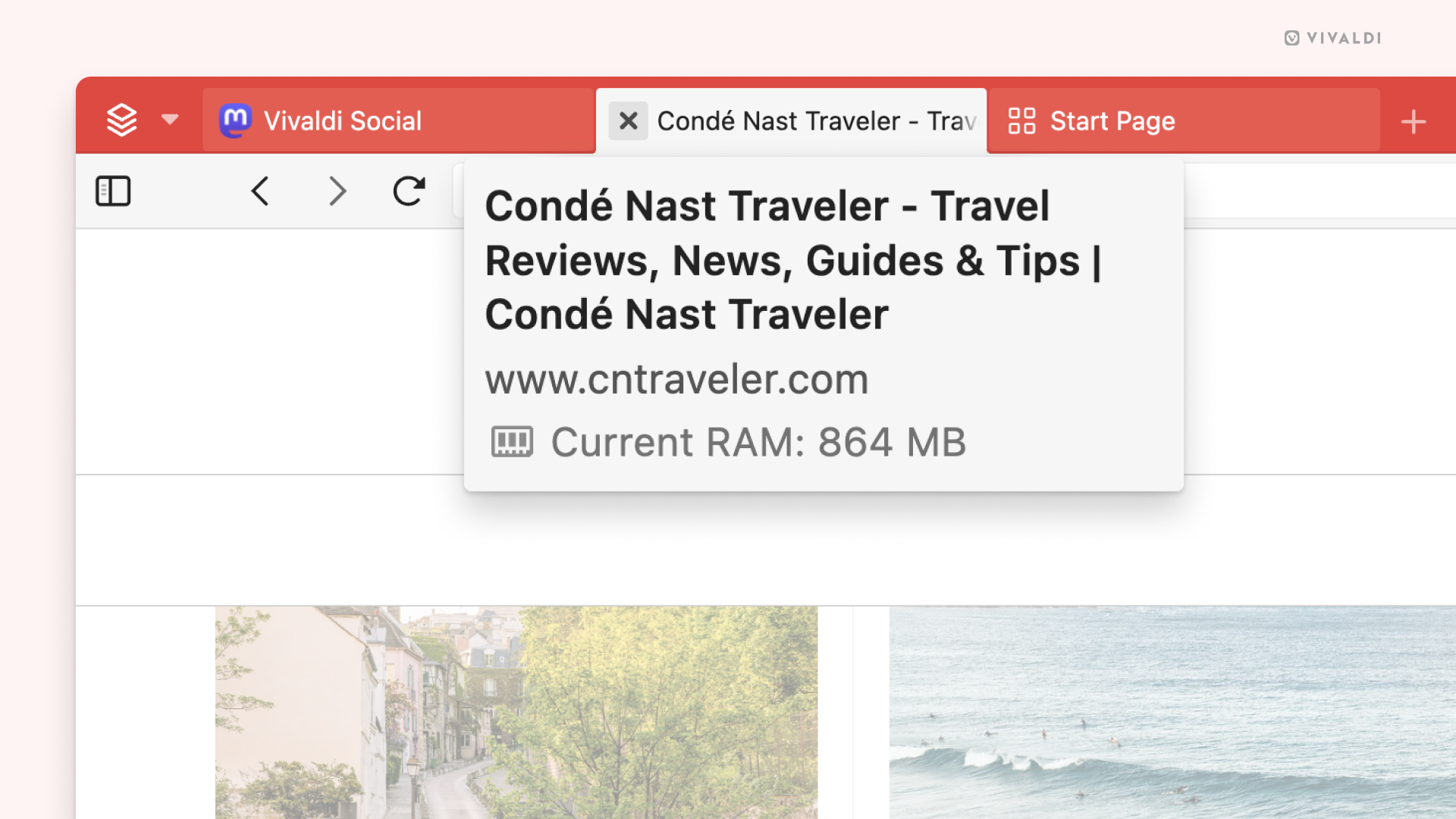
Address Field Updates: To improve web navigation, we’re giving you a Tab Switch feature where when you start typing a URL and it’s already open in a different tab, you can simply select the Switch to Tab button near it and open the existing tab containing the same URL.
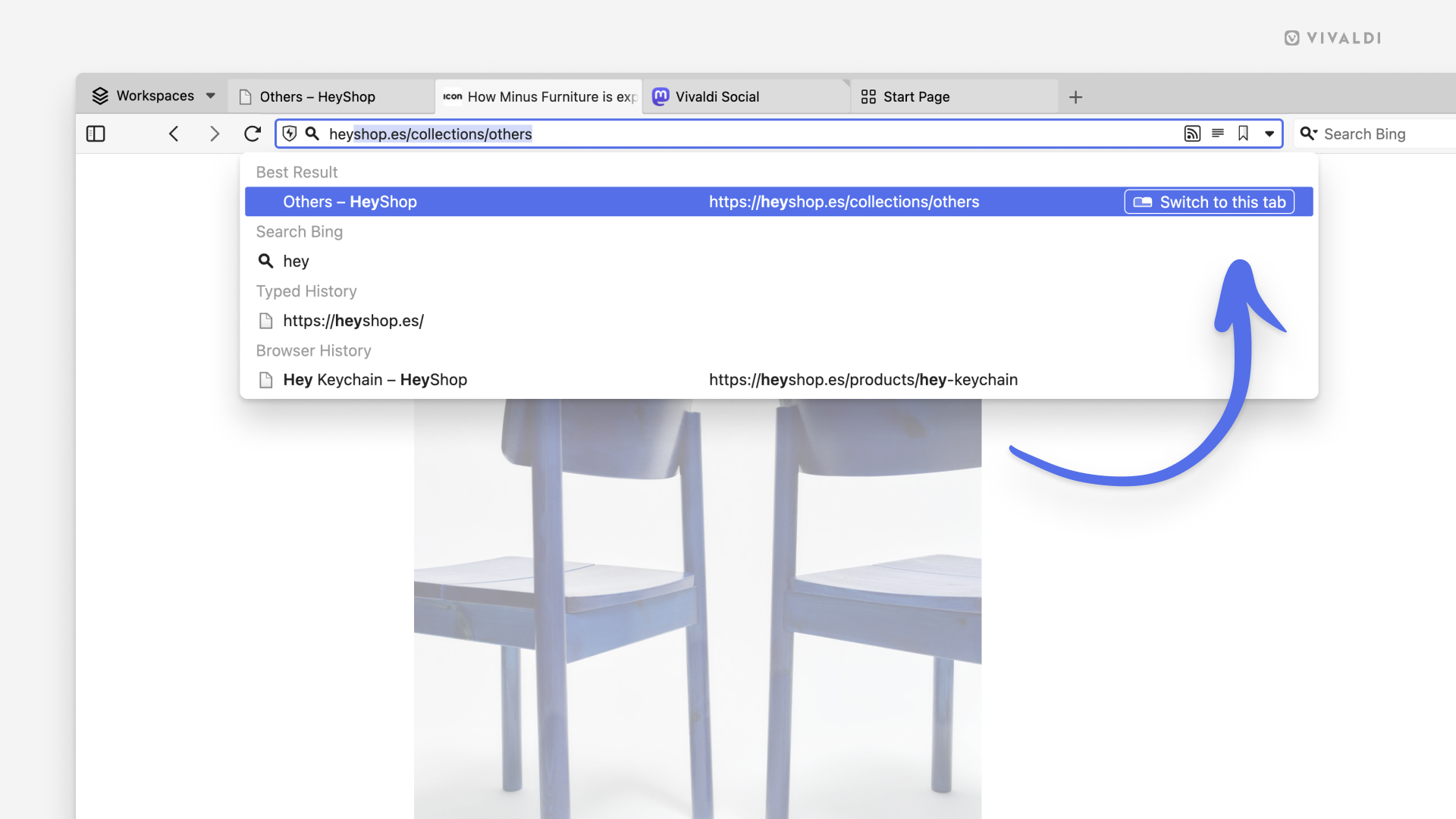
Another improvement is that, while typing a web address, you would always see the web page address on the left followed by the page title on the right. We’ve now switched this so you will first have the web page title on the left column and then the URL on the right column.
Import Chrome Extensions: This update also includes the possibility to import extensions from other Chromium-based browsers to Vivaldi. The extensions will be imported in a disabled state and after importing, you’re redirected to the page: vivaldi://extensions/ where you can manually decide what extensions you’d like to enable.
Ad blocker updates: For the newest version of Vivaldi on desktop, we’ve also made improvements to the built-in Tracker and Ad Blocker. We made a number of underlying changes to how our ad blocker works to make it more effective. We are continuously working on improving our Tracker and Ad Blocker, as our end goal is to make it the only blocker you need.
Catch a breath with Break Mode: Break Mode mutes audio, and hides tabs, panels, and content, leaving you with a button in the middle of your screen. For 6.8 we’ve made this button contract and expand in a pattern that simulates guided breathing, for you to catch a breath. When you’re ready, resume browsing exactly where you left off by pressing play.
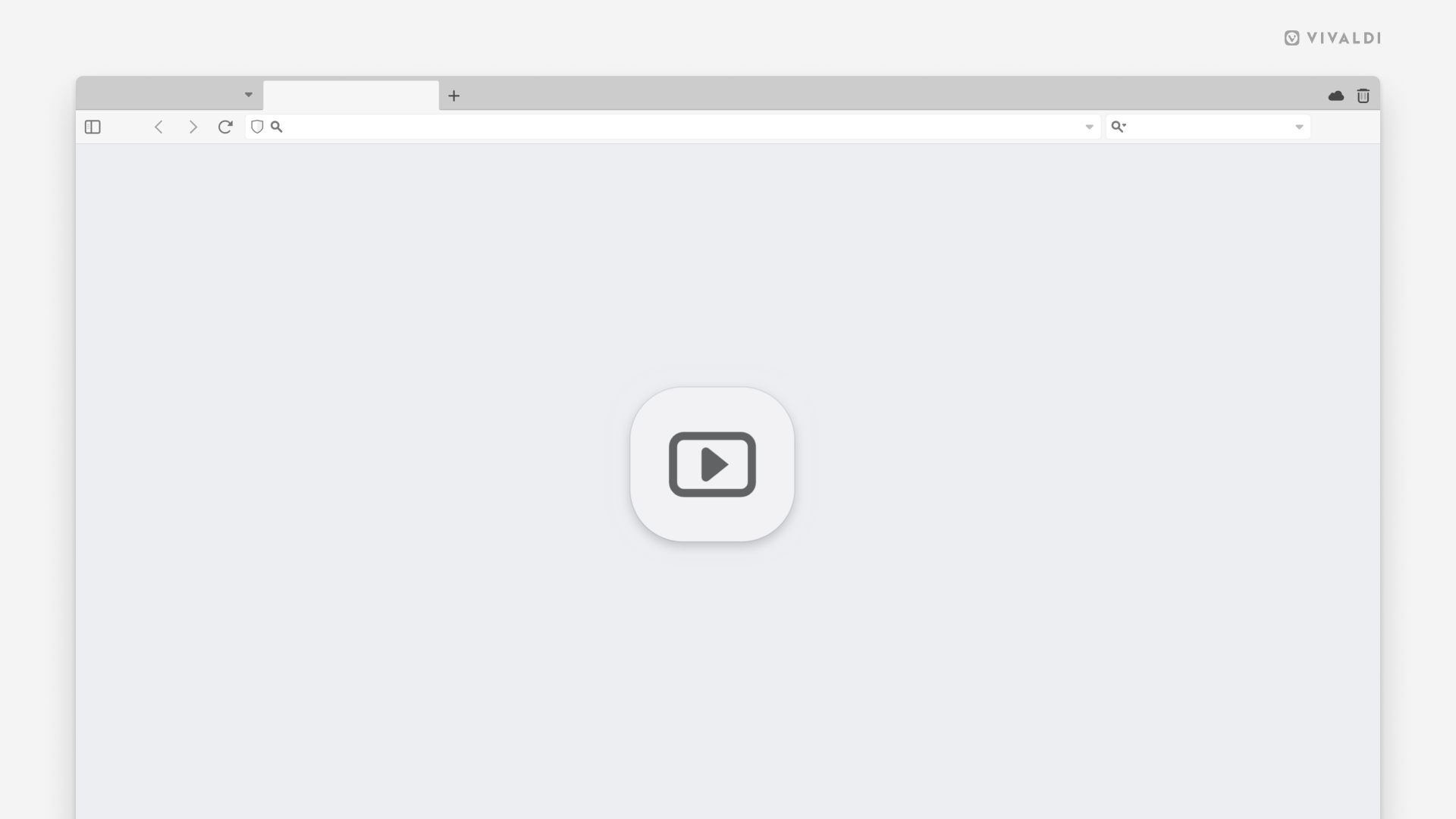
Workspaces Quick Command: Not sure how 5 tabs turned into 50 in the same window? You can now use a new Quick Command to create a Workspace from a few tabs you select. Simply select the tabs > F2 / ⌘ E > Type Create New Workspace and you’ll now have a new Workspace with the selected tabs.
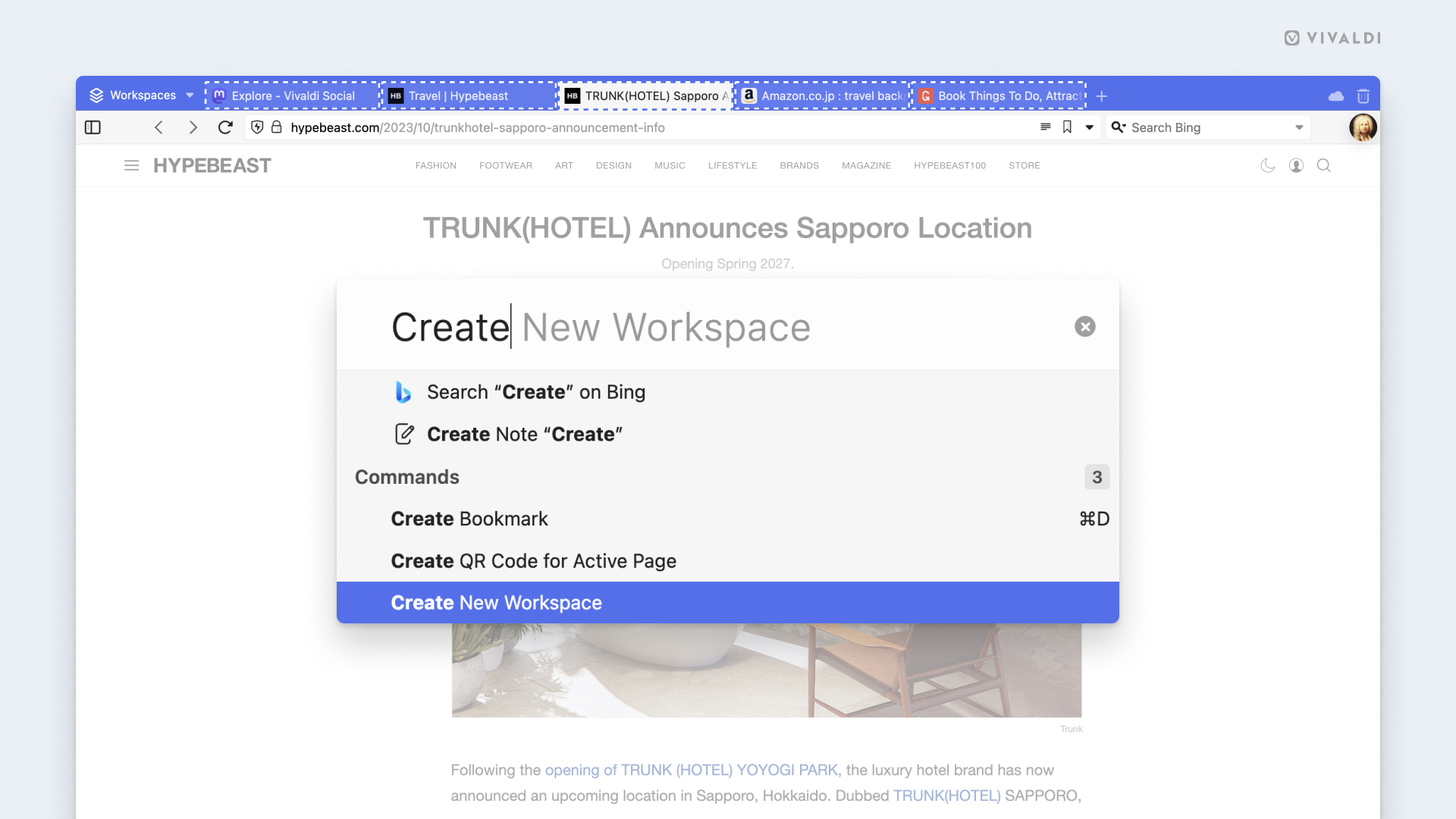
Additionally, with 6.8 we extended support to two more languages – Georgian and Sinhala, making our browser now available in 55 languages.
Vivaldi 6.8 from desktop can be downloaded from here.