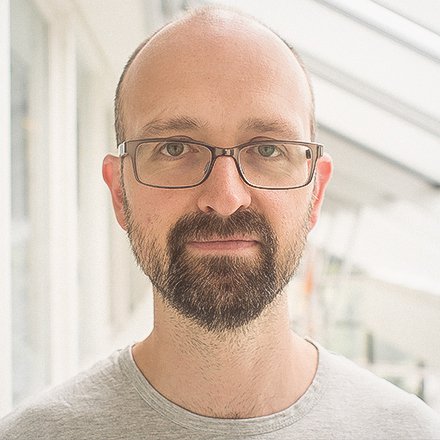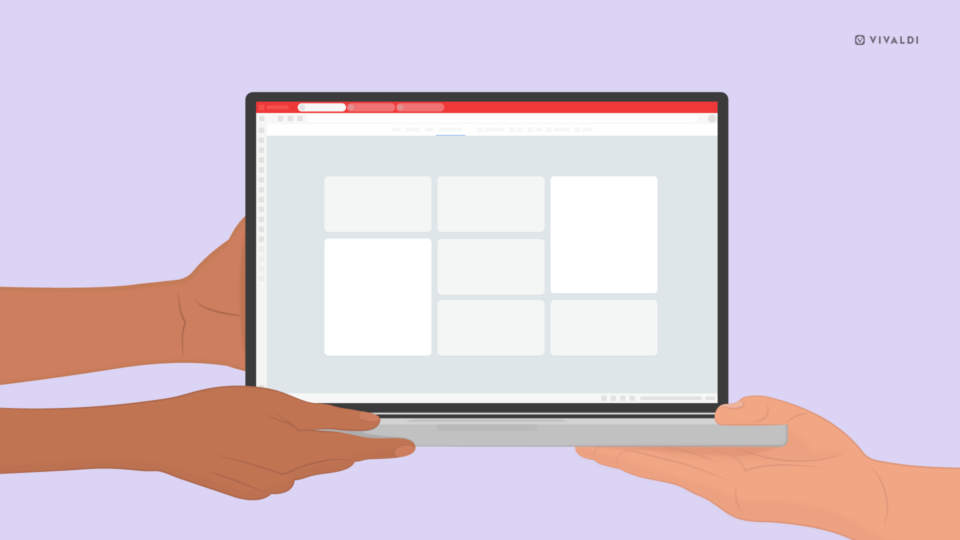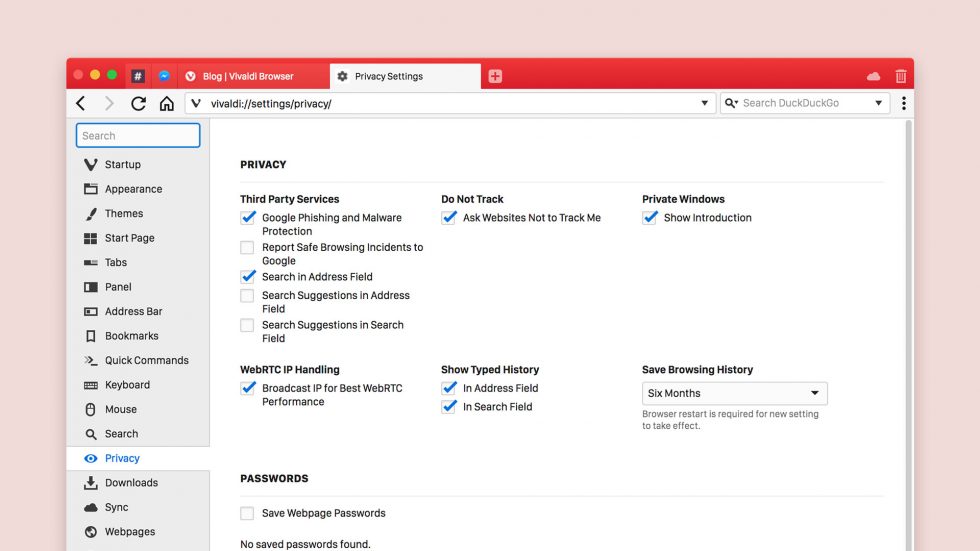
Anyone ever stopped to think about search suggestions in Vivaldi and the many options related to it? Let’s take a look at this powerful, privacy-driven feature.
In Vivaldi, you can search in two fields – in the Address Field (URL field) and in the Search Field in the Address Bar.

In other browsers, when you start typing in either of these fields, the search engine of your choice will offer to autocomplete the search term before you’ve even finished typing.
This no doubt is a powerful feature that can make searching online fast and efficient. However, the way it works is that it allows your search engine to see what you type even if you don’t perform a search. For instance, if you started typing CNET your search engine might jump in and suggest “cnn money”, “cnn news”, “cnbc”.
This has significant privacy implications. Everything you type is sent to your selected search engine – and this can be quite revealing.
Choose between convenience and privacy
For this reason, search suggestions in Vivaldi are turned off by default. We let you choose whether to enable this option or not. If you choose to enable it, make sure you understand the privacy implications as outlined above.
To turn search suggestions on, go to Tools menu > Settings > Search / Privacy > Allow Search Suggestions In Address Field / Search Field.
Vivaldi goes even further.
You can enable search suggestions separately for the Address Field and the Search Field. This matters! The Address Field is where you type URL addresses and hit enter. In the Search Field, you are more likely to intend to search and hence be more willing to let the search engine see what you type.
A good practice would be to allow search suggestions for the Search Field and disable them for the Address Field.
Search suggestions per search engine
There’s more.
You can enable or disable search suggestions per search engine. Just delete the Suggest URL from the settings of any engine you don’t want tracking you and leave it only for trusted engines, e.g. DuckDuckGo and StartPage.
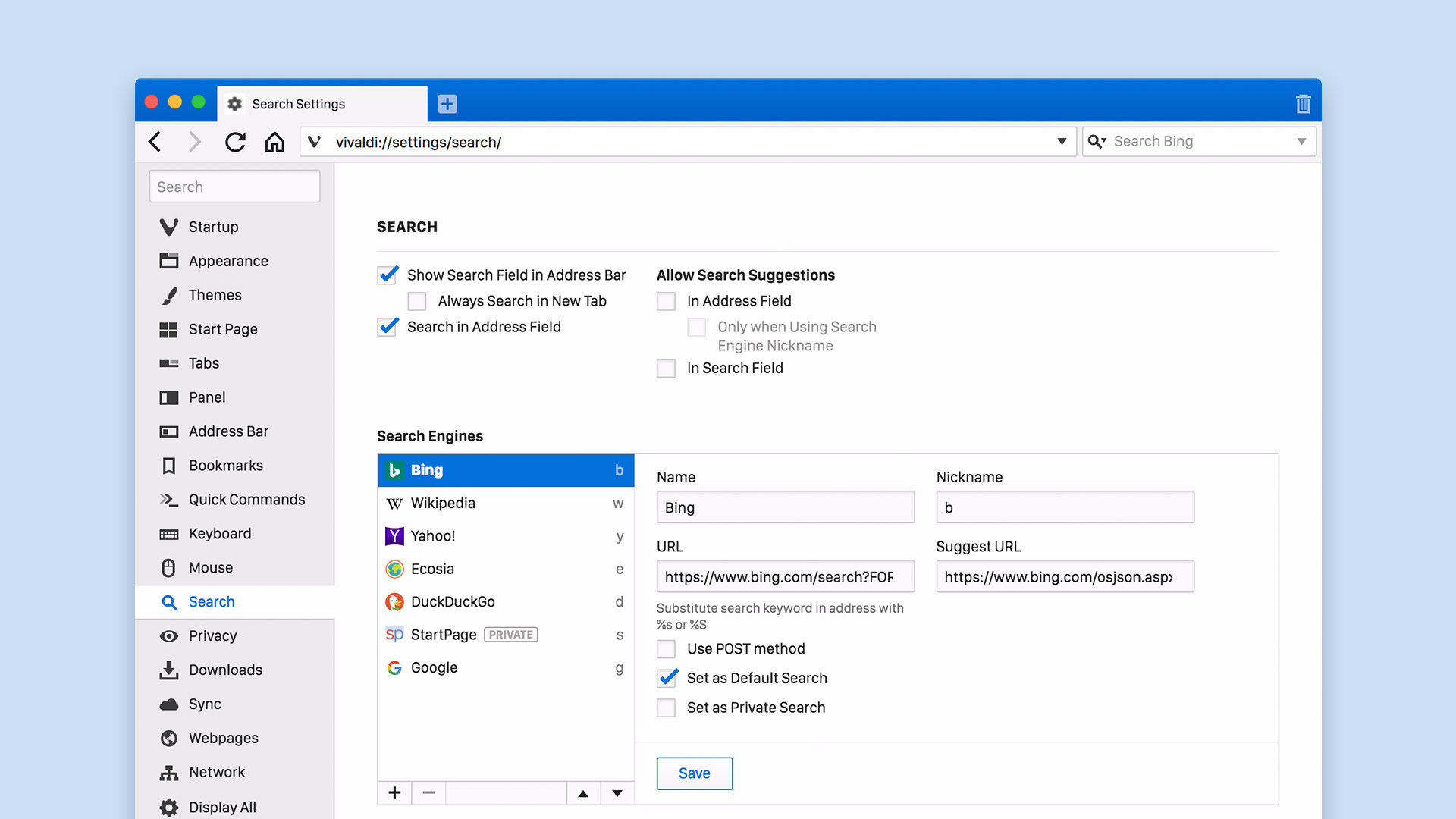
You can check if your preferred search engine offers search suggestions using Tools menu > Settings > Search, select a search engine and check if the “Suggest URL” field is filled in.
Last but not least, you can choose to enable search suggestions only if you type a search engine nickname (like “d ” for DuckDuckGo), which is a clear indication that this is intended to be a search, not a URL.
Extra privacy with POST
Some search engines allow users to use the POST method for search (e.g. the privacy focused StartPage). This method does not update the URL field with your search terms and thus ensures that websites won’t know what you typed to find them. Also, your search will not be stored in your local browsing history.
A word of caution, however, the POST method does not work with every search engine. If you have experimented enabling it and your search doesn’t come up with any results, you should disable it again.
* * *
Read more about privacy and security in Vivaldi: