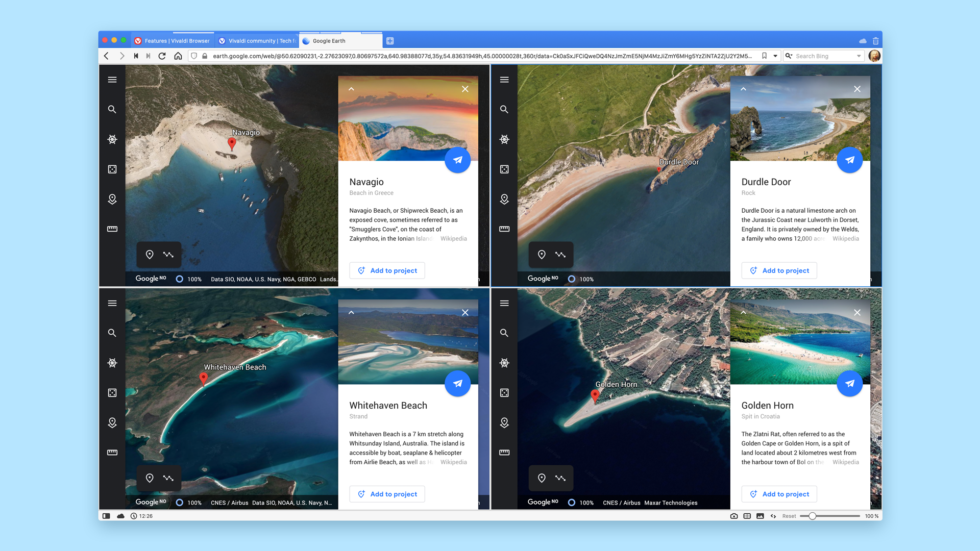
Google Earth is evolving
Have you looked at the earth through Google Earth lately?
Google Earth was launched 18 years ago to let users explore the earth through the comfort of their homes. Based mostly on satellite images, the original version was released as a native C++ desktop application. At the time, browsers weren’t up to the job.
In 2017, Google Earth went from being a desktop application to a web application. Finally, you could run it in your browser without having to install additional software on your computer.
But there was a catch. You could only use it on Chrome. At the time, this was the only browser able to support the proprietary Google Native Client (NaCl) technology needed for Google Earth to run smoothly.
All this changed with the emergence of WebAssembly which – on the recommendation of W3C – became the fourth language to run natively in browsers after HTML, CSS, and JavaScript.
Long story short, since early 2020 you can run Google Earth in all Chromium-based browsers and other browsers supporting WebAssembly.
Here we show you how to use Google Earth taking full advantage of Vivaldi browser.
How to use Google Earth on Vivaldi browser
Before you start, make sure that “Hardware Acceleration” is enabled on Vivaldi (Settings > Webpages). Google Earth uses WebGL, the 3D API, therefore we recommend that you keep this setting enabled. It’s enabled by default.
If you use Mouse gestures, make sure you disable them first. Google Earth uses right-click + drag to zoom, and this will get treated as a Mouse gesture.
Once that’s in check, just go ahead and launch Google Earth.
And start exploring.
Here are three ways you can use Google Earth in Vivaldi.
1. View locations side by side
You can view two or more locations side by side with Vivaldi’s grid layout called Tab Tiling. In the image above, we were curious about iconic beaches around the world and pulled up four of the best ones.
Below, we got the locations of our offices lined up. Hard to decide which has the most scenic location – never easy to choose when oceans, rivers, and waterfalls come into the equation.
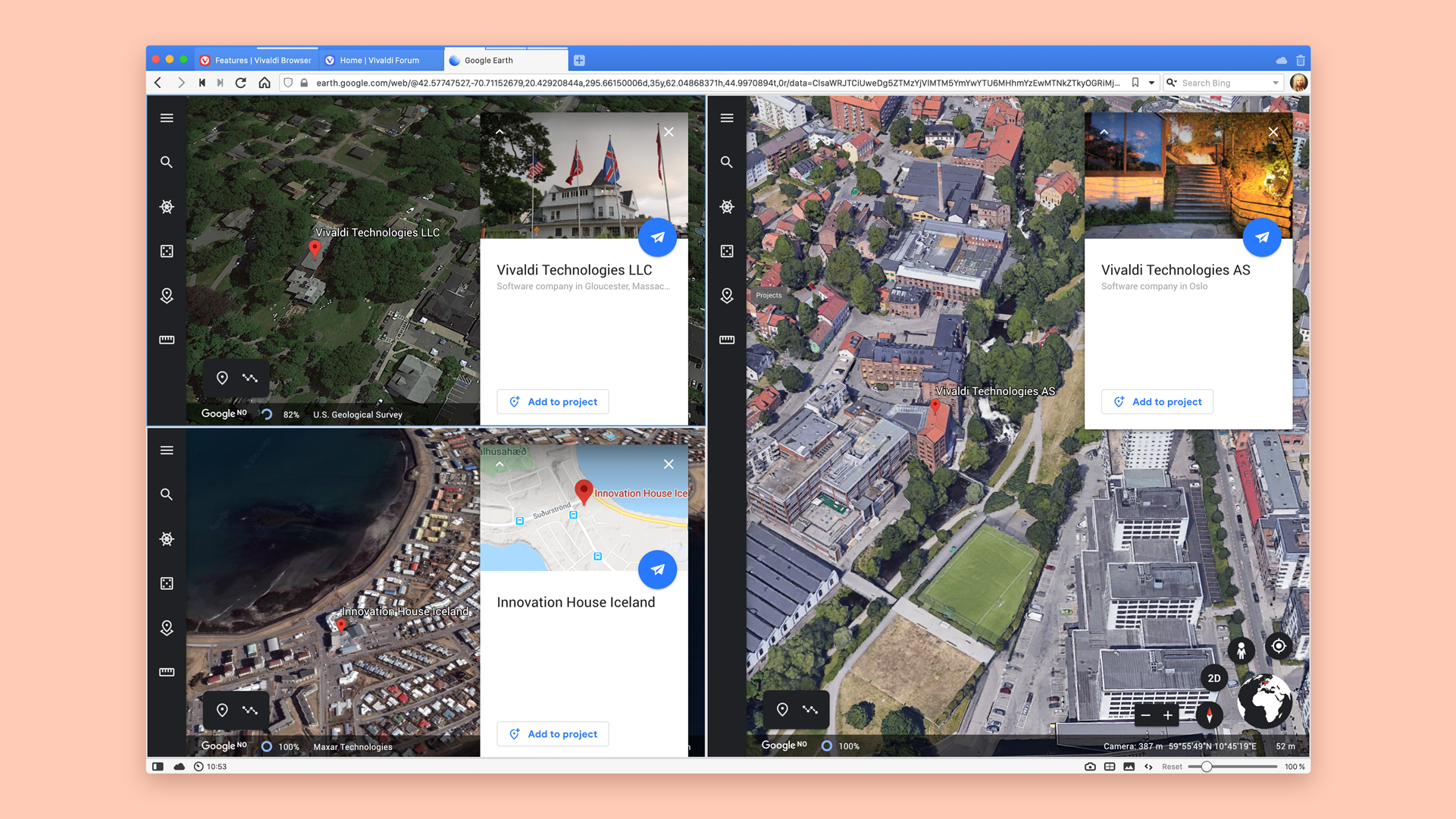
To open Google Earth locations side by side, first, open them in different tabs, then hold down the Ctrl key (Cmd on Mac) and click on each tab. Choose Tile Tabs, then select from a number of layouts in the Status bar at the bottom right of the browser window.
2. View Google Earth in a slide-out sidebar
With the Web Panel function, you can look at the earth without closing your current tabs.
Content sites such as Google Translate and Wikipedia, as well as social media and chat apps, work great as Web Panels. It turns out you can also explore Google Earth without jumping windows or tabs.
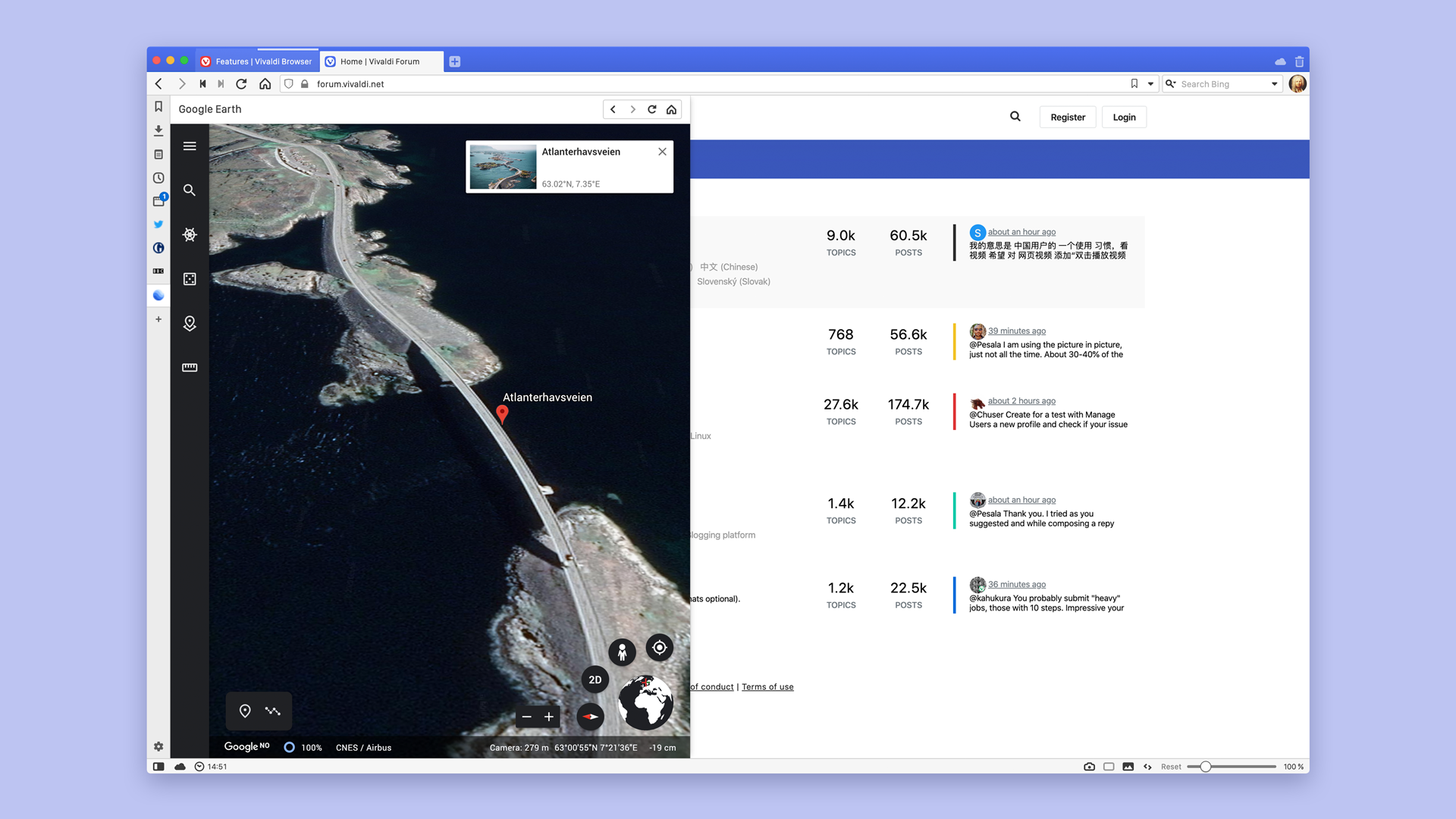
Make sure you add https://earth.google.com/web/ to the Web Panel, then switch to the Desktop version (right-click on the Google Earth icon in the panel and select Desktop).
3. View the earth with filters on top
We’ve got a bunch of exciting filters you can apply to Google Earth. You can activate those through Page Actions when you view any webpage in Vivaldi.
Filter Intensify will make colors sharper and brighter. It will improve the contrast on Google Earth. Filter Sepia is perfect for the old-time look. It looks particularly convincing on the Eiffel Tower. For a more artistic version, try filter Black and White. It will give you lots of contrast too.
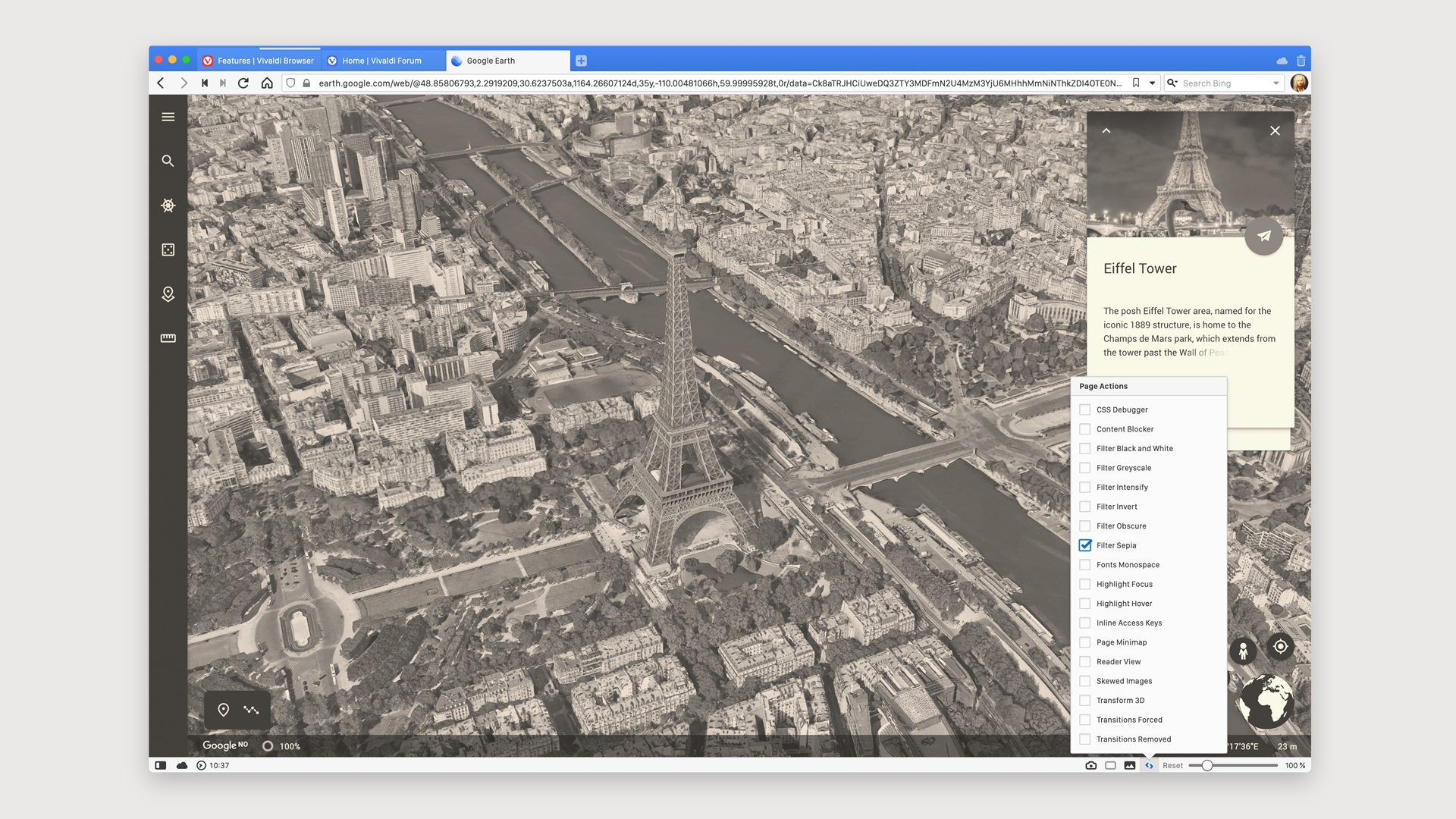
To activate these (and many more) filters, open Google Earth, then go to the Page Actions menu in your Status bar (bottom right of your browser window) and enable the filter of your choice.
* * *
Voilà! We just showed you three unique ways to use Google Earth.
Over to you now. Do you use Google Earth? Any recommendations on other tricks we should try?
Thanks to @pettern for his contribution to this blog post.


