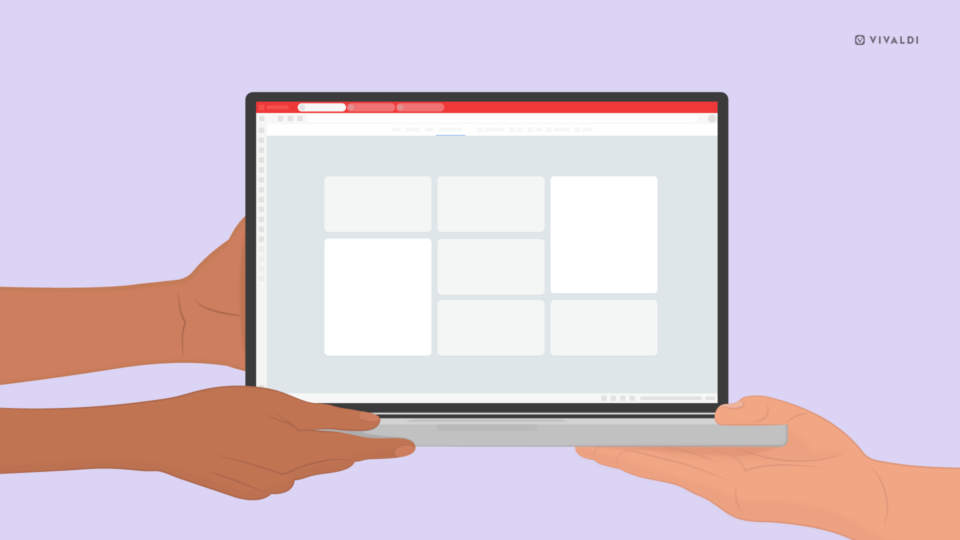Hacker attacks, security breaches, collection of personal data, user profiling, and many more. Can your browser – the application you use the most on your computer – shield you from any of that? Let’s take a look at how a browser protects your security and privacy online.
Your browser secures connections with websites
When you connect to a secure (https) website, secure browsers establish a secure connection with that website. All data is encrypted so that only the browser and the website can see what is being sent over the connection.
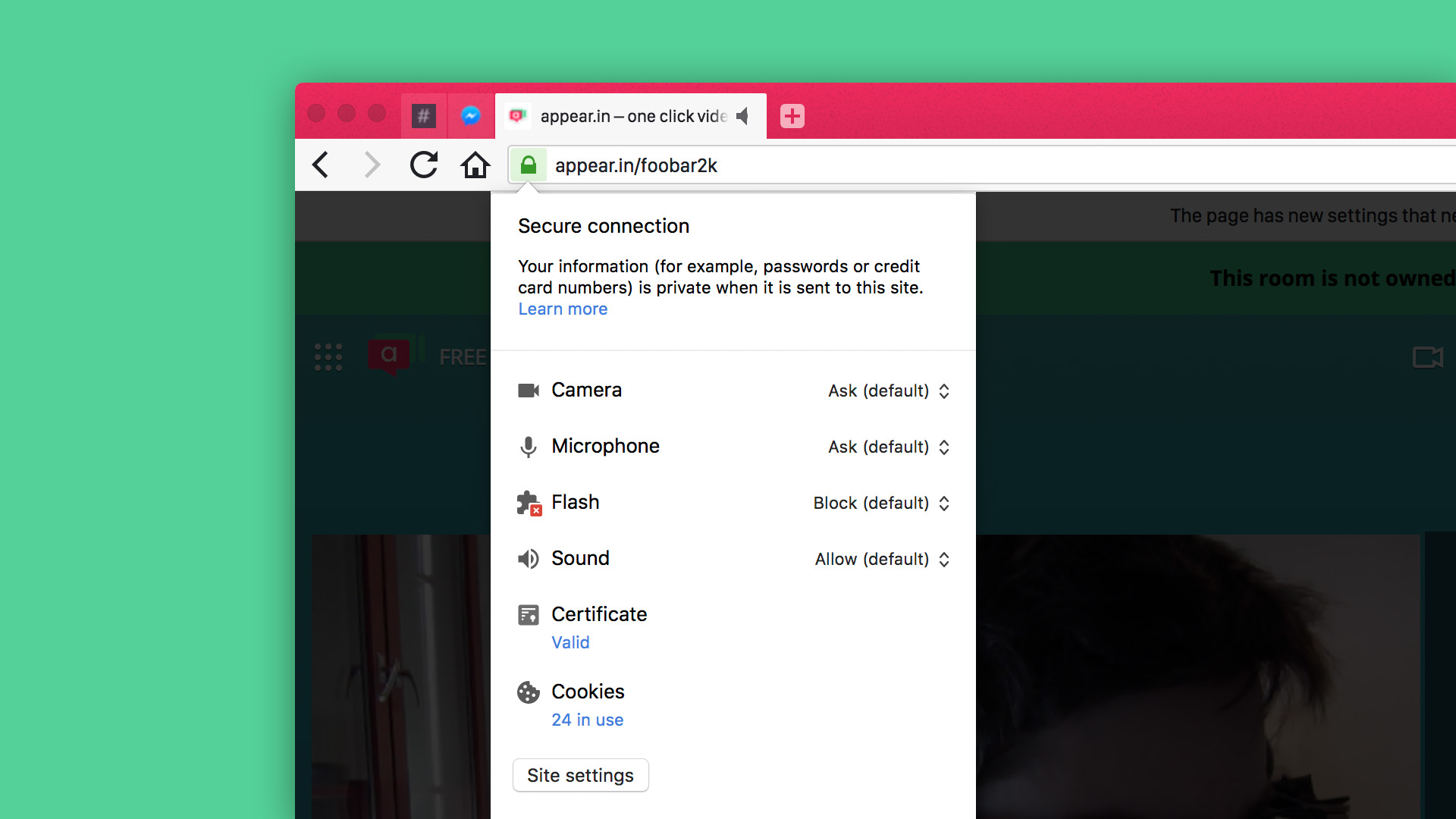
Your secure browser checks for certificates
Your secure browser checks the certificates sent by the website to make sure you’re connecting to the real domain. That stops attackers from pretending to be that website. Simply put, an attacker will not have the website’s certificate.
Your browser doesn’t run untrusted code
Your secure browser doesn’t allow the website to run untrusted code on your computer. If you take care to run an up-to-date version of a trusted browser that patches security holes fast and you don’t actively run an executable file downloaded from a website, your secure browser will make sure no malware is installed on your computer.
Your secure browser protects against malicious websites
Your browser checks for known malicious websites – you know, the ones that pretend to be a different website and trick you into divulging your username, password, or other sensitive stuff, or websites that offer malware for download.
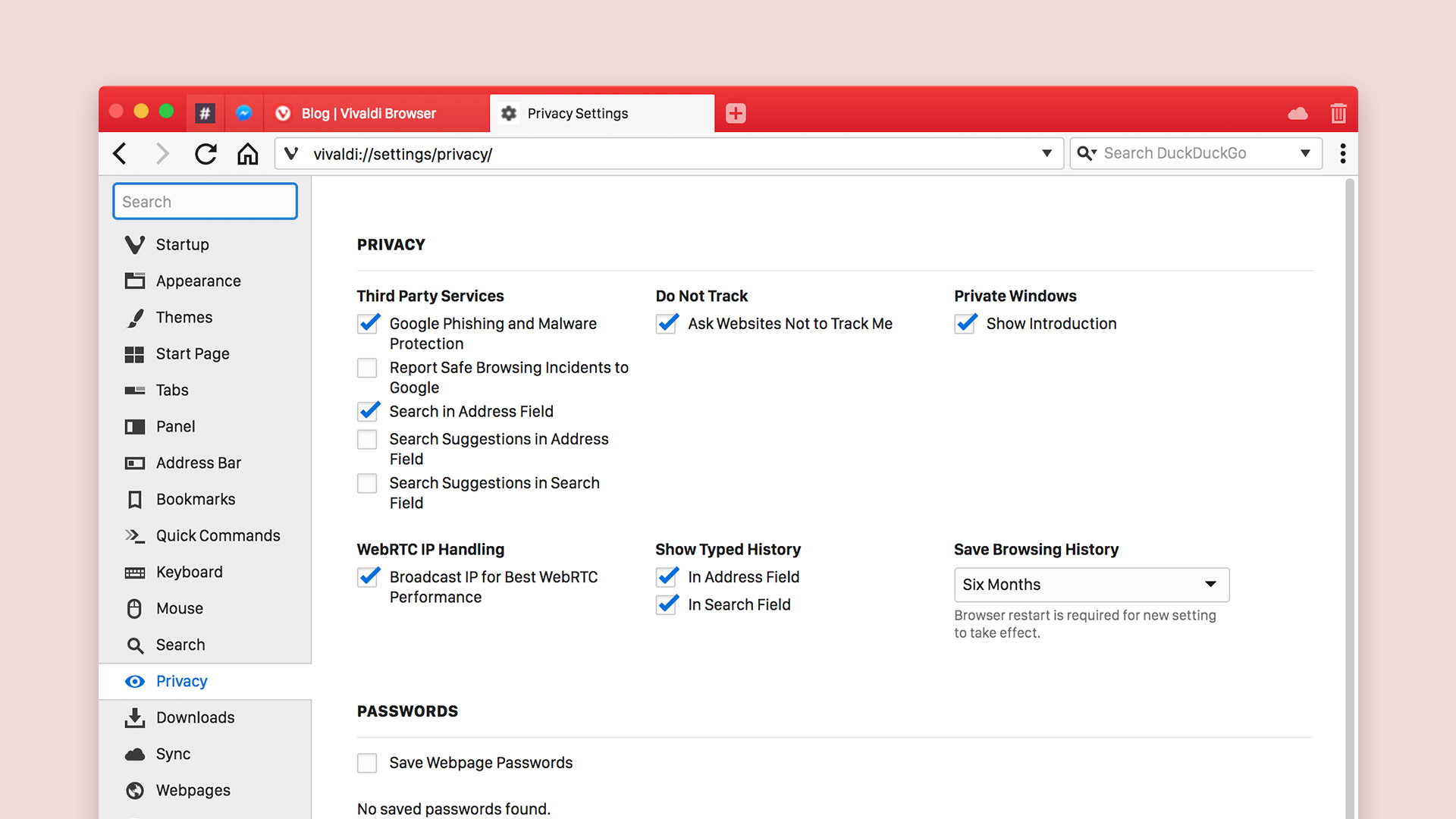
Your browser prevents you from downloading from attackers’ websites
When you download a file, your secure browser will display the correct domain of the site where your file actually came from. It’ll do that to prevent you from downloading a file from an attacker’s website. And since downloads can be executable files, your secure browser will ask you explicitly if you want to run the executable file.
Your browser asks you if a website can access your camera or microphone
Your browser will take care of your privacy by asking for your permission when a website tries to access your camera or microphone (let’s say in order to offer a chat application or position you on a map). It will remember when you deny permission and will block the website from pestering you repeatedly in the hope that you’ll eventually give in.
Your browser lets you disable permissions for untrusted websites
To protect your privacy, your browser will let you quickly change privacy settings, e.g. if you want to disable any permissions you have given to a website.
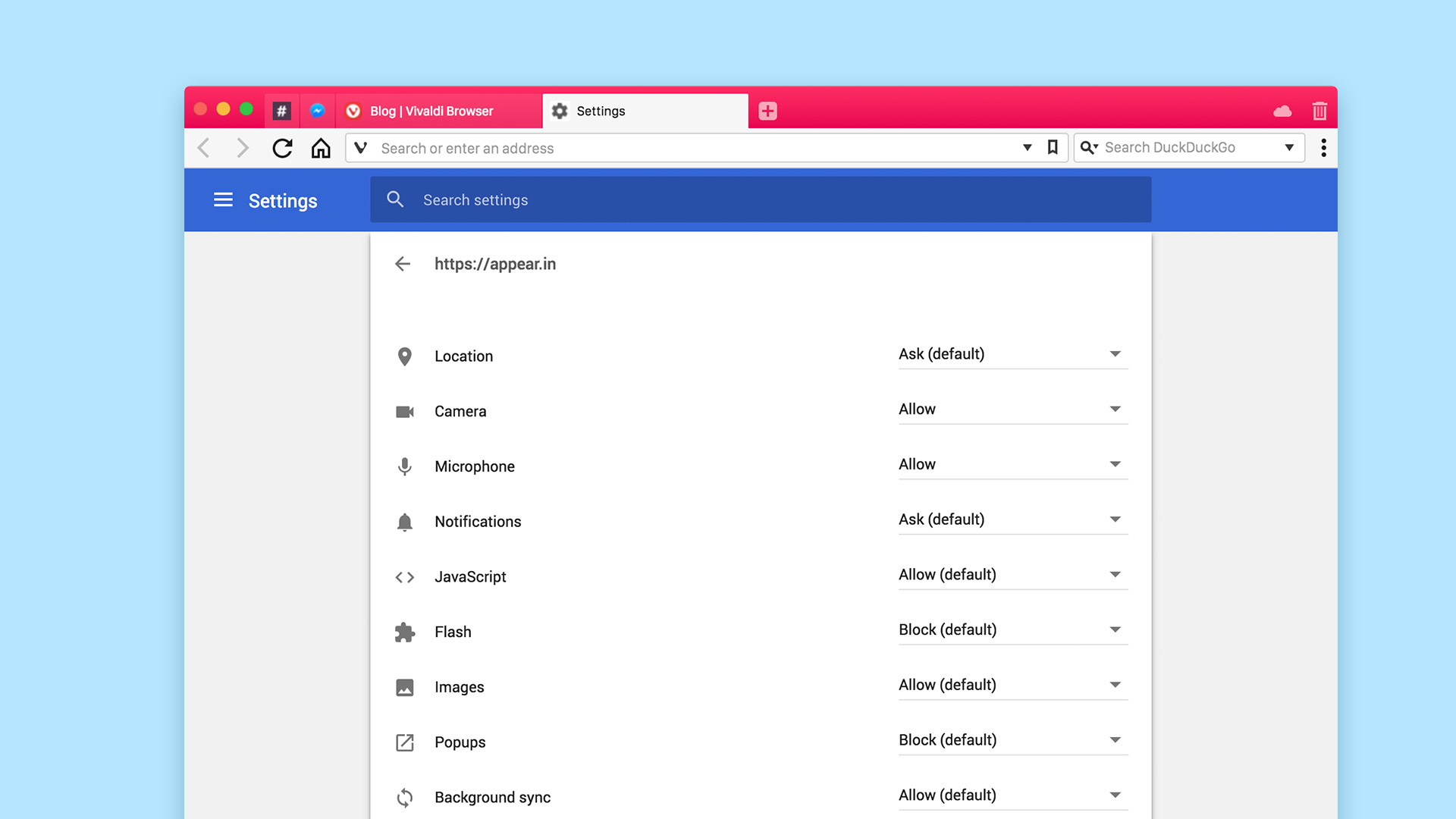
Your browser makes it possible to browse in private mode
Your browser lets you browse in private mode – especially useful if you are sharing a computer login and want to browse privately.
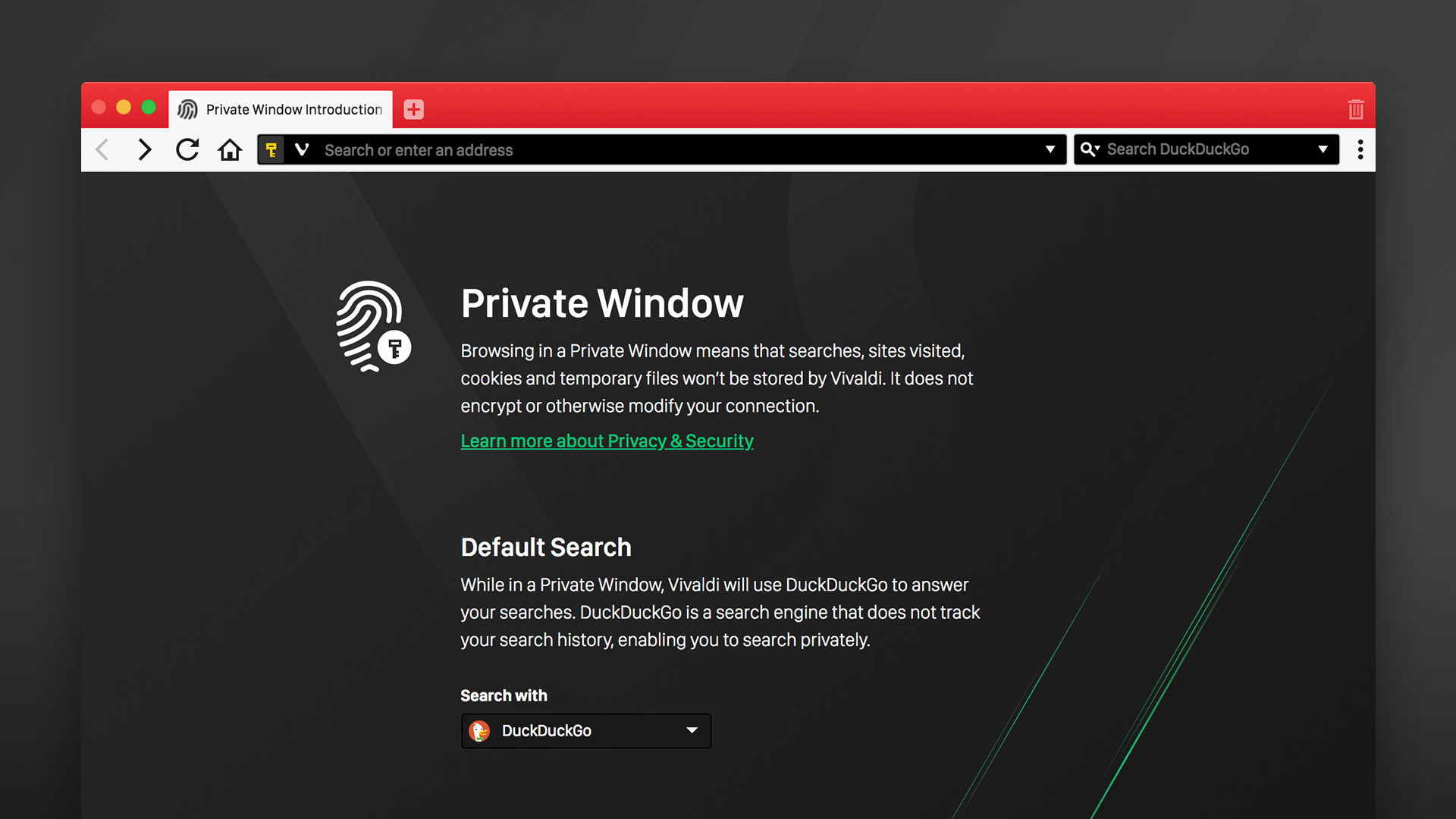
Your browser lets you delete browsing history
If you have forgotten to use private browsing mode, your browser will take care of your privacy by letting you delete your browsing history. A private browser will let you delete all your browsing history or just the history for a selected amount of time.
Your browser will take care of tracking cookies. In most browsers, you can enable the setting “Ask websites not to track me”, a polite way to ask websites not to set tracking cookies. However, they can simply ignore it, and in most cases, the ones you want to avoid will be the ones who do not respect your request. Blocking third-party cookies usually works, however, it does occasionally cause a website not to work properly if the website uses multiple domains for its content.
Your browser lets you choose a private search engine
There are many search engines out there and the one you pick will make a difference to your online privacy. A good browser will let you set your default search engine to anything you like. We recommend a privacy-focused search engine that will protect you from surveillance and give you neutral search results. Take a look at three search engines that don’t track you.
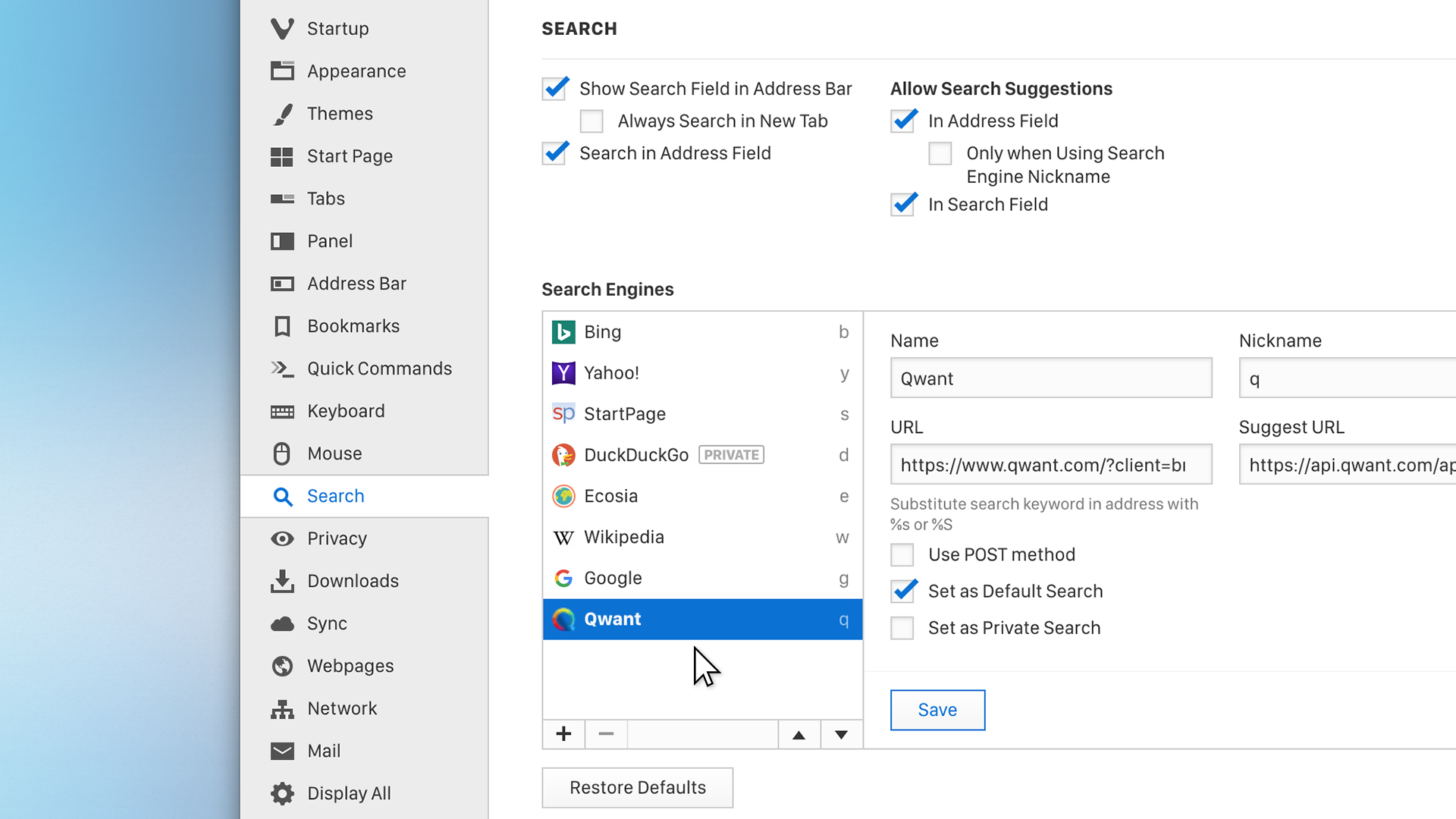
Your browser disables search suggestions if needed
Searching online can have significant privacy implications. In most browsers, when you start typing in the address field, the search engine of your choice will offer to autocomplete the search term before you’ve even finished typing. This no doubt is a powerful feature that can make searching online fast and efficient. However, the way it works is that it allows your search engine to see what you type even if you don’t perform a search. In a private browser, you can disable search suggestions for better online privacy.
Words of warning
Although you may feel more secure using antivirus, parental control, or debugging software, allowing software to intercept network connections can do more harm than good. Take a look here for the dos and don’ts of this.
Integrated browser VPNs that work just for that single browser, might also be giving you a false sense of security. Typically, these are not actual VPNs but anonymizing secure web proxies. This doesn’t make them bad, it just means that they might still allow bits of information to get past the proxy, and others to see the websites you are visiting. Have a look at this article for everything you should know about how VPNs work.
Do you want to learn more about the most important aspects of protecting your privacy and security online? Take a look at our web browser security webpage.
The browser you choose – and how you use it – matters to your privacy. Choose a secure and private browser!
Related Post: How to choose a browser in 2020