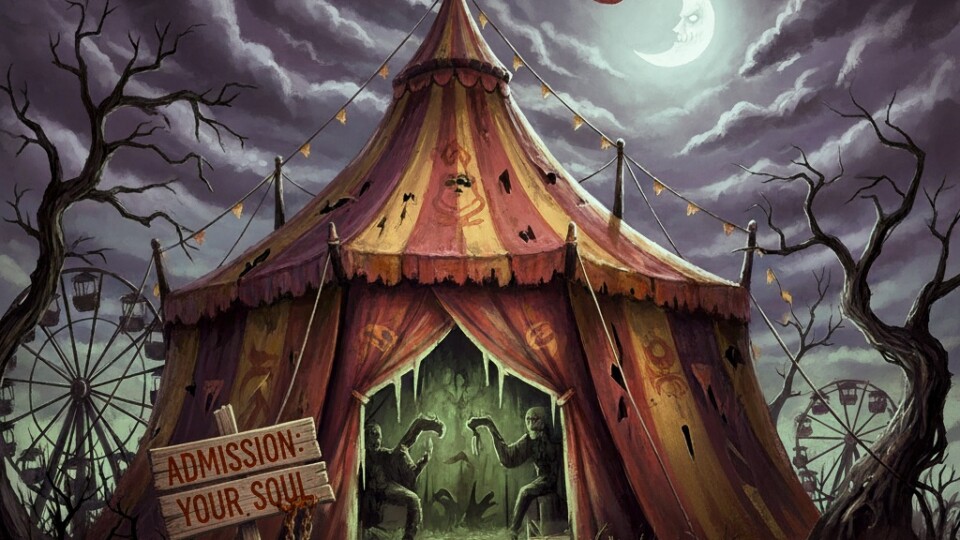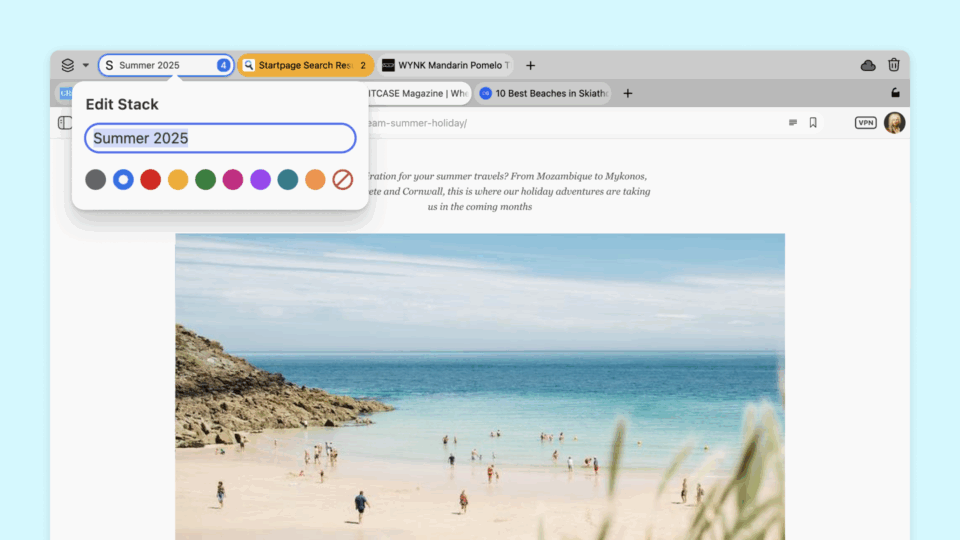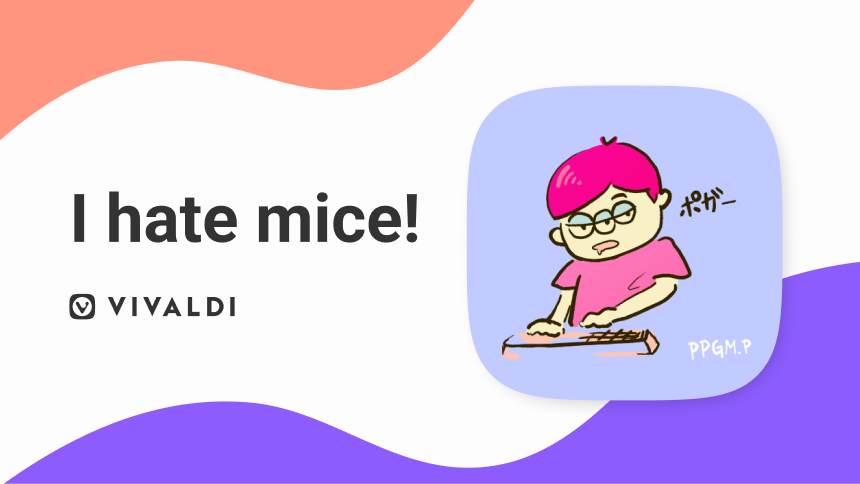
In this user profile, we meet Japanese engineer, Popogami Po who loves efficiency and finding new ways to streamline his life. He started using Vivaldi in 2020 and has found a number of ways to get the most out of browsing, with as few clicks as possible.
What made you start making Vivaldi your primary browser?
I need a browser that can hibernate tabs and save sessions. Vivaldi has this built-in, so I decided to use it as my main browser. While similar things can be achieved in Chrome, it requires an extension that eats memory. Having the functionality built-in is the better option for me.
We hear you hate mice. What’s that about?
I almost never touch the mouse! When I started working as an engineer, I used a mouse like most people. But over time my shoulders began to ache more and more. Besides, operating with a mouse just wasn’t efficient enough for me. For example, I didn’t like that closing the browser took three actions: reaching for my mouse, moving the mouse pointer to the “x” button, and clicking. I want to close it as soon as I think of doing it, in one move. And, since my hands are typically poised over the keyboard anyway, using keyboard shortcuts was the answer. I now use a lot of them to browse without having to leave the keyboard.
By the way, I also use a different type of keyboard, the Ultimate Hacking Keyboard (Ultimate Gadget Laboratories). This is also a big help, because the keyboard has a “mouse key”, so I can operate the mouse from the keyboard when a mouse is unavoidable.. So I very rarely have to even touch a traditional mouse.
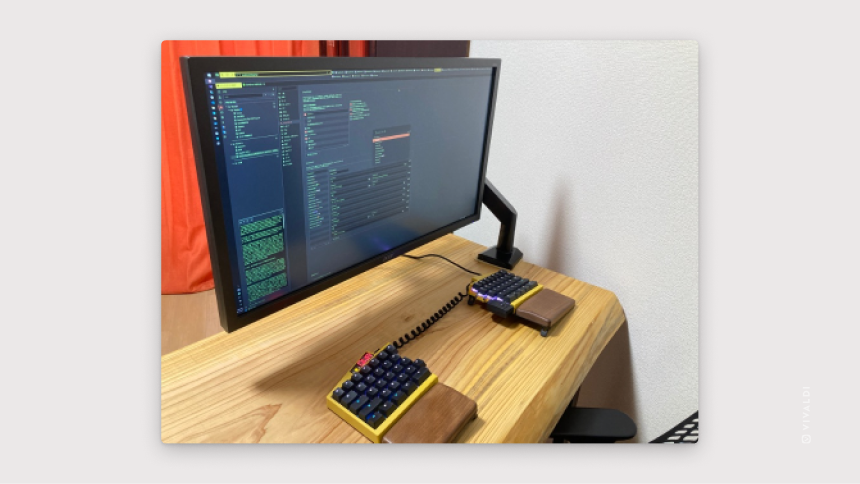
What’s a feature you use a lot?
Tab tiling. I write and review a lot of code for work. The ability to tile tabs side by side allows me to view and work on the code while looking at the requirements. Or if I am at a web conference and want to do some extra research on the topic, I can do it without losing focus.
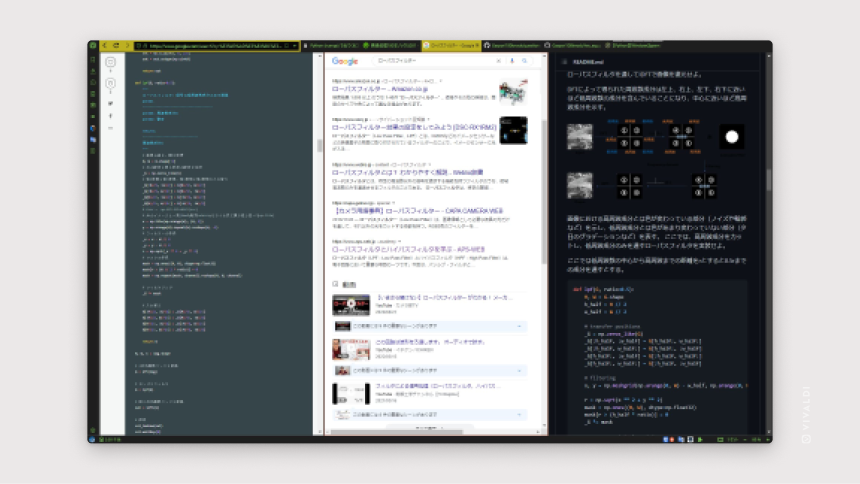
How have you customized the browser?
One of the first things you will notice when you open a webpage in my Vivaldi, is how my Address Bar and Tab Bar are arranged.
I kept the tab bar at the top, but I have shifted the address bar to the left of my tabs and hidden the search bar, since I search with keyboard shortcuts, of course. This layout keeps my Vivaldi interface nice and clean, with only one row at the top. But I also used a mod from the Vivaldi Forum, so I could have more than one row of tabs. (I know scrollable tabs are also an option, but this works better for me.)
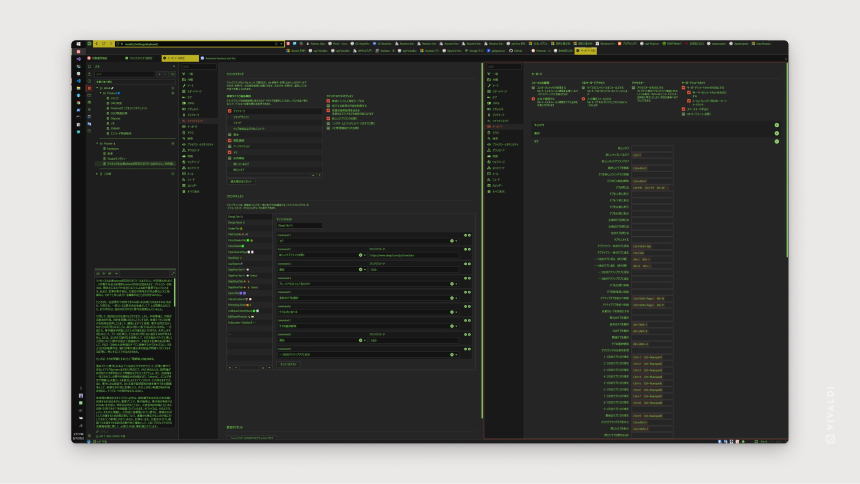
How about themes?
I tweak the color scheme to suit my preference – it often changes according to my mood. I take shared Themes from the Vivaldi Community and then try to make my own Mercari-style color.
What’s a Vivaldi feature you can’t live without?
Command Chains get heavy-use, given my keyboard-only operation. One that I use frequently was one of the Japanese winners of the Command Chain contest back in September 2021. It’s a straightforward chain that moves a tab three places over.
I had already specified Alt+J and Alt+K for the shortcut keys that move the tabs left and right, but I found a regular need to shift them three places ahead. Sure I could just hit the Alt+J/K key three times, but it’s a hassle and less efficient. By using the Command Chain feature, it was easy to set up a custom action, so I can hit a shortcut once instead of three times.
I’m so particular about moving tabs because I often use “Hibernate background tabs” and “Save selected tabs as sessions” with the tabs selected. So I like to group tabs together before selecting them.
The ability to hibernate tabs – and reduce memory usage – is one of the biggest reasons I became a Vivaldi fan.
Tell us more about how you use sessions.
I’ve used another mod from the Forum to add a Panel that displays a session list from the side panel.
When it comes to saving sessions, I use Command Chains. If I have selected tabs, it saves those as a session. If no tabs are selected, it saves all tabs. It is also customized so the session name can be overwritten with the same session name.
This comes in handy, for example, when I open a session I saved in yesterday’s work, add to it, and want to save the web pages that I opened with the same name. Normally if you enter the same session name, you add a string like “(2)” at the end of the name. But this customization allows me to overwrite the name with the same session name and keep my session panel tidy.
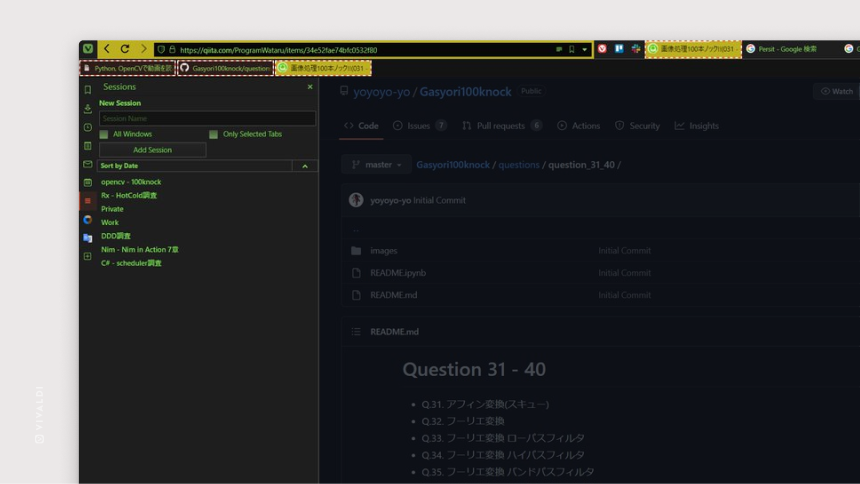
Any other time-saving tips?
Well, I’ve added a prefix to my bookmark names to enhance the use of Quick Commands. For example, I added the prefix “lab” to all my GitLab bookmarks. If I open Quick Commands and type “lab”, I get a list of all my “GitLab” related webpages.
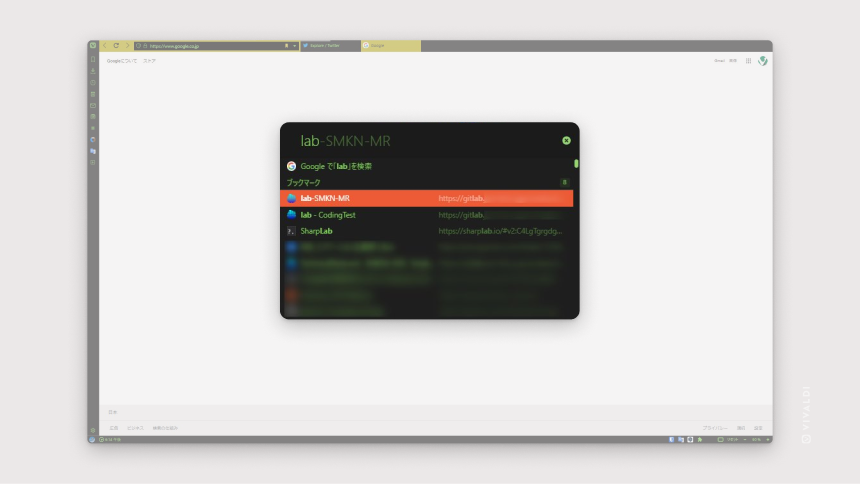
And you’ve found a way to avoid too much distraction on Twitter?
I like posting on Twitter, but I found myself getting too side-tracked by my timeline. I made a Command Chain with some JavaScript to open a window that goes straight to the Twitter post field. I can then share timely tweets without the endless flow of tweets getting in the way of my work. Some might find this niche, but by addressing details like this, I have boosted my overall efficiency. You can find the JavaScript on this Forum post.
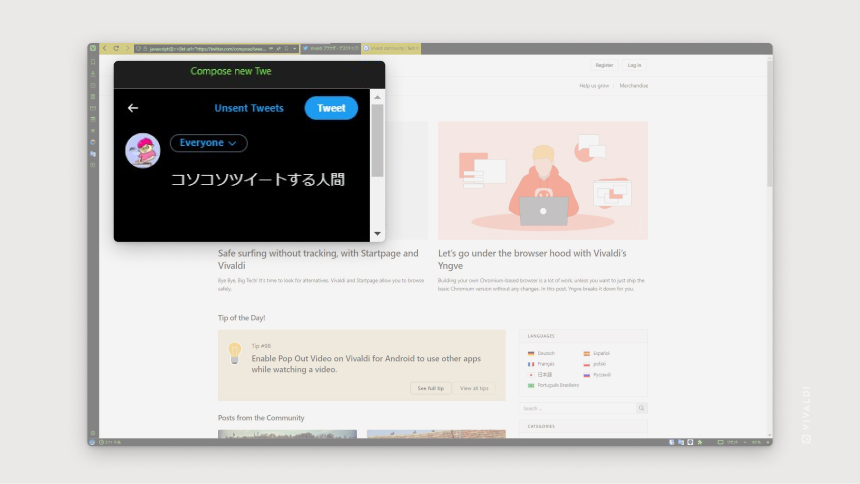
Any advice for new Vivaldi users?
I have really customized my Vivaldi browser, but it didn’t happen overnight – and I am always looking for new ways to tweak it even more. It’s been worth my time, for a more efficient workflow.
Keyboard shortcuts are a good place to start. Vivaldi has already assigned basic commands to shortcuts. It has enough functionality by default, so you can use it comfortably. And, if you need more, you can set them up and yourself easily by going to Settings > Keyboard. Once you see how much time they can save, they can become habit-forming.
Vivaldi is updated frequently, with new features added more and more, so there is always something new to discover. I wonder if it even makes sense for me to use another browser anymore.
Many thanks to IT Writer & Vivaldi User Tomonori Yanagiya for his excellent original Japanese blog post about Popogami Po.
We know a lot of you have customized your Vivaldi browsers, so feel free to show and tell – or link to Forum posts – in the comments. Or, give tips for newbies who are getting started with adapting Vivaldi.