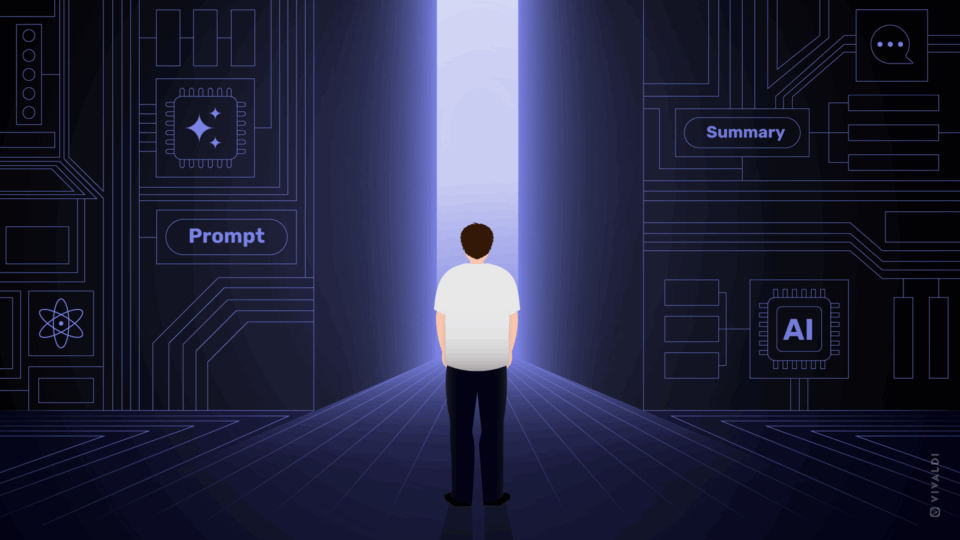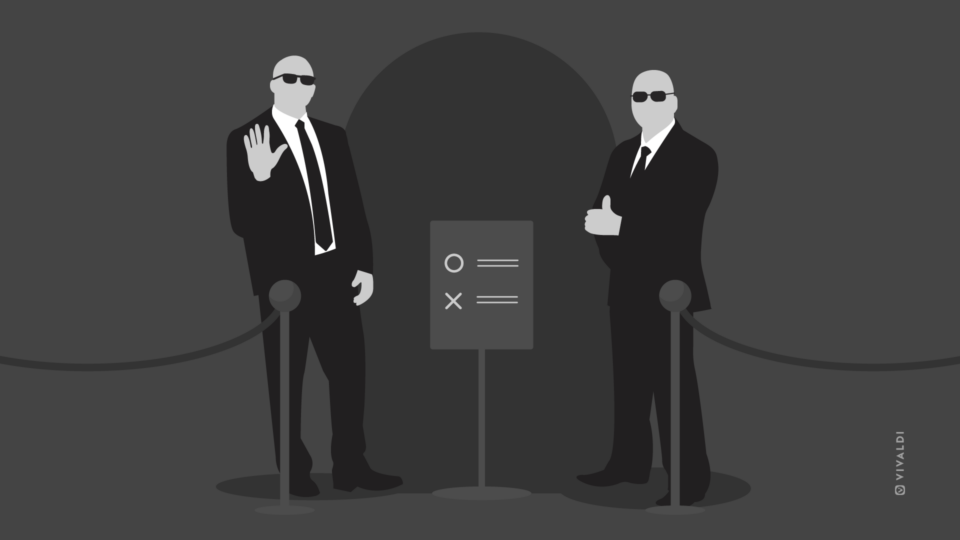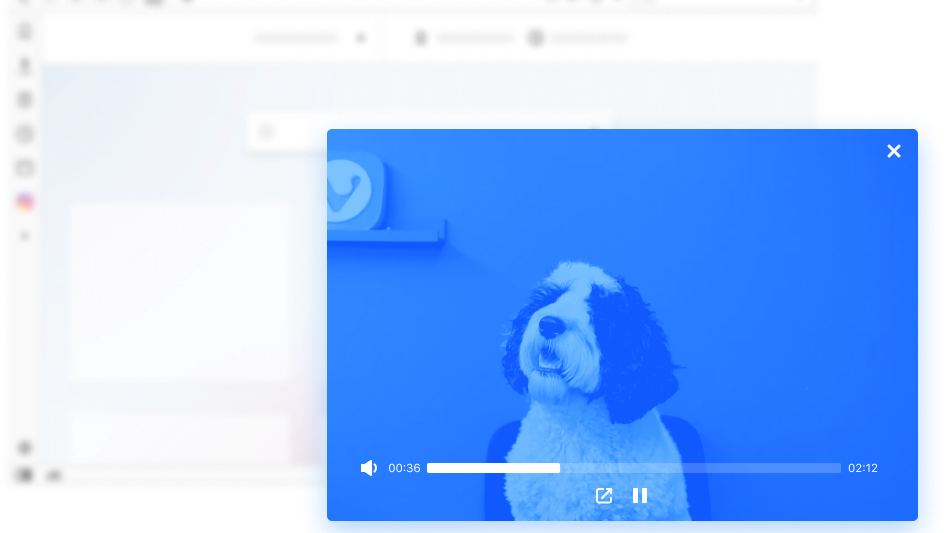
Picture in Picture mode comes in handy when you want to multitask in your web browser. Learn how to use it efficiently and you are already improving your workflow!
With Picture in Picture mode, you can pop out HTML5 videos in a floating window above your other windows and tabs.
While the video plays, you can continue working, studying, and generally browsing. You can resize and move the always-on-top PIP window wherever you like on your screen.
How do I use Picture in Picture or PIP?
If you are sold on trying Picture in Picture mode, you are probably thinking to yourself “But how do I use PIP”?
- Picture in Picture mode comes in very useful when you want to do things simultaneously. For example, you can pop out a cool YouTube video or follow a live game while engaging on social media or getting some work done.
- You can use PIP for work and study too. You could, for instance, watch a training video while keeping an eye on Slack, or you could have a study video playing while taking notes on the side.
Today, most web browsers offer some sort of implementation based on a standard Picture in Picture Web API.
However, to use Picture in Picture mode out-of-the-box in web browsers such as Chrome you need the specific website to have implemented Picture in Picture support first. Some websites such as Twitch have done this but many others, such as Vimeo and Netflix, have not. Even YouTube doesn’t have this by default.
This is where Vivaldi browser stands out. It has a dedicated Pop-out Video button that makes it possible to use Picture in Picture even if a website has not implemented support for it. Picture in Picture would still work. We show you how below.
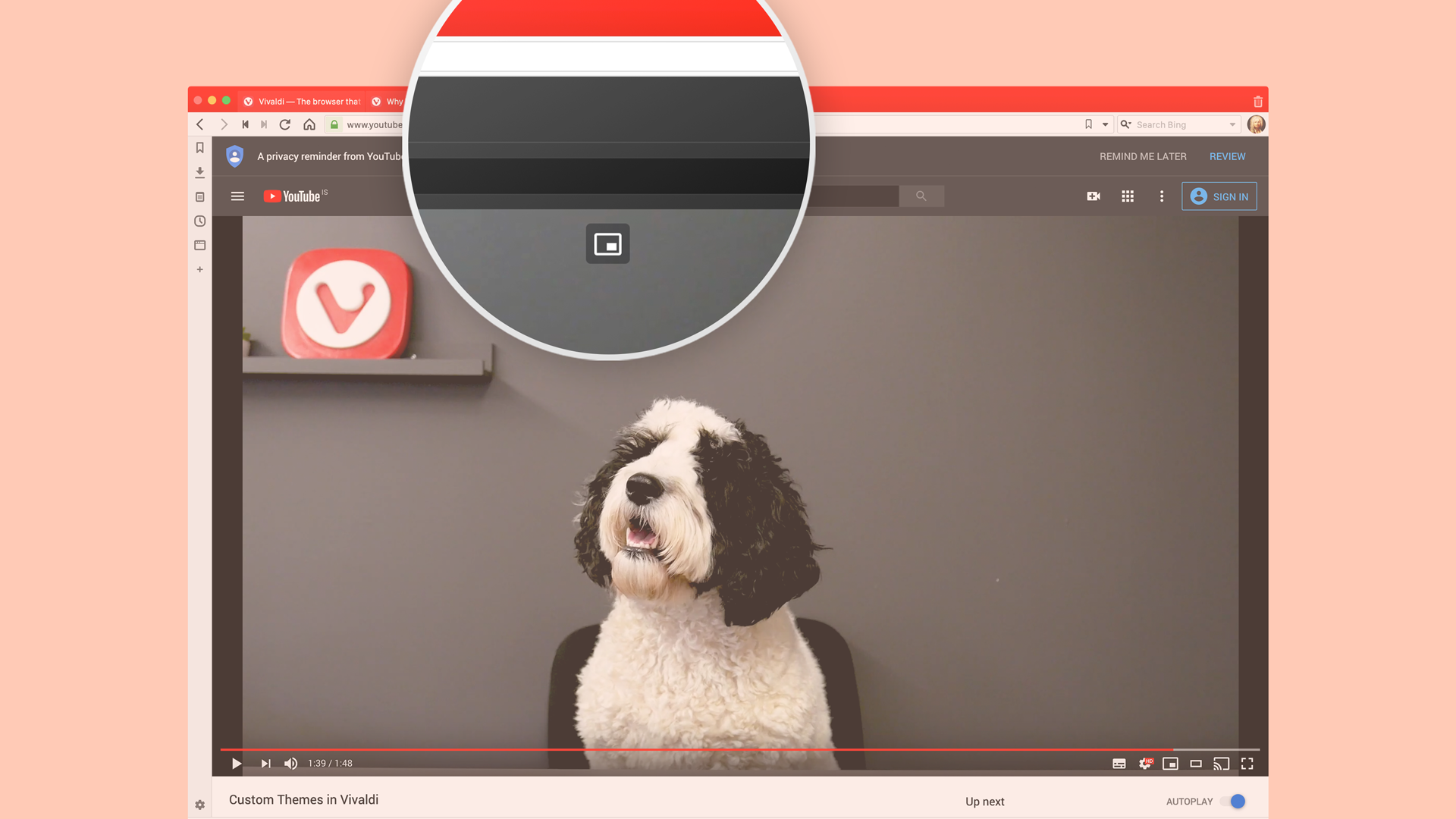
How do I launch Picture in Picture?
Launching PIP is super easy.
Vivaldi browser’s implementation has come a long way since Pop-out Video was first introduced two years ago. Initially hidden behind menus and extra clicks, it now offers one of the most fluent and complete web browser implementations.
This button is enabled by default. If you don’t use Picture in Picture, go to Settings > Webpages and disable “Picture in Picture Button on Videos”.
Another way to launch Picture in Picture mode is to right-click on the video and select Picture in Picture from the context menu. For certain sites, such as YouTube, this is not yet possible via their custom context menu. In that case, double right-click to reveal the context menu with the Picture in Picture option.
The floating window remains active even if you change the active tab.
How do I make Picture in Picture bigger?
When you use Picture in Picture, you may want to make the PIP window bigger or smaller by resizing it. To resize, first open the video in Picture in Picture mode, then drag from the top or sides.
At the moment, you can drag the window to cover roughly one-quarter of the screen.
The aspect ratio of the window doesn’t change.
In addition to resizing the window, you can position it anywhere you like on the screen.
How do I control the video in Picture in Picture mode?
Once you’ve resized and positioned the video to your liking, you’ll be looking for ways to control the video in Picture in Picture mode. Our Pop-out Video implementation has some of the most robust video controls out there.
Watching videos is as easy and intuitive as it can be. Once the video is open in a pop-out, with a single click you can:
- Skip ahead or go back in the video by clicking on the progress bar or using the left and right arrow keys while the video is in focus.
- Pause the video.
- Mute/unmute.
- Return to the main window.
- Close the pop-out.
If you’re watching a video that’s part of a playlist you’ll also see forward and back buttons, letting you skip tracks or go back to something that caught your fancy.
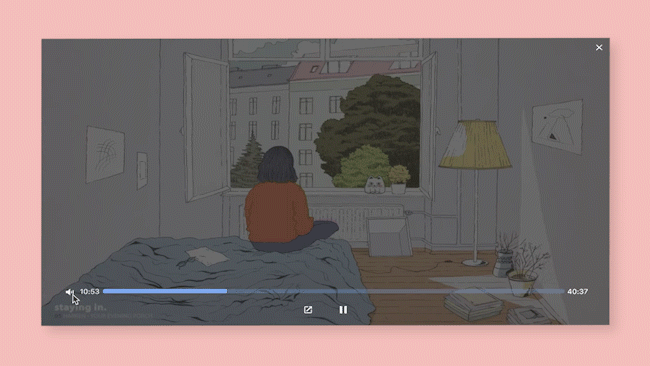
Can I pop out YouTube videos?
When you use Picture in Picture mode, you can pop out YouTube videos easily with Vivaldi browser’s implementation.
To launch a YouTube video in Picture in Picture mode, hover the mouse cursor over the video you’d like to watch and click on the Pop-out Video button.
If you prefer to launch PIP via YouTube’s context menu, make sure you double right-click to reveal the context menu first.
How do I pop out Netflix?
To bring up the pop out window in Netflix, hover the mouse cursor over the video and simply click the Pop-out Video button that will appear at the top. Resize and position the Picture in Picture player to your liking but note that subtitles don’t yet work with the feature.
Picture in Picture trivia
Picture in Picture was first used on TV before the web even existed. It was first seen during the opening ceremony of the 1976 Olympics when a close-up of the Olympic flame was shown as an overlay.
40 years later – in 2016 – Picture in Picture debuted on the web when Safari browser released a similar functionality in macOS Sierra.
* * *
Ready to try out Pop-out Video? Let us know what you think in the comments.