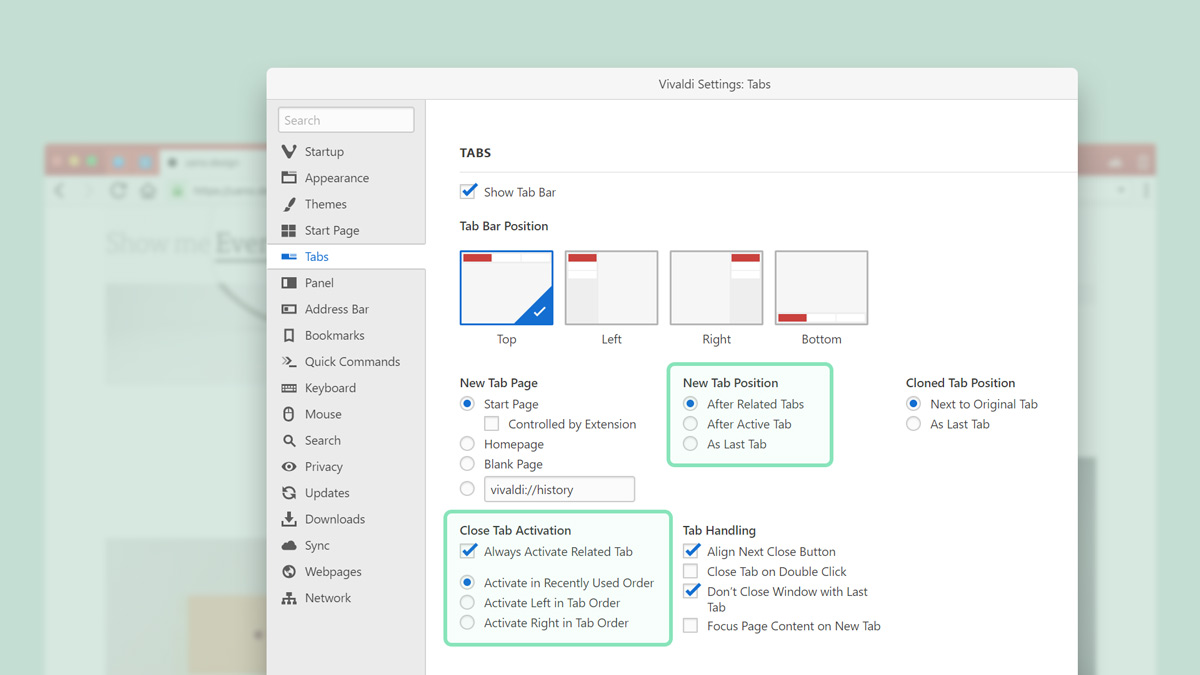
Keeping numerous tabs open might give you the feeling that you are losing the battle with tabs. But in Vivaldi, you can take control of where tabs open and how the focus shifts after closing an active tab. All you need to do is fine tune the Tabs settings under “New tab position” and “Close tab activation”. Here’s how.
Default new tab opening behavior
When you browse the web, you probably want the tabs related to a specific search to stick close together. At least this is what we’ve assumed when picking our default settings. Consequently, Vivaldi distinguishes between two types of new tabs:
- New tabs you open from a link in your current tab;
- New tabs you open via Ctrl+T or by clicking on “+”.
By default, when you open new tabs from a link in your current tab, the tabs will open “After related tabs”. What this means is that the new tabs will share a “parent-child” relationship – if you Ctrl+Click a link in your current tab, the new tab will open next to its “parent”, and if you Ctrl+Click a second link, the new tab will be placed immediately after its “sibling” (see the video below).
At the same time, new tabs you open via Ctrl+T or by clicking on “+” will have no relationship and will open as the last tab listed in your tab bar.
Default tab closing behavior
This logical (we hope!) behavior goes hand in hand with Vivaldi’s default tab closing behavior. By default, after closing an active tab, the browser will switch to the related tab in recently used order.
If you’ve opened lots of links from one site and want to close them down one by one to return to whatever you were working on before, this default behavior makes a lot of sense. It means that, just as in a “parent-child” relationship, when the active tab is closed, Vivaldi will switch to its most recently used “relative”. If there are no relationships between tabs, Vivaldi will switch to the last tab in the Tab bar. The video below shows the default opening and closing behavior.
If you’d rather switch to the tab to the left or the tab to the right (as opposed to the most recently used tab), choose “Activate left in tab order” or “Activate right in tab order” from the “Close tab activation” menu. The latter one is the pattern that will be most familiar to you if you’ve come to Vivaldi from Chrome.
Tweak the new tab opening and closing behavior
But Vivaldi is all about giving you options and we love to encourage you to try out different settings before you settle on what is most suited to your workflow and needs.
If the “parent-child” logic is not the one for you, you can choose your tabs to follow a different pattern of opening and closing. You could set your new tabs to:
- Always open “After active tabs”;
- Always open “As last tabs” (the most straightforward one of them all).
With the above two options, tabs that you open from links in your current tab, as well as tabs you open via Ctrl+T or by clicking on “+” will open “After active tab” or “As last tabs”.
Untick “Always activate related tabs” if you don’t want your tabs to follow any sort of “relationship” pattern.
Now, try out these settings for yourself and see what makes the most sense for you. A word of warning, if you’ve positioned your tabs vertically, the settings will be slightly different, albeit they will follow the same logic.
And don’t forget to tell us in the comments how you make the most out of these settings in Vivaldi.


