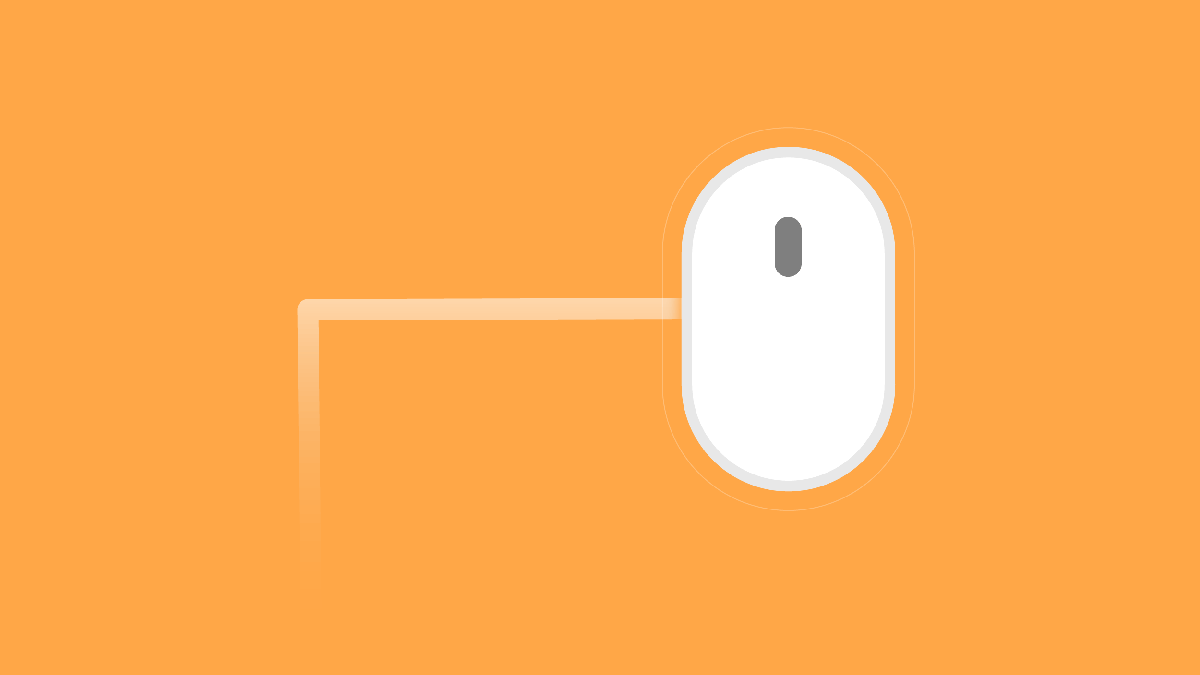
Most popular mouse gestures in Vivaldi browser
Automating frequently used browsing tasks is always a good idea. It makes things more efficient and way faster.
To this end, you’ve probably heard us talking about Mouse Gestures before but have you actually tried them? Here’s the thing. If your hand is on the mouse while you browse, it’s high time you gave them a shot.
Mouse gestures are more natural than choosing commands from a context menu or even relying on your keyboard.
Most major browsers don’t have mouse gestures built in. In Vivaldi, they work seamlessly without the need for installing extensions.
No wonder they have been one of our more popular features. But now we want even more people to try the magic.
So, let’s get down to business.
In the world of mouse gestures, you don’t need to move your mouse to the toolbar to perform certain browsing tasks, such as opening a new tab or refreshing a page. Instead, you right-click + hold down the mouse and move the mouse in a specific pattern. You are navigating with a flick of the wrist!
What’s more, mouse gestures in Vivaldi are fully customizable – you can add your own, as well as edit the default ones described below.
Open a new tab; open link in a new tab
Opening new tabs and links are the bread and butter of browsing. To open a new tab with a mouse gesture, simply right-click + hold down the mouse, then swipe down.
To open a link, hover over it and repeat the gesture described above. It’s that simple.
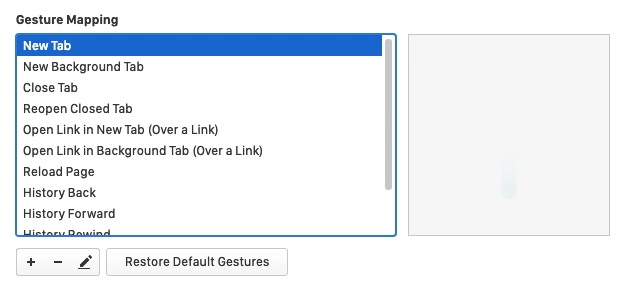
Open a new background tab; open link in a new background tab
Background tabs come in super handy when you’re doing research which, let’s face it, happens often on the Internet. 😜
Our simple mouse gesture can go a long way: right-click + hold down the mouse, then swipe down and up. If you’re opening a link in a background tab, hover over it and repeat the gesture described above.
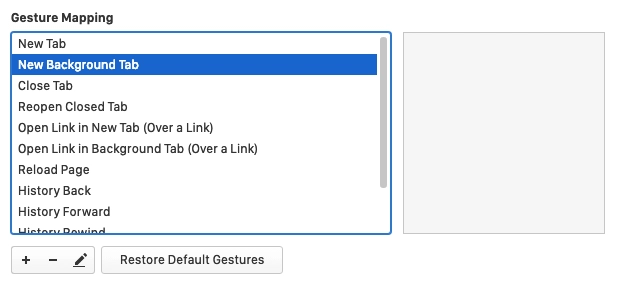
Close current tab
Once you’re done with the tab you’re currently working on, right-click + hold down the mouse, then swipe it in the form of the letter “L”. Voilà! The tab is closed.
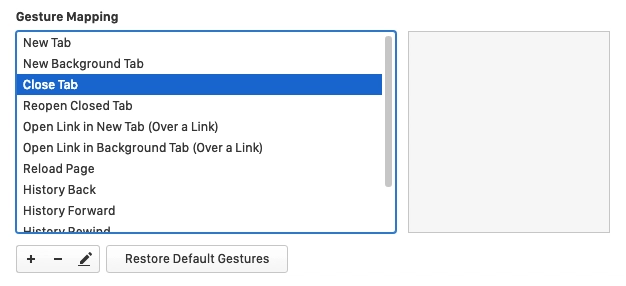
Reload page
If you work in web development, you’re likely constantly refreshing the pages you change. You can do that fast with mouse gestures. All you need to do is right-click + hold down the mouse, then swipe up and down.
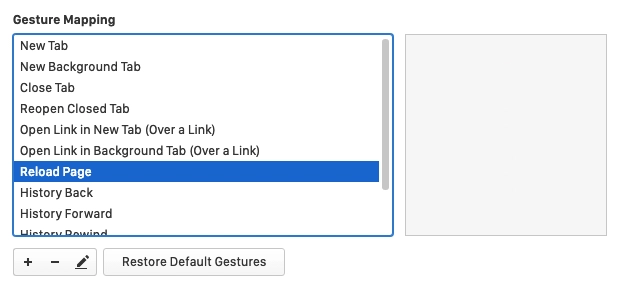
History back / forward
When you browse, you’re constantly going back or forward on webpages. Rather than pointing the mouse to the back and forward buttons at the top of the browser window, use these simple mouse gestures: right-click + hold down the mouse, then swipe right or left.
How it works
To find the Mouse Gesture settings, open Settings / Preferences and navigate to the Mouse section. There you can turn Gestures on or off. To get the full effect of Mouse Gestures after enabling them, remember to restart the browser.
To view the default gestures, go to Settings / Preferences > Mouse > Gesture Mapping.
Once you get going, you may find that the default gestures don’t go far enough. Don’t worry! In Vivaldi, you can MY!OMG (make your own mouse gestures). And remember, you don’t need to draw perfectly straight lines for the gesture to be recognized.
Mouse gestures are so easy to master, you’ll soon find yourself accidentally performing them in other applications. Once you get the hang of it, it’s hard to live without them.
Want to know more about mouse gestures in Vivaldi? Take a look at our Help page.
Do you use Mouse Gestures? Which are your staple ones?


