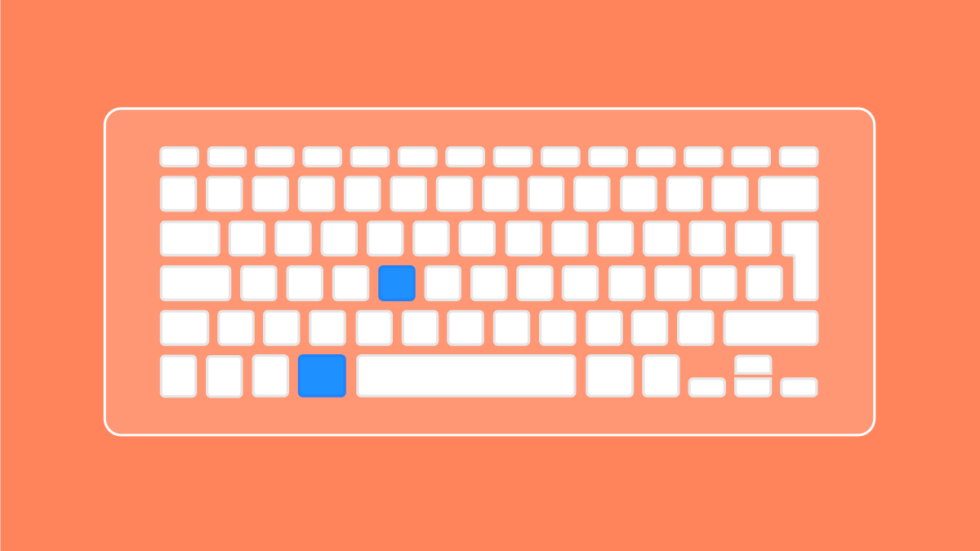
Read this article in Español.
At Vivaldi, we love shortcuts and use them all the time. But we don’t do it just to look geeky. We’ve discovered that they carry a number of benefits.
✔ Save time
Using keyboard shortcuts does make you more efficient because you’re not reaching for the mouse all the time. Once you learn a lot of shortcuts, you’ll notice a sharp boost in productivity.
✔ Help with multitasking
When you code, put together reports or do research, you often end up switching between many open tabs. If you use the keyboard, you don’t need to follow a pointer to see what you are doing. You can switch semi-automatically freeing your mind for other tasks.
✔ 1+1=2
If you know your shortcuts, you can combine the power of the keyboard with the power of the mouse. There are tasks that are easier to do with the mouse, for example clicking links on a webpage. At the same time, you can use the keyboard to find things on the page or switch tabs.
✔ Keep us healthy
RSI (Repetitive Strain Injury) is an injury that’s caused by doing repetitive tasks and many people develop RSI in their “mouse hand”. When you rest the heel of your palm on the desk and raise your fingers to use the mouse, you are making repeated motions which can cause injuries.
You can cut down on mouse usage and rely on keyboard shortcuts instead. By alternating mouse and keyboard, you can also reduce the risks of RSI.
Using keyboard shortcuts in Vivaldi
In Vivaldi, you can do most things with the keyboard alone – opening and closing tabs, switching tabs, toggling the visibility of UI elements, creating notes, and a lot more.
We give you more than 80 shortcuts out of the box!
And because this can seem a little overwhelming at first, we list the shortcuts in a handy cheat sheet.
Open Quick Commands (Ctrl + E on Windows & Linux / ⌘ + E on Mac) and start typing Keyboard Cheat Sheet. You’ll get a list of the available shortcuts split into Window, View, Tab, and Page.
You can also check the available shortcuts in Settings > Keyboard > Keyboard Shortcuts.
Vivaldi’s top 10
If you are wondering where to start, here are the top 10 most used shortcuts in the Vivaldi office (Windows & Linux / Mac).
F2 / ⌘ + E Open Quick Commands to search for anything!
Ctrl + L / ⌘ + L Put the focus on the Address field.
Ctrl + D / ⌘ + D Bookmark a site.
Ctrl + B / ^ + ⌘ + B Open Bookmarks.
Ctrl + T / ⌘ + T Open a new tab.
Ctrl + 1 / ⌘ + 1 Switch to tab 1-8.
Ctrl + W / ⌘ + W Close a tab.
Ctrl + Shift + T / ⌘ + Shift + T Reopen the last closed tab.
Ctrl + F / ⌘ + F Find in page.
Ctrl + Q / ⌘ + Q Quit the browser when you’re done.
Add or edit shortcuts
Shortcuts (like almost everything in Vivaldi) are customizable. You can add to the existing list or, indeed, edit the default shortcuts to suit your preferred key sequence.
Go to Settings > Keyboard to start adding or editing shortcuts.
To delete a keyboard shortcut hover the mouse cursor over the shortcut and click the “Delete” button on the right.
To edit a shortcut, place the cursor in the input field and enter your preferred keys.
If things don’t go exactly to plan, reset the default keyboard shortcut by hovering over it and clicking the “Reload” button. All default keys can be restored by hitting the “Restore Default Keys” button.
* * *
Over to you now. Which shortcuts do you use every day?


