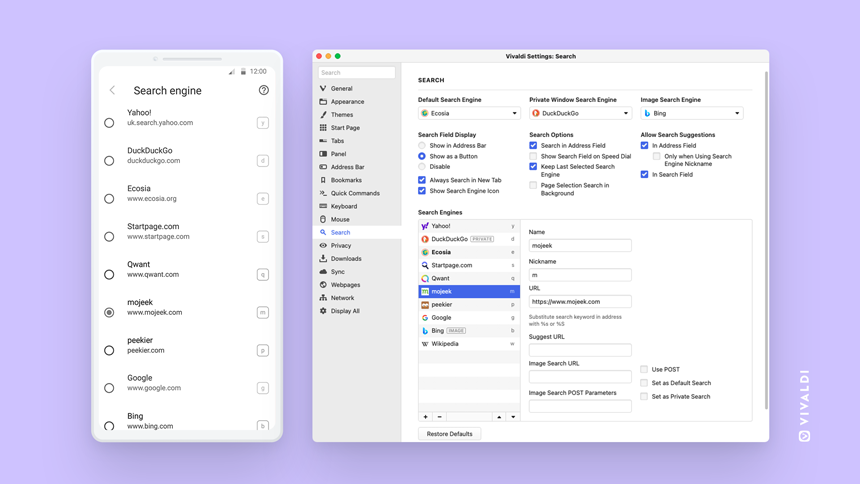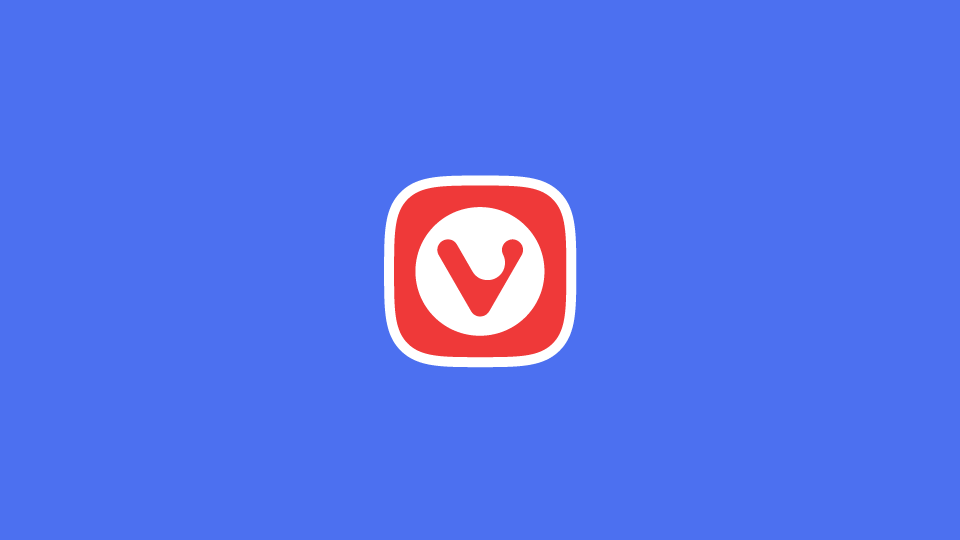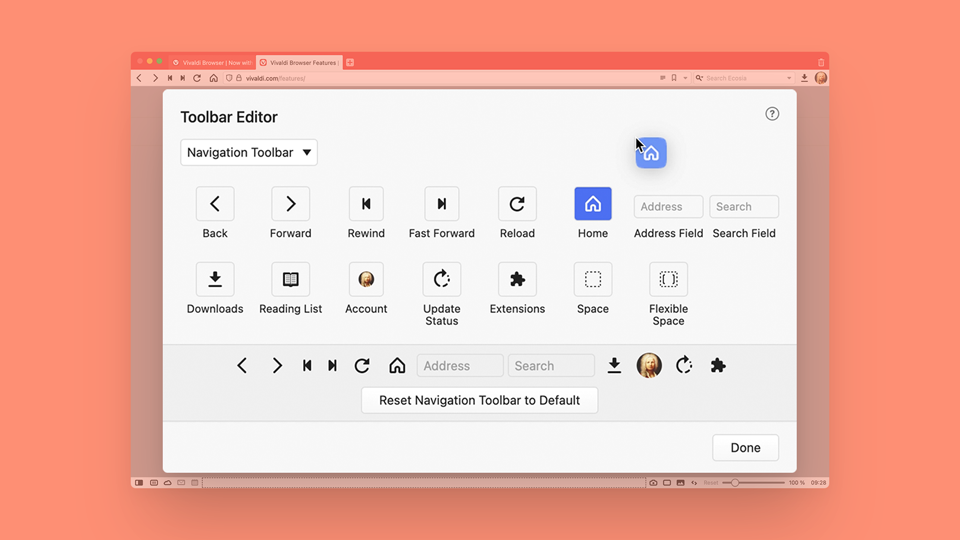
Hello, Editable Toolbars.🔥
Get full control of your toolbar layouts with Editable Toolbars.
Toolbar Editing is intuitive. Simply right-click on the Toolbar and select Edit > Customize Toolbar,
Or enter toolbar editing mode via the application View > Customize Toolbar menu
More on this fiery addition here.
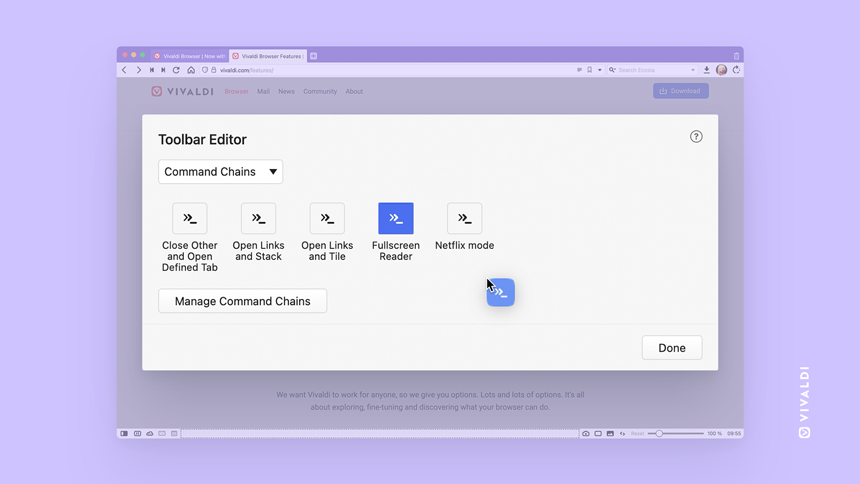
Command Chains in the Toolbar Editor! 🔗
Pick the oh-so-cool Commands Chains in your Toolbar Editor and go wild!😂
Create your custom workflows or scripts and place them as buttons on any toolbar. ⛓
Command Chains open a door to all Vivaldi commands, so the only limit is your imagination.🌟
On your mark, get set, go!🏃♀️
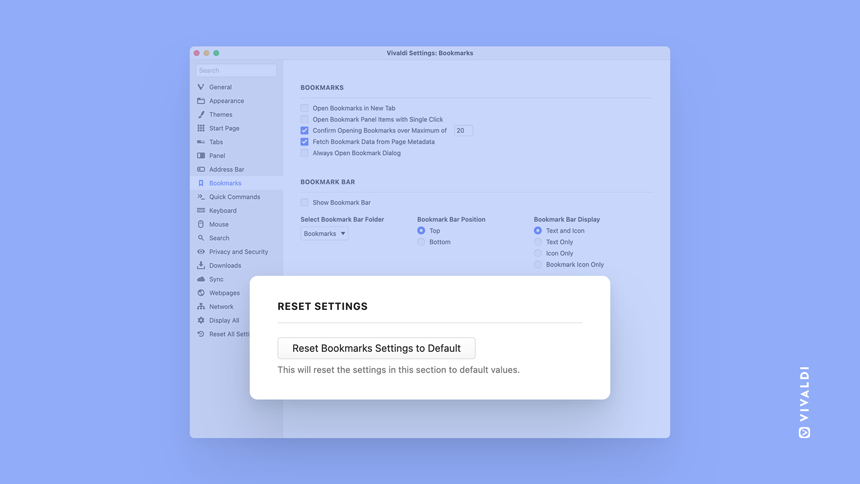
Reset to default? Try it out, it’s risk-free. 😜
Tweaked a few things around in your Vivaldi Settings?
But you’d like to go back to your older set-up. 🤔
Simply hit the Reset to default button in Settings / Preferences, to get back to the defaults and undo things in a jiffy. 👏