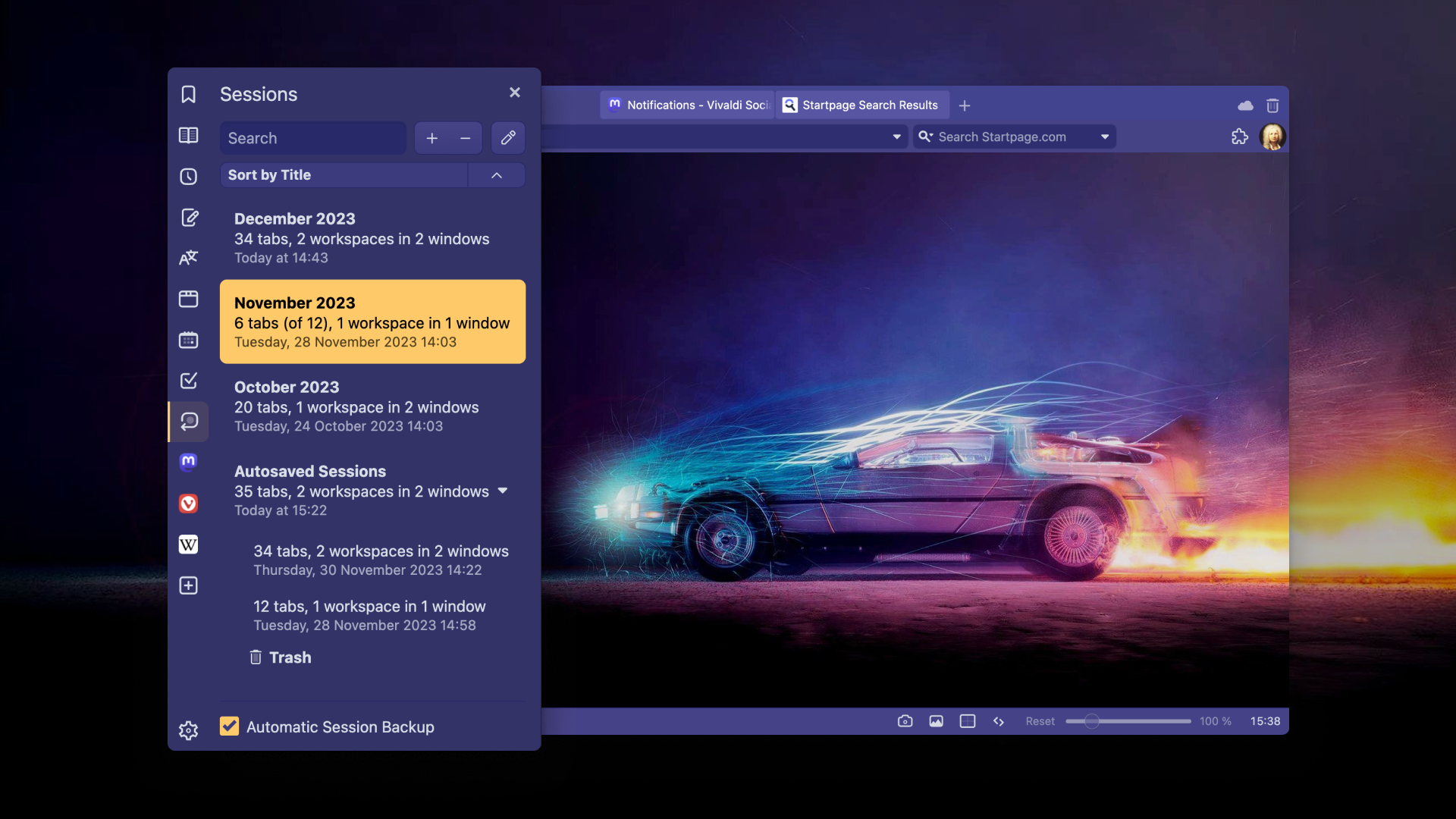
OSLO, Norway – December 14, 2023
We are ringing in the Holidays with a powerful version of Vivaldi wrapped up with new features and improvements you’ll love.
In our latest version, we are introducing the Sessions Panel, a new panel on the sidebar for managing saved sessions – your collections of organized tabs. With the Sessions Panel, you can view, reopen, and even edit your Sessions.
Our Sync functionality now makes your complete browsing history available on all your devices. All data in Vivaldi Sync is fully end-to-end encrypted (E2EE).
From this update onwards, you can find and open your synced tabs from the Address Field or Windows Panel on your current device.
Furthermore, you no longer need to manually move and organize tabs into the desired Workspace. The new Workspace Rules automatically moves tabs to a predefined Workspace based on your easy-to-configure rulesets.
Additionally, there’s a new option to the built-in Notes that helps you add more text to an existing note.
Ready for download, Vivaldi 6.5 helps you keep focused and organized during the holiday chaos. Let’s find your joy:
Introducing the Sessions Panel
Sessions are a way for you to store your open tabs and start over with a clean slate — freeing up memory and resources on your computer. A Session can contain tabs from a single window, all your windows, and optionally your Workspaces too.
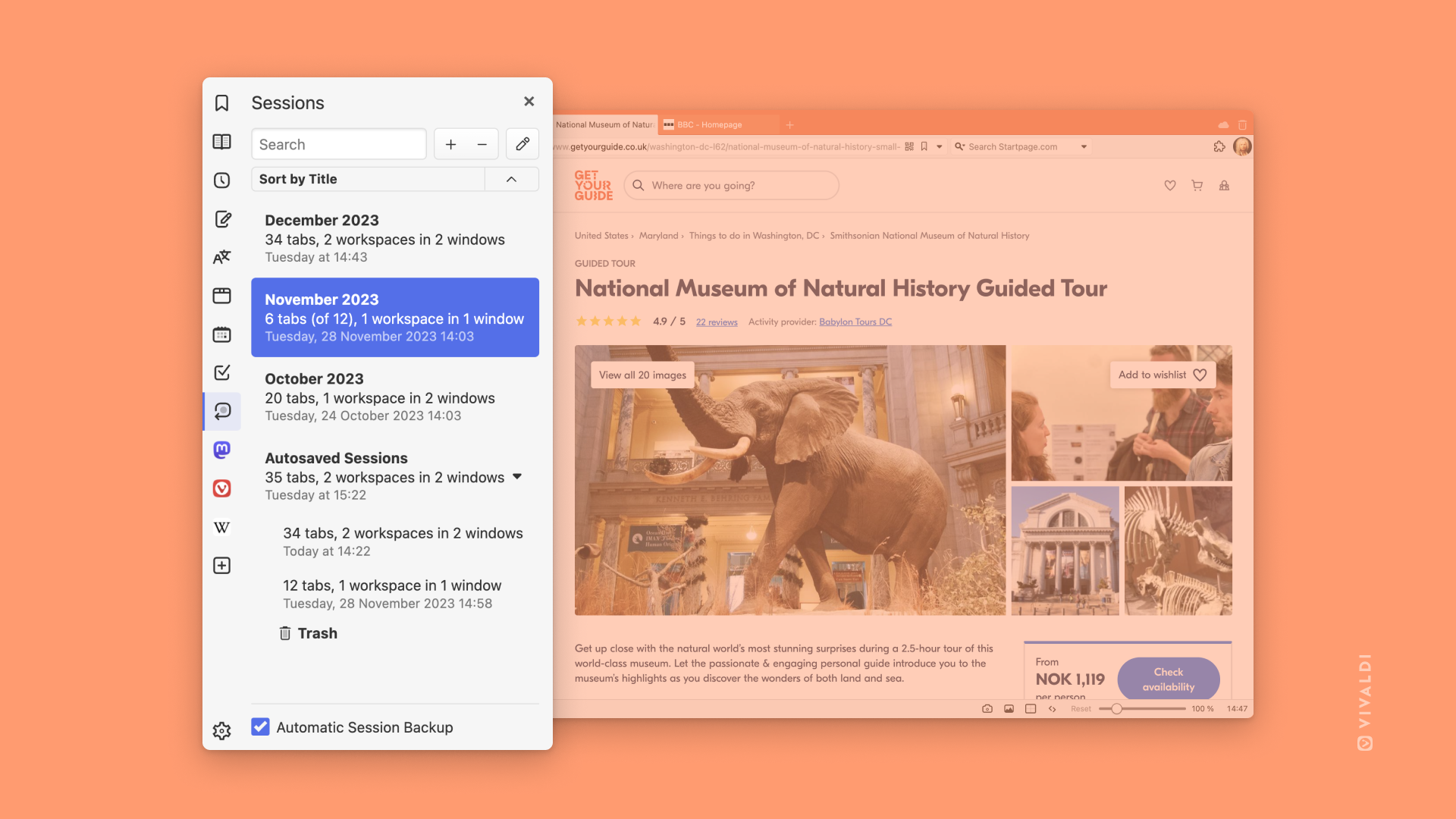
The Sessions Panel is a new side panel for managing your Sessions. This top-requested feature lets you quickly manage, create, and reopen your saved Sessions. You can view, rename, and edit the contents of the saved Sessions to selectively reopen some tabs in your current Session.
You can also enable Automatic Session Backup from the bottom of the panel. Session Backups are created automatically once every hour for up to 30 days and they contain a snapshot of all your open tabs. Or you can manually save any session at any time at your convenience.
Vivaldi now syncs your full browser history (encrypted, of course!)
New in this release, Vivaldi Sync makes your complete browsing history — the list of web pages you’ve visited — available across all your devices. Never lose that article you read on the bus or that recipe you discovered on your tablet again!
Earlier, Vivaldi Sync used to synchronize your typed history, the searches, and the addresses you typed into the Address Field. The old system was useful for rediscovering webpages and searches you had typed in. However, it was no help when you wanted to rediscover anything you had stumbled upon on another device earlier in the day.
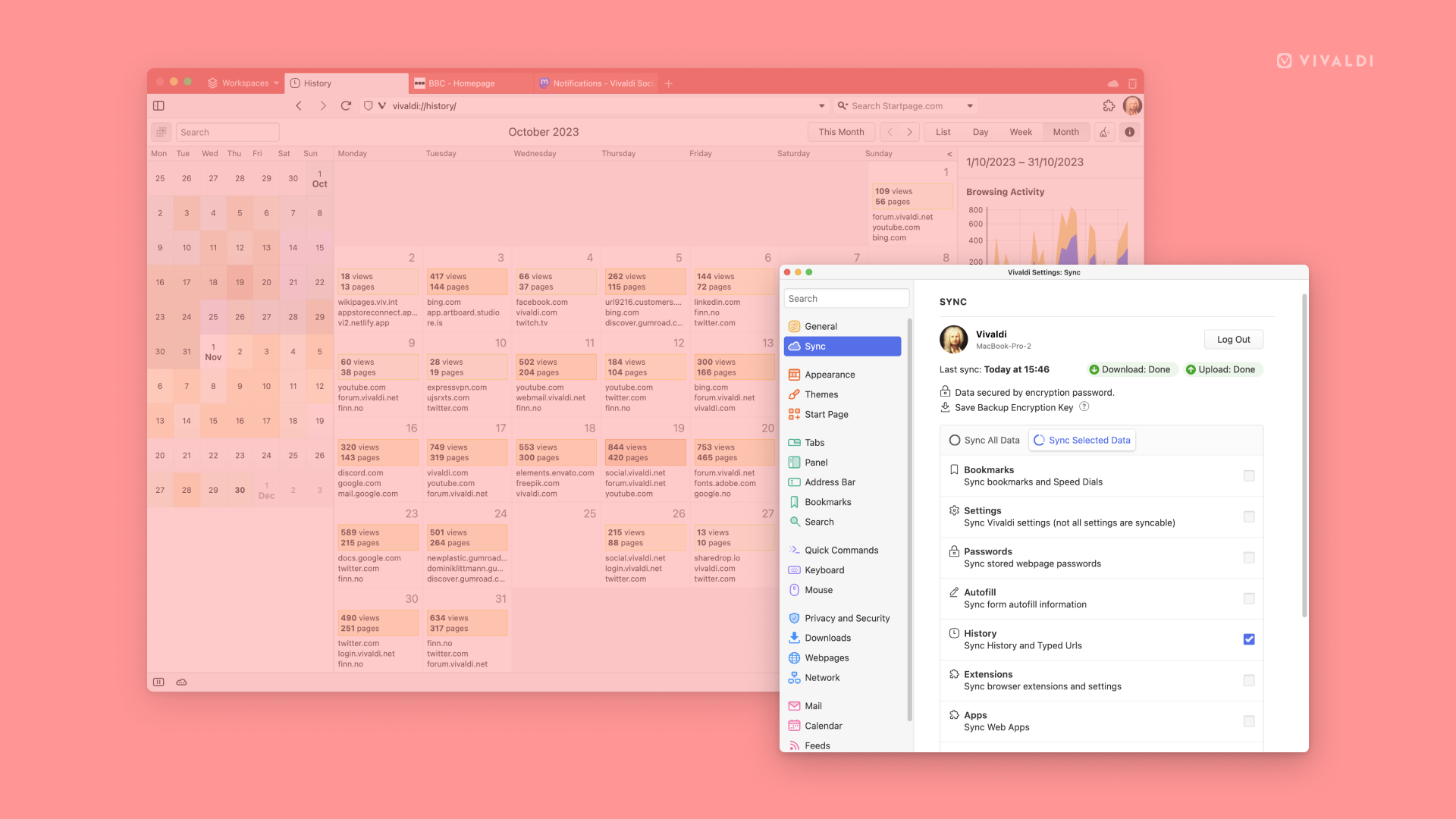
In addition to full browsing history, Vivaldi Sync keeps your Bookmarks, saved passwords, open tabs, Reading List, Notes, and some settings such as search engines in sync — no matter which device you are using.
All your data is end-to-end encrypted between your devices. We cannot read it on our servers – only you can access your data! We don’t profile or sell your information to advertisers because privacy is our top priority.
Go ahead and use Vivaldi Sync across all your devices:
Synced Tabs are available from the Address Field and Windows Panel
Previously, your synced tabs could only be accessed from the cloud icon on the Tab Bar. Now, you can search through your synced open tabs coming from any device. You can find and filter these open synced tabs in the Address Field. We have prioritized matching against tabs – titles and URLs – that are currently open on your other devices (such as an iPhone, iPad, Android device, or even a car).
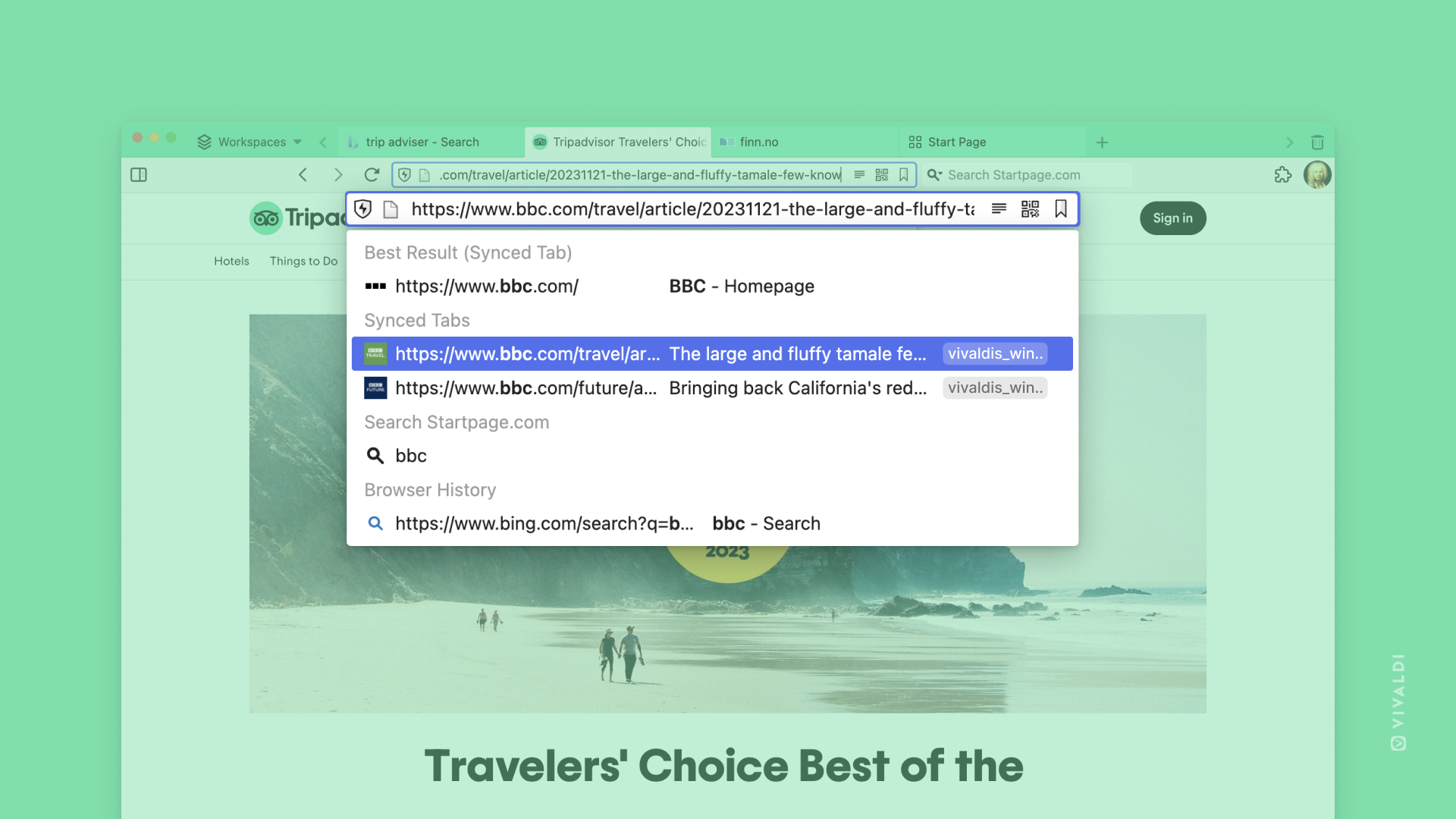
For example, you want to buy that ugly Christmas sweater or re-read that news story you found on your phone earlier in the day. Now, you can locate tabs that are open on other devices by searching for them in the Address Field in your current device.
We have also added synced tabs to the Windows Panel. The Windows Panel lets you see and filter all your tabs from all your Windows and Workspaces.
Workspaces Rules organize your tabs automatically
Workspaces are a way to organize your tabs where you can keep different tabs in different Workspaces, based on a topic or category. You might, for example, have a workspace for work, another for sports, and a third for travel.
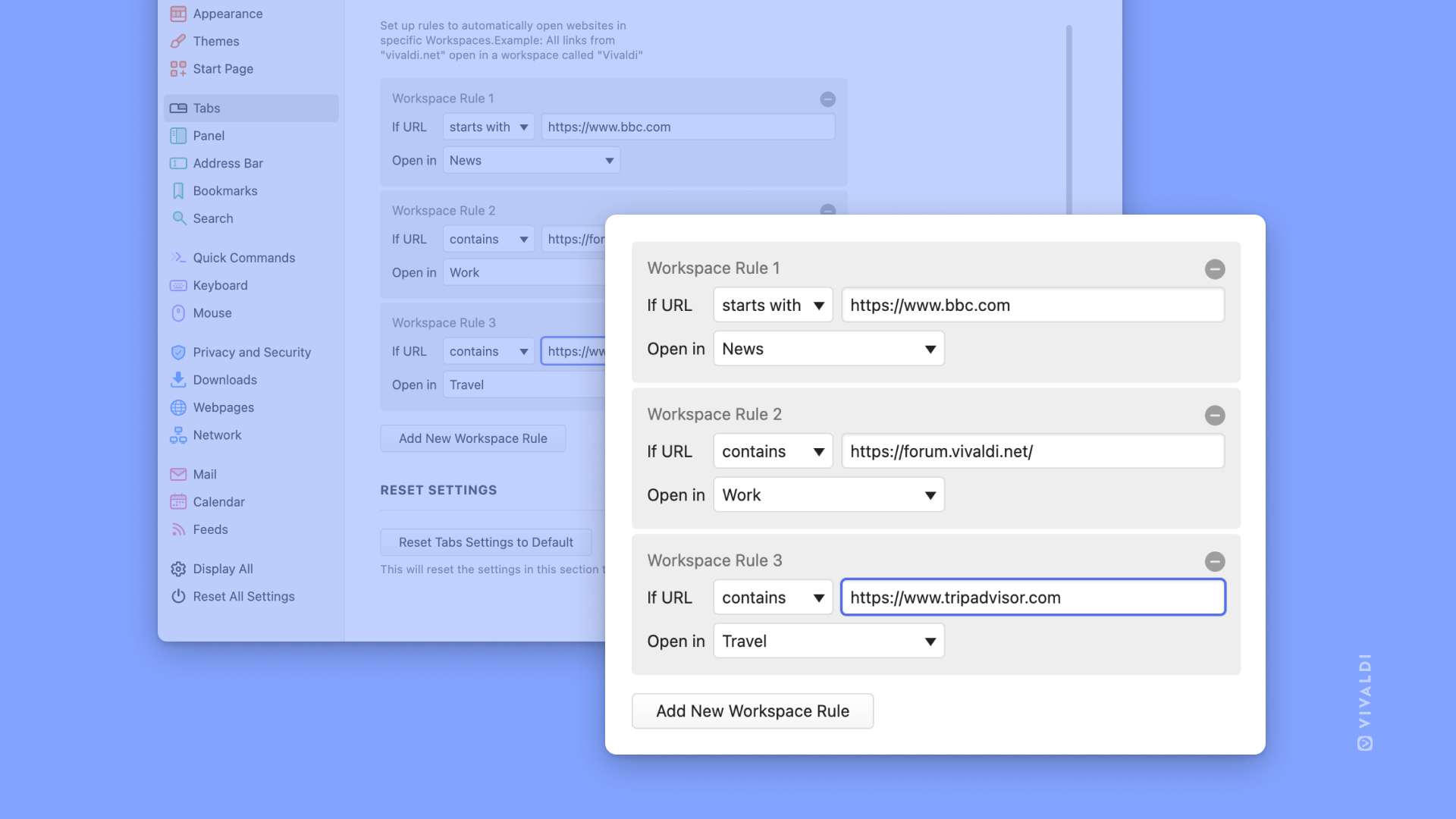
Now, we have added automation to Workspaces. What if you accidentally opened a “work” tab inside your “travel” Workspace? Workspace Rules will clean up your tabs automatically by moving the tab into the correct Workspace for you. You no longer need to take the time to manually switch to the correct Workspace.
For example, if you go to Amazon to shop for holiday gifts, the webpage will be moved to your shopping workspace. Similarly, all your travel-related webpages will end up in your “travel” workspace.
You can set up your rules in Settings > Tabs > Workspaces.
Quick tip: Workspaces together with Tab Stacks brings a two-level grouping of tabs that is unique that no other browser offers.
Here’s a quick video that will help you set Workspaces Rules easily.
Improved Notes
Unique to Vivaldi, Notes is available across desktop, mobile, and in cars, meaning that you can check and edit your notes at any time and even sync them between devices.
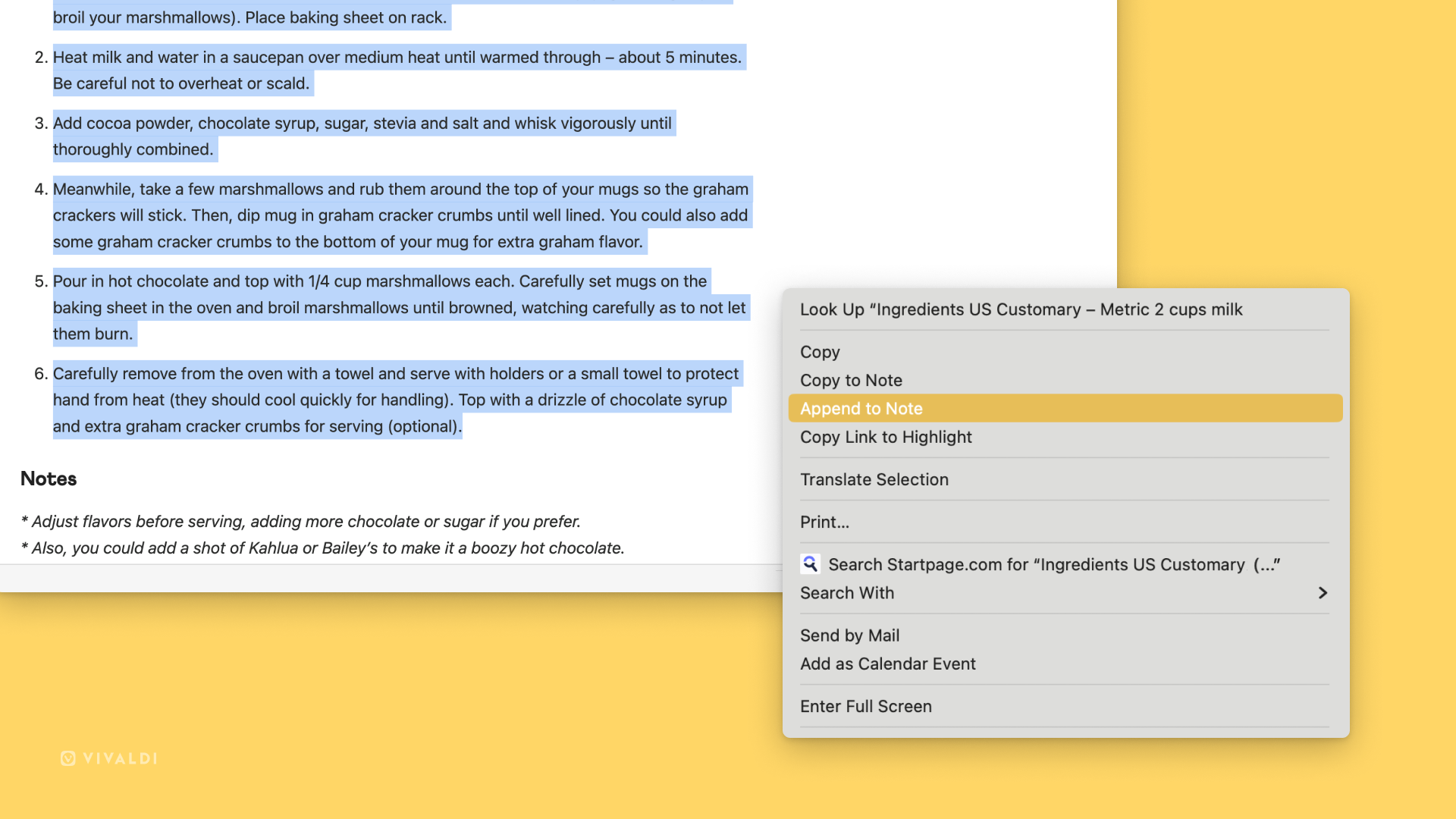
Previously, you could select a text on a page and create a new note with that text. But when you research over multiple websites you might find interesting text on several of them related to one note topic. Now there is a new option “append to note” that will add the text to the end of a note you created in the past.
For example, all your different gingerbread recipes from around the world can be in the same note with the help of the “Append to Note” option.
Download Vivaldi 6.5 on Windows, macOS, and Linux computers and notebooks.