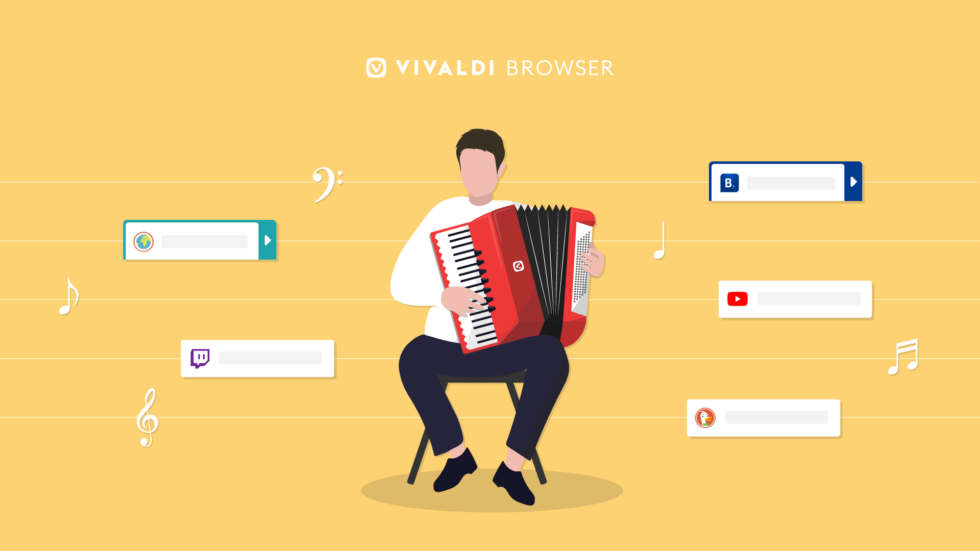
OSLO, Norway – July, 28th, 2021: Last month, Wired magazine declared that “You’re Probably Not Using the Web’s Best Browser” if you’re not browsing with Vivaldi. Reinforcing this sentiment, Vivaldi adds even more flexibility with two brand-new features – Accordion Tabs and Command Chains – in its new version Vivaldi 4.1
These newcomers join Vivaldi’s recent feature-set additions, which include Vivaldi Translate, the betas of Vivaldi Mail, Feed Reader, Calendar, and a lot more, only within a few weeks of the widely acclaimed launch of Vivaldi 4.0.
Users can now choose from three different Tab Stack styles: Compact, Two-Level, or Accordion. With Accordion tabs, tab groups can expand and minimize when active, keeping tabs at hand without overcrowding the Tab Bar.
With Command Chains, users can chain together any of Vivaldi’s 200+ browser commands and execute them in a sequence using a single shortcut, helping them browse more efficiently.
There’s more in Vivaldi 4.1, with overall improvements including silent updates for Windows and an enhanced Reader View on Windows, Mac, and Linux computers.
At the heart of Vivaldi is the desire to educate and inspire people to get more out of their browsing experience. Driven by continuous feedback, we are evolving the most iconic features of Vivaldi such as Tabs, while also adding new ways to navigate far more quickly and easily in Vivaldi,” Vivaldi CEO, Jon von Tetzchner, says.
Tab overload? Expand and minimize tab groups with new Accordion Tabs
Tab Stacks in Vivaldi are a fan-favorite and so are the endless customization options. Now Vivaldi adds a new one. Users can choose from three different Tab Stack styles: Compact, Two-Level, or (brand-new in this update) Accordion.
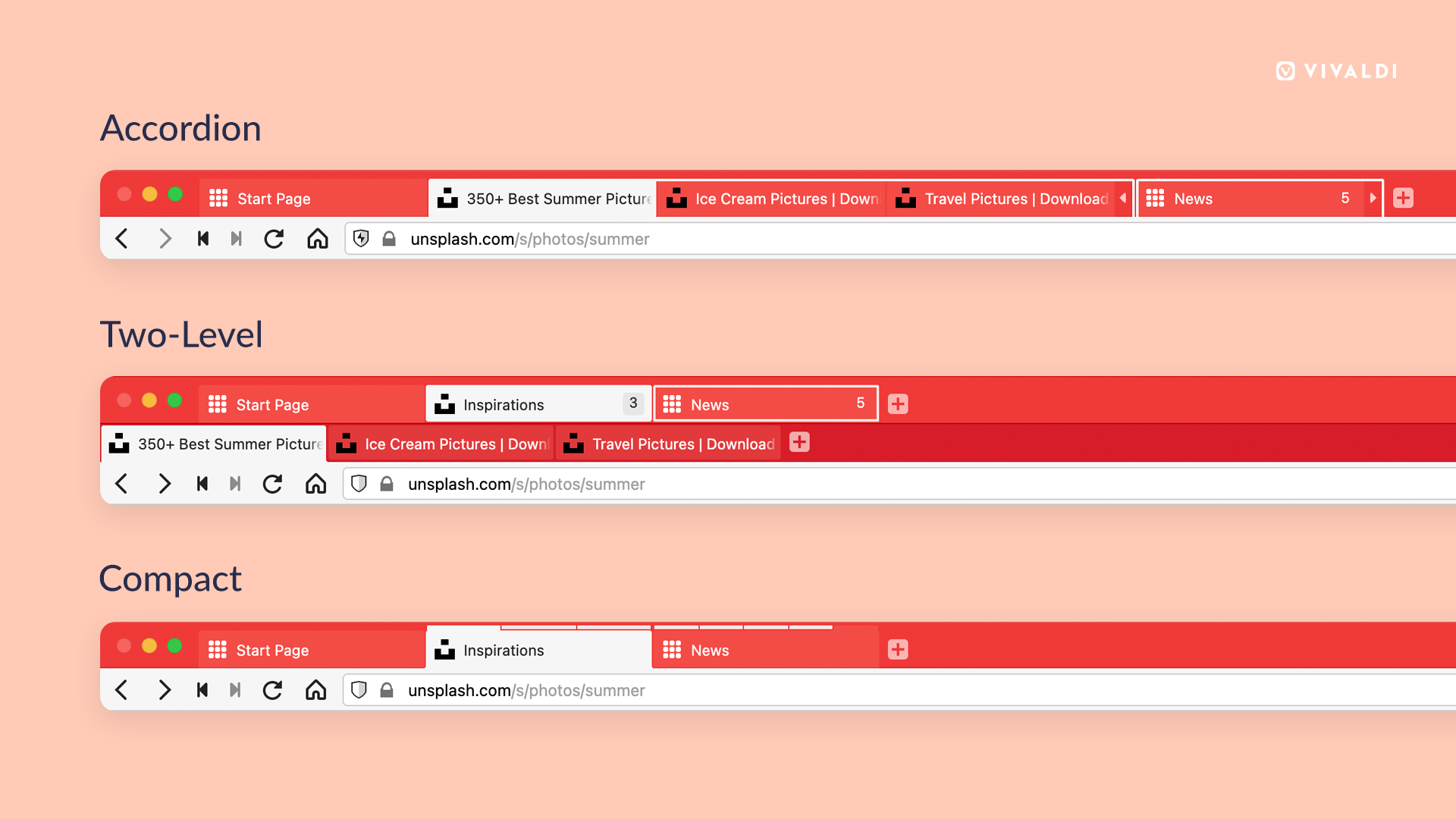
Accordion Tabs, which allow users to expand and collapse a tab stack with a click, add a new dimension to our comprehensive Tab Management.
Users still have the option of Compact stack view, as well as our unique Two-level Tab Stacking, launched earlier this year, which shows all tabs in a stack when a user clicks on a stack. This provides the benefits of normal-sized tabs, like easier-to-read page titles, per tab context menus, simpler drag and drop, etc. But if more vertical screen real estate is preferred, Accordion Tabs is just right.
Make Accordion Tabs rock in Vivaldi
The feature can be enabled in Settings →Tabs. For the accordions to stay open, the arrow button can be used. For full control, Auto-Expand can be turned off in the settings.
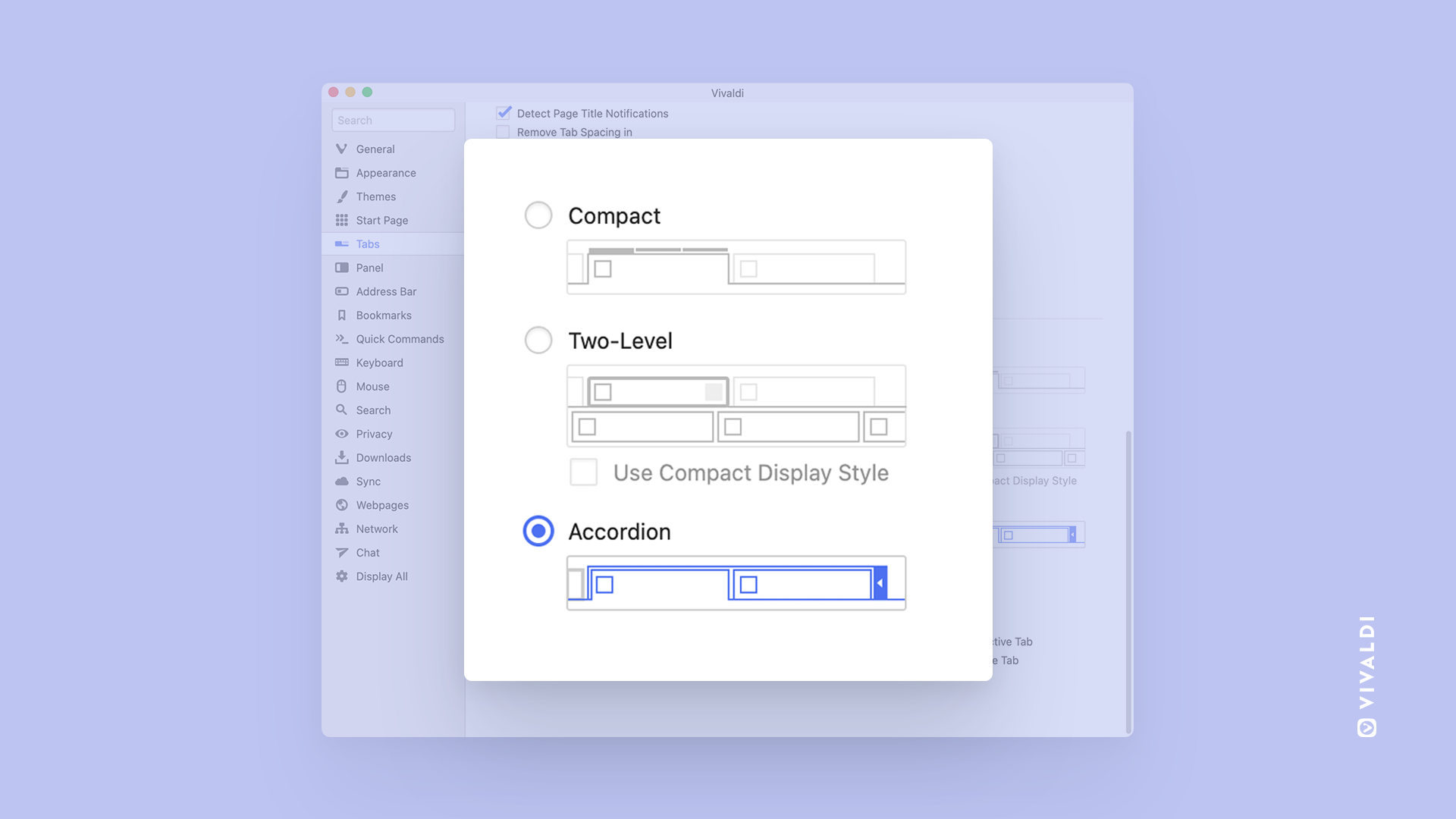
Typically, Accordion Tabs are used to toggle between showing and hiding a lot of content associated with them. This works great for revealing or hiding information in a limited amount of space.
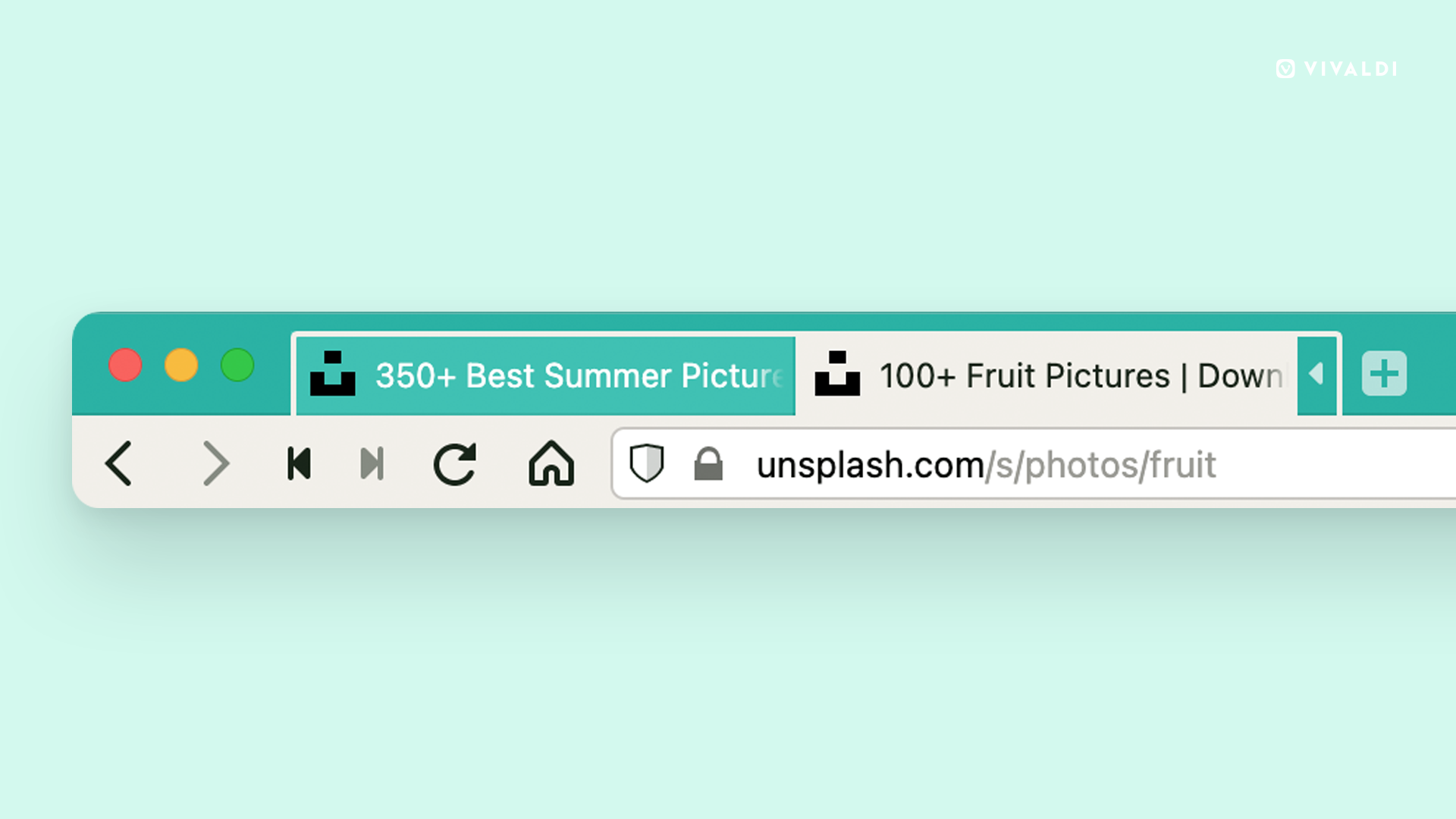
Normally, Inactive accordions are compressed when other tabs are viewed. Clicking on an accordion, expands to the right, instead of expanding down into Two-level stacks. When clicked away from the accordion group, it will close again. To open the accordion, double-clicking lets it stay expanded. Then, to close, use the arrow to close the accordion manually or double click a tab in it to make it auto-close
It’s all too easy to get lost in tabs while trying to get work done. That is why our focus on how you work with tabs has been undivided. Today, With Accordion Tabs joining our wide range of tab handling, Vivaldi continues to set benchmarks for browsers and to provide more choices for you,” Vivaldi CEO, Jon von Tetzchner, says.
As with our other features, these new, useful options are designed to adapt to you, rather than forcing you into a one-size-fits-all mould that doesn’t fit your preferences and needs.”
Command Chains: Perform command sequences quickly, with a single click
A lot can be done in Vivaldi. But what if things could be done faster?
In Vivaldi 4.1, multiple actions can now run in an efficient, quick sequence. For example, opening multiple websites and automatically adding them to a tiled (split-screen) view – all in just one go!
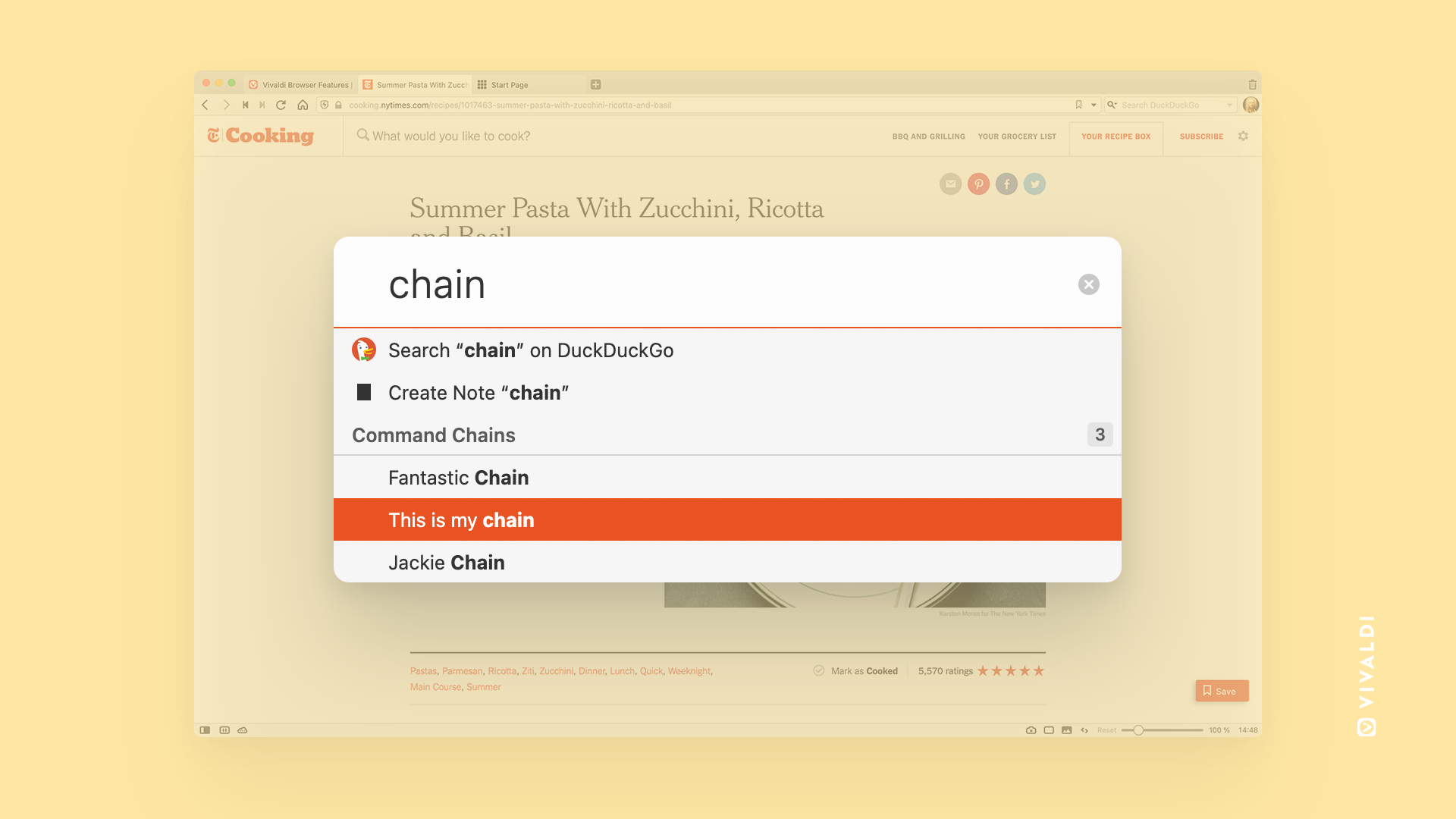
A custom sequence of commands – Command Chains – can be triggered with a single keystroke. Users can choose from over 200 browser commands to build custom shortcuts, workflows, and browser modes improving productivity and speed. For example, toggle Fullscreen and Reader mode, to maximize user focus and reading experience.
Roll your Commands in Vivaldi
Chains can be created with a click on the plus icon. Users simply select a bunch of ‘actions’ such as open a new tab, a new URL in a new tab, set a periodic reload of that tab. They then assign their custom chain a name and add commands to it. Once done, they can write the Chain name in Quick Commands and it issues all the chained commands. Users can create as many Command Chains as they like.
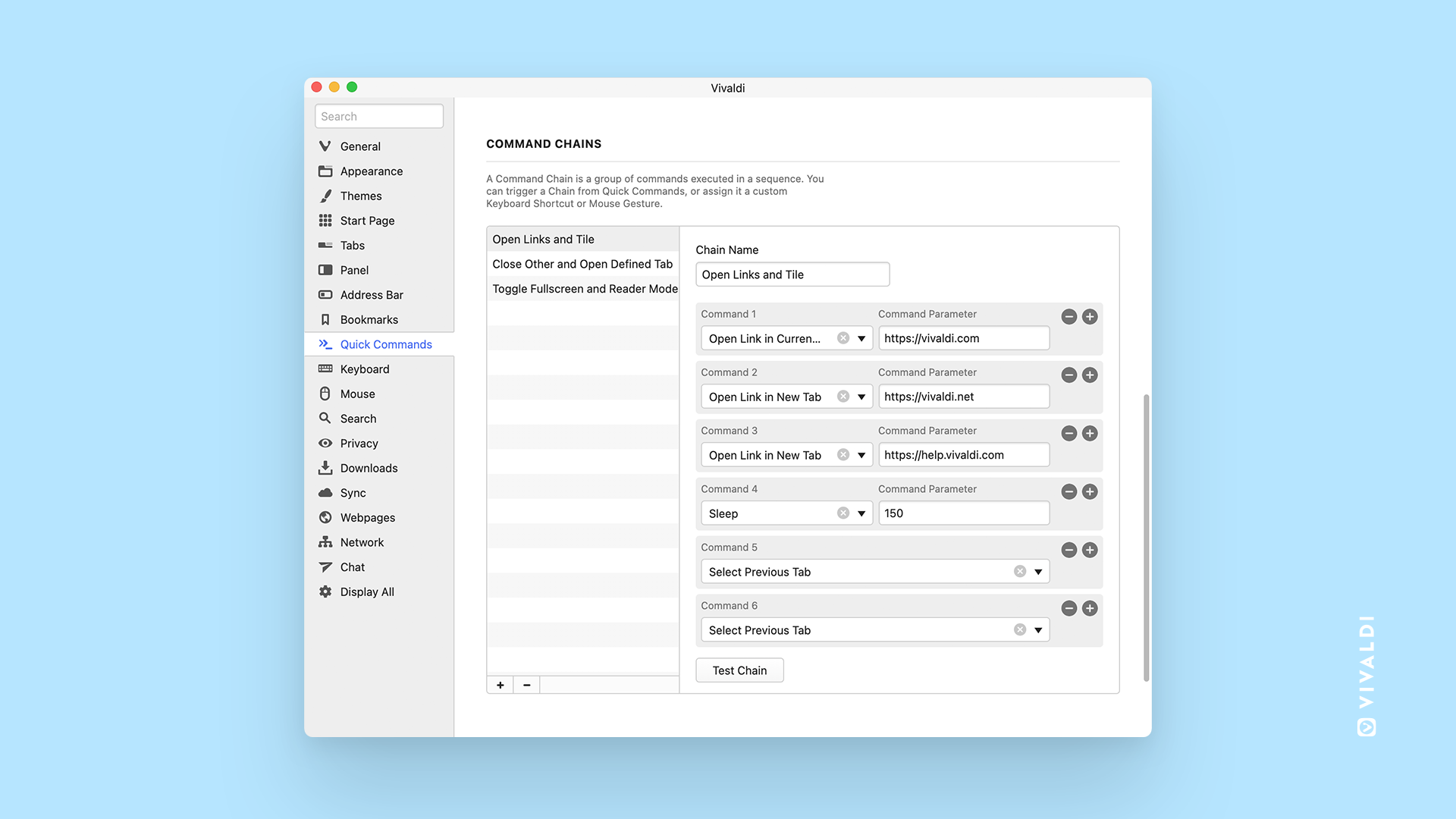
The command fields support filtering and allow browsing the entire list without users needing to type anything. Depending on the type of chains that are created, there is also an option to add a sleep/delay with a set time (in milliseconds).
A group of commands can be triggered as a Chain from Quick Commands (click F2-key or ⌘-E), or the Chain can be assigned to a custom Keyboard Shortcut or Mouse Gesture. The new feature is easily configurable under Settings → Quick Commands → Command Chains. For custom Shortcuts or Mouse Gestures for Chains, go to “Settings → Keyboard” and “Settings → Mouse”, respectively.
Command Chains can also be added to Vivaldi’s fully customizable Menus.
The possibilities are literally endless. Welcome to the world of customizing commands!
There’s more in Vivaldi 4.1
Each update contains a broad range of improvements and fixes to help users save time and get more out of their browsing. Vivaldi 4.1 includes the following:
- Call for silence: Silent updates for Windows have been enabled for both single users and standalone installs. Now, users can enjoy an up-to-date Vivaldi with its newest features and security updates without any extra clicks. This functionality can be disabled at any time via Settings.
- Read at your speed: Vivaldi’s Reader View provides a clutter-free reading environment. Now, a minute-counter has been added, to indicate the approximate length needed to read the content.