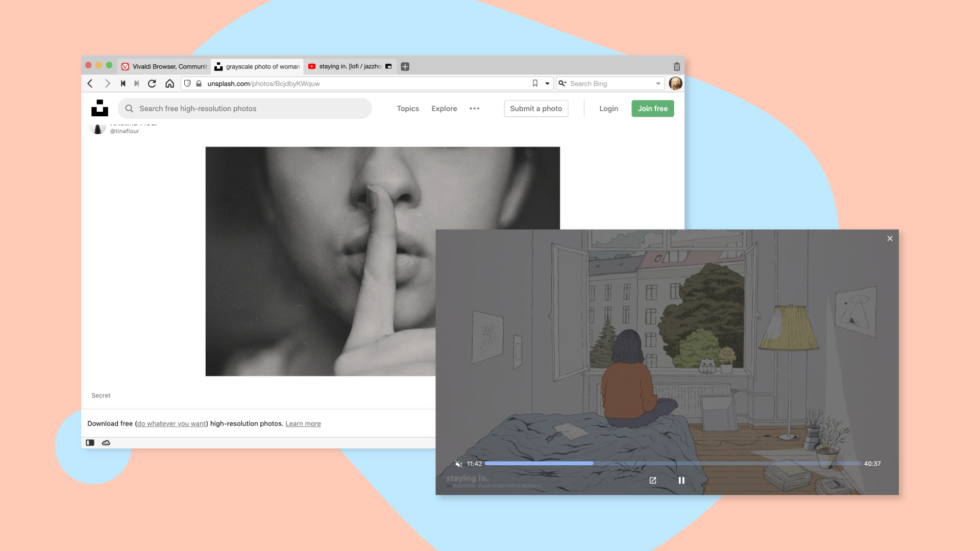
OSLO, Norway – August 5th, 2020: The new version of the Vivaldi browser – Vivaldi 3.2 – adds a mute button to its popular Pop-out Video (picture-in-picture) mode, includes overall improvements and security fixes.
Users can now play, mute, and watch videos more intuitively outside of the page they found them – on desktop and notebooks.
Pop-out Video more complete
Making every aspect of the browser more useful is part of the Vivaldi browser’s philosophy.
Very recently, Vivaldi’s basic note-taking implementation transformed into a full-blown Notes Manager.
And Pop-out Video is no different.
Vivaldi’s much-loved Pop-out Video has come a long way since it was first launched, hidden behind menus and extra clicks.
Pop-out Video allows users to watch HTML5 videos in a separate, movable & resizable floating window while they carry on browsing in other tabs. Catching a match while getting on with work has never been this easy.
Over time, useful functionality has been added to Pop-out Video – thanks to great user insights, fantastic response, and constant polishing of this feature.
And now the new update lets users have greater control over how they watch video content in Vivaldi with any video provider such as YouTube, Netflix, Twitch, and more.
Pop videos out easily: A single click on a small video box icon displayed in the center of the video will launch it in a separate movable, resizable, floating window.
It can be easily disabled in the Settings under Webpages if users wish to focus on another task.
Mute and unmute: In the new version, a critical piece of the puzzle is added – the mute button.
This makes Vivaldi one of a few Chromium browsers to offer a user-friendly implementation of this functionality – users can mute and unmute with just one click while watching videos in picture-in-picture mode.
The mute button is a welcome addition in the current scenario of “work from home” or “stay at home”. It comes in handy if users suddenly need to jump into an online meeting, take a phone call, or deal with other interruptions.
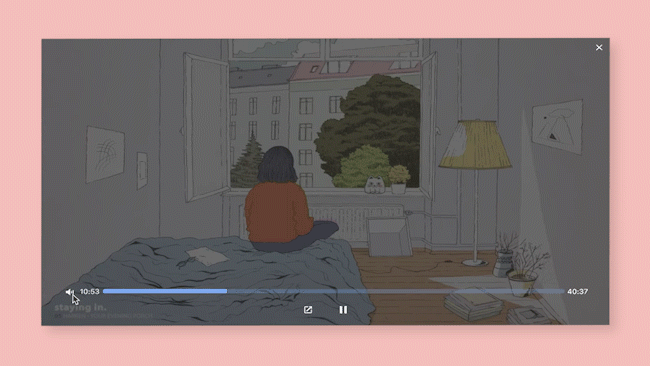
Video controls: There’s a slider to seek specific positions in the video all from directly within the pop-out, with play & pause, and a “back to the tab” buttons to watch Pop-out Videos more intuitively.
Watching a video that’s part of a playlist shows forward and back buttons and allows users to skip tracks or go back to something that caught their fancy.
Control sound in a Pop-out through Tabs and Quick Commands: Users already have powerful control of sound behavior in Vivaldi browser through Quick Commands or Mute Tab Audio in Settings where they can turn off the sound when necessary.
Even though the sound can be turned off/on in the Pop-out Video directly, a simple right-click on the tab of the video in which it is playing is another convenient option to mute/unmute.
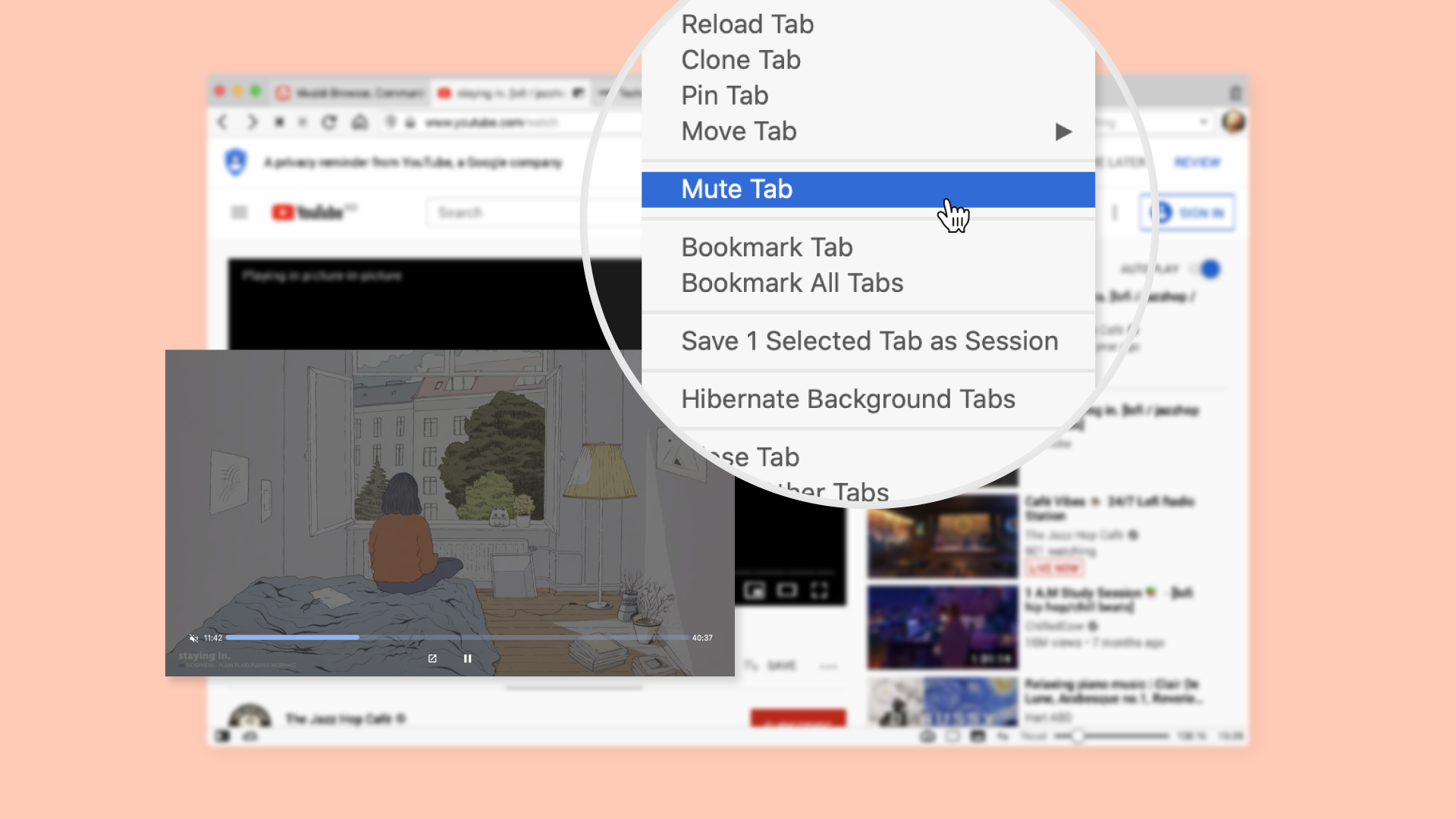
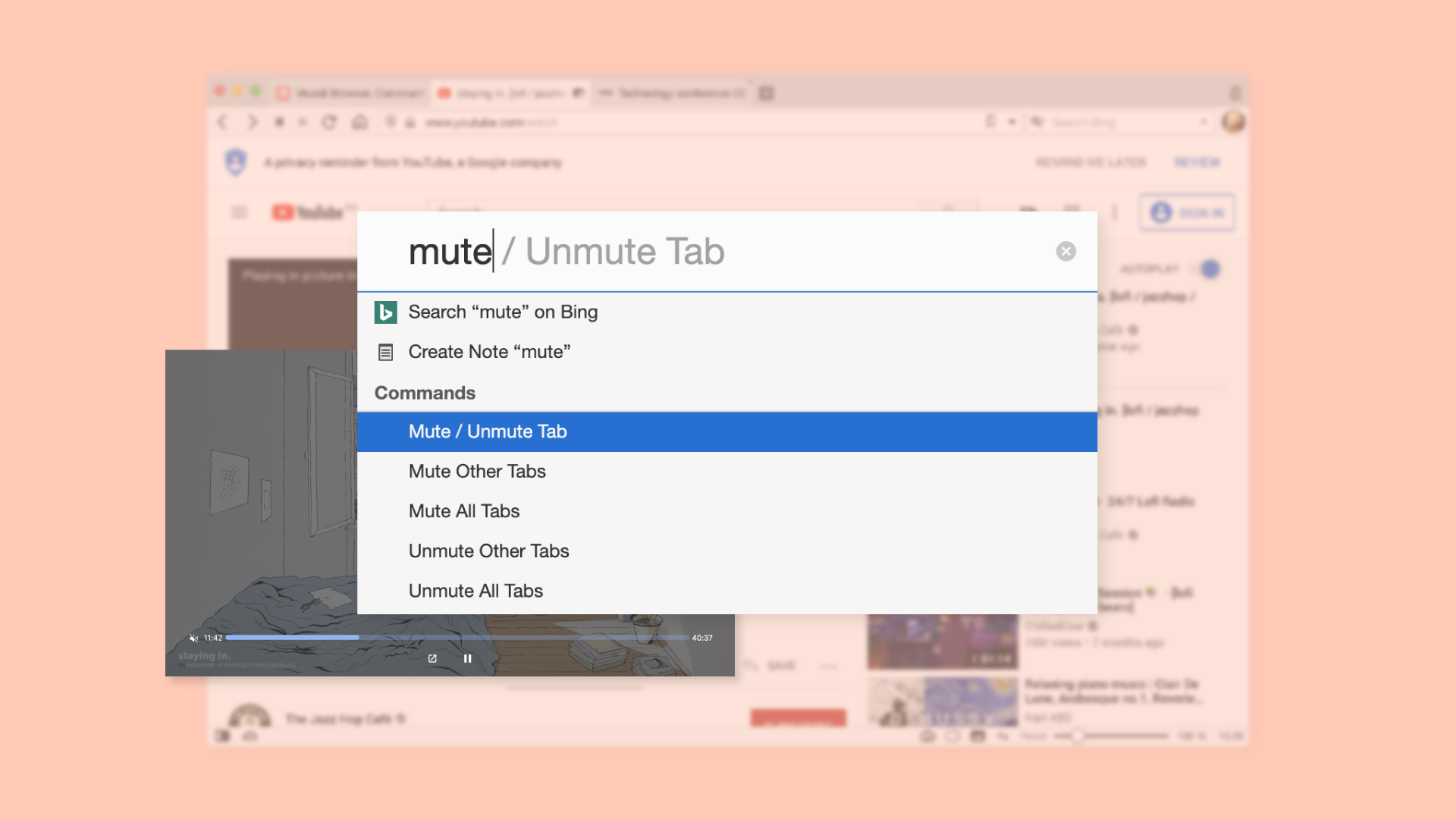
Users can stay ahead and multitask by using any of the above functionalities to mute/unmute Pop-out videos depending on their workflow and the features that they prefer to use in Vivaldi.
“We like to make our features more discoverable and straightforward for our users. Pop-out Video is such an example,” Vivaldi CEO Jon von Tetzchner says.
“Browsing habits and workflows of users vary, massively. Based on that, we’ll continue to augment our features further to ensure better user experience and are looking forward to more exciting offerings this fall.”