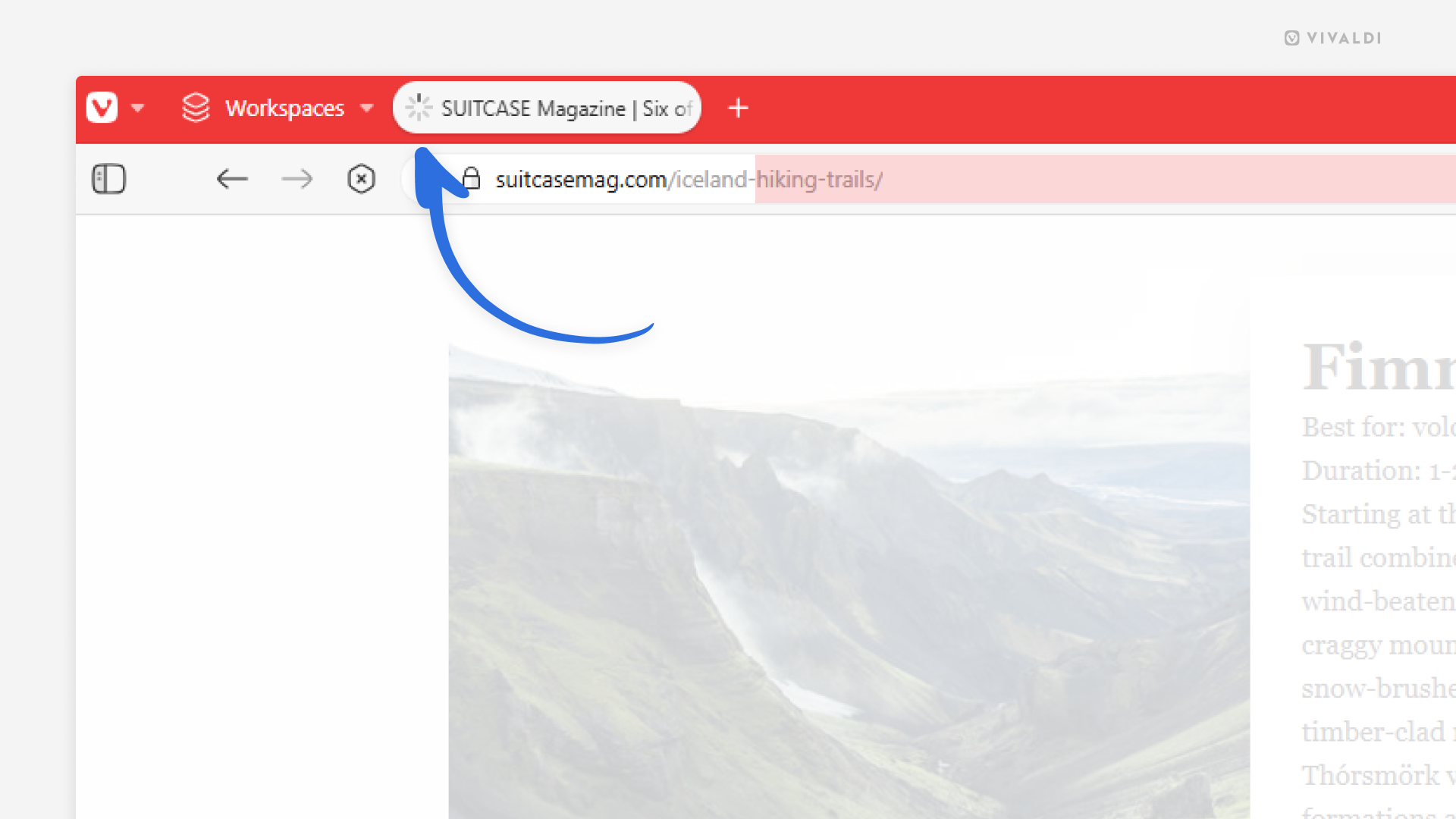Vivaldi Tips
A huge collection of Vivaldi browser tips, tricks and hacks.
Tip #757
Oktober 2, 2025
Share a web page from your Android tablet with a long-press on the page.
The web is full of fascinating content worth sharing. In Vivaldi on Android, there are a couple of ways you can do it. You can select „Share“ from the main menu, focus on the Address Bar and select „Share“ from the drop-down menu, or you can add a shortcut to the Address Bar for easy sharing. On tablets, there’s an additional option.
To share the page open in the active tab from an Android tablet:
- Long-press on an empty area on the page.
- Select „Share“.
- Copy the link or select an app to share it with.
If you long-press on an image or a link on the page, you can share those too.
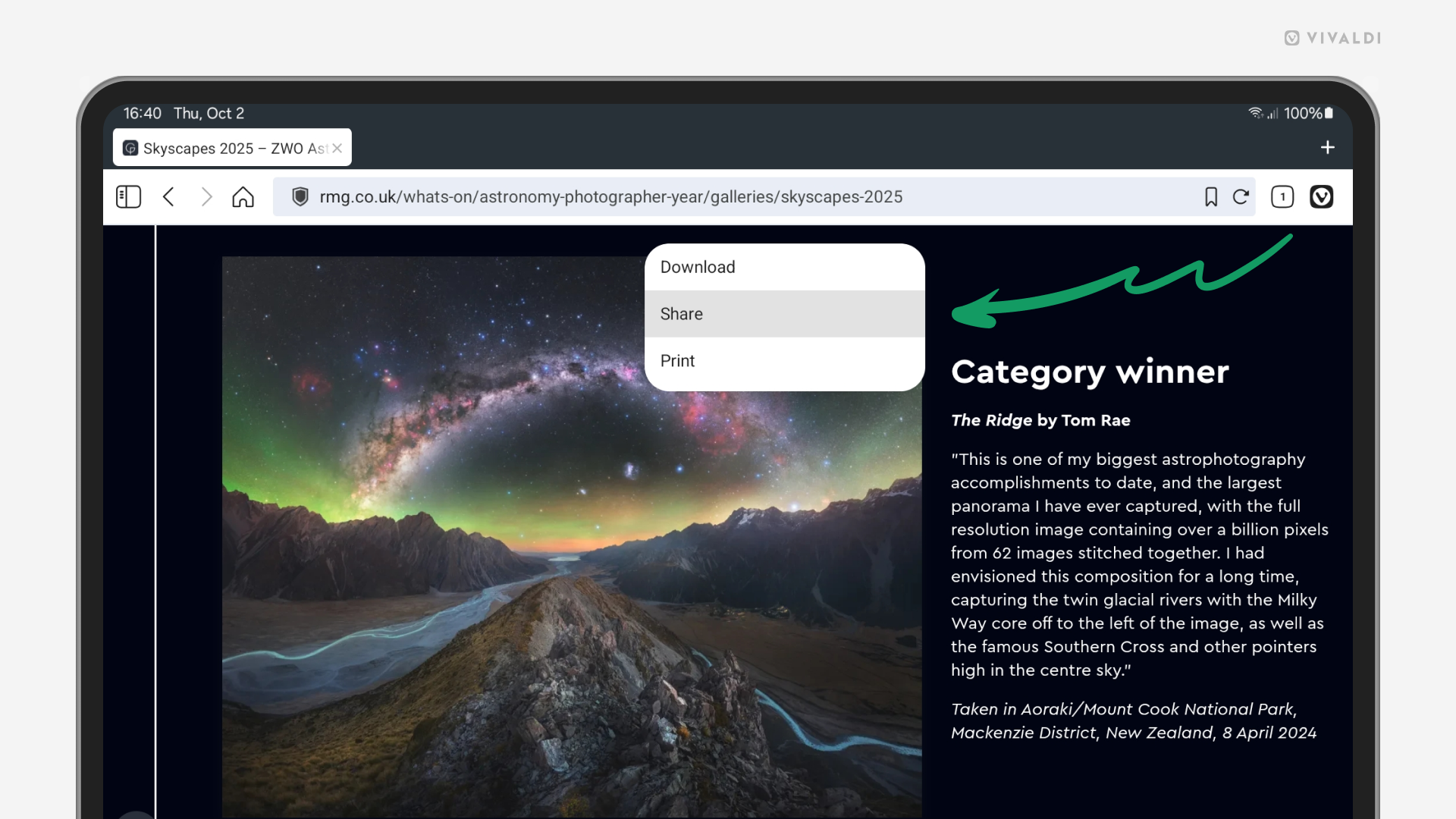
Tip #756
September 30, 2025
Dive into the article using full-screen reader mode.
Reader View is an excellent feature to remove distractions on the website, but that still leaves room for other things on your screen to pull your attention away from the article you’re reading. To fully immerse yourself, in addition to toggling on the Reader View, you can switch to Fullscreen Mode. And to combine the two actions into one, in Vivaldi, you can create a Command Chain.
To create a new chain for enabling full-screen reader mode:
- Go to Settings > Quick Commands > Command Chains.
- Add a new Command Chain.
- Add the following commands to the chain:
- Command 1 – Toggle Reader View
- Command 2 – Fullscreen Mode
- Create a Keyboard Shortcut, Mouse Gestures and/or add a custom button to a toolbar for executing the chain.
Straight out of the box, you can type the chain’s name in Quick Commands.
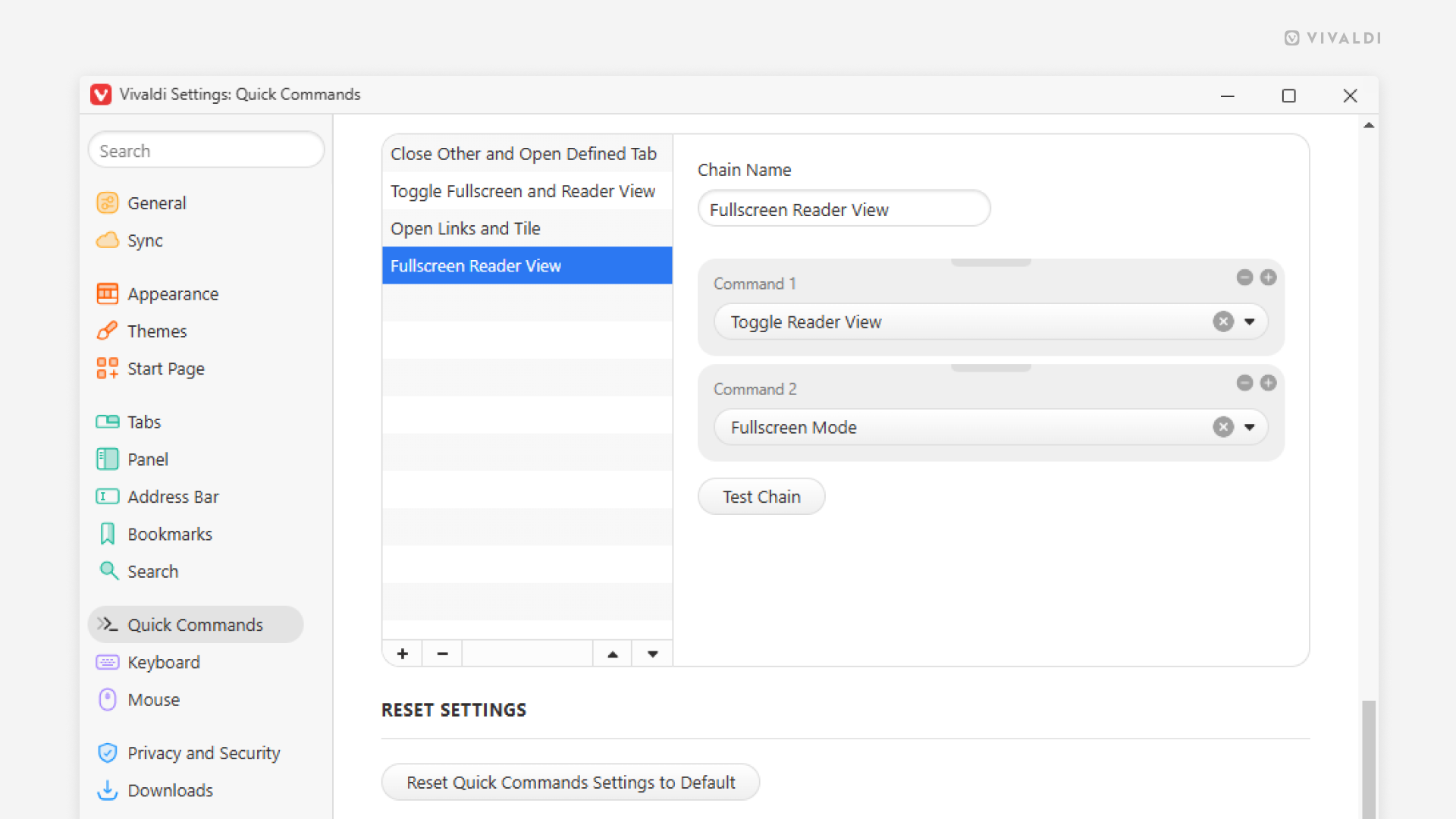
Tip #755
September 25, 2025
Open a folder full of bookmarks with Quick Commands.
Starting to work on a project and need to open a bunch of bookmarks? Instead of opening the necessary links one by one, open them all in one go with the help of Quick Commands.
To open all bookmarks in a folder:
- Open Quick Commands.
- Start typing the bookmark folder’s name.
- Click on the suggestion in the „Open All Bookmarks in Folder“ section.
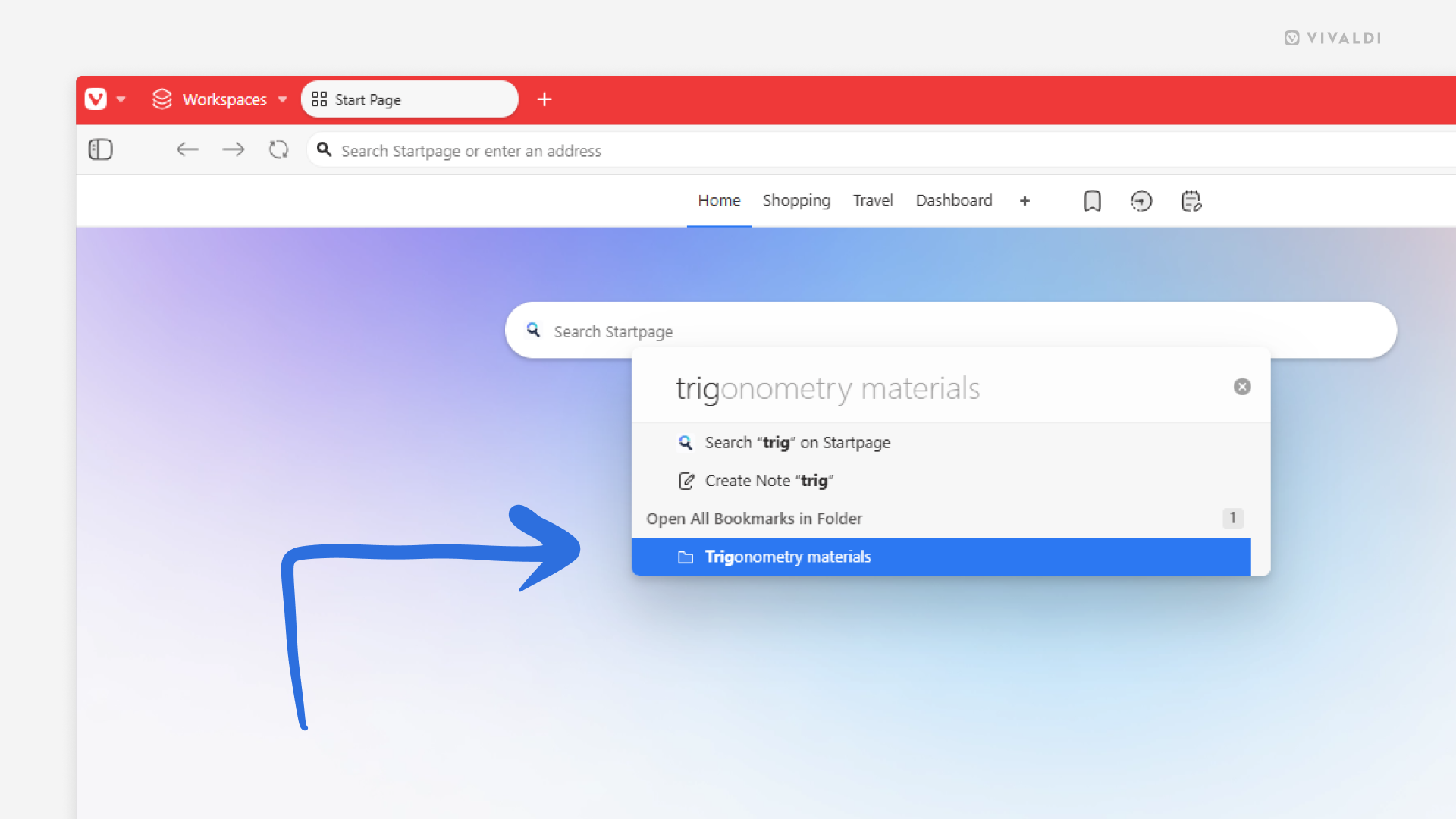
Tip #754
September 23, 2025
Click the Tab Button to find all your tabs in one place.
The Tab Button pop-up is a unified place to find, switch, close, and recover your tabs in all your Workspaces and Windows without interrupting your browsing flow.
In the Tab Button pop-up, you’ll find your:
- Open Tabs
- Unread Tabs
- Inactive Tabs
- Duplicate Tabs
- Synced Tabs
- Recently Closed Tabs
Tip #753
September 18, 2025
Swipe on the trackpad to move back and forth in history.
Whether you have a trackpad on your laptop or a standalone one, using a swipe gesture on it makes moving between web pages a breeze.
- To move back in history, with two fingers, swipe from left to right.
- To move forward in history, with two fingers, swipe from right to left.
PS. It also works for swipe gestures on touch screens! 😉
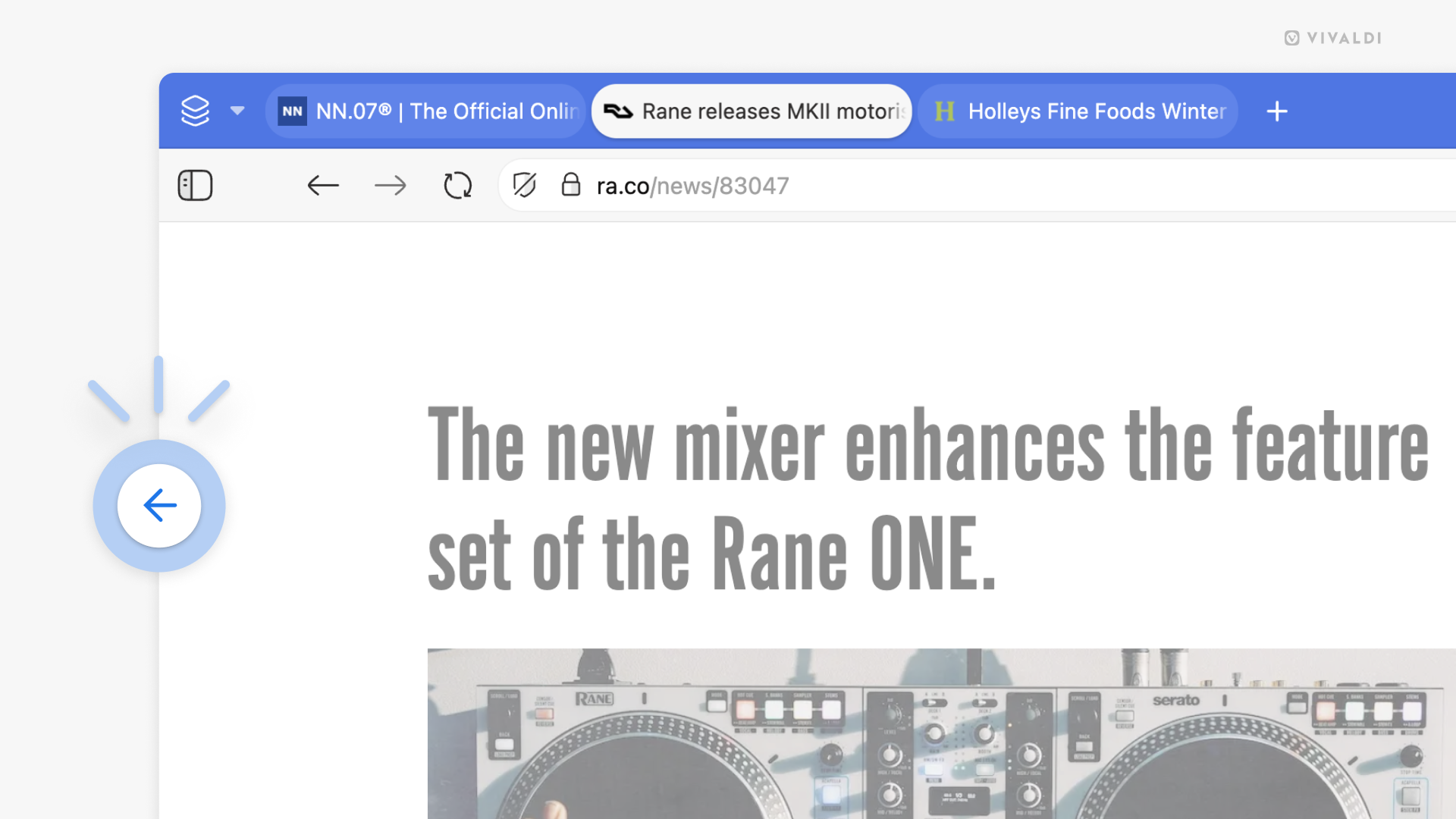
Tip #752
September 16, 2025
Give your synced devices distinct names.
It makes browsing with Vivaldi easier when each instance you sync has a clear name. For example, you’ll find tabs open on other devices faster, and sending a single tab to another device is quicker too. When you start syncing, you can give the synced Vivaldi instance a name during login, but you can also rename the device when Sync is already active.
To rename the device on desktop:
- Go to Settings > Sync.
- Click the pencil icon next to the current device name.
- Type in the new name and press „Enter“.
To rename the device on Android or iOS:
- Go to Settings > Sync.
- Tap „Edit“ next to the current device name.
- Type in the new name.
- Tap „Confirm“.
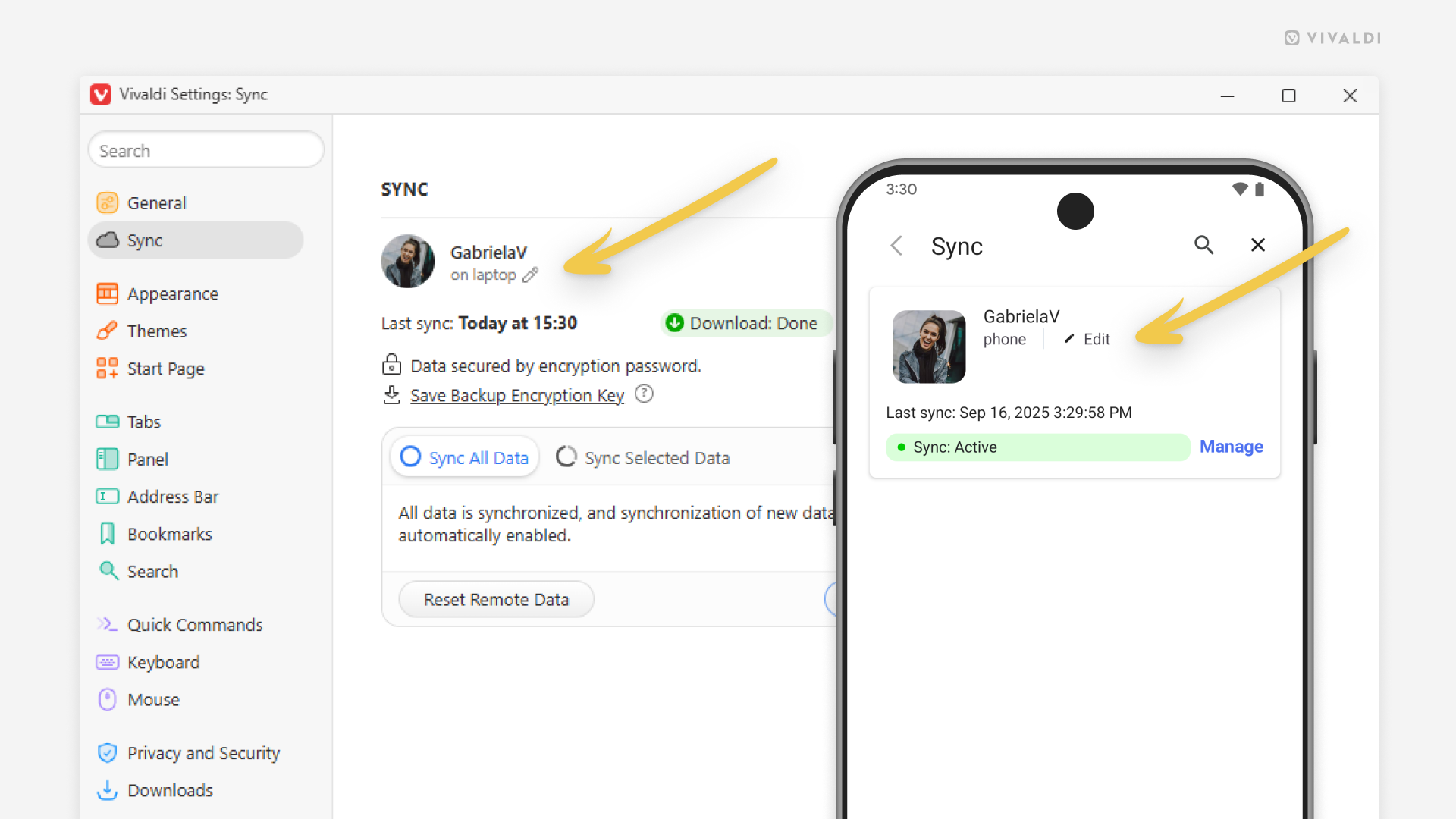
Tip #751
September 11, 2025
Re-enable password saving for certain sites by removing them from the Declined Sites list.
To make logging into accounts easier, you can save your passwords in Vivaldi. After you’ve logged in to a new website, you’re asked whether you want to save the password or not. In case you select „Never“, you won’t be asked again. In case you change your mind and do want to save passwords for that website, here’s what you need to do.
To remove websites from the Passwords‘ Declined Sites:
- Go to Settings > Privacy and Security > Passwords > Declined Sites.
- Select the website you want to remove from the list.
- Click on the „Remove site“ button at the bottom of the list.
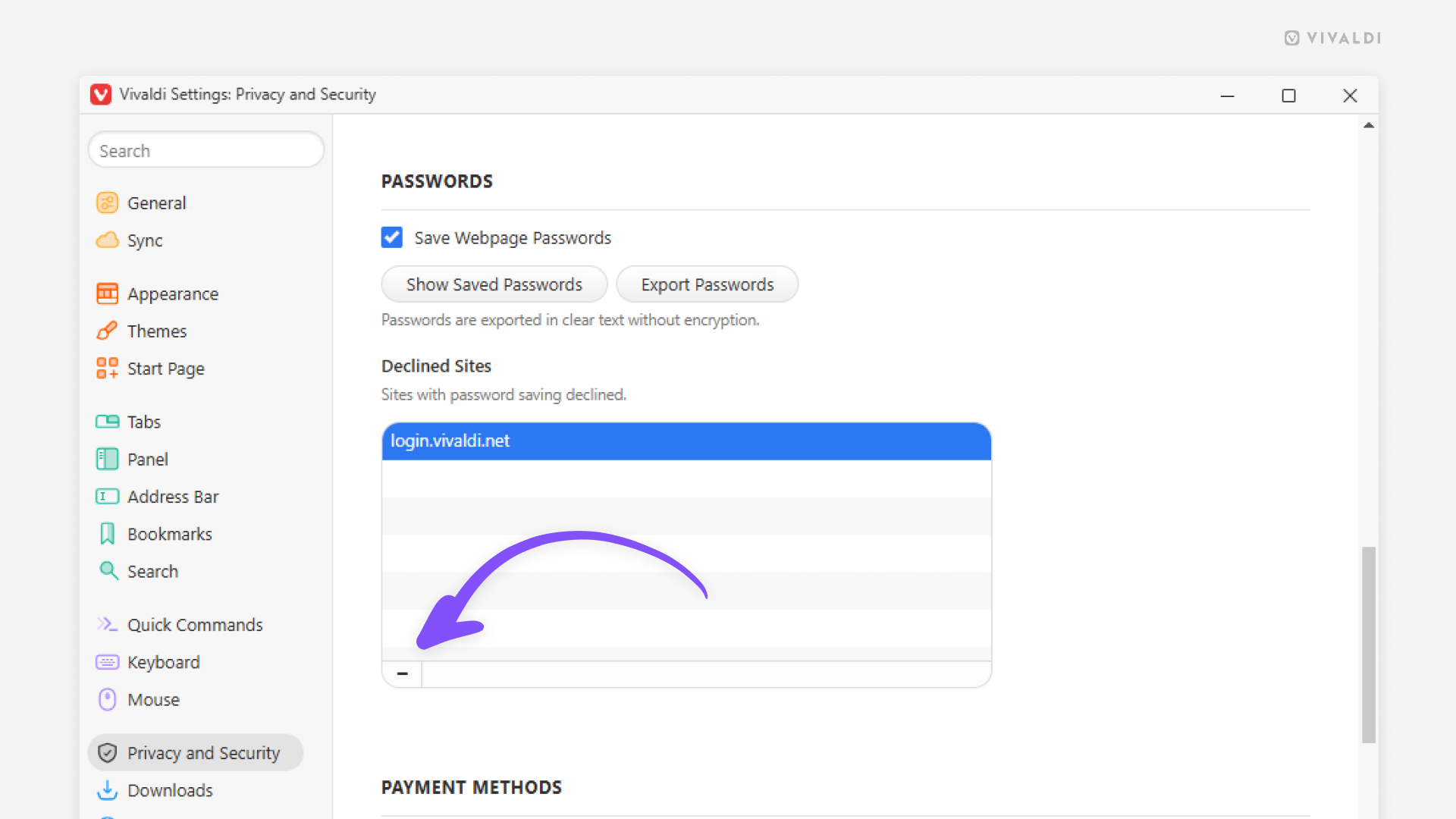
Tip #750
September 9, 2025
Ensure that articles on your Reading List have the correct read status.
You can reduce the number of open tabs by adding pages you want to check later to the Reading List. When you open a page from the Reading List, it gets marked as read automatically. In case you changed your mind about reading the article or didn’t get a chance to finish, you can mark the page as unread again.
To mark a page as unread:
- Open the Reading List panel or Reading List pop-up.
- Find the page you want to mark as unread.
- Click on the eye icon next to the page title.
Similarly, by clicking the checkmark icon next to an unread page, you can mark it as read.
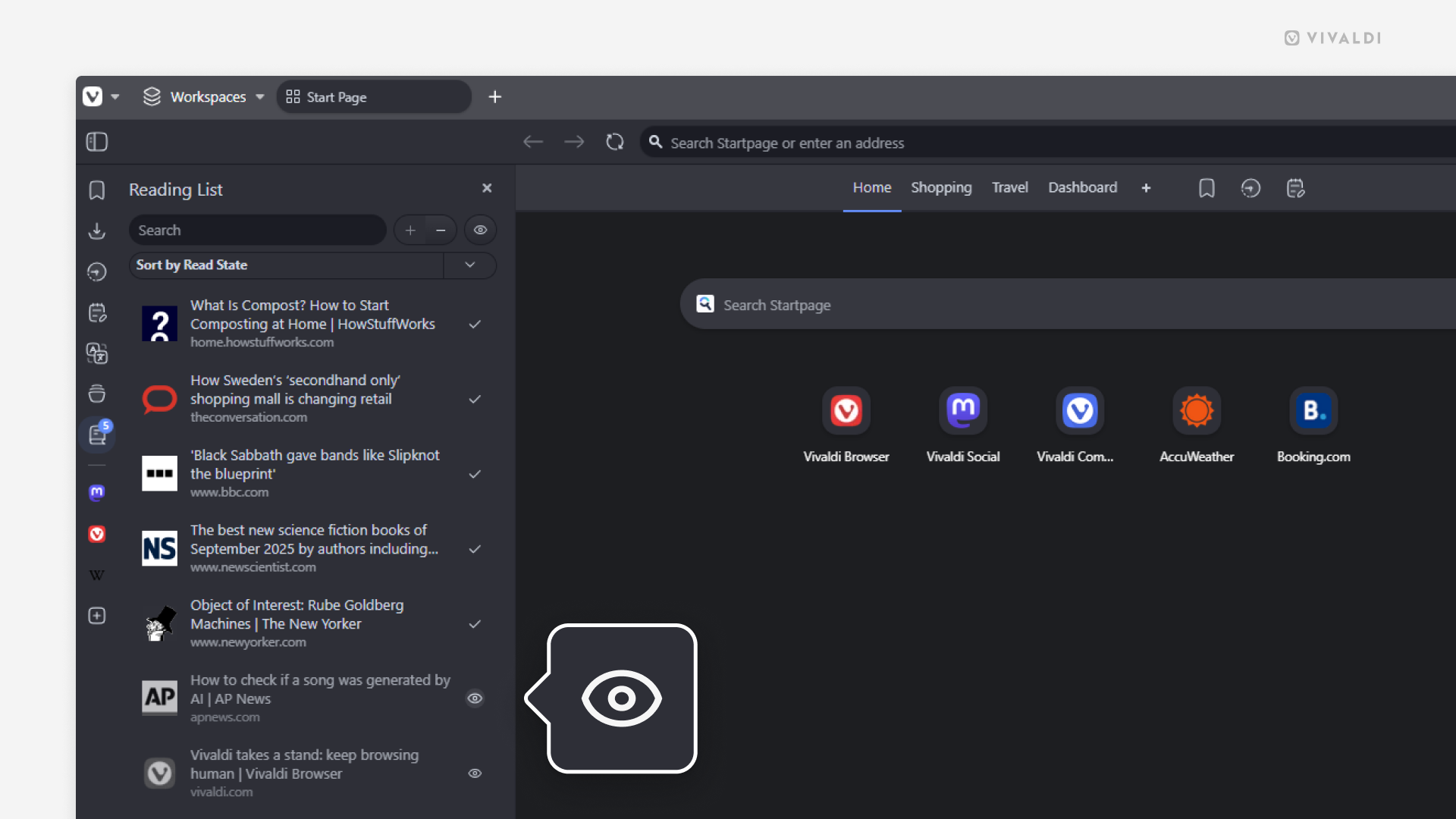
Tip #749
September 4, 2025
Save notes you’ve made in Vivaldi Notes as PDF files.
You can jot down ideas, save useful stuff you find online, make lists, and more with Vivaldi Notes. Some notes may be important enough for you to want to share them with others or access them from outside the browser or even your computer. In that case, you may be interested to know how to save notes as a PDF file or print them on paper.
To save or print a note:
- Open the note in the Notes Manager.
- Go to the main Vivaldi menu > File > Print.
- Select the destination, for example, „Save as PDF“ or your printer.
- If needed, adjust other settings.
- Click „Save“/“Print“.
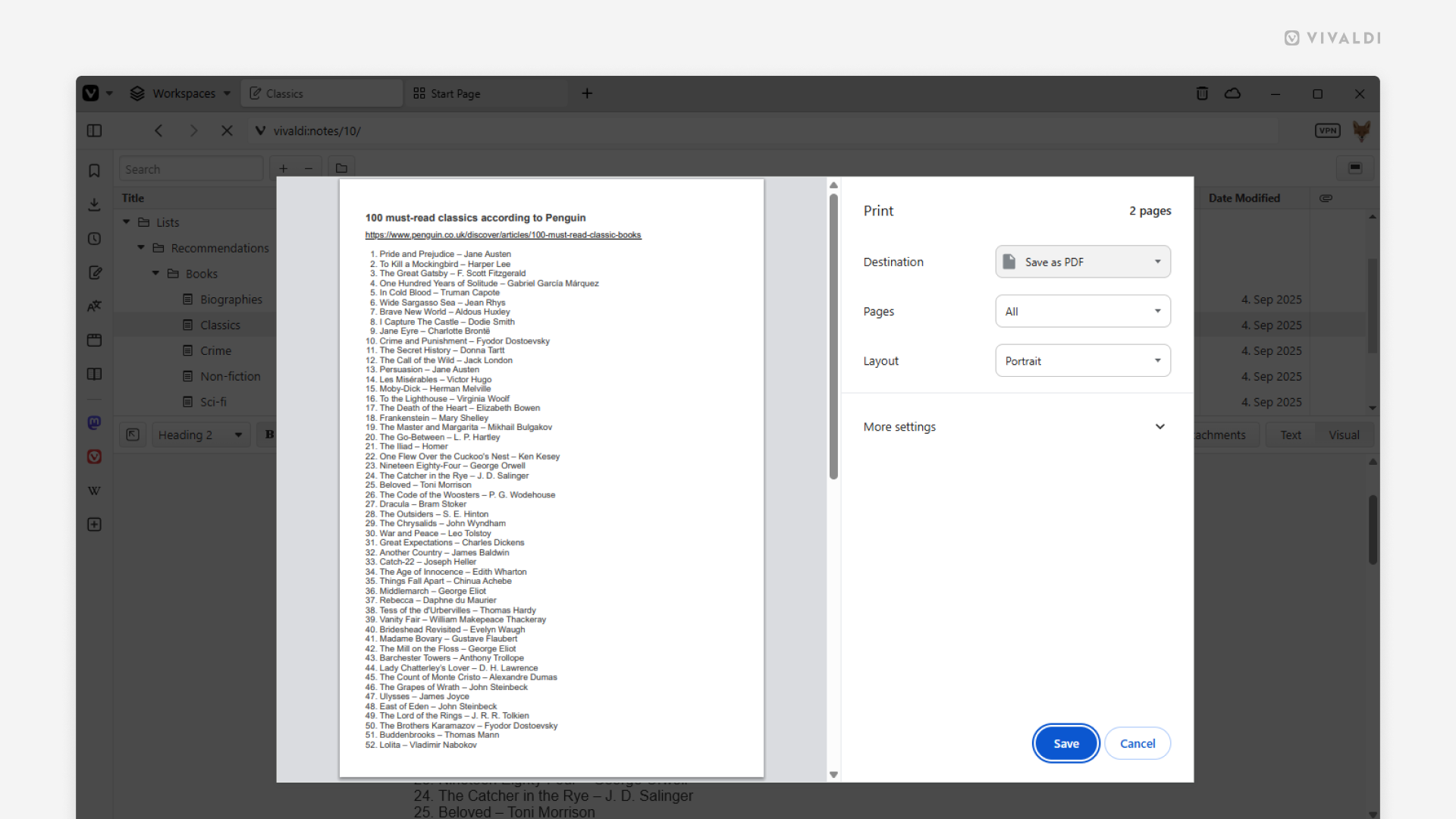
Tip #748
September 2, 2025
Don’t miss out on people’s important posts on Vivaldi Social.
On Vivaldi Social, you can highlight posts by pinning them to the top of your profile. These can be introductions, big news, popular posts, or anything else you want to showcase. While browsing other people’s accounts, make sure to give their pinned posts a look as well. Since some have pinned a lot of them, pinned posts have been grouped into a carousel, so you wouldn’t need to spend too much time scrolling past them to get to the latest posts.
To view pinned posts:
- Go to the account’s profile and scroll past the Bio section.
- Click on the arrows in the top right corner of the Pinned Posts section to see the next or previous pinned post.
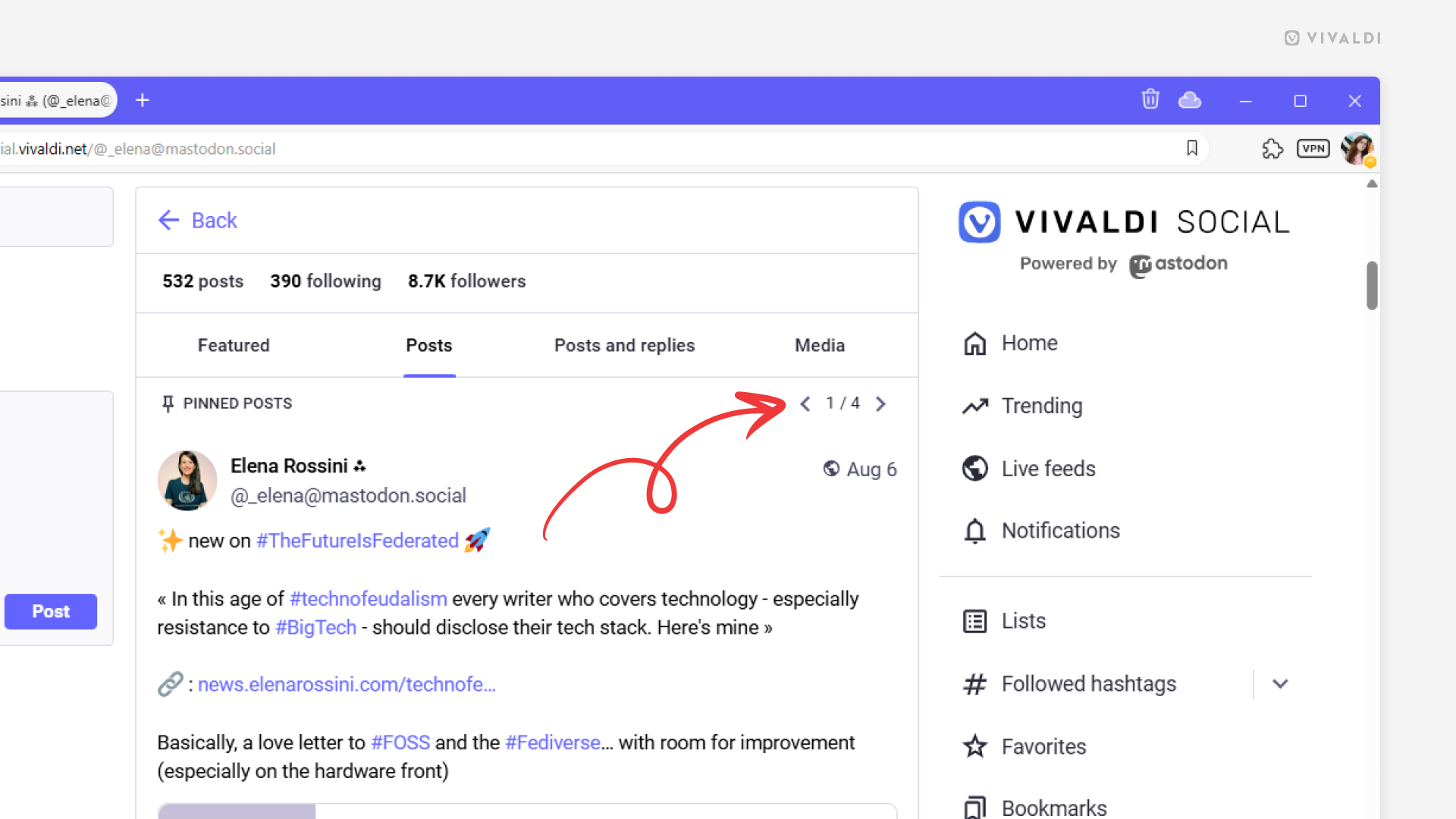
Tip #747
August 28, 2025
Reorder your tabs in Vivaldi on iOS with drag and drop.
The desktop-like Tab Bar in Vivaldi on iOS and the mobile version’s Tab Switcher come with the option to reorder your open tabs with drag and drop, just like on desktop. The only difference is that instead of a mouse, you need to use your finger or a stylus pen to do it.
To reorder tabs on the Tab Bar or in the Tab Switcher:
- Long-press on the tab you want to move.
- Drag it to the new location.
- Release your finger to finish the move.
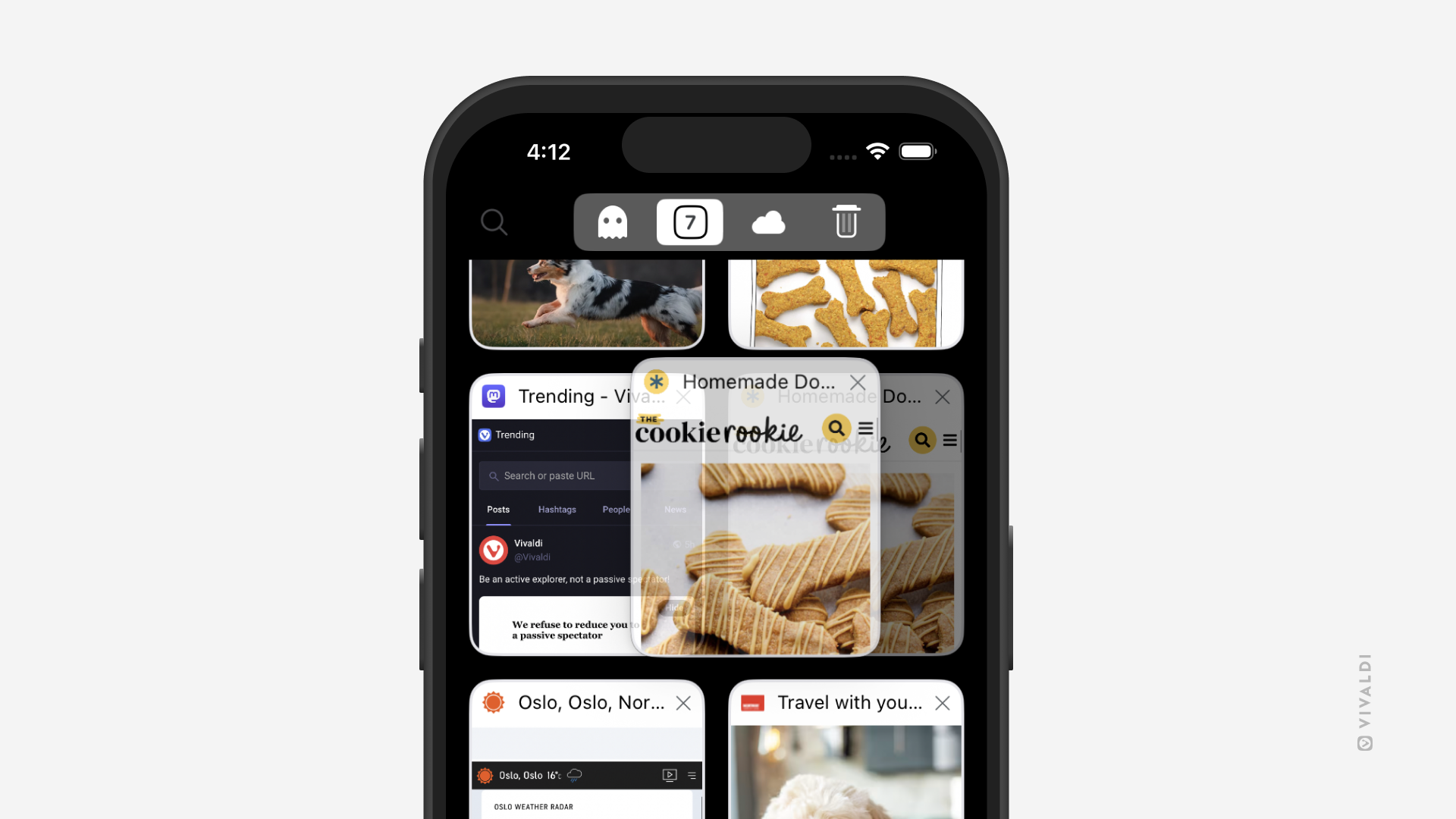
Tip #746
August 26, 2025
Choose an animation for loading tabs.
You can get a hint that the web page in the active tab is loading from the Address Field, which temporarily turns into a progress bar. In addition, you can see when a tab is loading on the Tab Bar. This is especially useful for your tabs in the background, which might be loading, for example, when you’ve set up Periodic Reload. There are a few animation options available, so you can select the one you like most.
To select an animation:
- Go to Settings > Tabs > Tab Display > Page Load Progress.
- Choose between:
- Progress Bar
- Favicon Progress
- Favicon Spinner (shown in the image below)
- None