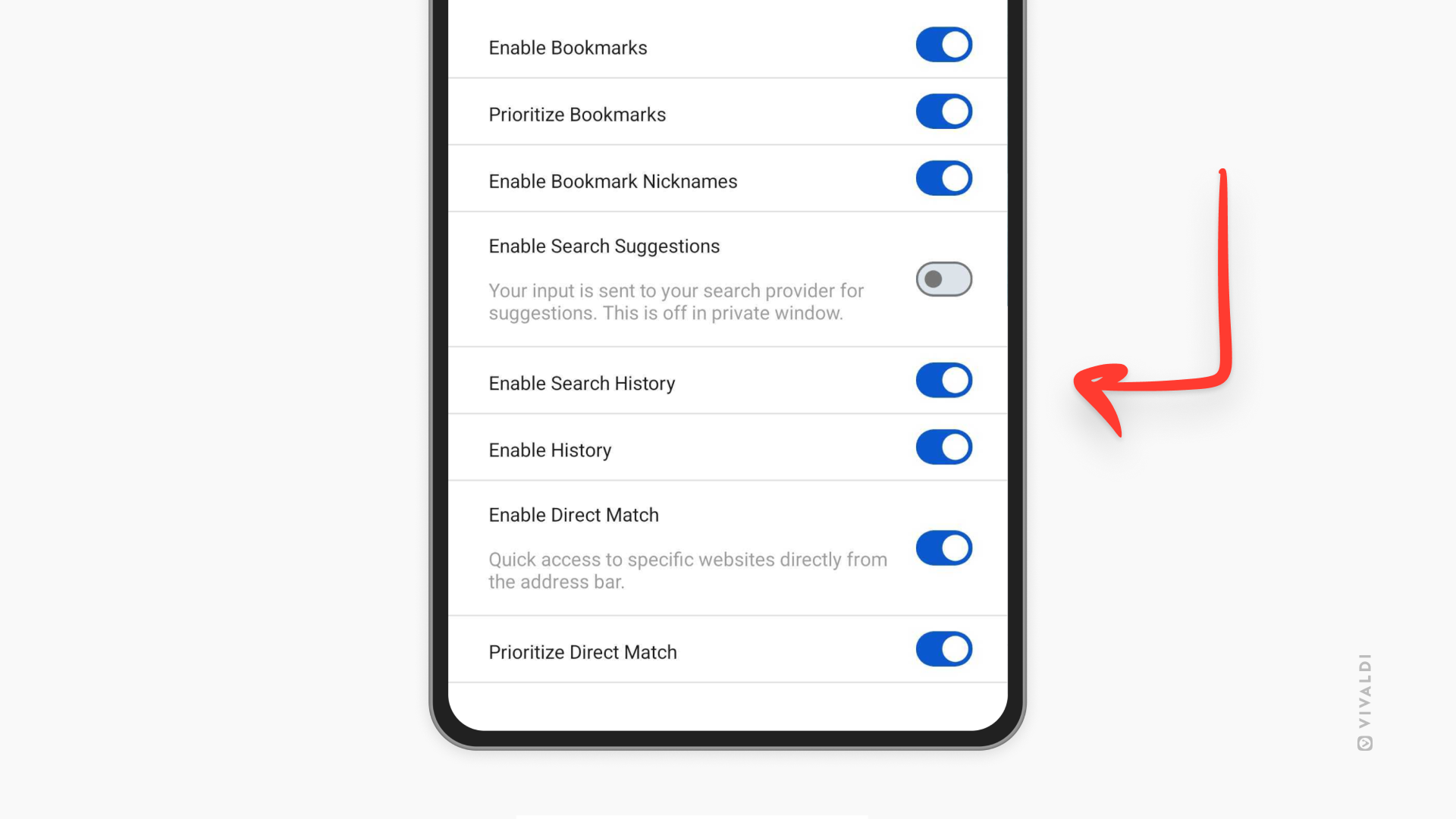Vivaldi Tips
A huge collection of Vivaldi browser tips, tricks and hacks.
Tip #733
Juni 30, 2025
Choose your preferred menu for filtering irrelevant messages from view in Vivaldi Mail.
Managing your messages is easier, when you can filter unnecessary emails out of view. It’s up to you to decide, whether you prefer to have the filtering options accessible from a drop-down menu, with each option’s name spelled out, or have them at easy reach above the list of messages as icons.
To pick your preferred filter menu display:
- Go to Settings > Mail > Message View Settings > Filter View Buttons.
- Choose between „Text Menu“ and „Icons Only“.
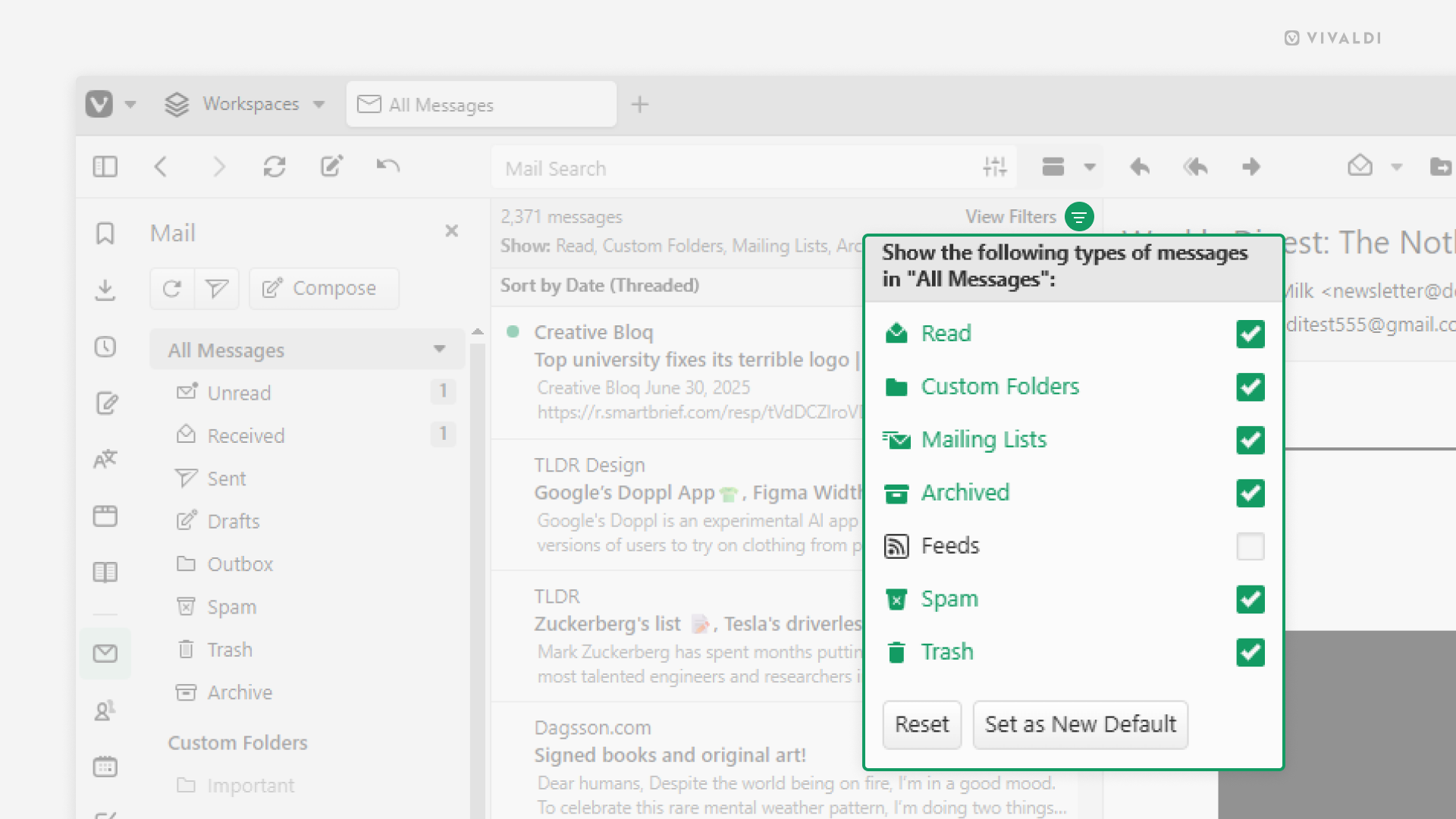
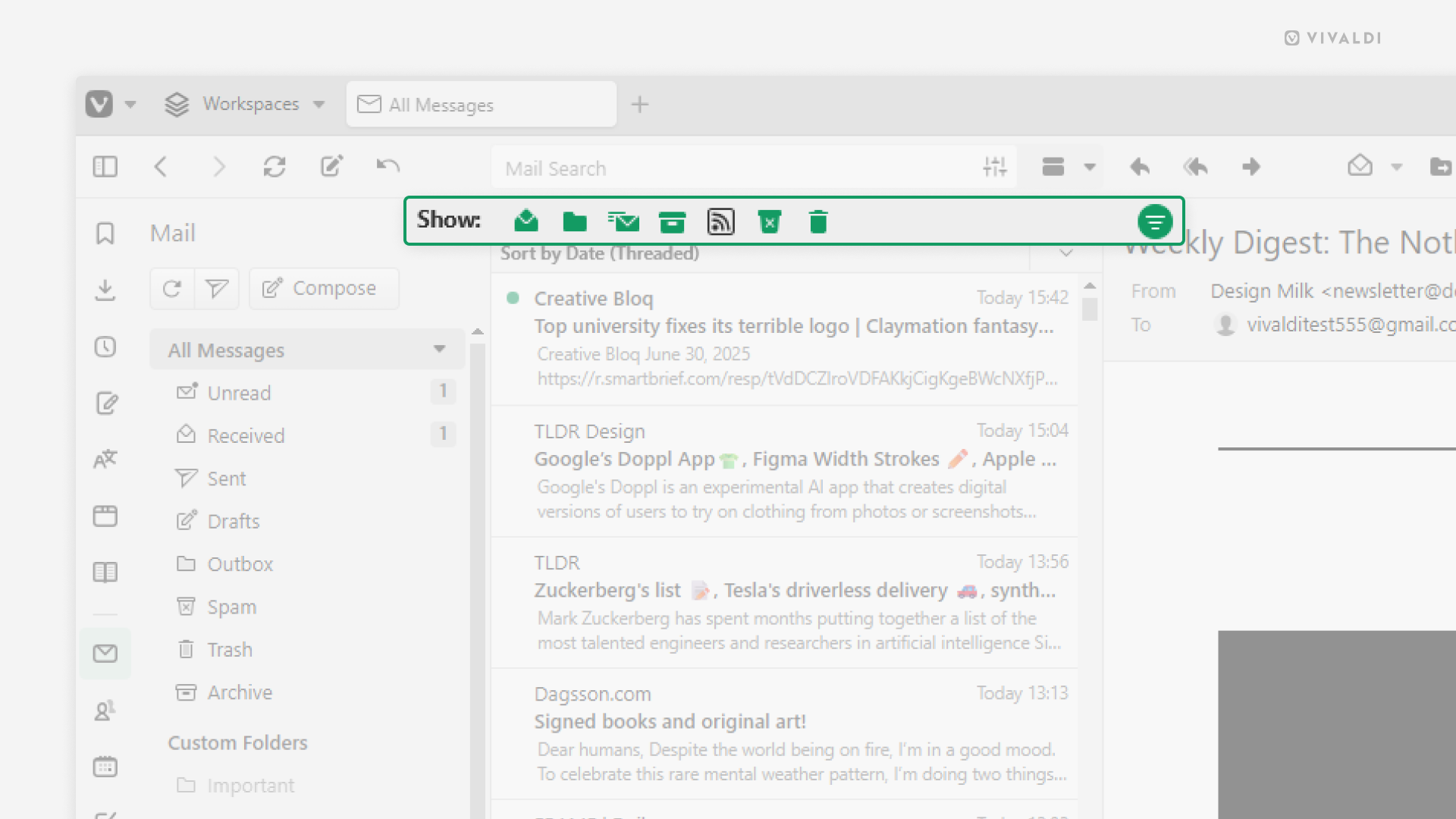
Tip #732
Juni 27, 2025
Display the full date and time on the Status Bar.
The clock on Vivaldi’s Status Bar lets you take a quick glance at the time while you’re browsing as well as set alarms and timers for yourself. By default, only the hours and minutes are displayed, but you can add the current date and seconds to it as well.
To display the full date and time:
- Right-click on the clock.
- Select „Show date“ and „Show Seconds“ from the menu.
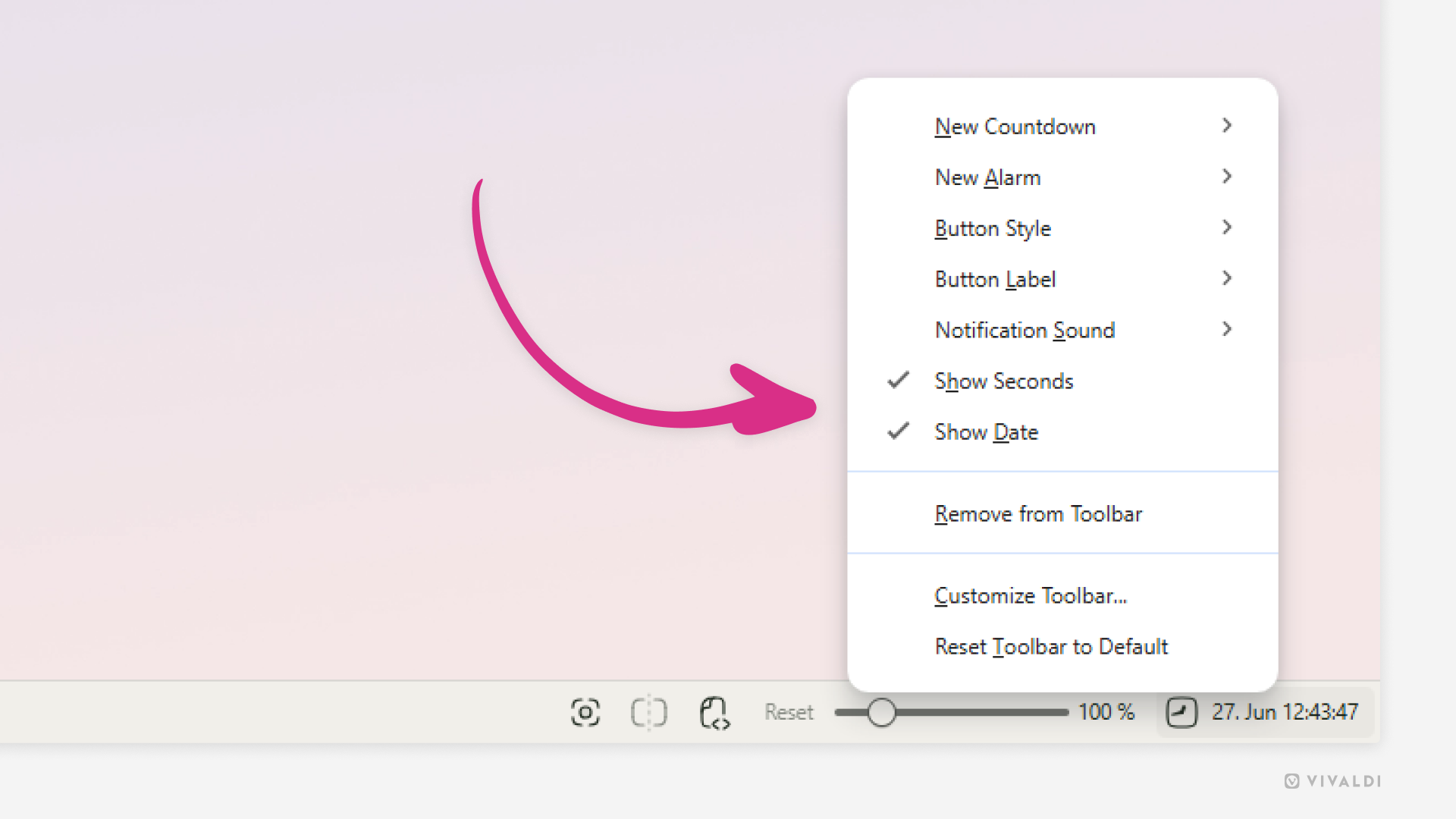
Tip #731
Juni 26, 2025
Review default and site-specific zoom settings in Vivaldi on iOS.
Make browsing easy on the eyes by selecting a good zoom level for texts on web pages. In Vivaldi on iOS, you can choose a default zoom level for all pages and fine-tune it further with custom zoom levels for pages that need it.
To review zoom settings:
- Go to Settings > Content Settings > Page Zoom.
- Choose your preferred default page zoom level.
Additionally, you can go to „Specific Website Zoom Settings“ to see which websites have a custom zoom level.
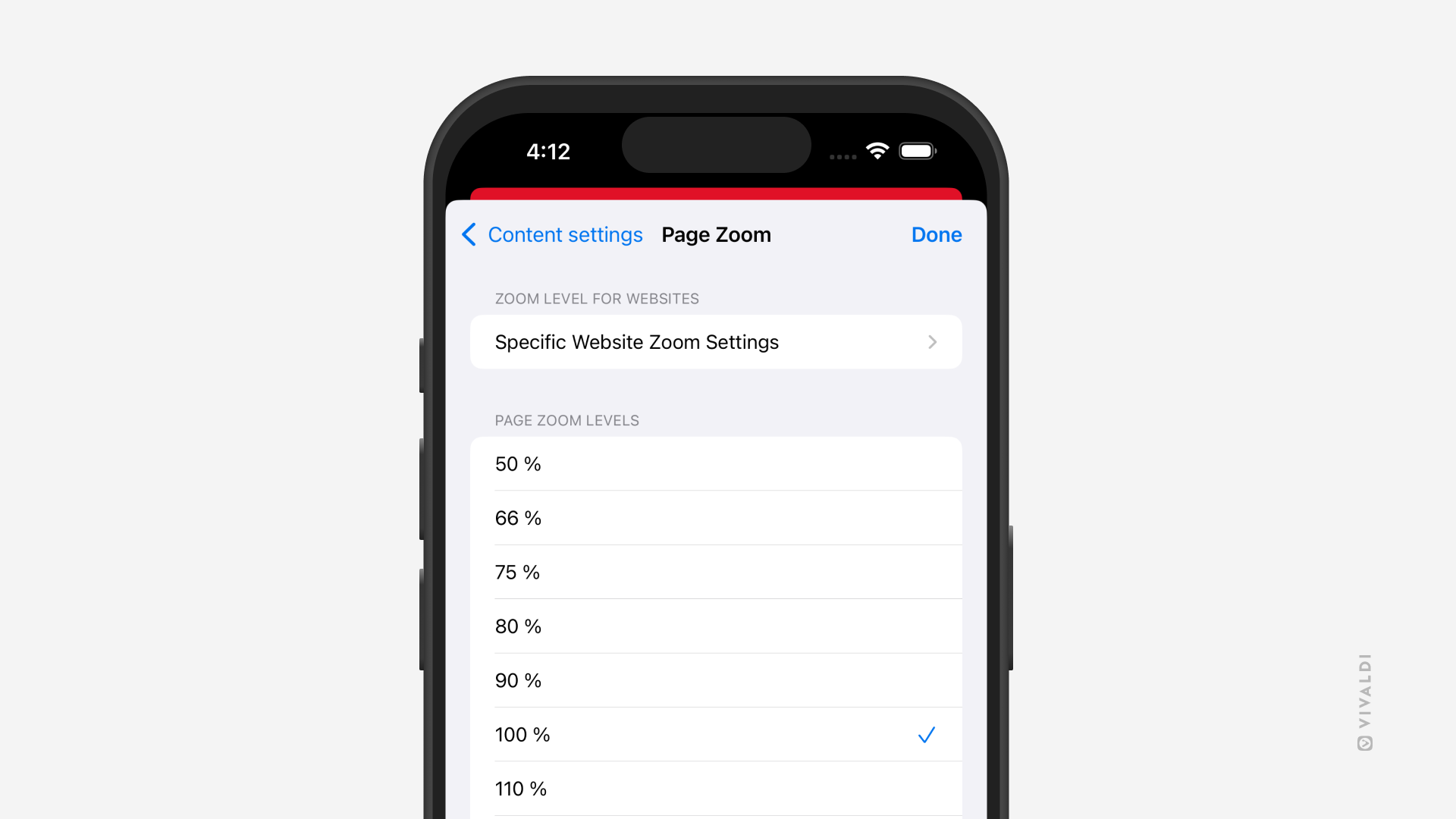
Tip #730
Juni 25, 2025
Remove unwanted people from your Vivaldi Social followers.
If you automatically accept new followers on Vivaldi Social you may end up with people you’d rather not see your posts following your account. Luckily, they can be removed.
To remove unwanted followers:
- On Vivaldi Social, go to Preferences > Follows and followers.
- On that page, for Relationship select „Followers“.
- Tick the box in front of the user(s) you want to remove.
- Click „Remove selected followers“.
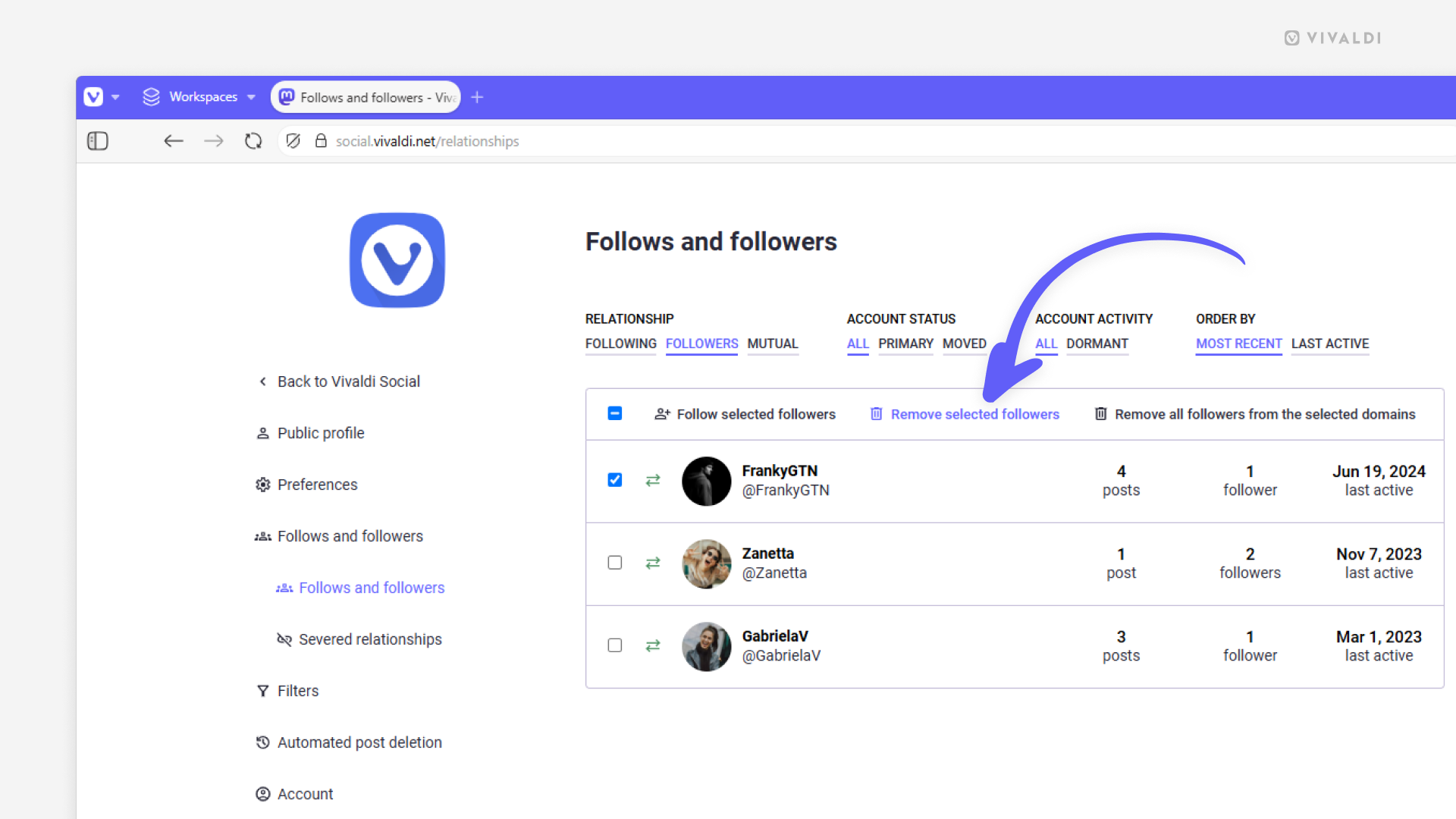
Tip #729
Juni 20, 2025
Open links shared on the Forum in new tabs.
The community on the Vivaldi Forum often shares links to interesting web pages, for example, interesting articles about Vivaldi or instructions for something or other. By default, these links want to open in the same tab as the forum discussion, but you can enable a setting that opens all non-forum links in new tabs.
To open links in new tabs:
- Click on your profile picture in the top right corner of the Forum and select „Settings“ from the menu.
- Go to the Browsing Settings section.
- Enable „Open outgoing links in new tab“.
- Click on „Save Changes“.

Tip #728
Juni 19, 2025
Mute websites in Vivaldi on Android.
If there’s a website that annoys you by playing media with audio, either automatically or it’s easy to accidentally hit play, you have every right to mute the website. Here are two ways to do it in Vivaldi on Android.
Option 1
- While a video or sound clip is playing on the web page, tap the shield icon on the Address Bar.
- Select Permissions.
- Toggle off „Sound“.
Option 2
- Go to Settings > Content Settings > Site Settings > Content > Sound.
- Tap on „Add site exception“.
- Enter the page’s URL.
- Tap on „Add“.
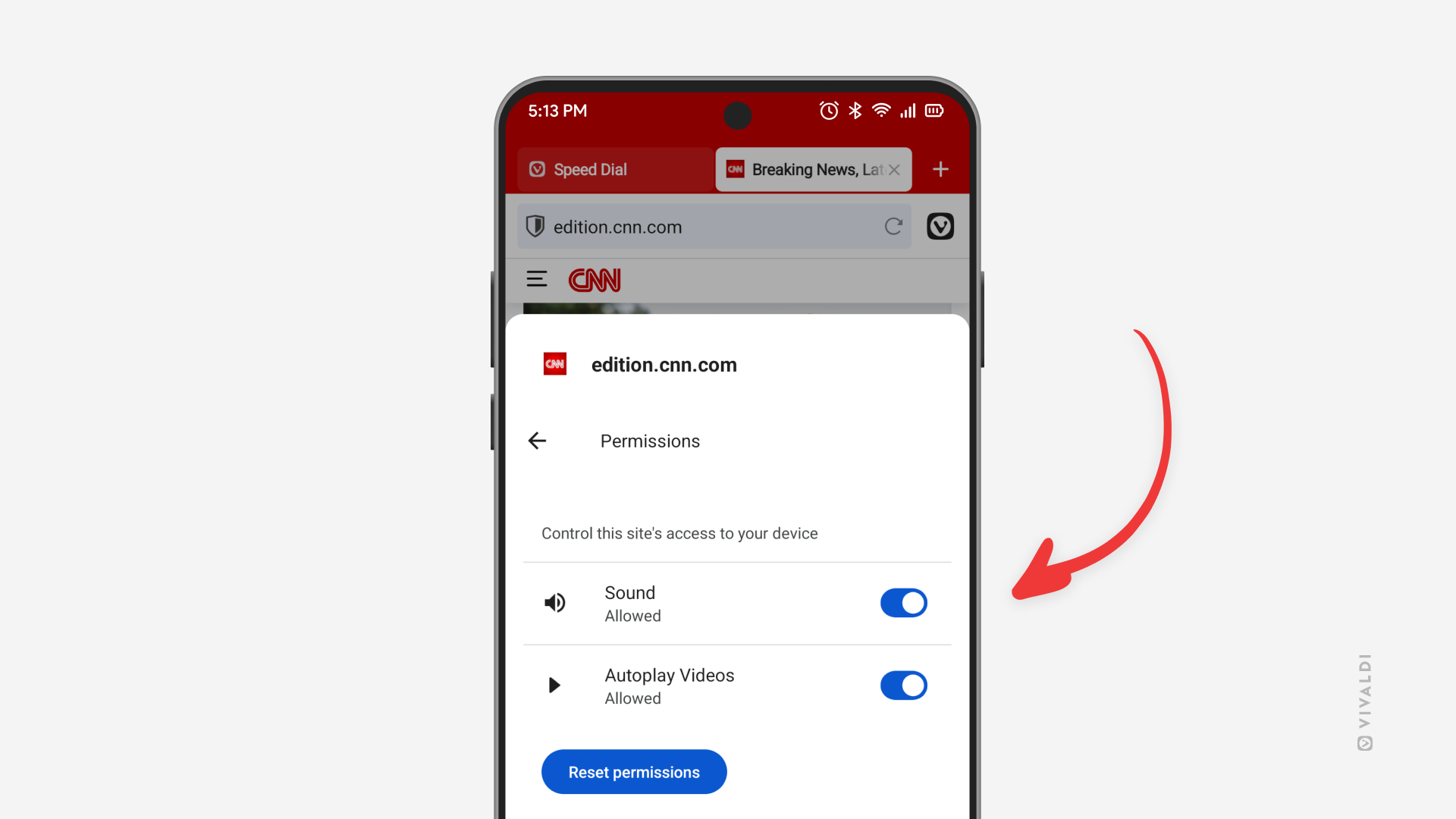
Tip #727
Juni 18, 2025
Combine Compact and Two-Level Tab Stacks.
Do you like the ease of use of Two-Level Tab Stacks, but prefer the display style of the Compact stacks on the main Tab Bar? In Vivaldi, you can have the best of both worlds. If your clicks are precise you can even go straight to a specific tab in the stack without focusing on the grouped tabs first. Just click on the little lines above the stack.
To enable the Compact style:
- Go to Settings > Tabs > Tab Features > Tab Stacking.
- Select Two-Level Tab Stacks.
- Enable „Use Compact Display Style“.
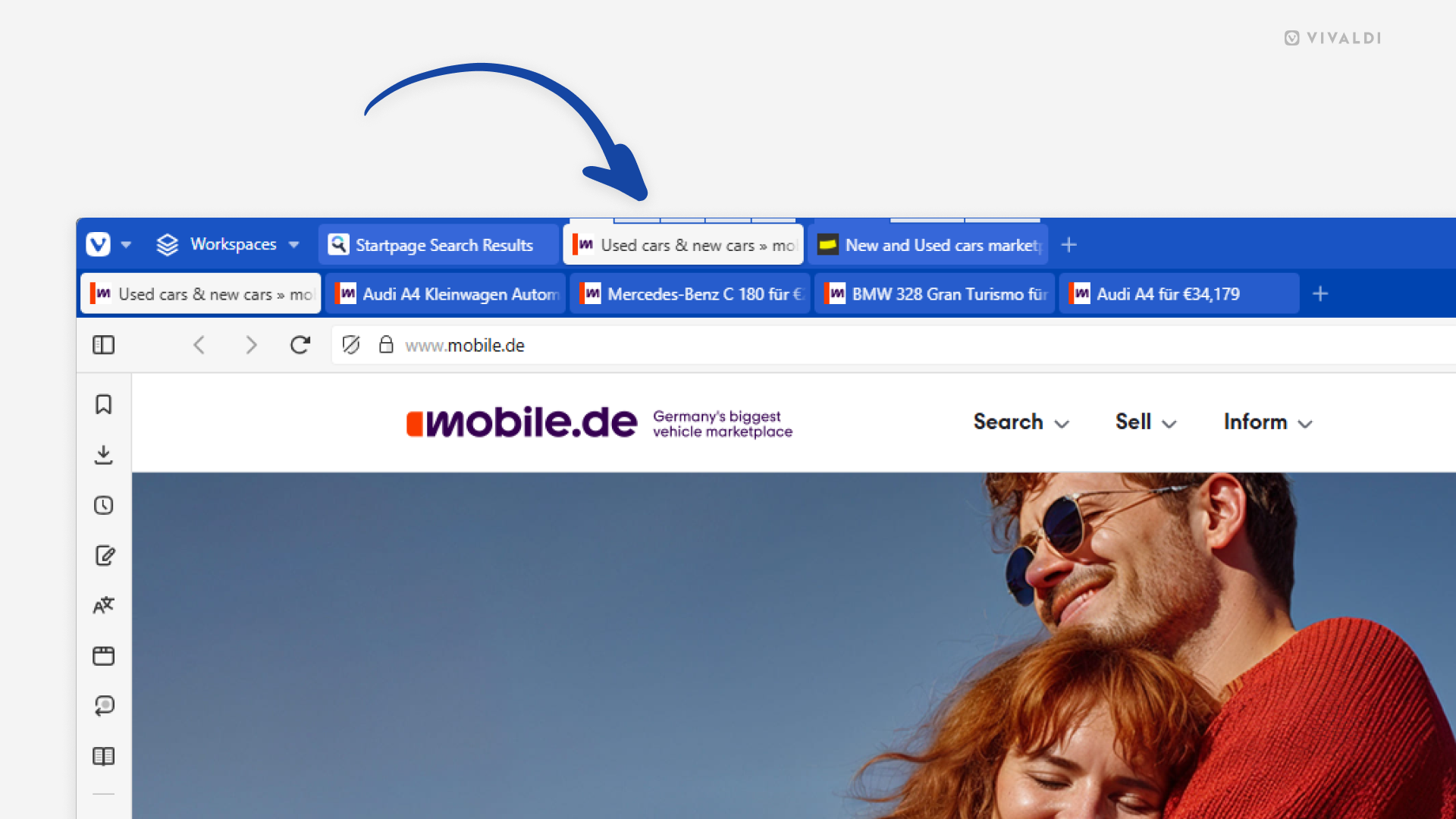
Tip #726
Juni 17, 2025
Click on the event title on the reminder to open the Calendar.
With Vivaldi Calendar’s reminder notifications, you’ll never miss an important event or task. When you receive the notification, simply click on the event title and you’ll be taken to the Calendar, where you can view and edit the event’s details, and in case of a task mark it as done.
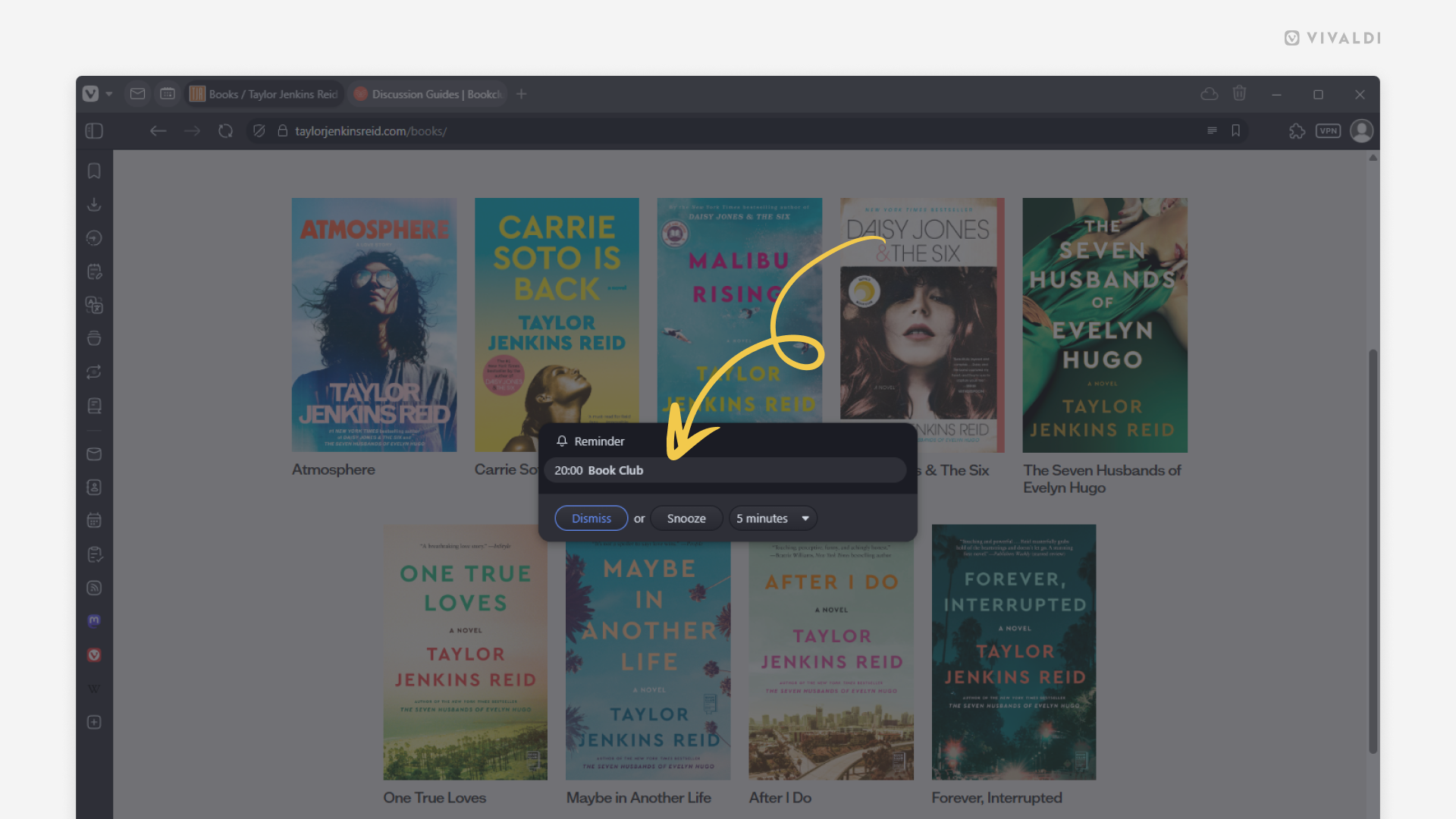
Tip #725
Juni 16, 2025
Create backups of Workspaces by saving them as Sessions.
Working on a crucial project requires taking all the precautions. One way you can do it in Vivaldi is by saving the tabs you have open in the project’s Workspace as a Saved Session. This allows you to open that exact set of tabs any time in the future, even when you’ve closed the tabs or, knock on wood, lost them for some reason.
To save Workspace tabs as a new session:
- Select all the tabs in the Workspace either on the Tab Bar or in the Windows Panel.
- Right-click on one of the selected tabs.
- Select „Save as Session“.
- Give the session a name.
- Click „Save“.
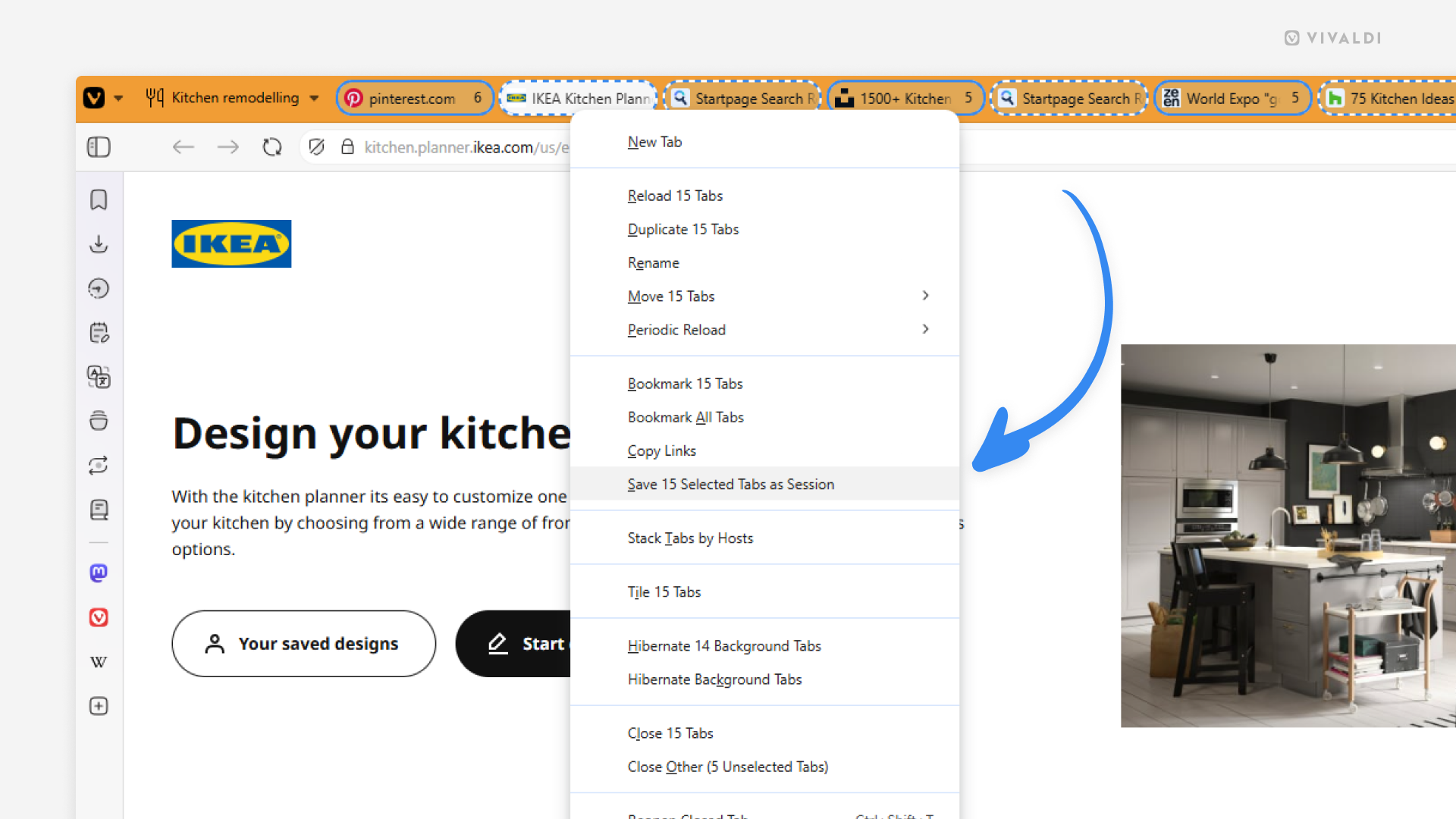
Tip #724
Juni 13, 2025
Turn a Sticky Note on the Dashboard into a proper note.
The Sticky Notes widget on the browser’s Dashboard allows you to quickly jot down thoughts. In case you want to expand that thought and save it for later, it’s best to save it as a new note, accessible from the Notes Panel and Notes Manager, and synced with your other devices.
To turn a sticky note into a note:
- Click on the 3-dot menu at the top right corner of the Sticky Note widget.
- Select „Save to a Note“.
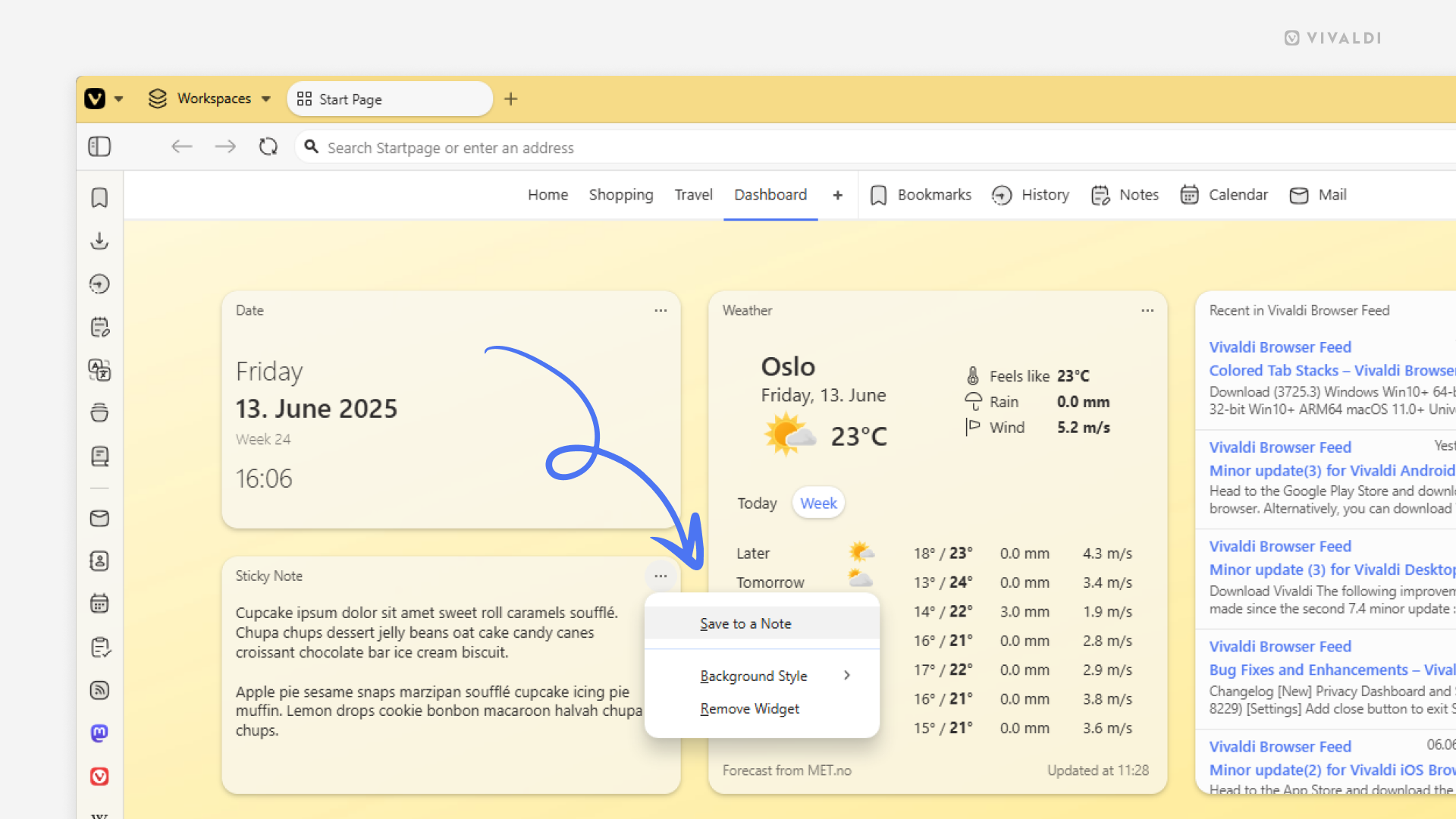
Tip #723
Juni 11, 2025
Give your bookmarks useful descriptions.
Bookmark descriptions are a great way to know what the web page is about without opening the bookmark. Also, including relevant keywords in the description can help you locate the bookmark faster when searching for it, for example, in the Bookmarks Panel or Address Field.
When you add a new bookmark, Vivaldi will fetch the description from the website’s metadata. You can edit the description, but if you prefer to add your own descriptions or have none, you can disable it.
To disable metadata fetching:
- Go to Settings > Bookmarks.
- Disable „Fetch Bookmark Data from Page Metadata“.
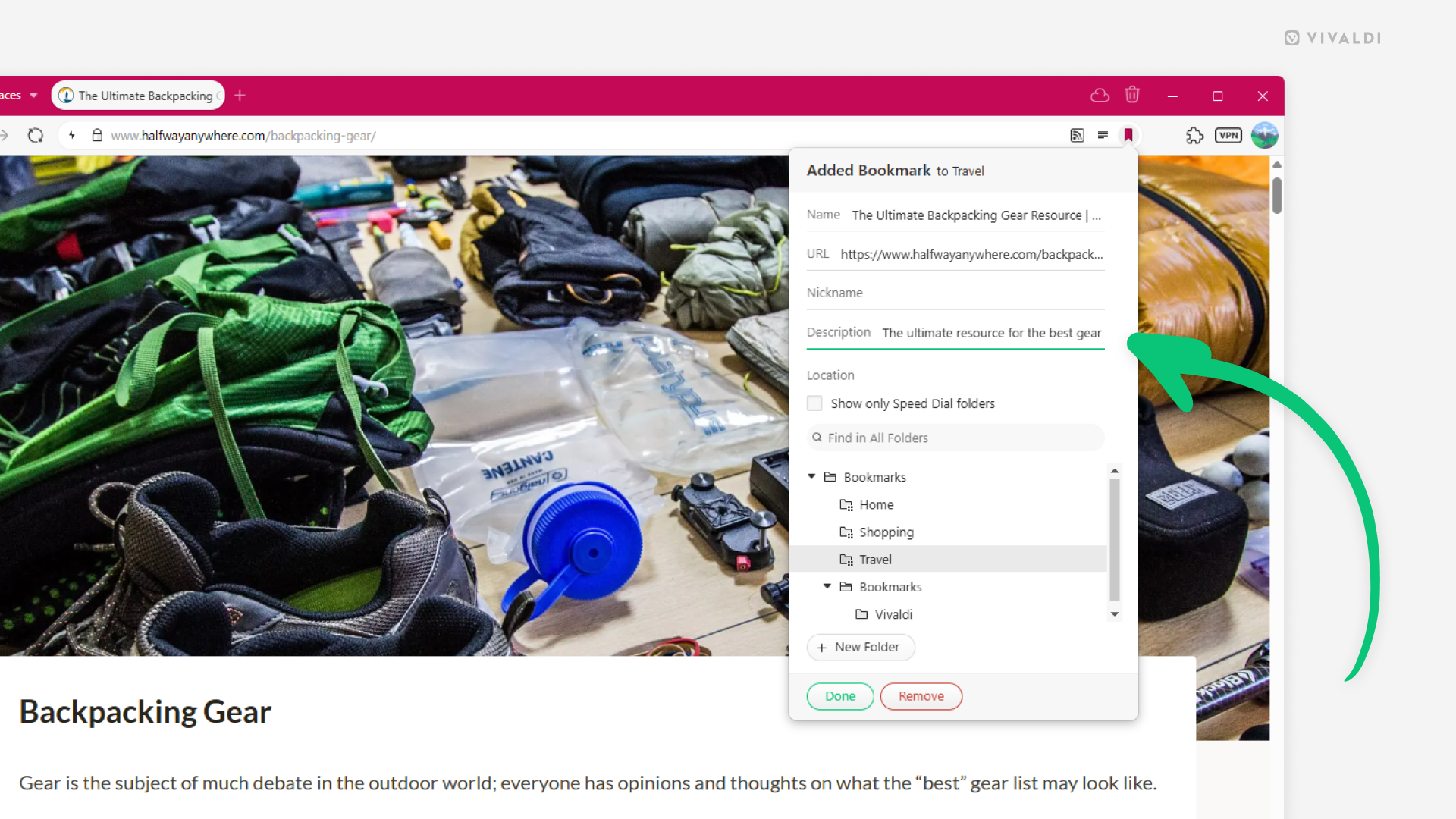
Tip #722
Juni 9, 2025
Hide past searches in the Address Field drop-down menu on mobile.
You can keep things more private and clean by excluding your past searches from the Address Field drop-down menu suggestions in Vivaldi on Android and iOS.
- Go to Settings > Address Bar > Address Field Suggestions.
- Disable “Search History”.