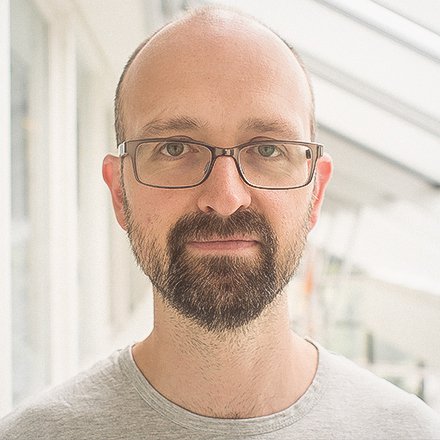Tracking blocker
Privacy is important to both us and (you) our users. To help you remain more private online, with this snapshot we include a built in tracking blocker. The way we block trackers is by relying on a list of well-known tracker URLs and stopping requests to those URLs before they are ever sent. When it comes to the choice of lists, we are partnering with DuckDuckGo and using the list that they use in their DuckDuckGo Privacy Essentials browser extension. This list blocks most of the known trackers out there and should not break websites. It is based on DuckDuckGo Tracker Radar, which continually crawls the web looking for trackers on major web sites.
This approach of completely blocking connections to trackers goes beyond what most major browsers are doing, which is just stopping trackers from setting cookies and limiting their access to browser resources after connecting to them. The connection itself leaves you open to many types of tracking (e.g., by exposing your IP address and recording your browsing history in the process), and to really be protected they should be blocked outright.
As this is the first snapshot, we do not currently block tracking by default, though we may change this in the future depending on your feedback and testing. We are remaining cautious for the time being, as blocking resources has the potential to cause issues. However, there are two ways to try out the feature. The first is to browse to a site and click on the new shield icon to the left of the URL field to disable tracking on a site by site basis. This will mean that the first time you go to the site they can track you, but without the ability to do so on future visits, it will be harder to build a profile of your behaviour online. Alternatively, if you want to protect yourself on all sites from the get go, use “Settings → Privacy → Content Blocker → Tracking Blocker → Block Trackers on all sites”. This will still allow you to use the shield icon to disable (or re-enable) blocking on a site by site basis, in case you encounter problems that you suspect might be caused by the tracking blocker.
We are very interested in any issues you encounter, so please report them here or in bug reports, remembering to provide details of the sites and exactly what issues arose. Keep in mind that this is an early/testing release of this feature, so the state of the blocker (on/off), the settings and the user interface are all subject to change. If you are planning to comprehensively review this feature for a blog or news site, we suggest you wait for the final. Finally, since the feature currently works silently, if you want a better idea of what is being blocked, the best way to do that is to use the Network tab in Developer Tools and look for blocked requests.
Spatial Navigation
Vivaldi launched with a feature called “Spatial Navigation”. This allows you to navigate websites with the keyboard by holding “Shift” and using the arrow keys. For a few releases now this feature has been off by default with the possibility to enable it (or a variant/similar feature from upstream Chromium). This was done because the method we used previously caused site loading issues on some websites. In this snapshot we are testing an entirely new re-implementation. It is early days but we expect less site compatibility issues. It also feels like a good time to start bringing this back, following our recent work (in 2.11) to improve keyboard navigation in our UI. Our ultimate goal is to allow you to do everything from the keyboard, should you wish. If you would like to try out the new Spatial Navigation, you can enable it via “Settings → Webpages → Spatial Navigation”.
Download (1838.3)
- Windows: 64-bit for Win7+ | 32-bit for Win7+
- macOS: 10.10+
- Linux: DEB 64-bit (Recommended)| DEB 32-bit
- Linux: RPM 64-bit (Recommended)| RPM 32-bit
- Linux: DEB ARM32-bit (Unsupported)| DEB ARM64-bit (Unsupported)
- Linux: non-DEB/RPM [help]
Changelog
- [New] Tracking blocker (VB-46272)
- [Address Bar] Selecting the URL text causes blinking (VB-63701)
- [Address Bar] Update Padlock colors for SSL and EV certificates (VB-63719)
- [Address Bar] Autocomplete doesn’t work when one letter replaces the current address (VB-62839)
- [Address Bar][Search Field] Search engine text color turns black on no mouse hover (VB-63869)
- [Address Bar][Search Field] Auto-hide the search bar when shown as a button (VB-62595)
- [Address Bar][Search Field] Popup should close after every search (VB-63520)
- [Bookmarks] Add Bookmark Save/Delete Buttons Hidden by Resizing Description Field (VB-62748)
- [Bookmarks] Dragging causes file operations (VB-60071)
- [Bookmarks] Editing is unreachable when typing in search (VB-60008)
- [Bookmarks] New tab vivaldi://bookmarks/ opens blank (VB-61396)
- [Bookmarks][History] Managers Search field misaligned relative to manager buttons (VB-63802)
- [Extensions] Empty drop-down in private window (VB-63126)
- [Extensions][macOS] Some option pages cause crashes (VB-62980)
- [Media][Linux] Update proprietary media libs from 79.0.3945.79 to 80.0.3987.87 (VB-63950)
- [Media][macOS] Catalina seek synchronization problems (VB-58686)
- [Media][Popout Video] Icon should not show until the video starts or the cursor hovers the video (VB-63100)
- [Media][Popout Video] Tab PiP icon mutes sound (VB-63527)
- [Panels] Window panel pinned tabs view broken when switching pinned Folder (VB-56946)
- [Quick Commands] Tall characters got cut (VB-63067)
- [Quick Commands][macOS] Pressing Tab brings search suggestion while still editing input (VB-63263)
- [Quick Commands][Windows][IME] Quick Commands doesn’t show all history items when a visited URL includes the search word (VB-60923)
- [Regression][Crash] Vivaldi crashes if updating thumbnail for nonexisting sites (VB-62760)
- [Spatial Navigation] Re-write the feature
- [macOS][iframe] Select dropdown misaligned on mac (VB-56816)
- Focus lost when “find in page” dialog is open (VB-49004)
- Upgraded Chromium to 80.0.3987.125
Main photo by Camille Brodard