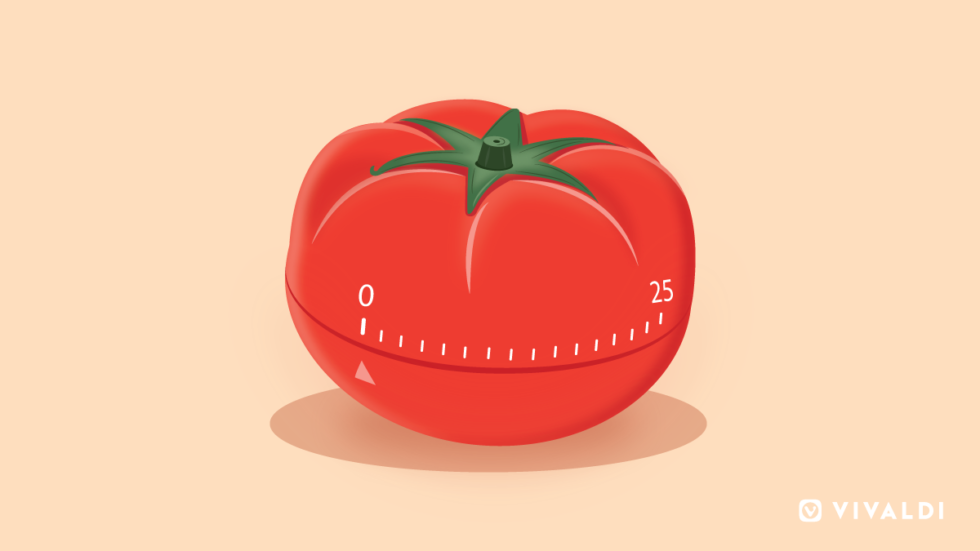
Pomodoro technique in a nutshell
The Pomodoro technique was invented in the early 1990s by the developer and author Francesco Cirillo. The method is named “Pomodoro” after the tomato-shaped timer Cirillo used to track his work as a university student. 🍅
The basics of the Pomodoro technique are simple. When you are faced with a large task or a series of tasks, break the work down into short intervals and space them out by short breaks.
More specifically, set up a timer to 25 minutes and do your focused, uninterrupted work in this interval (called “Pomodoro”). Then take a 5-minute break – you should get up, stretch, and all that – before you start another 25-minute cycle. Every four Pomodoros take a longer break. Read more about the full method.
The Pomodoro technique will train your brain to focus for short periods of time and help you stay productive and focused. You’ll notice that, over time, it will improve your attention span and concentration in addition to making you more productive.
The importance of the Pomodoro timer
The key to the Pomodoro technique is a Pomodoro timer.
Cirillo doesn’t recommend a specific timer. You are free to download an app, install an extension, or use any old timer you might have lying around the house.
In all honesty, there are many different tools that can be combined with the Pomodoro technique.
But no tool is more handy than the unique Pomodoro timer we built into the Vivaldi browser.
At Vivaldi, we like to have useful stuff built natively into the browser and the Pomodoro timer seemed like an excellent candidate.
The Clock in Vivaldi browser
To get going with the Pomodoro timer, you’ll first need to access the Clock in the Vivaldi browser.
You’ll find it in the bottom right corner of the browser window, on the Status Bar. This useful Clock tells you the current time and allows you to set reminders.
@vivaldibrowser, +10points for adding Pomodoro timer to the new browser clock! 😀
— David "The Bald Ginger" du Toit (@ddtpoison777) April 24, 2020
By right-clicking on the Clock button, you can customize your Clock:
- Change the look of the Clock – choose to display seconds, in addition to hours and minutes.
- Choose the button style of how the Clock is displayed – pick between a digital clock, an analog face, or both.
- Pick the notification sound.
- Choose to display the current date.
In addition to telling you the time, the Clock has an alarm and countdown functionality.
As with so many buttons in Vivaldi, you can also change the location of the Clock. Hold down the Shift key and drag the Clock along the Status Bar or move it to the left side of the Address Bar.
The Pomodoro timer in Vivaldi browser
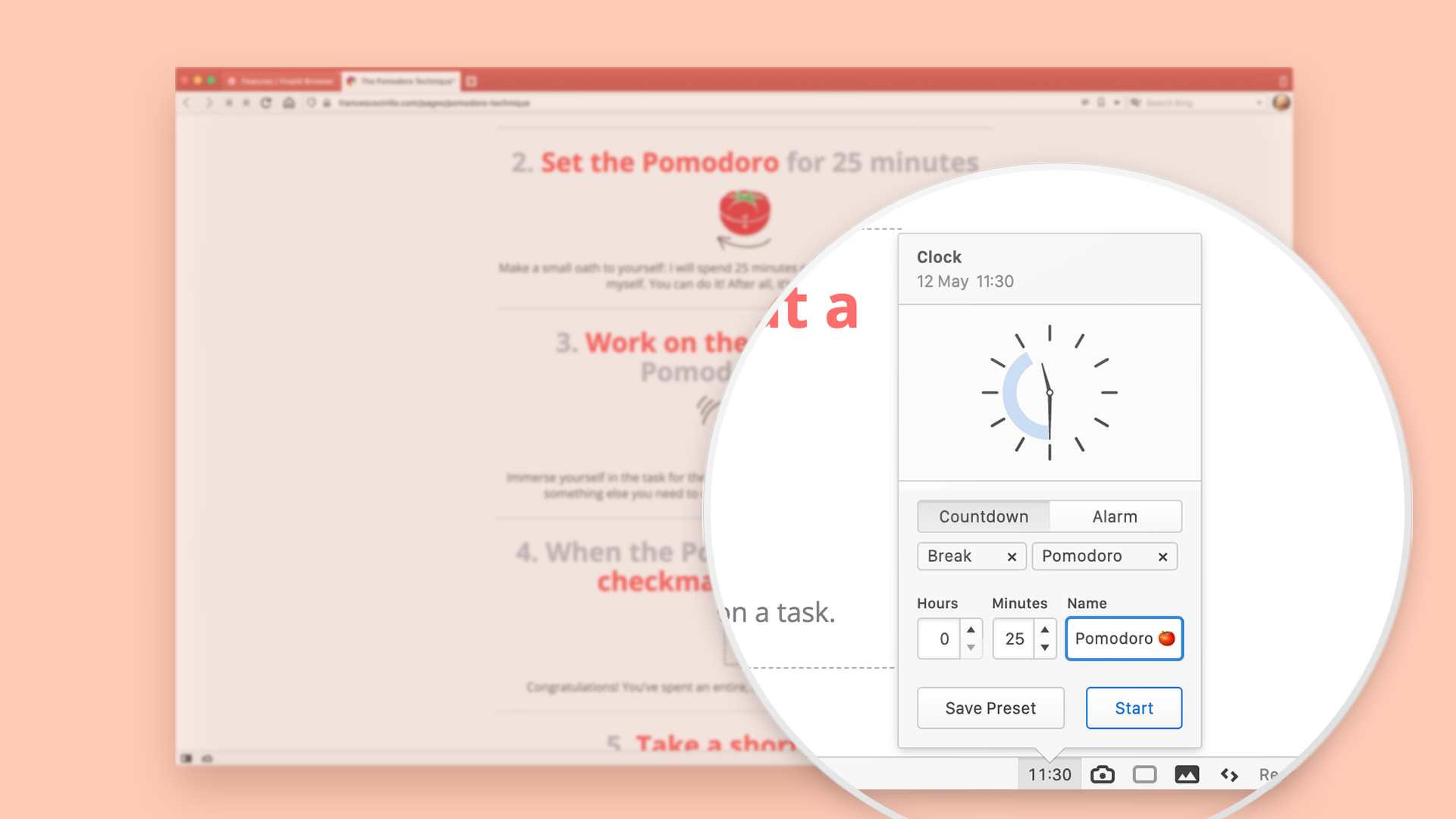
To use the Pomodoro timer:
- Left-click on the Clock button to bring up the Clock popup.
- Click on the Pomodoro preset.
- Click the Start button.
A notification sound will go off in 25 minutes. But make sure you select a notification sound first (there are a few to choose from).
You’ll notice that you can use emojis in the name of your timers. That’s perfect if you want to add a tomato to your Pomodoro timer. 🍅
And if you find that your needs are different (perhaps 25 minutes are too short or too long for you), experiment with durations until you find something that works for you. You can edit the duration of your “Pomodoros” in the Clock menu.
Note that you can also access the Pomodoro timer via a shortcut. Right-click on the Clock, select “New Countdown” and then “Pomodoro”. The “Pomodoro” will start ticking.
OMG there is a #pomodoro timer in the new update as well. @vivaldibrowser has won my heart for ever.
— Ilenia Laudito (@IleniaLaudito) April 22, 2020
If you explore the Clock further, you’ll find that you can also choose from preset alarms and timers, or create new ones.
To find out more about the Clock, take a look at our help page.
Which is your favorite Clock functionality? Are you using Vivaldi’s Pomodoro timer?
Let us know in the comments!


