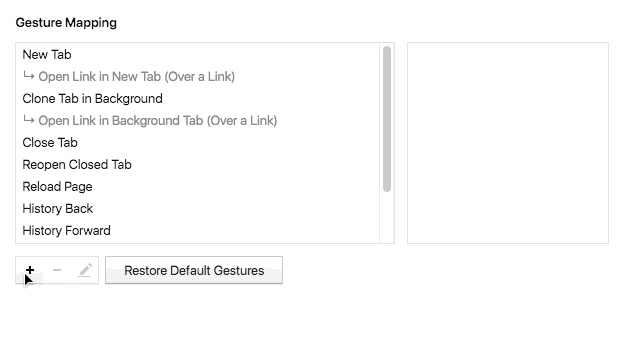
There’s no doubt that automating frequently used browsing tasks makes things more efficient and faster. Previously, we’ve mentioned the advantages of being a keyboard shortcuts pro – this time, let’s look at mouse gestures.
Odds are, you’re probably holding your hand on the mouse while browsing. In the world of mouse gestures, you’re don’t move your mouse to the toolbar to perform certain browsing tasks, such as opening a new tab or refreshing a page. You do a gesture – which is when you hold down the mouse button and move the mouse cursor in a specific pattern to issue a command.
It’s is one of those features that are hard to live without once you learn them. For many people, it feels more natural to use mouse gestures than choosing commands from a context menu or using the keyboard. There are plenty of different gestures that you can use with Vivaldi, and on top of of that you can create your own to boot.
How to make your own mouse gestures
To start using mouse gestures, make sure you’ve ticked the ‘Allow Gestures’ box in Vivaldi Settings -> Mouse. Once that is done, you can start using the default mouse gestures. To add a new gesture into your library, click the + button under Gesture Mapping and follow the steps shown to create your own mouse gesture. Don’t worry, you don’t need to draw perfectly straight lines for the gesture to be recognized.
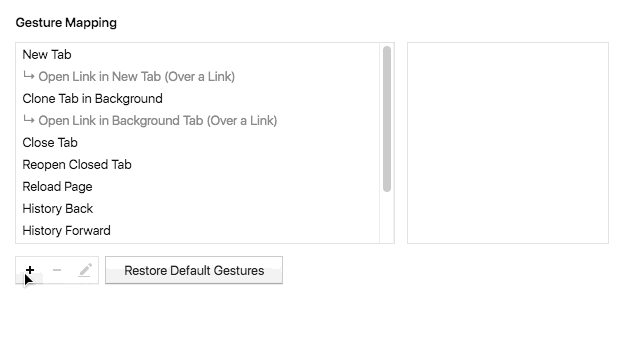
A few gestures used by the Vivaldi team
After you get the hang of a simple gestures, there are plenty more to master. To give you some inspiration, here’s a few that the Vivaldi team uses on a daily basis:
Arnar (developer) likes to:
- Right click + swipe left to go the the previous page
- Right click + swipe right to go to the next page
Atle (designer) created his own gesture to access quickly Vivaldi’s side panel:
- Custom gesture: Right click + swipe down to toggle Vivaldi left panel.
Miky (designer) can’t live without a haircut and his two favorite gestures:
- Right click + S-shaped swipe for Settings
- Right click + C-shaped swipe for Quick Commands
Espen (developer) closes his current tab by:
- Right click + swipe down and then left to close the current tab
What mouse gestures are you using? Feel free to share them with us in the comment section!


