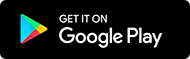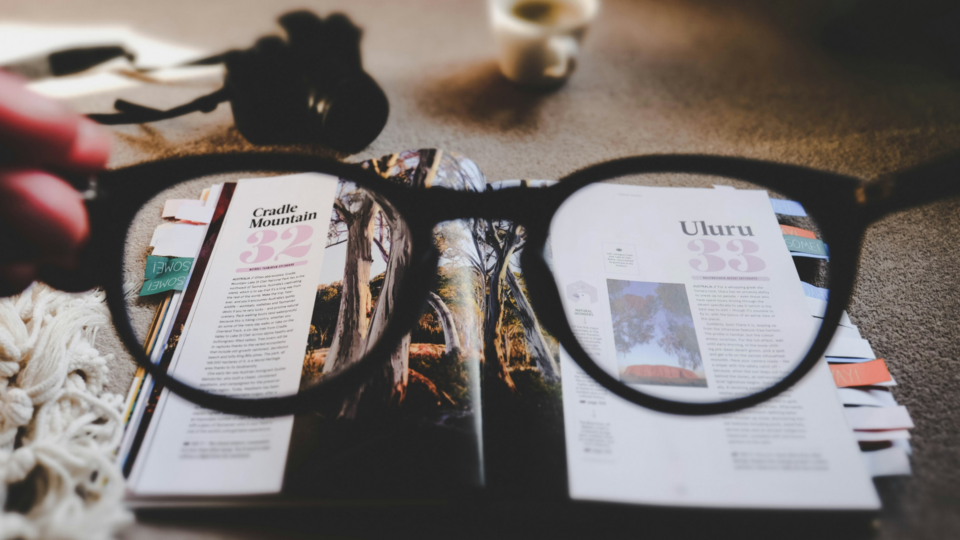Here are some of the changes that have been made:
- Tapping the address field now automatically enters edit mode by default as it used to work before the 6.4 update (VAB-8369).
- We’ve aligned icons in the URL field for tablets, to ensure a consistent and visually appealing interface (VAB-7385).
- Scanning QR codes is a handy feature, and we’ve made it even more versatile. The QR functionality now recognizes protocol-less URLs, allowing you to seamlessly access a wider range of content through QR codes (VAB-7984).
- Context menus are designed for efficiency, and we’ve made them even more useful. The text intent context menu has been improved to provide you with more relevant and convenient options (VAB-7003).
- We’ve resolved a regression issue and now the ‘Send to device’ option is back (VAB-8400).
Take a look at the changelog for a full overview of the changes and let us know what you think.
- [Address Field] Should enter edit mode by default when tapping it (VAB-8369)
- [Address Field] Align icons in the URL field on tablets (VAB-7385)
- [QR] Should recognize protocol-less URLs (VAB-7984)
- [Menus] Make the text intent context menu more useful (VAB-7003)
- [UI] Button duplicate for adding bookmark(VAB-8294)
- [UI] Change app name on device from “Vivaldi Browser” to “Vivaldi” (VAB-8411)
- [Regression] ‘Send to device’ option is gone (VAB-8400)
- [Regression] Tab switcher button moves a few pixels (VAB-8166)
- [Chromium] Upgraded to 120.0.6099.81
Download options
We are currently offering Snapshots from the Play Store.
Sometimes there might be a delay after a snapshot blog post goes live, while updates are rolled out via the Play Store. If you don’t want to wait, or you do not use the Play Store on your device, we also offer .apk files for manual installation.
Alternative Downloads (3217.4)
Manually installed files can be updated from the Play Store at a later date, provided you installed the one that is most appropriate for your device. If you are not sure which one is right for you, simply install Droid Hardware Info [Alt], switch to the ‘System’ Tab and look at the ‘Instruction Sets’ line.
Differences to Final
The purpose of these snapshots is to allow our users a chance to preview upcoming changes, and to help us ensure the quality of our latest fixes and improvements, before we add them to Final. If you would prefer something that was already widely tested, stick with the main Vivaldi Android package.
When testing a Snapshot, it is a good idea to review the changelog (above). Try out the changes and let us know your thoughts in the comments section or directly in the Play Store. When commenting in the Play Store, remember that it is helpful to mention the version you were testing with.
Main photo by Michele Purin.