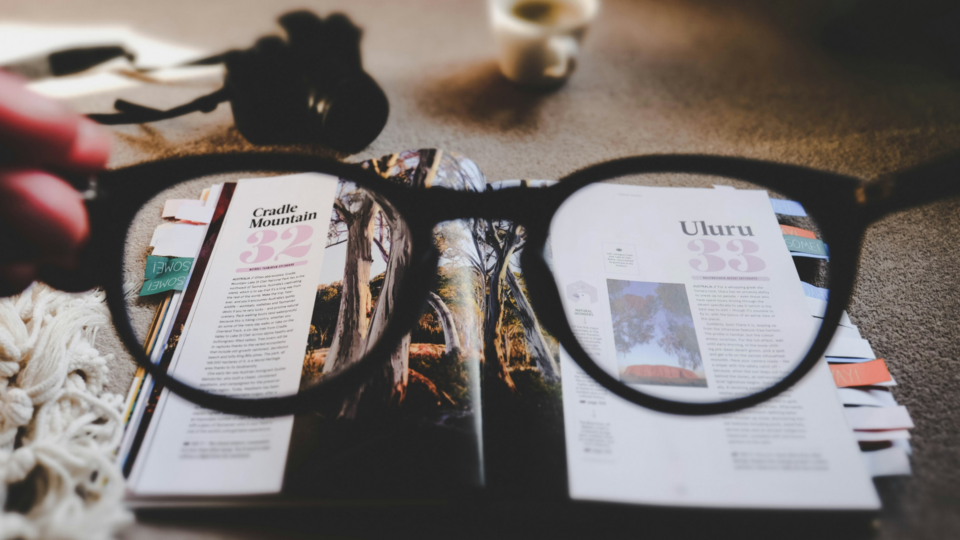Read this article in Pусский.
Vivaldi on Android is a mobile browser that is designed to be as unique as the person using it: You. So, in addition to blocking unwanted ads and protecting you from trackers, it puts you in control with a host of unique built-in features to choose from.
With each update of Vivaldi on Android, we aim to make it even more customizable and easy-to-use. Our recent Vivaldi 4.0 release on Android was no exception, adding 3 new features that can save you time and help you browse better. All without sacrificing your privacy.
Privately translate web pages with a tap
First up, is Vivaldi Translate, a built-in, privacy-friendly translation feature, powered by Lingvanex and hosted by Vivaldi, keeping your translations out of the reach of companies like Google or Microsoft.
Highly requested on Vivaldi on Android, the built-in translate feature will help you read translated pages in your preferred languages with just one tap, or even less.
Vivaldi Translate is a rare feature – most mobile browsers don’t offer a translation feature. And, if they do, your translation activities aren’t private. Now you can break through language barriers without a privacy trade-off.
To translate a page, open the Vivaldi Menu and select “Translate”. (Additional options appear at the bottom of the screen, right above the bottom toolbar.) To choose a different language and manage your preferences, just tap on the menu. From there, you’ll find translation settings in Settings > General > Language Settings.
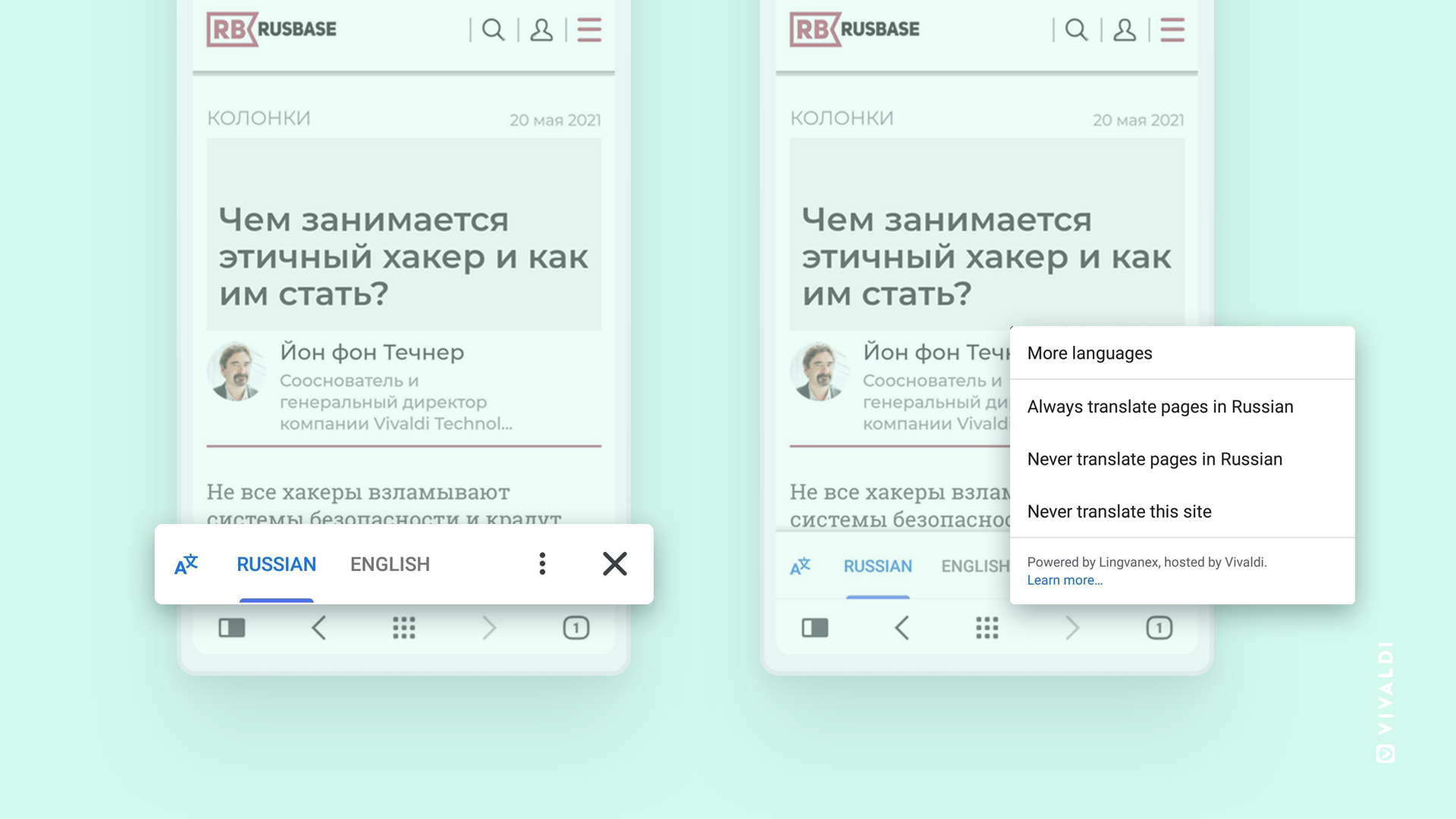
In addition to Translate, we’ve also made it much easier for you to switch search engines on the fly.
Switch search engines quickly and easily
Vivaldi on Android offers multiple search engines for you to choose from, but we wanted to offer a quicker, easier way to switch between them. But to deliver it, we had to overcome some challenges.
First, we had to hit on the right search engine display to enable speedier switching. After trying out different display layouts, we settled on a horizontal display as the cleanest.
Because Vivaldi is all about customization, our next challenge was making sure that the feature is easy to use, whether you like the address bar at the top or bottom, or prefer using the search widget screen.
What we settled on makes it possible for you to switch from one search engine to another with a tap. Single-tap search engine switching is an improvement over the existing nickname shortcut method and is much simpler. Instead of typing the search engine nickname plus a space and then the search term, users can directly type their search term and switch the search engine on the go.
And, since not everyone changes their search engines often (or at all), we have given you the choice whether to enable/disable this feature in Settings.
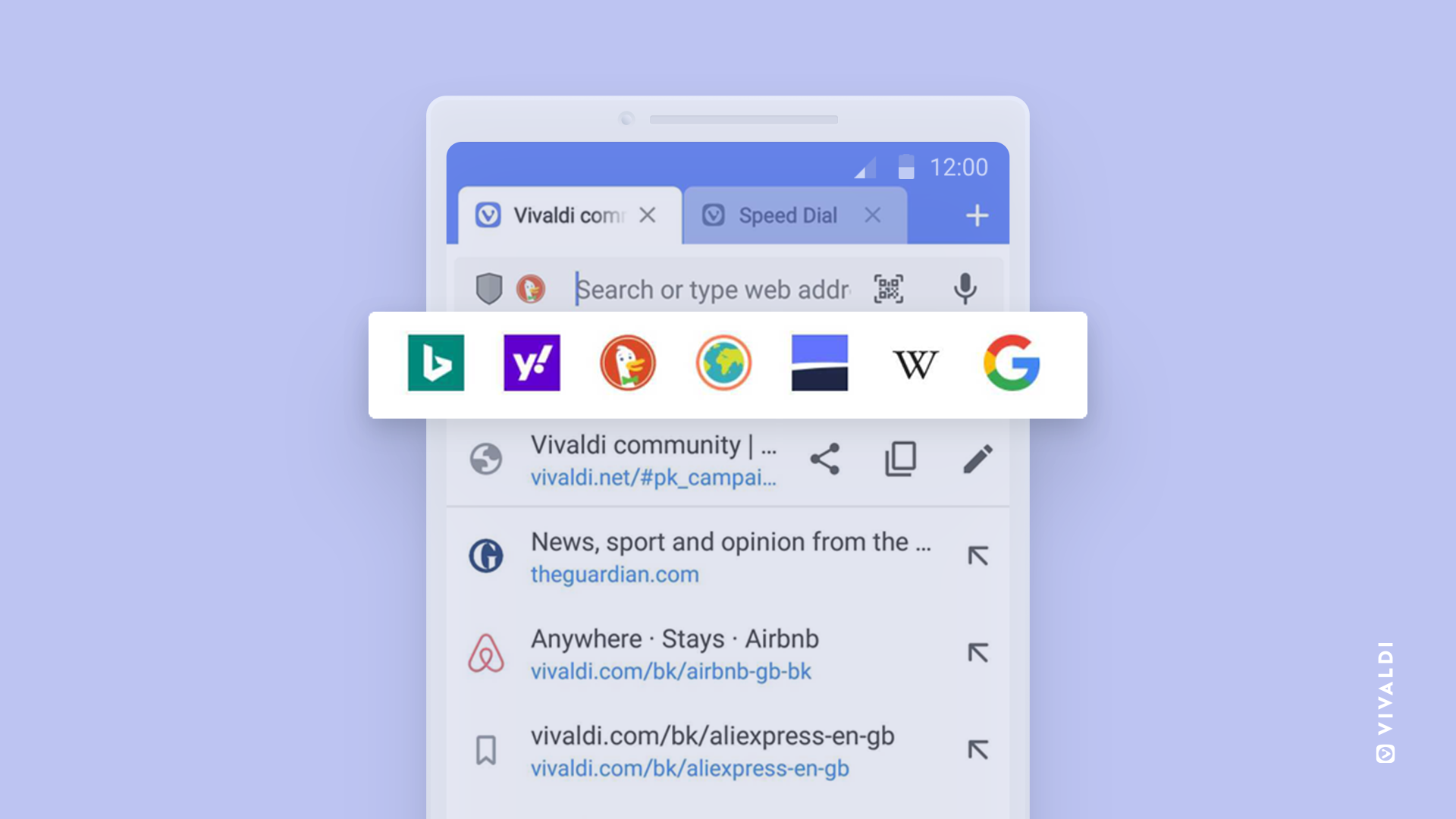
While not everyone changes search engines, many of you use external password managers. Read on to learn about the hard work we put in, so you can log in to your favorites with ease.
Log in using your favorite password manager
Even though you can save your account logins in the Vivaldi browser, we know many of you use dedicated password manager apps. And judging from your requests, we knew that supporting third-party password managers was a must-have for Vivaldi on Android.
We also knew this would take considerable work on our part, so it would work seamlessly for you.
The key was implementing the Android Autofill API, which is responsible for handling the communication between the third-party password manager apps and Vivaldi on Android.
Now, almost every Android app supports auto filling of forms and fields out of the box. But with a browser, it’s different, because instead of merely displaying entry fields and forms (which already support the Android autofill API), browsers display web pages with a mix of content.
So, to make this work in Vivaldi on Android, we needed to be able to detect forms and fields that could be auto-filled – and make them detectable to the Android Autofill API. And since different phone manufacturers and Android versions handle things differently, this was not a trivial task. Therefore, we aimed for an implementation that supports autofill in all circumstances.
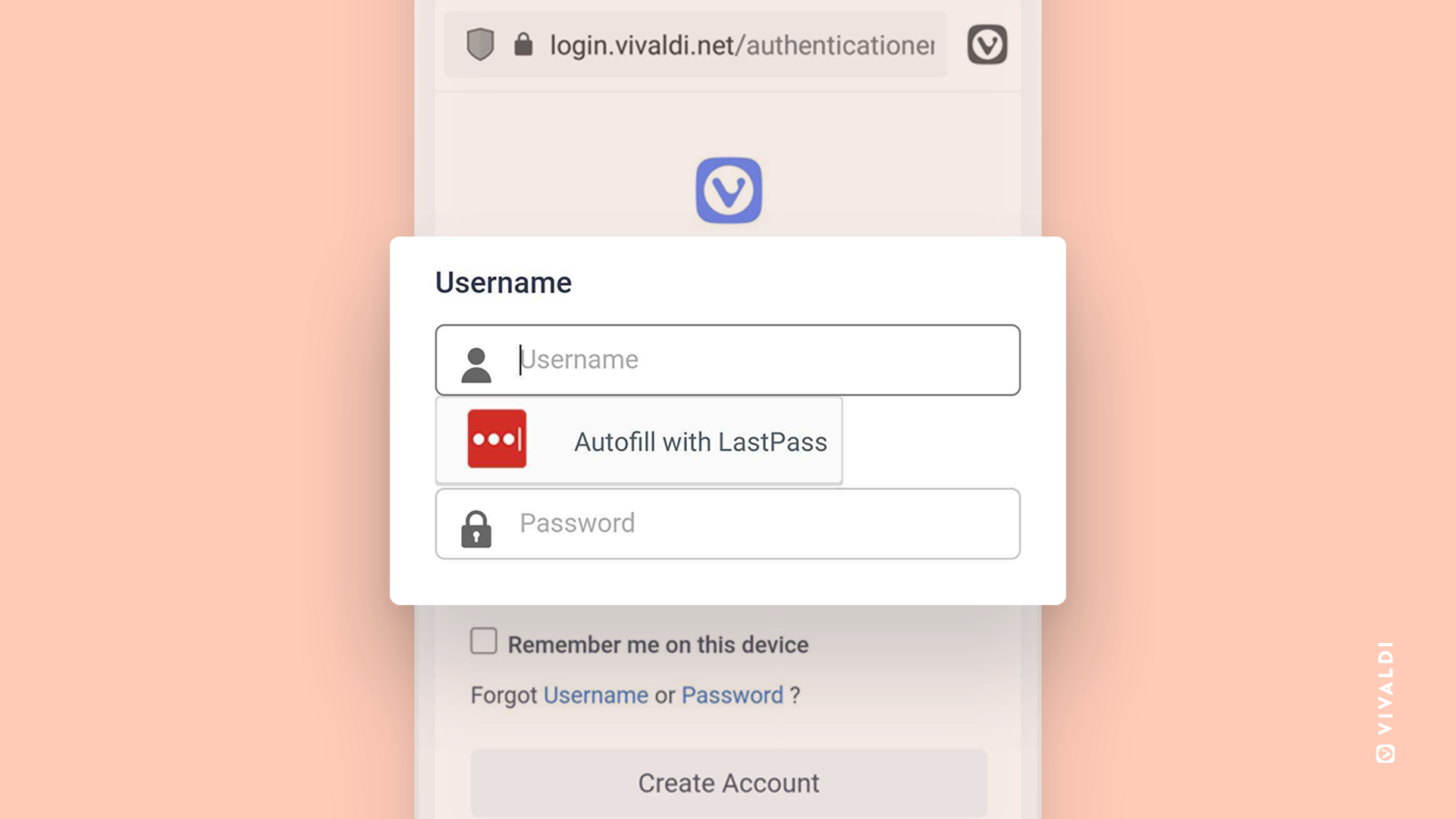
So far, so good. Everything for autofill was working fine on our end. But the biggest challenge was yet to come: reaching out to the external password manager companies to get them to support Vivaldi on Android on their end, to ensure you have a smooth user experience. Well known password managers like 1Password, Bitwarden and Enpass have already released new versions, with support for Vivaldi on Android.
This is amazing, and they all work great with Vivaldi on Android. Just make sure to enable Autofill service for your preferred password manager in Android’s settings.
But there is one player in particular that unfortunately hasn’t released an update yet: LastPass. It’s really a shame, since this makes things more cumbersome for our shared users. And since it’s not rocket science, we hope they will soon add support for Vivaldi and its fresh, new autofill implementation. If you are a LastPass user and want to be able to use this functionality in Vivaldi on Android, be sure to let them know!
Get Vivaldi for Android now for these features – and more!
To give our new features a try, download Vivaldi on Android from the Google Play Store or UptoDown, the Android app store. We hope they’ll make your browsing on Android even better.
And if you like Vivaldi on Android, you should try our desktop version that runs on Windows, Mac and Linux computers. Get it now.
Have other features on your Vivaldi on Android wish list? Open a thread on the Android Change Request Forum, and tell us what you’d like to see us add to your browser.
Which of our new features is most useful to you in your daily browsing life? Let us know in the comments!