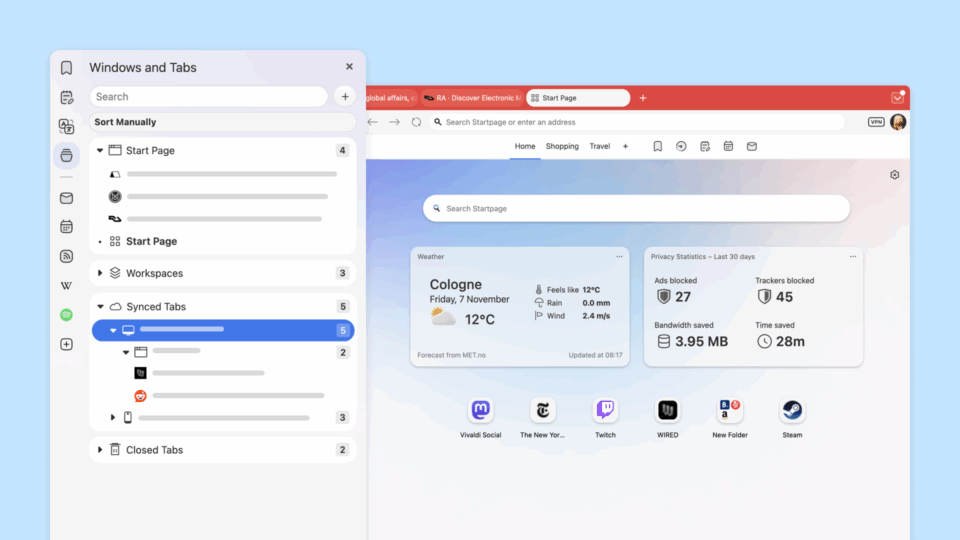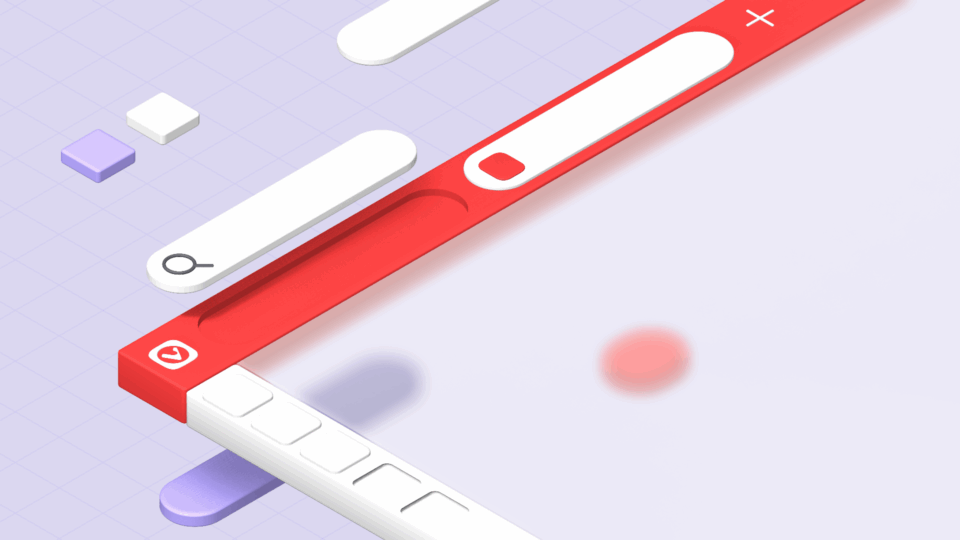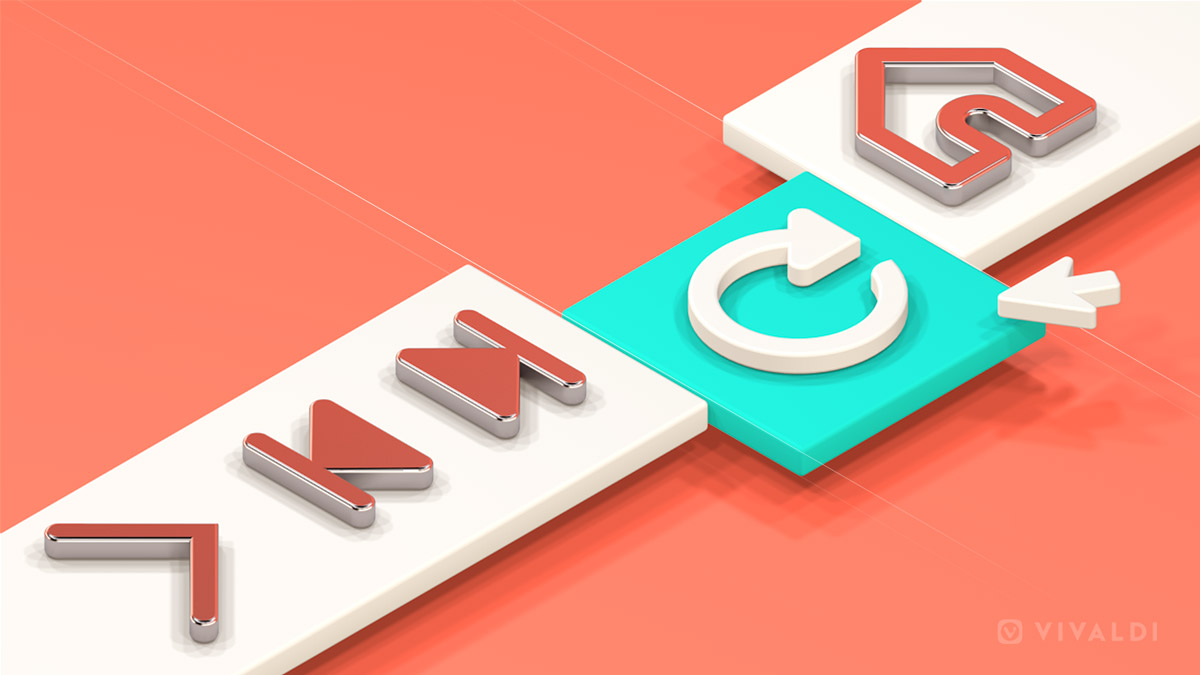
Today we’re releasing a new version of Vivaldi, our last big update of the year. To end 2018 on a high note, we give you a browser that continues its strong focus on customisation both in terms of functionality and interface.
The update introduces more unique ways to manage tabs, makes Access Keys easier to use, integrates Pop Out video, and makes the browser’s toolbars more configurable.
We are creating a browser that fits you. This has been our goal from the very start. Vivaldi does not confine users to pre-determined and locked settings in the name of simplicity. In fact, Vivaldi is built upon a strong and extensible foundation that gives you the opportunity to tailor the browser to your preferences down to every minute detail.
We know our users love the flexibility that Vivaldi offers. It’s easy to customize and offers several unique options like how to group tabs, viewing tabs side-by-side, taking Notes with full page screenshots, changing the look and feel of the browser with custom Themes, enabling/disabling search suggestions and more.
Tabs get more functionality
Vivaldi’s in-depth tab management options give you multiple ways to access and manage tabs effectively. Our latest version continues to raise the bar and set Vivaldi apart from the rest.
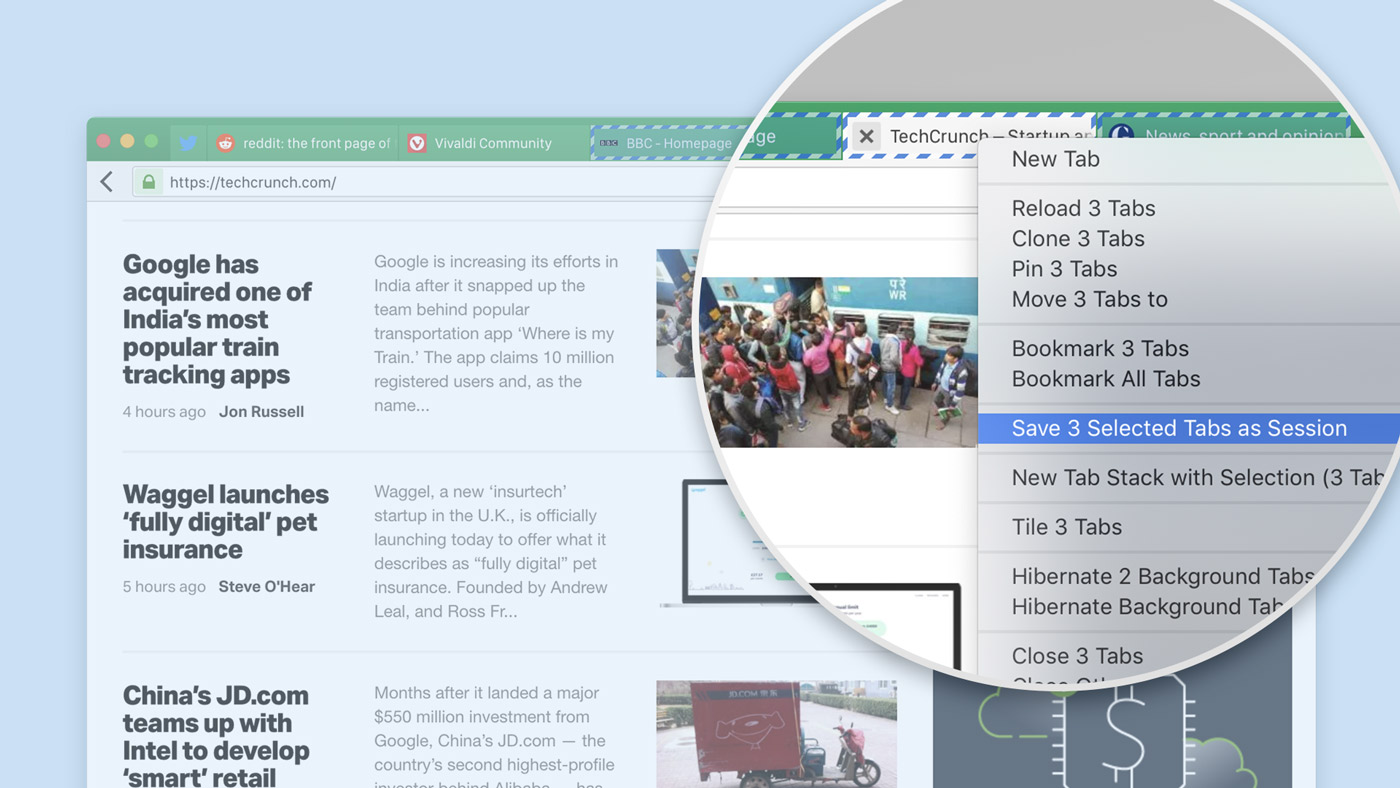
Save select tabs as a Session
Saved Sessions allow you to save a group of tabs that you want to re-open later. These Sessions can also be renamed to help you stay organized as you start working with many different Sessions.
With this update, you can now create a new Saved Session from any group of tabs that you choose. First, select the tabs you’d like to include using Ctrl/⌘/Shift. Right-click any of the highlighted tabs to open the context menu. And finally, select “Save Selected Tabs as Session” to create your new Saved Session.
Speed up your workflow with numbered menu accelerators
The first 9 tabs in the Window menu are numbered for quick tab-switching. Press Alt+w to open the window menu, and then simply type the number of the desired tab to make the switch.
Navigate better
Discover site-specific shortcuts through Access Keys
Access Keys let you access important functionality of a web page via keyboard shortcuts. A site can define these shortcuts for easy access from the browser using Access Key shortcuts (Alt + Shift + [key defined by site]).
For example, when viewing an article on Wikipedia you can use Access Keys if you find yourself using Wikipedia often, a quick search in Quick Commands when viewing an article will reveal a list of the Access Key shortcuts to interact with the site (e.g. “Edit this page” or “Search Wikipedia”).
Today’s update makes it easier to discover the shortcuts available for any site. While viewing the site, launch Quick Commands ( F2 / ⌘E) and start typing “Show Webpage Access Key Shortcuts”; when the option appears, select it and a list of the available Access Keys will open in a window. You can also create a custom Keyboard Shortcut in Vivaldi to quickly open this list.
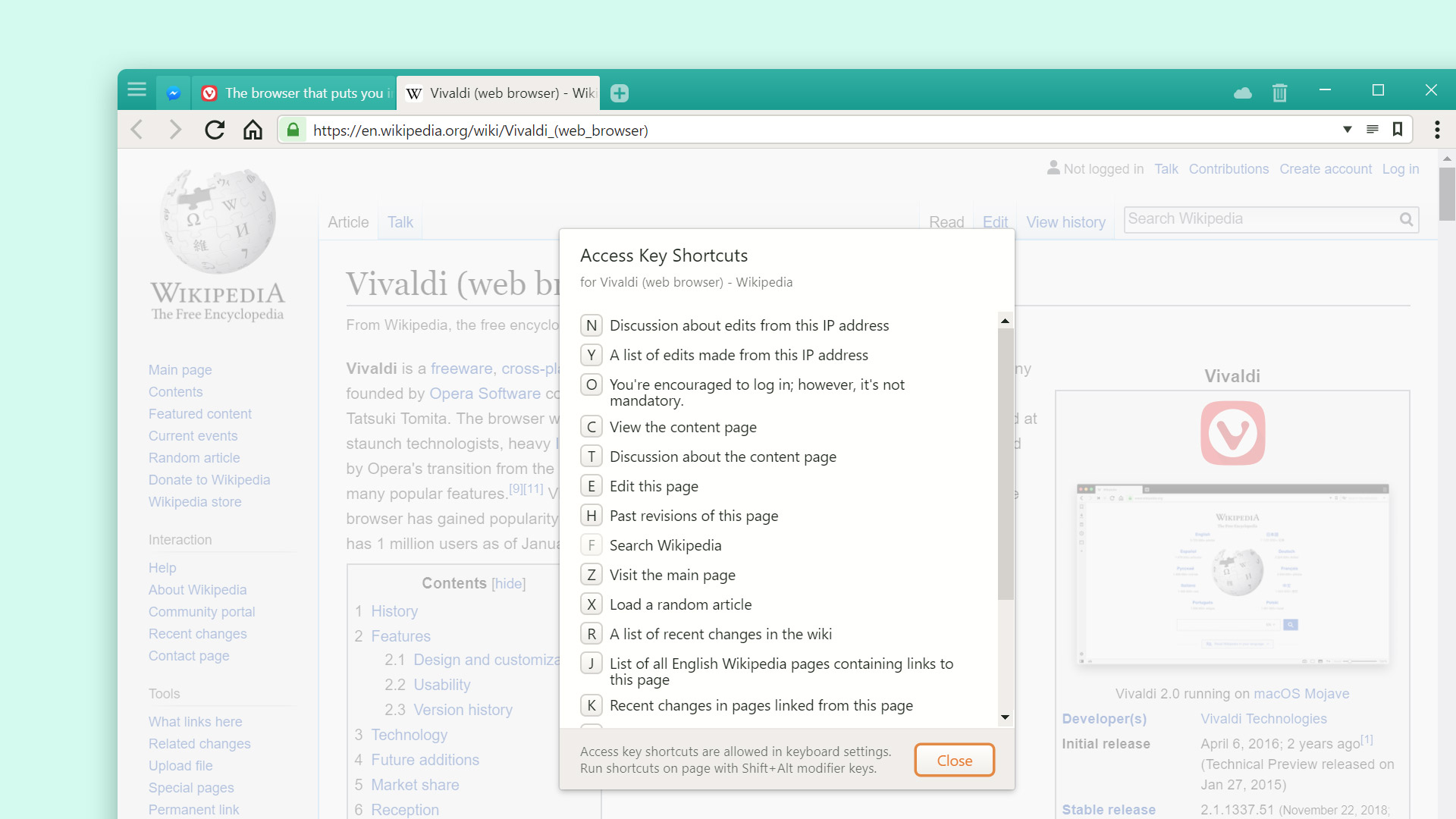
Time travel with a middle-click
The Address toolbar also gained a powerful new feature. Long-click on one of the history navigation buttons (e.g. Back or Forward) to bring up the sub-menu, then middle-click an entry to open it in a new tab.
No other browser makes it so easy for you to travel quickly through your timeline, without the need to leave the page you are currently viewing.
Search box on Speed Dial
There are numerous ways to search the web in Vivaldi; the Search Field, Address Field, from Quick Commands and now – directly from your Speed Dials.
Many users are used to having a Start Page with a search bar, so we have added this as well. This is on by default but can be hidden if that’s your preference (head to Settings → Search to adjust).
Show a list of closed tabs using Quick Commands
Previously, you could access a closed tab via Quick Commands by typing parts of its title; allowing you to find and switch to it.
Now you can also pull up a list of all recently closed tabs by simply typing “Show Closed Tabs” and hitting Enter.
Streamline Video
Pop Out Video (Picture in Picture)
You can now watch HTML5videos in a floating window popup while continuing to browse as normal.
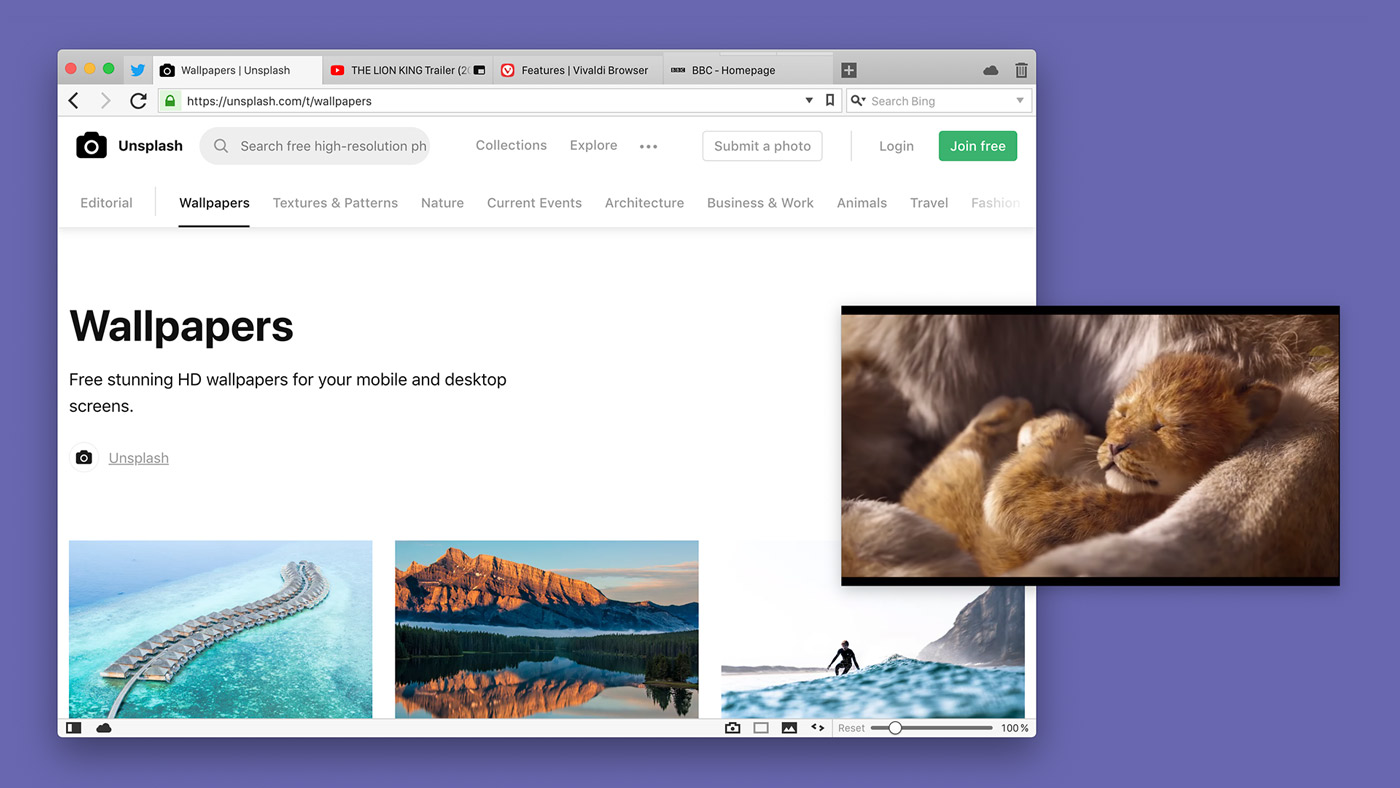
Right-click on a video to reveal a context menu. You can now select “Picture-in-Picture”. For certain sites like YouTube, this is not yet possible via the custom context menu, but works with a double right-click.
Control sound
You can now easily control the sound of tabs playing media by muting all but the current tab. Previously, only Keyboard Shortcuts and Quick Commands could be used to mute foreground tabs.
Now with a right-click on any background tab and select “Mute Other Tabs”, all other tabs can be muted in an instant.
Better ‘Netflix’ support for Linux
This update brings a cheer for Linux fans. You can now watch Netflix, Prime Video, etc. as Vivaldi will now automatically fetch Widevine (Encrypted Media Extensions).
First Step Towards fully Customizable Toolbars
Our users have been frequently requesting for more configurable toolbars. With this update, we’re taking a big step in toolbar customization. This is just the tip of the iceberg, of course; stay tuned for more in future updates.
 A complete toolbar with all the buttons available
A complete toolbar with all the buttons available
 A minimal toolbar with almost all buttons removed
A minimal toolbar with almost all buttons removed
We know that our users like to tweak and tune the browser according to their preferences. Now you can adjust the Address and Status bar as per your liking by removing infrequently used buttons.
Buttons are removed via a new “Customize” context menu entry, which is opened by right-clicking any button on the toolbar. Toolbars can also be reset to their default appearance from this menu. If all buttons are removed, another reset mechanism can be found under Settings → Appearance.
Looking ahead
Customizing a browser to your needs is not just for pros and geeks. For any user, the key is being able to create something that works for you. That’s why at Vivaldi, we strive to make a browser that fits every use case and gives you options. As this is the last update of 2018, we would like to thank you for your constant feedback that helps us build Vivaldi.
For more details on this update, you can see the changelog below. And do send us your feedback on our new version. Enjoy!
Changelog from 2.1 to 2.2
New Features
- [New] Add a “Save selected tabs as a session” feature (VB-27448)
- [New] Add numbered accelerators to elements in main Window menu (VB-45894)
- [New] Closed tabs now can be reached by Quick Commands and a keyboard shortcut (VB-43189)
- [New] Configurable Address toolbar (VB-45486)
- [New] Configurable Status toolbar (VB-46258)
- [New] Mute all other tabs via the tab context menu (VB-11239)
- [New] Search box on Speed Dial (VB-23505)
- [New] Show webpage access key shortcuts (VB-44852)
- [New] Enable Pop Out Video (Picture-in-Picture)
- [New] Middle clicking in Back/Forward history drop-down should open the page in new tab (VB-9086)
- [New] [Linux] Automatically fetch Widevine (EME) to enable Netflix, Prime Video, etc. (VB-25847)
Address Bar
- [Address Bar] Caret in address bar jumps to the start when arrow key up is pressed (VB-45498)
- [Address Bar] Search without nickname adds space in front of search (VB-45762)
- [Address bar] Ability to toggle only selected extensions (VB-35195)
- [Address bar] Arrow up behaviour when the dropdown menu is not open(VB 45754)
- [Address bar] Esc in URL field closes dropdown and losses focus (VB-46092)
- [Address bar] URL field focused twice, blinks (VB-44799)
- [Address bar] URL field does not check for protocol handlers when pasting links (VB-44833)
Bookmarks
- [Bookmarks] Bookmark in folder can open in multiple tabs (VB-40580)
- [Bookmarks] Import does not support descriptions transfer (VB-43246)
- [Bookmarks] Loading pages when you have a lot of bookmarks is slow (VB-46339)
- [Bookmarks bar] Ampersand (&) does not display in folder items (VB-45213)
- [Bookmarks bar] Icon Drag and Drop space (VB-28113)
Navigation
- [Navigation] Fast Forward gets activated on inappropriate pages (VB-46796)
- [Navigation] Smarter detection of page navigation for fast forward (VB-44446)
Notes
- [Notes] Added notification when a new note is created and the notes panel is closed (VB-23642)
- [Notes] Notification firing from background windows (VB-46074)
- [Notes] Pasting a note with screenshot adds another screenshot (VB-46073)
Panels
- [Page Interaction] Webview gets focus when showing internal page (VB-45272)
- [Panels] “Save All as Bookmarks” in Window Panel don’t work for closed tabs (VB-42598)
- [Panels] Alphabetical sorting for accented letters in bookmarks panel (VB-36262)
- [Panels] Favicon missing when using a panel, works on within tab (VB-12180)
- [Panels] Panels are hard to resize (VB-39870)
- [Panels] Vertical main menu shows incorrect accelerator keys initially when panel is hidden (VB-42330)
- [Panels] Allow middle click to close tab or stack in the Window panel (VB-4686)
Quick Commands
- [Quick Commands] Add ‘Remove From Tabstack’ (VB-46239)
- [Quick Commands] Add ‘Show Closed Tabs’ (VB-43188)
- [Quick Commands] Add ‘Ungroup Tab Stack’ command to Quick Commands (VB-44506)
- [Quick Commands] Caret jumps in the text field when using arrow up (VB-45494)
- [Quick Commands] Foreground and Background Overriding (VB-45473)
- [Quick Commands] Search instead of going to entered IP address (VB-35328)
- [Quick Commands] Search result tuning (VB-45938)
Search
- [Search] Arrow up in search bar suggestion causes caret to jump (VB-45886)
- [Search] Update the logo and name for Startpage search engine (VB-46108)
Settings
- [Settings] “Confirm Opening Bookmarks over Maximum of” – edit field constraints (VB-40350)
- [Settings] Keyboard friendly categories (VB-6879)
- [Settings] Move to submenu should contain New Window (VB-45264)
- [Settings] Obsolete “Zoom” shortcut and mouse gesture actions (VB-45152)
- [Settings] Possible to assign the same keyboard shortcut to two commands (VB-44390)
- [Settings] Tab Muting doesn’t match search for “mute” (VB-40354)
- [Settings] Tooltips not visible over text (VB-42440)
- [Settings] Wrong behaviour with Keyboard shortcut editing (VB-46010)
- [Settings] Add description for “Minimize Active Tab” (VB-42972)
- [Settings] Add option to disable Google DNS (used to help resolve navigation errors) (VB-47091)
Speed Dial
- [Speed Dial] No rocker gestures on Speed Dial (VB-10512)
- [Speed Dial] Tabs inaccessible with New Tab Page other than Start Page (VB-39875)
Sync
- [Sync] Converting more settings to syncable types (VB-45835)
Tabs
- [Tabs] Minimum tab width can interfere with positioning (VB-43274)
- [Tabs] Switch tabs by scroll fails between tabs (VB-45220)
- [Tabs] Untiling tabs does not drop selection (VB-45471)
- [Tabs] Wrong tabs alignment after closing a tab (VB-44574)
Themes
- [Themes] Correct grouping of Hue lights (VB-36293)
User Interface
- [UI] Add page / all pages as bookmark should add under selected element (VB-45451)
- [UI] Allow identical underscored letters in menus as last resort (VB-45887)
- [UI] Artifacts on the buttons when system scale bigger than 100% (VB-45319)
- [UI] Blank page before a website loads now follows the theme background color (VB-46504)
- [UI] Mouse cursor hides in full screen video (VB-23964)
- [UI] Only the visible area of the tab group popup should be clickable (VB-45036)
- [UI] Scrolling with PgUp/PgDn should work when find-in-page is open (VB-45412)
- [UI] Toolbar buttons can remain highlighted (VB-46229)
- [UI] Top Domains in History should be links (VB-46523)
Others
- [Windows] Logo lacking gap in header (VB-45831)
- [Linux] Cache known good versions of libffmpeg (VB-44716)
- [Mac] “⌘⇧C” to copy text to note changed to “⌘⌥C” (VB-36702)
- [Mac] Ampersand (&) does not display in folder items (VB-45644)
- [Mac] Fullscreen UI drops down when it shouldn’t (VB-45008)
- [Mac] Problem with Show/Hide Window Panel state on Menu Bar (VB-32080)
- [Capture] Allow capture selection to extend outside the Vivaldi window (VB- 46656)
- [Focus] Cursor switches place based on mouse click up location (VB-45820)
- [Menus] Add bookmark context menu item for history items (VB-27010)
- Updated Translations
- Upgraded Chromium to 71.0.3578.85