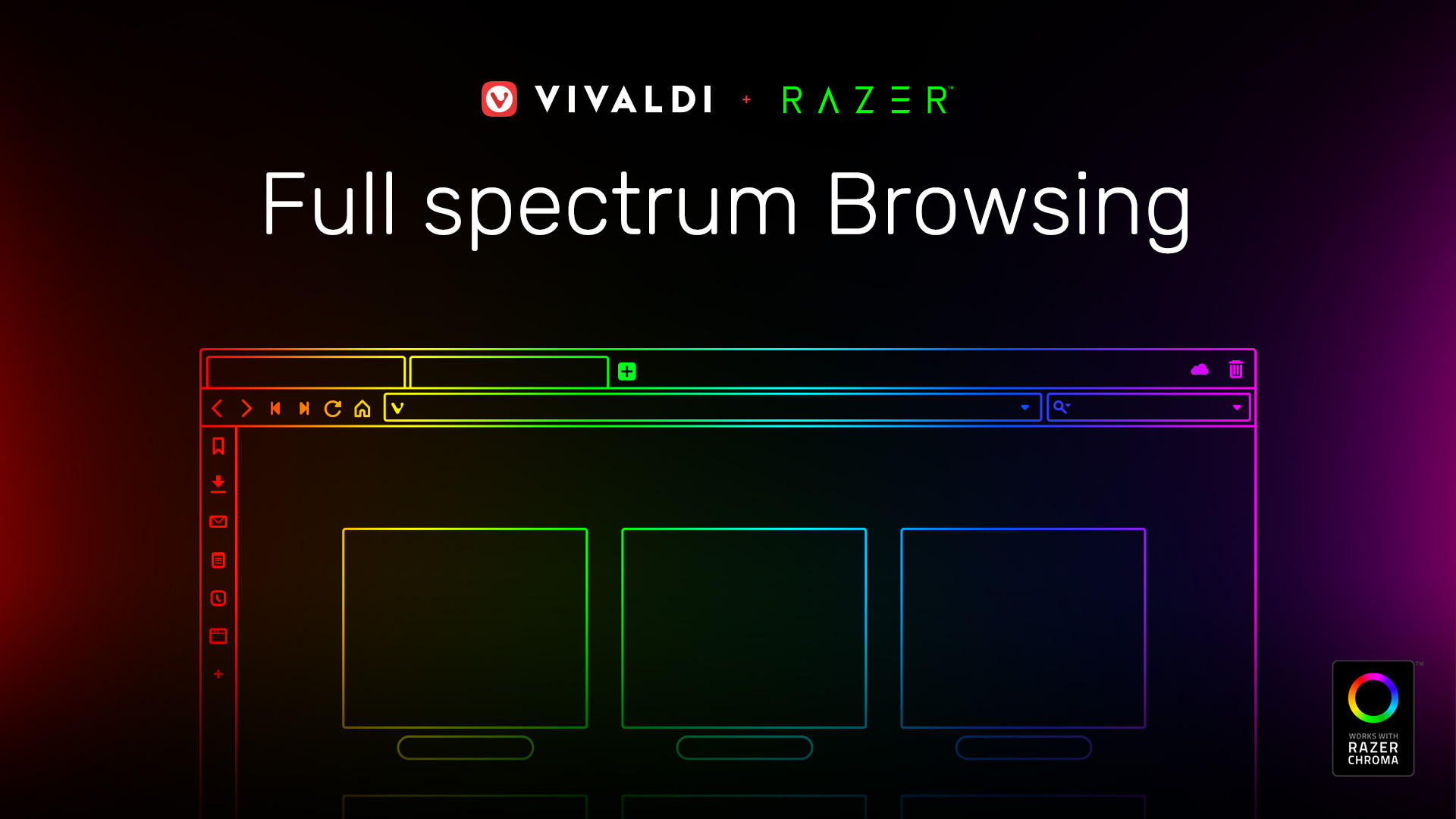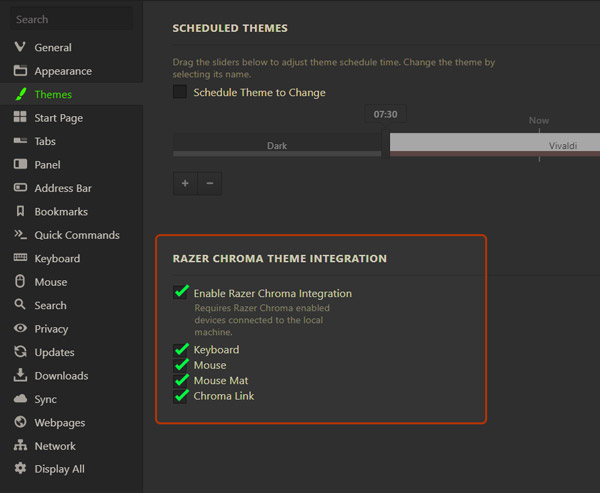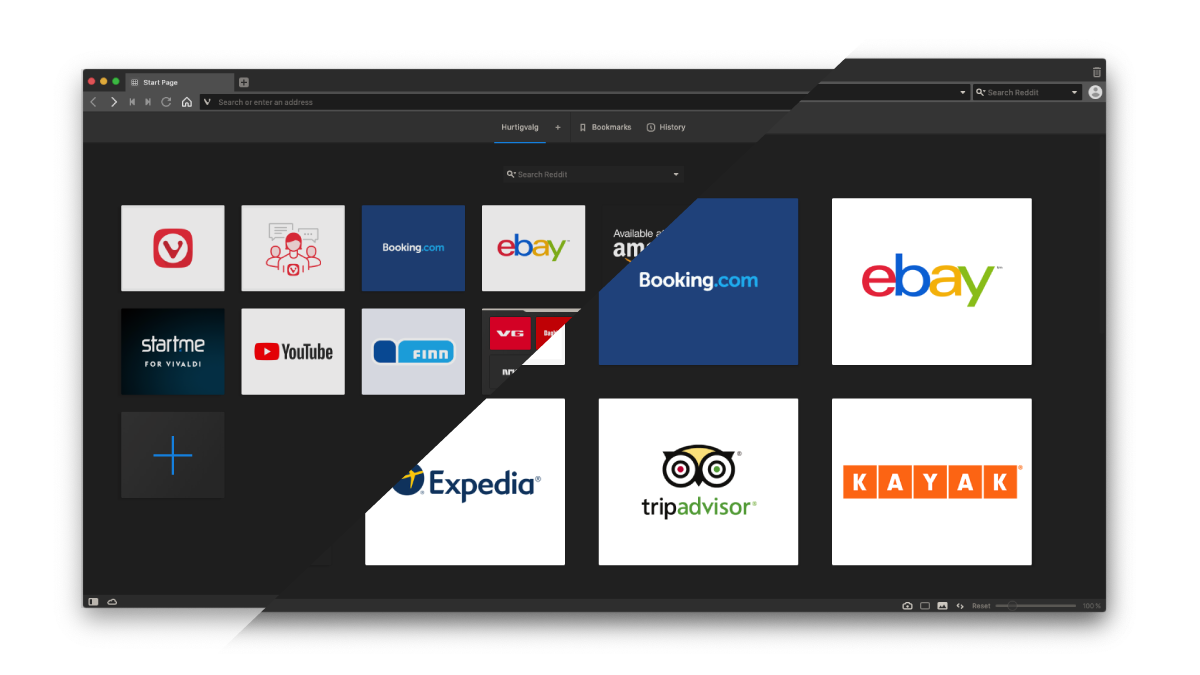Browse with Razer Chroma
To get the new Chroma integration up and running, head to Settings > Themes and click Edit Theme. Make sure the box for "Accent Color from Active Page" is ticked. This means Vivaldi will pick up the accent color of the site currently being viewed and apply it to the browser's interface.
Next, scroll to the bottom of the Themes Settings page and tick the box to "Enable Chroma". Pick which devices you'd like to sync with, and you're good to go! Your lights will now adapt to the color of the site being visited in Vivaldi.