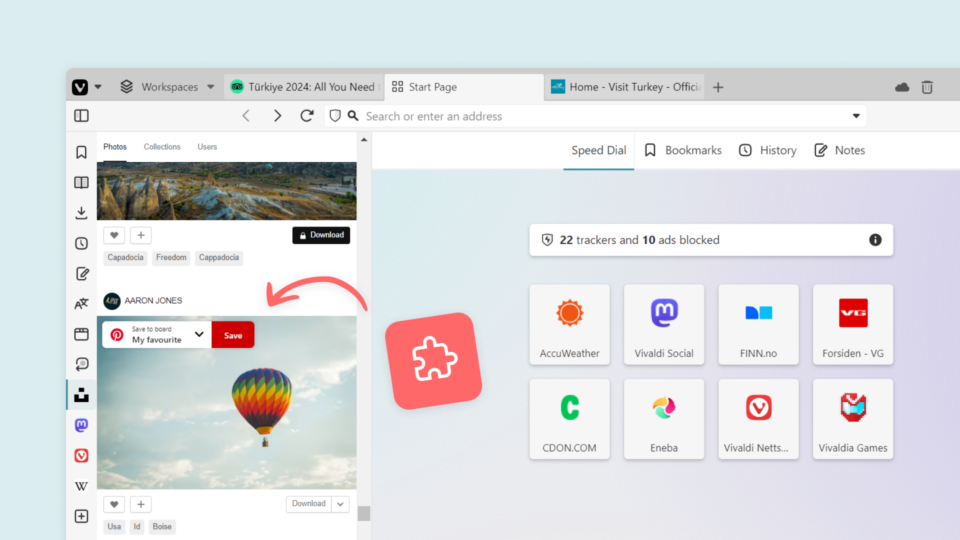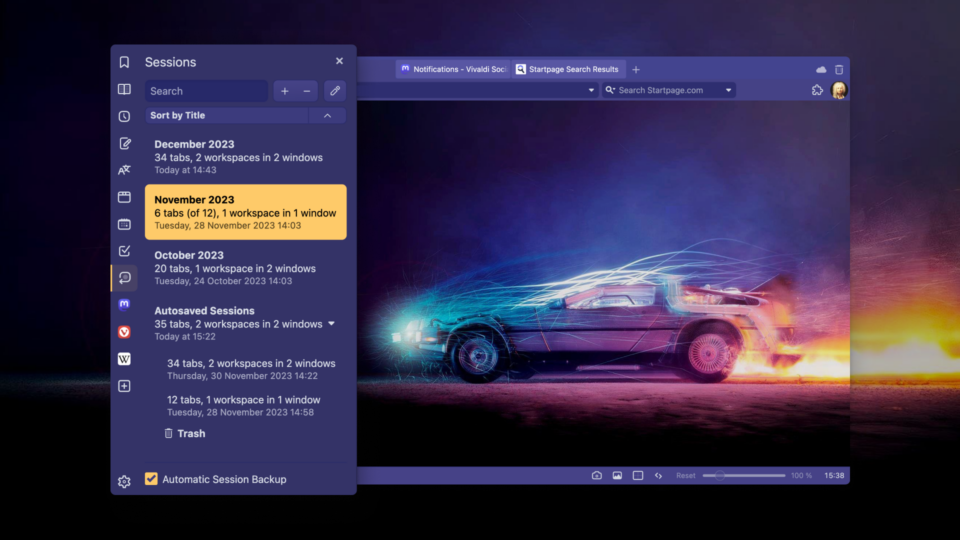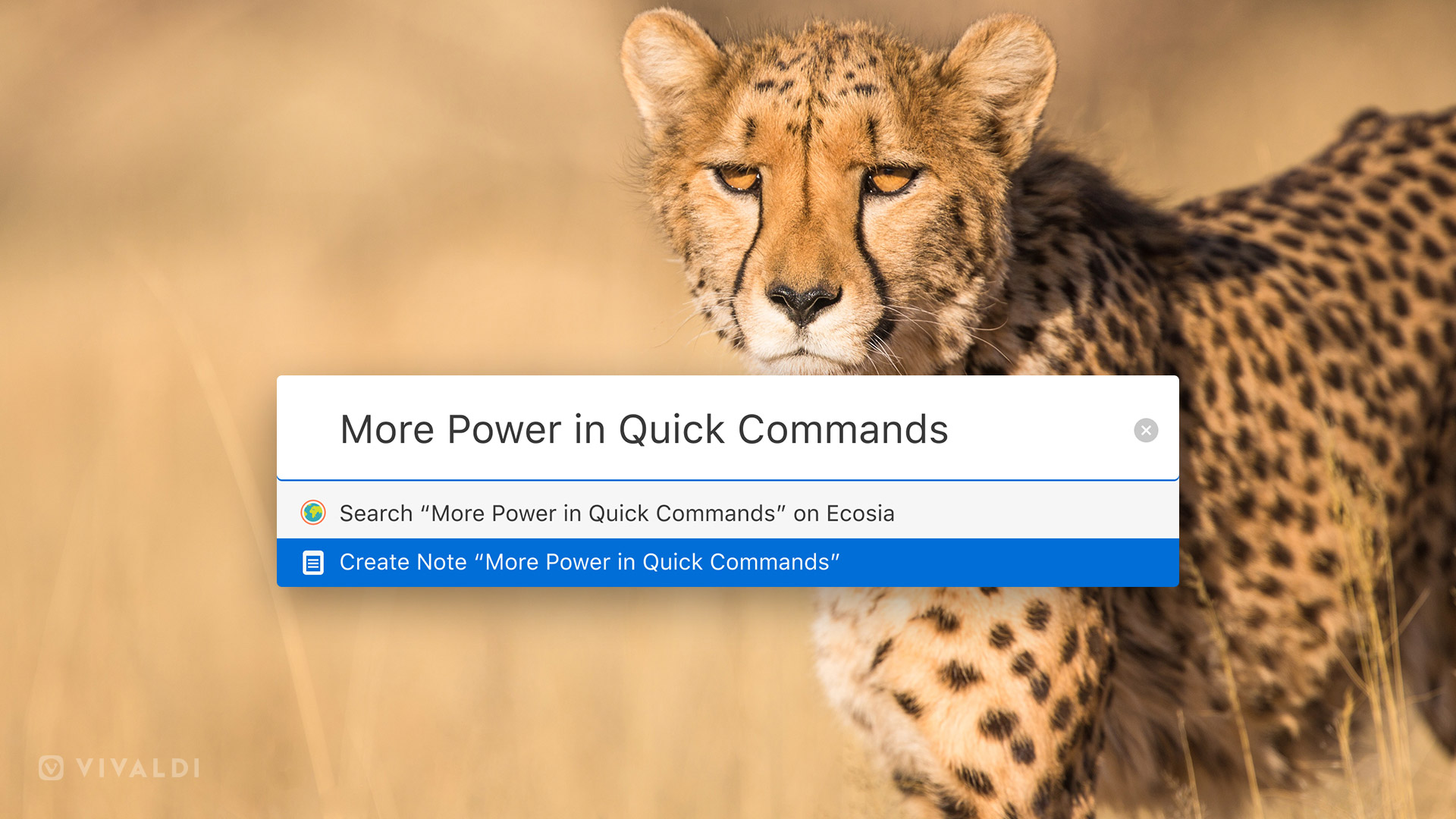
We launched Vivaldi 2.0 just about a month ago. After a phenomenal response to Vivaldi 2.0, we are moving ahead swiftly. Today, we’ve reached our next milestone — Vivaldi 2.1. This time around our focus is squarely on Quick Commands.
At Vivaldi, we do not have a blanket approach to productivity. To be effective, a productivity tool needs to fit your specific needs. And that’s where Vivaldi’s flexibility comes in.
Users need their sense of freedom, and most of us want to do things ‘our way.’ This holds true when it comes to navigation and how you interact with your browser.
As more and more people are spending a significant amount of time online, options that help optimize the way we browse are always welcome. Explore these new additions to Quick Commands and discover just what a great productivity tool it can be.
Vivaldi’s Quick Commands
With Quick Commands, you don’t need to memorize a thousand different shortcut combinations. It simply lets you type in the action you want in order to search the Web or gain access to any part of the browser.
It doesn’t get easier than that.
The interface can be easily opened using F2/⌘ E by default and closed by the ESC key. It’s also accessible under Tools in the main menu.
If you are a keyboard lover, you won’t regret exploring the various uses of Quick Commands that help you work at a lightning speed and save time:
View a list of open tabs: If you have a lot of tabs open in your browser, finding a particular tab can get tricky. View a list of open tabs easily and get the total count through Quick Commands. You can conveniently navigate through this list with the help of arrow keys or Tab to find what you are looking for.
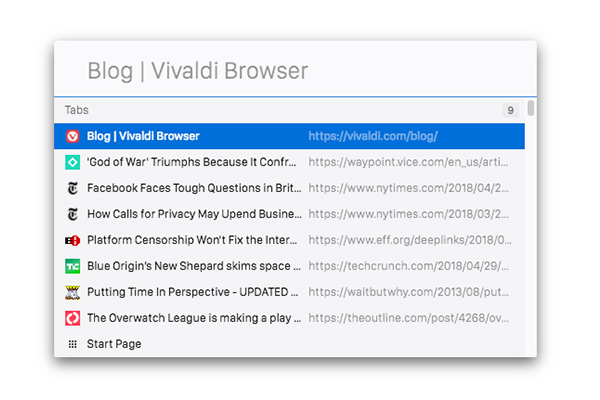
Find any open tab with relevant keywords: With a zillion tabs open, scrolling through the list can get cumbersome. Quick Commands are helpful here as you can search your open tabs with matching keywords.
Search browsing History: Quick commands help you track down your past entries. It comes in very useful when you are unable to recall an entry that you last saw.
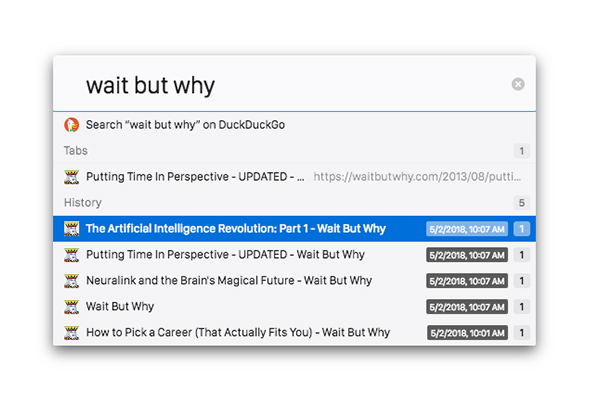
Find a command: Quick Commands lets you access all the functionality of the main Menu. You can both search for and execute a command from the same interface. When you search for a command, a clickable result (along with a display of its corresponding shortcut) will appear. Simply click on the command to execute it.
What’s more, you can use full Keyboard Shortcuts Cheat Sheet from Quick Commands and remind yourself of the shortcut to open it.
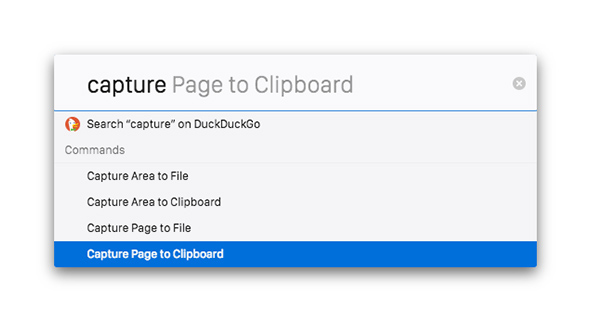
Fine tune Quick commands in Settings: Easily customizable, you can choose categories in searches made through Quick Commands. For example, you may prefer to show results from History or available Page Actions instead of using the interface to search your page actionBookmarks.
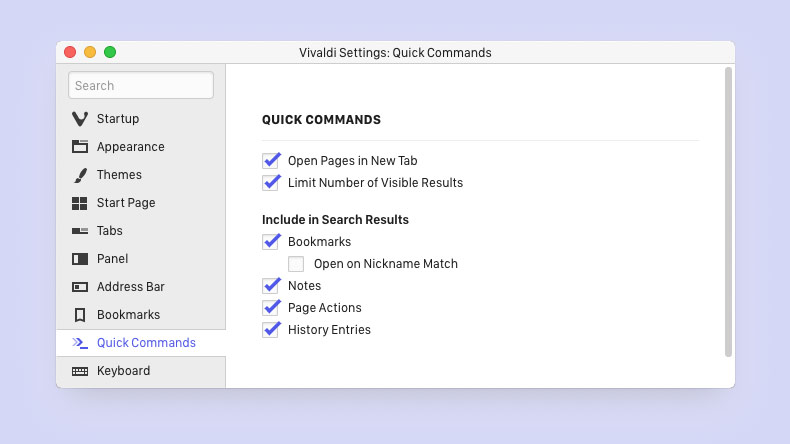
Open Bookmarks quicker: For the websites that you use every day, Quick Commands can speed up the process of opening your bookmarks. By enabling “Open on Nickname match” in Settings, you can use Quick Commands instantly with its assigned nickname without even using the Enter key
For example, you may assign “rd” as the nickname for your bookmark for your submissions on Reddit. Entering “rd” into Quick Commands will allow the page to open immediately (either in a new tab or the current tab, depending on your Settings).
Quick Commands and Notes bond together
Love to jot down thoughts with our built-in note-taking tool while you browse? You can now speed up this process by creating Notes directly in Quick Commands.
To create a new Note via Quick Commands:
- Open Quick Commands using F2/⌘ E (or via the Tools menu).
- Type the text of your Note directly in the Quick Commands interface; for example, in the video below we want to add a new Note with the text “Add Notes quickly”.
- Select “Create Note…” from the list of options shown.
- The Notes panel will open automatically, displaying your newly created Note.
When you type in Quick Commands, it will now also search the content of your Notes and display the relevant ones in a list of results. This is another great way to find what you’re looking for in a jiffy.
We are confident that these new additions to Quick Commands will help you optimize your workflow to get things done even faster.
Support for Quick Commands Parameter
Vivaldi offers various ways to increase the UI Zoom if you find the UI elements too small. And now, in this update, we’ve also expanded the options of adjusting UI Zoom levels through Quick Commands.
We’ve added support for Quick Commands parameter that can be used for both Page and UI Zoom.
The UI Zoom can now be assigned with dedicated keyboard shortcuts. To assign shortcuts for UI Zoom, go to Settings → Keyboard → View → UI Zoom In/Out.
Similarly, Page Zoom can be assigned with the new value and reset to default with shortcuts in the Settings.
For example, to zoom a page to 125% hit QC (F2/⌘E) and type “Page Zoom 125”. By typing “Page Zoom 100” or “Page Zoom Reset”, you can bring it back to default.
What else is new in Vivaldi 2.1
This update brings video standards to the forefront, supporting Open media and Video1(AVI).
AV1 is an open-source royalty-free video codec backed by industry giants and streaming services. Going forward, videos will work out of the box for every Vivaldi user. We hope Vivaldi users who have faced issues with imperfect proprietary media will see their issues get resolved.
The sprint is on
Two successive powerful updates within a month, tons of positive response and interesting new ways to use Vivaldi is keeping us in sprint mode.
We are keeping a close eye on all the valuable feedback we get from you. It helps us take Vivaldi forward, so keep it coming.
There is a lot more to come, but for now download the new version — a smoother, faster and smarter Vivaldi. Let us know what you think in the comments.
Check out the full changelog below.
Changelog from 2.0 to 2.1
New Features:
- [New][Quick Commands] Create new Note ((VB-44612)
- [New][Quick Commands] Notes search (VB-36441)
- [New][Quick Commands] UI Zoom and support for command line parameters (VB-43080)
- [New][Quick Commands] Open items in a new tab via modifier keys (VB-43647
- [New][Media] Enable support for AV1 (VB-44942)
Fixes:
Platforms
- [Linux] Tab dragging causes flicker and dropping is difficult (VB-44433)
- [Mac] Facebook voice messages don’t play (VB-43812)
- [Mac] Overlapped navigation buttons in full-screen mode (VB-3629)
- [Mac] Tab spacing setting should not apply to maximized window (VB-44300)
- [Mac] Gray out main menu items when no windows are open (VB-41245)
- [Mac] Site info popup location sometimes is wrong when the address bar is located at the bottom (VB-44784)
Notes:
- [Notes] Allow creating a note from dragged text into closed Notes Panel (VB-25864)
- [Notes] Double-clicking a note without a URL goes to the start page in the current tab(VB-44645
- [Notes] Add notes search option to Quick Commands settings (VB-44619)
- [Notes] Focus lost when deleting more than one note (VB-44512)
- [Notes] Focus lost when deleting empty note (VB-44781)
Sync:
- [Sync] Enforce Sync encryption password length (12 symbols) (VB-44791)
- [Sync] Impossible to login via proxy (VB-36006)
Tabs:
- [Tabs] Casting of background tabs (VB-43642)
- [Tabs] Flickering and missing active state in tab stack container (VB-44289)
- [Tabs] The indicator on the individual grouped tabs is not visible in some themes (VB-44334)
- [Tabs] Tab added to the stack as first, not last (VB-23311 )
Quick Commands
- [Quick Commands] Increase visibility of titles (VB-44616)
Extension:
- [Extension] Wrong about page from extension tray menu (VB-43698)
Search
- [Search] Add keyboard action for searching with selected text in page (VB-26053)
Theme
- [Themes] Pages without favicon should fall back to accent color (VB-44490)
User Interface
- [UI] Unify default document icons (VB-44683)
Web Panel
- [Web Panel] Title update enables badges on panel button icons (VB-24130)
Window Panel
- [Window Panel] Reopen doesn’t work for selected window (VB-40745)
Other Fixes:
- [Accessibility] Access Keys don’t work (VB-7157)
- [Accessibility] Search engine context menu doesn’t work when using the keyboard(VB-36814)
- Crash when deleting bookmarks on the panel (VB-42284)
- Extension toggle gets hidden by extension icon when the address bar is at the bottom (VB-43809)
- Incorrect internal pages favicons when hibernated (VB-43313)
- Settings in the tab can overflow container (VB-43649)
- Tiling 3 tabs to grid is broken (VB-43198)
- Cannot close side menu on Gmail (VB-42474)
- Crash in the ‘Scroll To Top Button’ extension settings (VB-42128)
- Settings does not always show the correct section when opened in an external window (VB-43662)
- Triple-clicking a folder in the bookmarks panel activates edit and expands the folder(VB-38179)
- Make `vivaldi://restart` and `vivaldi://quit` work (VB-36299)
- Updated translations
- Upgraded Chromium to 70.0.3538.77