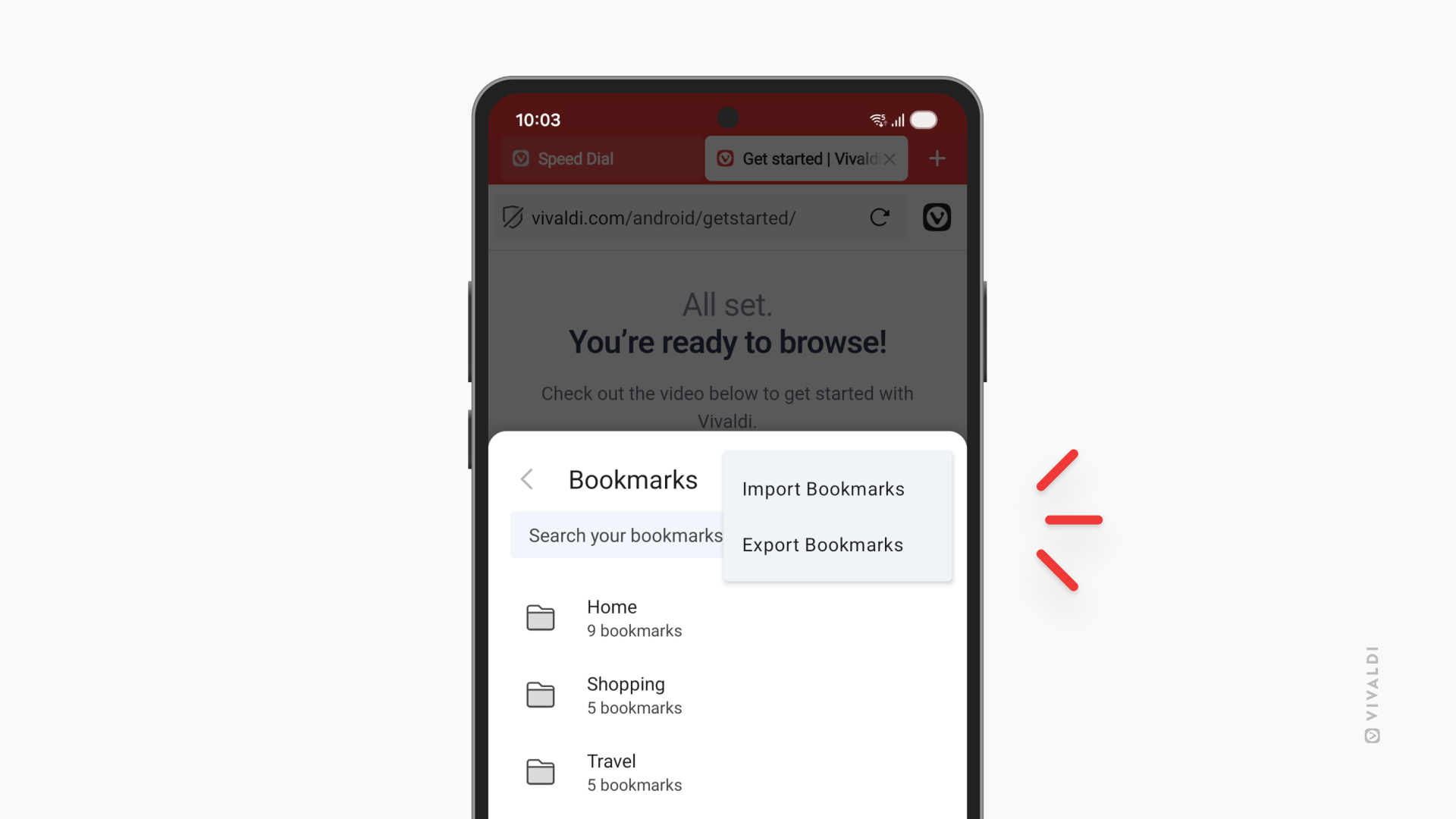Import bookmarks to Vivaldi on Android from a file.
The easiest way to import bookmarks from your Vivaldi browser on another device is to use the Sync feature. But what if you want to import bookmarks from another browser? If you can export bookmarks to an HTML file from that other browser, then it’s super easy to import them to Vivaldi on Android. Here’s how!
To import bookmarks:
- Go to the Bookmarks Panel.
- Tap on the 3-dot menu in the top right corner of the panel.
- Select “Import Bookmarks”.
- In the files menu, locate and tap on the file you want to import.
You’ll find your imported bookmarks in a folder named “Imported”. If you’ve imported multiple files, the folder name will also include a number.