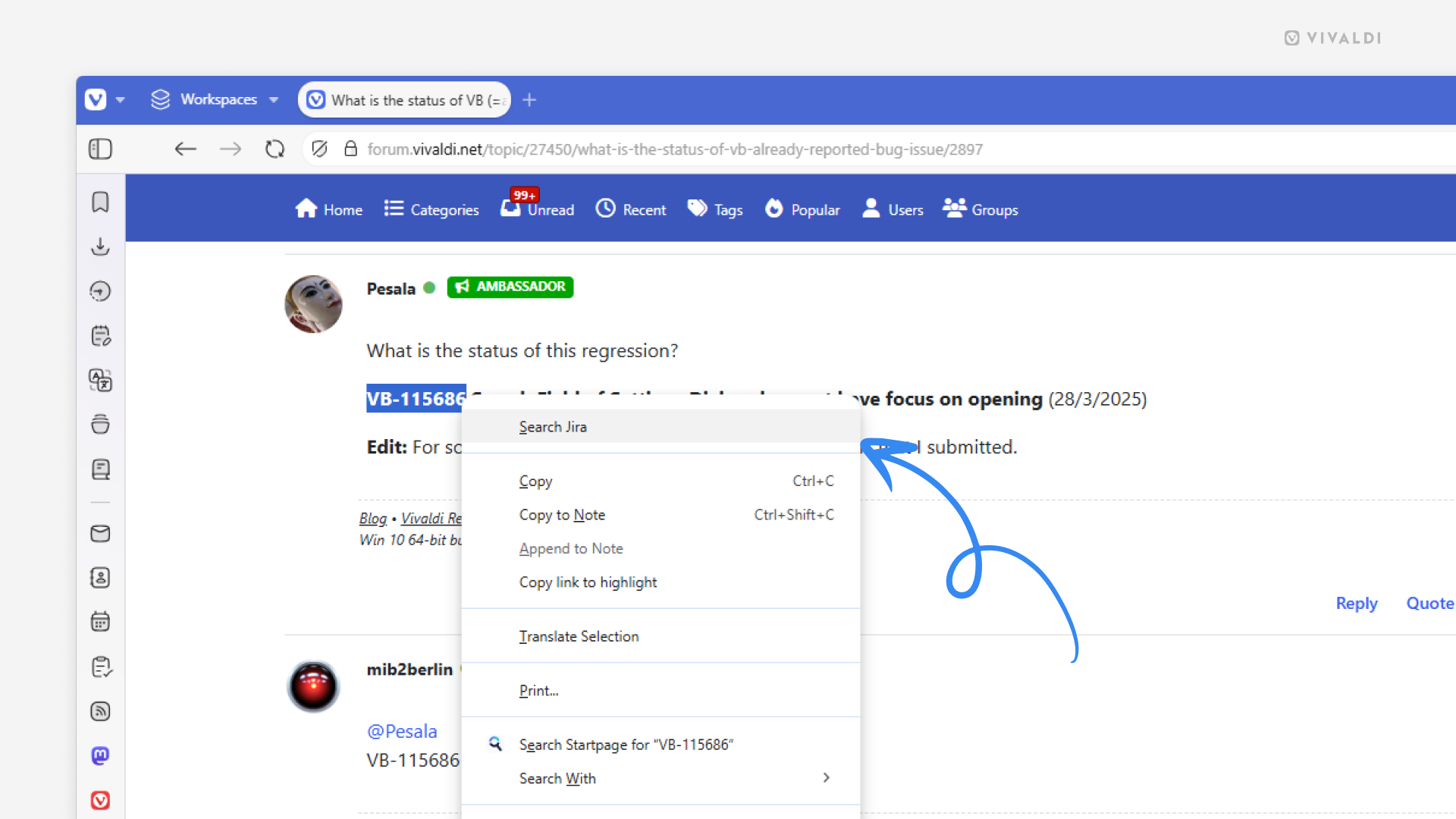Speed up information lookup with custom Search Engines, Command Chains and menu customization.
Do you frequently need to look up something on one site using information from another? For example, a ticket or product using its ID or name. Combining a few features in Vivaldi will help you cut out a lot of manual work.
To set things up:
First, add a custom Search Engine:
- Go to the website you search for things on.
- Right-click on the search field on the page.
- Select “Add as Search Engine” from the context menu.
- Review the name and nickname.
- Click “Add”.
Secondly, create a Command Chain:
- Go to Settings > Quick Commands > Command Chains.
- Click on the + at the bottom of the list of chains to add a new one.
- Give the chain a name and for Command 1 select “Search Selection with Engine”.
- Select your newly added search engine as the Command Parameter.
Lastly, add the Command Chain to a context menu:
- Go to Settings > Appearance > Menu > Menu Customization.
- From the dropdown menu select Web Page > Selection.
- From the Commands section, drag your newly created chain to the Content section.
To look something up:
- Select text on a web page.
- Right-click on the selection to open the context menu.
- Click on the menu entry you added to open search results in a new tab.