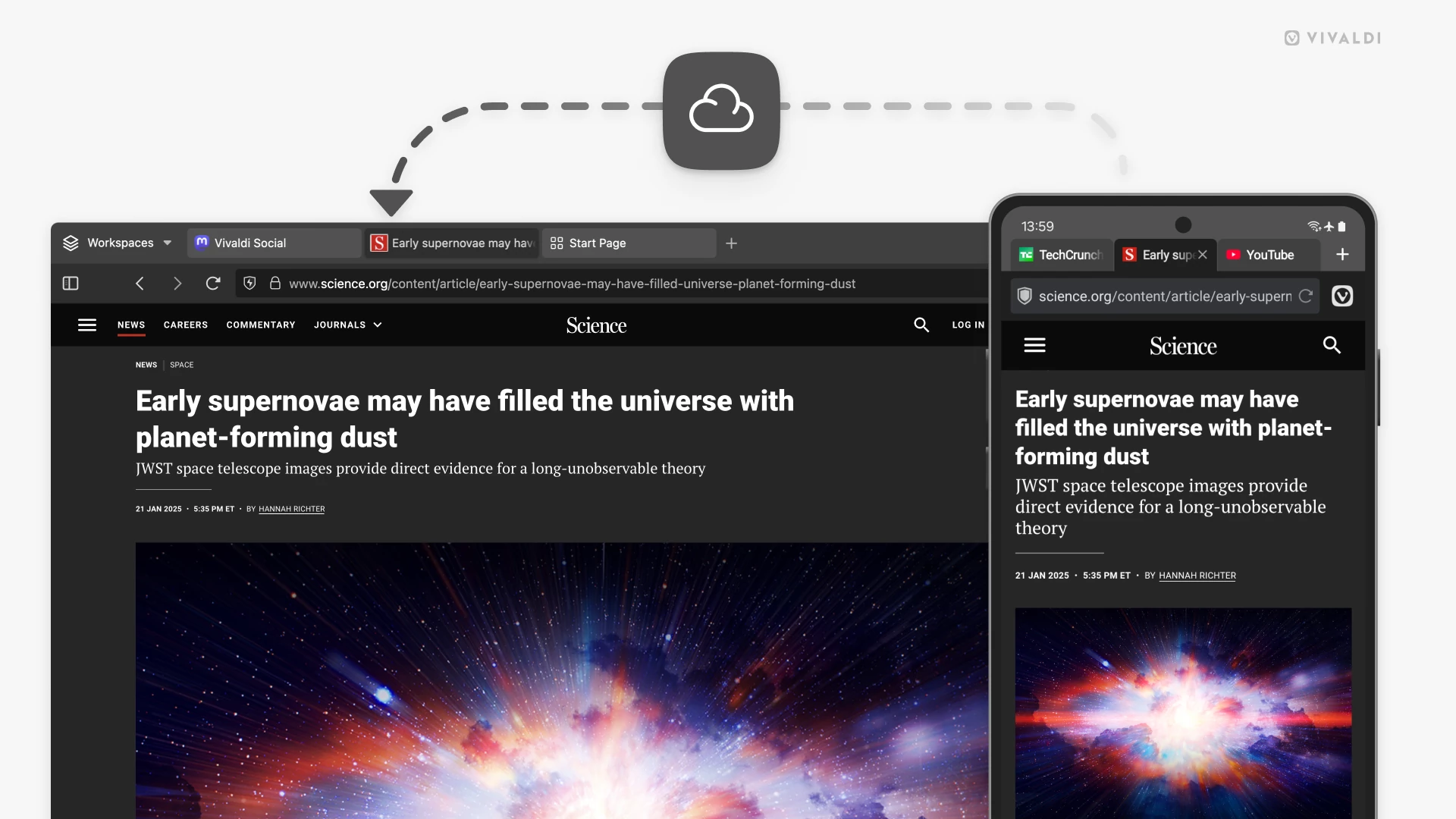Move from computer to mobile and vice versa in a breeze by sending tabs from one device to the other.
When you have Sync enabled in Vivaldi, you can view all tabs you have open in other Vivaldi instances from a button on the Tab Bar and in the Windows Panel on desktop, and from the Tab Switcher on mobile. If there’s a specific web page you’d like to access from a different device immediately, you can use the Send Tab to Device feature.
To send a tab from desktop:
- Right-click on the tab on the Tab Bar or on an empty area on the page.
- Select “Send to Your Devices”.
- Choose to which synced device you want to send the tab to.
To open a received tab on desktop:
- Click on the Synced Tabs button on the far side of the Tab Bar.
- Click on “From [device name]: [page link]”.
To send a tab from mobile:
- Open the Vivaldi menu > Share.
- Select “Send to Your Devices”.
- Choose to which synced device you want to send the tab to.
To open a received tab on mobile:
- After sending the tab from the other device, wait for a notification.
- Tap on the notification to open the page in a new tab.
If you don’t receive sent tabs, check that you’re logged in to Sync and that syncing is active. Also, check from your phone’s settings that Vivaldi is allowed to send you notifications.