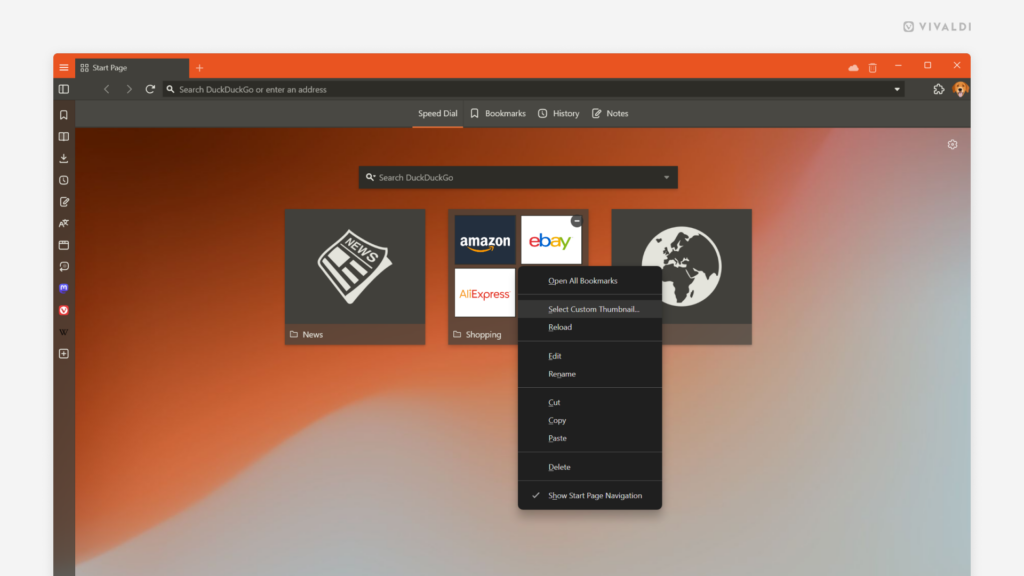Give your Speed Dial folders a personalized look by adding custom thumbnails.
In addition to individual Speed Dial bookmarks, you can add thumbnails to Speed Dial folders (see Tip #69).
To add a custom thumbnail image to a bookmark folder:
Option 1
- Open the Start Page.
- Right-click on a folder and select “Select Custom Thumbnail”.
- Locate the image file you want to use.
- Click “Open”.
Option 2
- Open the Bookmarks Panel or Bookmarks Manager.
- Select the bookmarks folder.
- In the information section (name, nickname, description), hover over the folder icon.
- Click on
 “Select Custom Thumbnail”.
“Select Custom Thumbnail”. - Locate the image file you want to use.
- Click “Open”.
The recommended image size is 440×360px and most image formats, including animated GIFs, are supported.