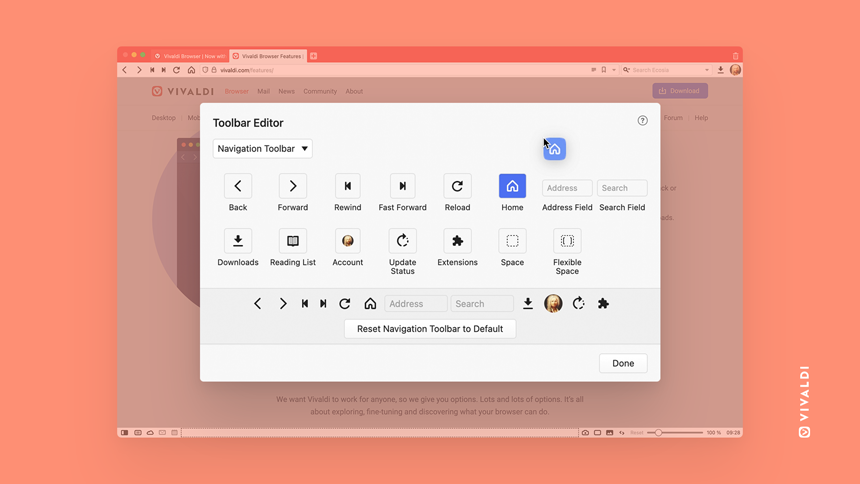Customize browser toolbars from Vivaldi menu > View > Customize Toolbar.
In Tip #4 we told you how to move buttons around on the browser Toolbars. That method still works, but since then we’ve added even more flexibility to customizing Toolbars, giving you full control of your toolbar layouts. You can add, move and remove any of the components on the Navigation Toolbar, Status Bar, Mail Toolbar, Mail Composer Toolbar and Mail Message Toolbar. You can even add your custom Command Chains as buttons on the toolbars.
To customize the toolbars:
- Go to
 Vivaldi menu > View > Customize Toolbar.
Vivaldi menu > View > Customize Toolbar.
Alternatively, right-click on one of the buttons on a toolbar and select Edit > Customize Toolbar. - While the Toolbar Editor window is open:
- Click and drag new components to the toolbars,
- Move components around without the need to hold down the Ctrl / ⌘ key,
- Drag and drop components you want to remove on the background area (area that isn’t a toolbar, nor the editor window).
- Click on the background area to close the Toolbar Editor.
Feel free to mix and match components from various toolbars. For example, you can add the  Compose New Mail button to the Navigation Bar and
Compose New Mail button to the Navigation Bar and  Extensions to Mail toolbars.
Extensions to Mail toolbars.