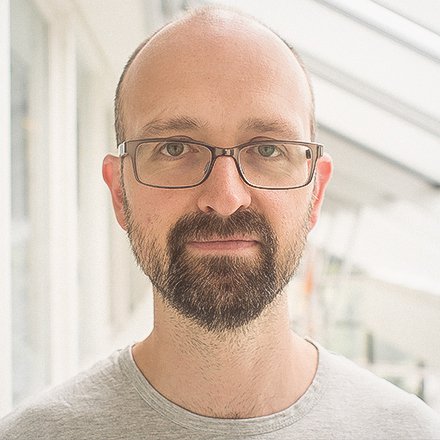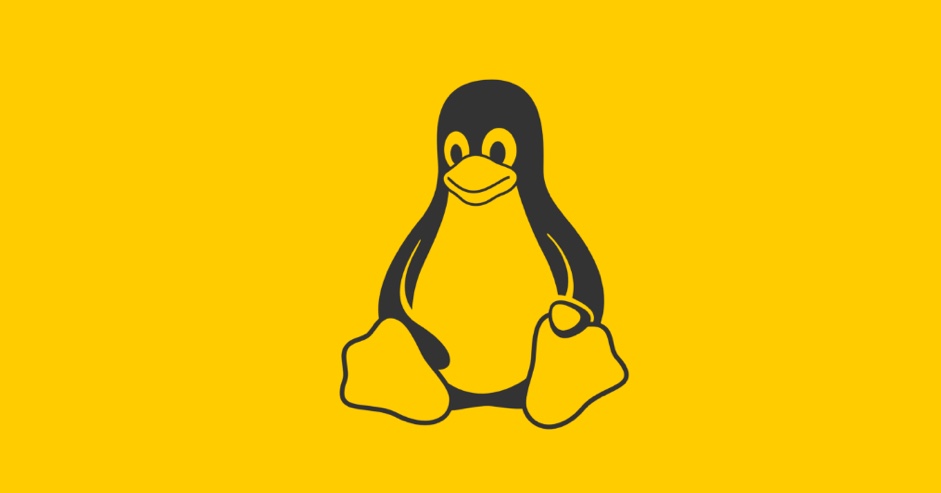
We have updated Vivaldi 1.4 for Linux to change the locations we search for the Adobe Pepper (PPAPI) plugin. This ensures Flash works for even more of you. This update is only for Linux users. You will receive it via the normal update process provided by your distro or if you can’t wait, you can download it directly from us.
Installing Flash
These days the majority of websites work perfectly well without the Flash plugin installed. However if you do need it, the following instructions will ensure it is installed correctly and works smoothly in Vivaldi browser.
Ubuntu Linux
If you are an Ubuntu user, you can issue the following commands in a terminal window to enable the Ubuntu partner repository and install the Official Adobe Flash package:
sudo add-apt-repository "deb http://archive.canonical.com/ubuntu `lsb_release -cs` partner" sudo apt update sudo apt install adobe-flashplugin
Restart Vivaldi and you should now have a working copy of Flash.
Other Linux distributions
Refer to your distro’s documentation and install the package that provides Pepper/PPAPI Flash. If Flash still does not play after installing the Pepper Flash package, comment below with the Pepper Flash install location (if you know it) and the name and version of your Linux distro.
You can also use this script if your distro does not provide a Pepper Flash package.
Windows or macOS
While there is no update for these two platforms, we are aware that some of you have had problems getting Flash working. If you are having such issues, make sure you have the correct version of Flash installed.
- Visit the Adobe Flash Player download page
- Select your Operating System
- Select Chromium – PPAPI
- Click download and run the file
You will need to restart your browser before Flash is detected.
All of this information is available via help.vivaldi.com, which can also be accessed via the Help menu in the browser.