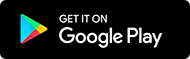Here are some of the changes that have been made:
- With this update, the Copy and Cancel buttons now effectively dismiss the QR code reader when you’re done scanning (VAB-7983).
- We’ve addressed an issue where capturing screenshots of private tabs was still possible if you’d edited the menu(VAB-7965).
- We’ve resolved a drawback where Vivaldi’s main menu button wasn’t always visible in dark mode(VAB-7946).
- Favicons are now displayed at an ideal size on medium speed dials(VAB-7961).
- Now, tapping outside prompts will dismiss them, making it easier to navigate without unnecessary interruptions (VAB-7929).
- We’ve fixed an alignment issue with the theme setting, ensuring a more visually appealing interface (VAB-7029).
- The correct tracker blocker icon is now displayed in the address field, to be the same as inside the tracker blocking dialog (VAB-7877).
User interface improvements are crucial for a pleasant browsing experience, and we’ve made several key enhancements:
Take a look at the changelog for a full overview of the changes and let us know what you think.
Changelog
- [QR] Copy and Cancel buttons does not dismiss QR reader (VAB-7983)
- [Settings] Capturing screenshot of private tabs still possible if edited the menu (VAB-7965)
- [UI] Tapping outside prompts should dismiss the prompt (VAB-7929)
- [UI] The theme setting is misaligned (VAB-7029)
- [UI] Wrong tracker blocker icon used in address field (VAB-7877)
- [Crash] Play Store crashes (VAB-7964, VAB-8000)
- [Regression] Favicons too large on medium speed dials (VAB-7961)
- [Regression] Vivaldi’s main menu button is not always visible (VAB-7946)
Download options
We are currently offering Snapshots from the Play Store.
Sometimes there might be a delay after a snapshot blog post goes live, while updates are rolled out via the Play Store. If you don’t want to wait, or you do not use the Play Store on your device, we also offer .apk files for manual installation.
Alternative Downloads (3139.12)
Manually installed files can be updated from the Play Store at a later date, provided you installed the one that is most appropriate for your device. If you are not sure which one is right for you, simply install Droid Hardware Info [Alt], switch to the ‘System’ Tab and look at the ‘Instruction Sets’ line.
Differences to Final
The purpose of these snapshots is to allow our users a chance to preview upcoming changes, and to help us ensure the quality of our latest fixes and improvements, before we add them to Final. If you would prefer something that was already widely tested, stick with the main Vivaldi Android package.
When testing a Snapshot, it is a good idea to review the changelog (above). Try out the changes and let us know your thoughts in the comments section or directly in the Play Store. When commenting in the Play Store, remember that it is helpful to mention the version you were testing with.
Main photo by Mauricio Artieda.