
New
Allow adding Custom Search Engines from web pages – Just like on desktop, you can now add additional search engines directly from the web page you want to search on. Simply long-press on the search field and select “Add as Search Engine”.
Changelog
Take a look at the changelog for a full overview of the changes and let us know what you think.
- [New][Custom Search Engine] Allow adding custom search engines from page (VAB-11820)
- [Address bar] Long-tapping option shows ‘Move address bar to the top’ even though it’s already at the top (VAB-11957)
- [Custom Search Engine] Add as Search Engine ‘set as Default’ not working (VAB-11970)
- [Custom Search Engine] Exit ‘Add Custom Search Engine’ page after the new search engine has been added.(VAB-11845)
- [History panel] Adjust item time to title(VAB-11949)
- [Panel] Selected history items not shown after switching away and back to History Panel (VAB-11901)
- [Tablet] Missing long tap menus in the address field (VAB-11926)
- [Tablet][UI] Chrome UI appears for a millisecond when launching the app (VAB-11909)
- [UI] Phone’s navigation bar changes color when moving the Address Bar (VAB-11850)
- [UI] Reload button is displayed in the wrong size (VAB-11942)
- [Crash] Crash when tapping ‘Privacy and security’ in Settings (VAB-11940)
- [Regression][Tablet] Crashes when trying to open the Tab Switcher in multiple windows (VAB-11915)
- Updated Chromium to 142.0.7444.90
Download options
We are currently offering Snapshots from the Play Store.
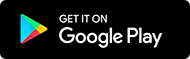
Sometimes there might be a delay after a snapshot blog post goes live, while updates are rolled out via the Play Store. If you don’t want to wait, or you do not use the Play Store on your device, we also offer .apk files for manual installation.
Alternative Downloads (3856.3)
Manually installed files can be updated from the Play Store at a later date, provided you installed the one that is most appropriate for your device. If you are not sure which one is right for you, simply install Droid Hardware Info [Alt], switch to the ‘System’ Tab and look at the ‘Instruction Sets’ line.
Differences to Final
The purpose of these snapshots is to allow our users a chance to preview upcoming changes, and to help us ensure the quality of our latest fixes and improvements, before we add them to Final. If you would prefer something that was already widely tested, stick with the main Vivaldi Android package.
When testing a Snapshot, it is a good idea to review the changelog (above). Try out the changes and let us know your thoughts in the comments section or directly in the Play Store. When commenting in the Play Store, remember that it is helpful to mention the version you were testing with.
Main photo by Carlos Esteves.


