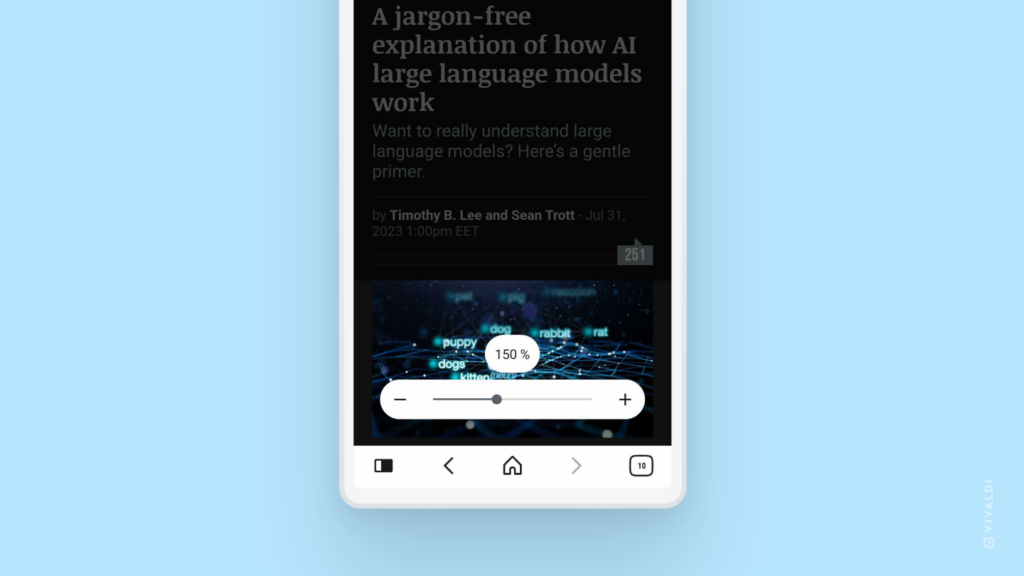Adjust page zoom per website with an easy slider in Vivaldi on Android.
In Tip #119, we shared how to change the Zoom level of text in Vivaldi on Android. Today we have an even cooler option to show you.
Did you know that you can add an option to the Vivaldi menu that allows you to change the zoom level only on the open site? And it will stay the same for that website even if you navigate to other sites and then back again, or open the link in a different tab. If the developers of the website have done a good job, the text should also reflow nicely.
To enable and use zoom per site:
- Go to Settings > Web Pages > Accessibility.
- Enable “Show zoom option in main menu”.
- Exit Settings.
- To use zoom, open the browser’s main menu.
- Select “Default zoom”.
- Tap on + and – on the side or drag the slider to change the zoom level.