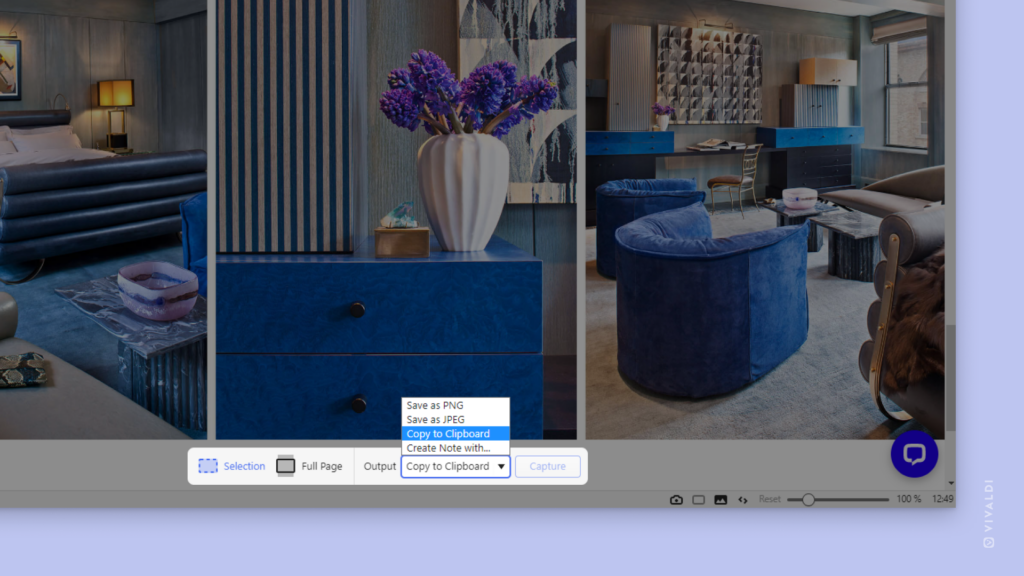Choose the most relevant output for screen captures.
Vivaldi’s Capture tool is a convenient way to take screenshots of either full web pages or of sections of the page. On Desktop you also have the option to store the capture in your preferred format.
To capture a screenshot:
- Click on
 Capture Page on the Status Bar or use your preferred shortcut.
Capture Page on the Status Bar or use your preferred shortcut. - Select whether you want to capture a small area or the whole page.
- Then select the output format:
- Save as JPG,
- Save as PNG,
- Save to clipboard,
- Create a new note from the capture.
- If you chose to capture a selection, define the capture area.
- Click Capture.
The first two output options will save the file automatically in the location defined in Settings > Web Pages > Image Capture > Capture Store Location. Saving to clipboard allows you to paste the screenshot in a document, chat, etc. without needing to take additional steps. Creating a note will attach the screenshot to a new untitled note, which you can view and edit in the Notes Panel or Notes Manager.