Reopen recently closed tabs from trash.
Whether you accidentally closed a tab/window or changed your mind after closing it, there’s no need to navigate to it from the start. Instead use one of the following ways to reopen closed tabs.
Open the most recently closed tab
- Right-click on the Tab Bar and select Reopen Closed Tab.
- Hold down the Shift key and click on the Closed Tabs button on the Tab Bar.
- Click with the middle mouse button on the Closed Tabs button on the Tab Bar.
- Use the Keyboard Shortcut Ctrl+Z or Ctrl+Shift+T (Cmd Z or Cmd Shift T on macOS).
- Hold down the right mouse button and move the mouse ↑ and → to reopen the tab with a Mouse Gesture.
- Type “Reopen Closed Tab” in Quick Commands.
Keep using the action to reopen more recently closed tabs.
View and open recently closed tabs from the Tab Bar
- Look for the
 Show Closed Tabs button on the right side of the Tab Bar (bottom, if you use a vertical Tab Bar) and click on it.
Show Closed Tabs button on the right side of the Tab Bar (bottom, if you use a vertical Tab Bar) and click on it. - From the menu that opens, click on the link you want to reopen.
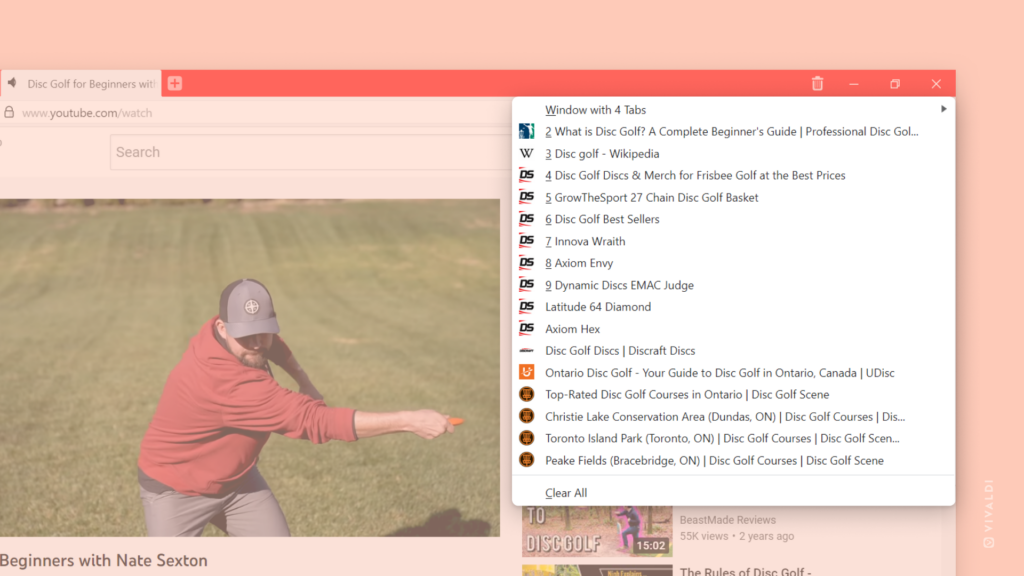
View and open recently closed tabs from the Window Panel
- Open the Window Panel.
- Scroll past your open tabs and open the folder of
 Closed Tabs.
Closed Tabs. - Double-click on the link you want to reopen.
View and open recently closed tabs on Android
- Open the Tab Switcher.
- Navigate to the
 Closed Tabs tab.
Closed Tabs tab. - Tap on the link you want to reopen.