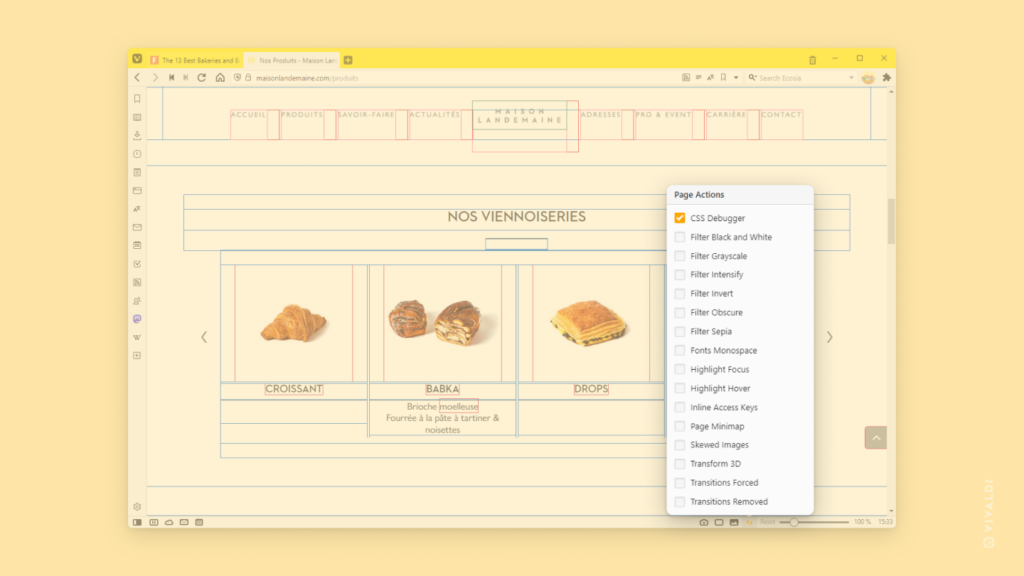Vivaldi Tips
A huge collection of Vivaldi browser tips, tricks and hacks.
Tip #226
marzo 2, 2023
Reset toolbar customizations to start from fresh.
The level to which you can customize the toolbars on Vivaldi’s desktop version is unrivaled. But sometimes we can get carried away with our creativity, so it might help to take a step back and start again with the default configuration.
To reset the toolbars:
- Right-click on the toolbar you want to reset.
- From the menu, select Edit > Reset Toolbar to Default.
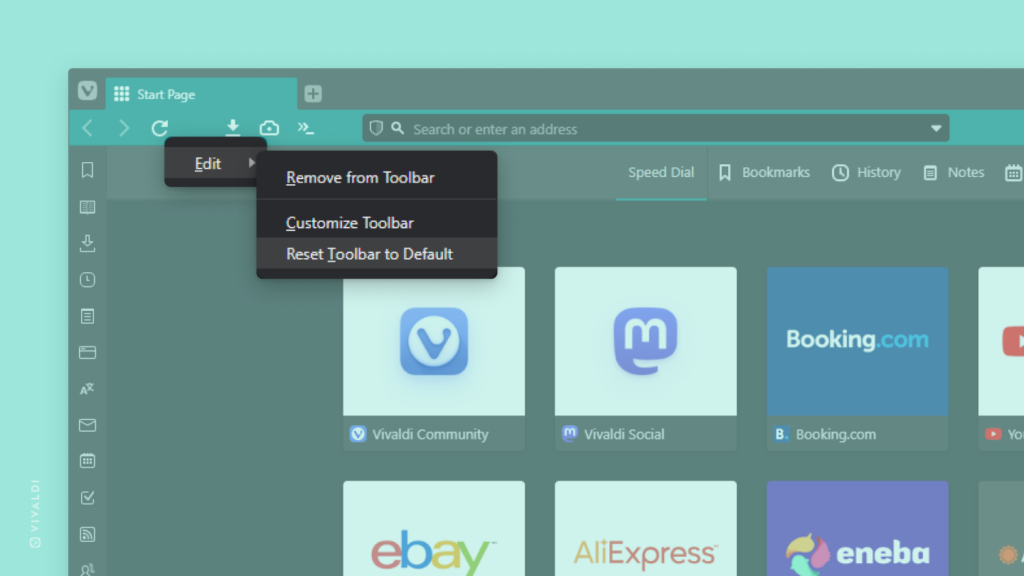
Tip #225
marzo 1, 2023
Subscribe to posts from users you follow on Vivaldi Social only in the languages you understand.
In Tip #155 we showed you how to filter posts in various public timelines based on the languages you speak. This time we’ll tell you how to fine tune in which languages you see posts from users you follow.
To change language subscription per user:
- Go to the user’s profile.
- Click on the
 Menu button near the Unfollow button.
Menu button near the Unfollow button. - Select Change Subscribed Languages.
- Tick the boxes for languages you want to see posts in.
If you select none, you’ll see posts in all languages they post in.
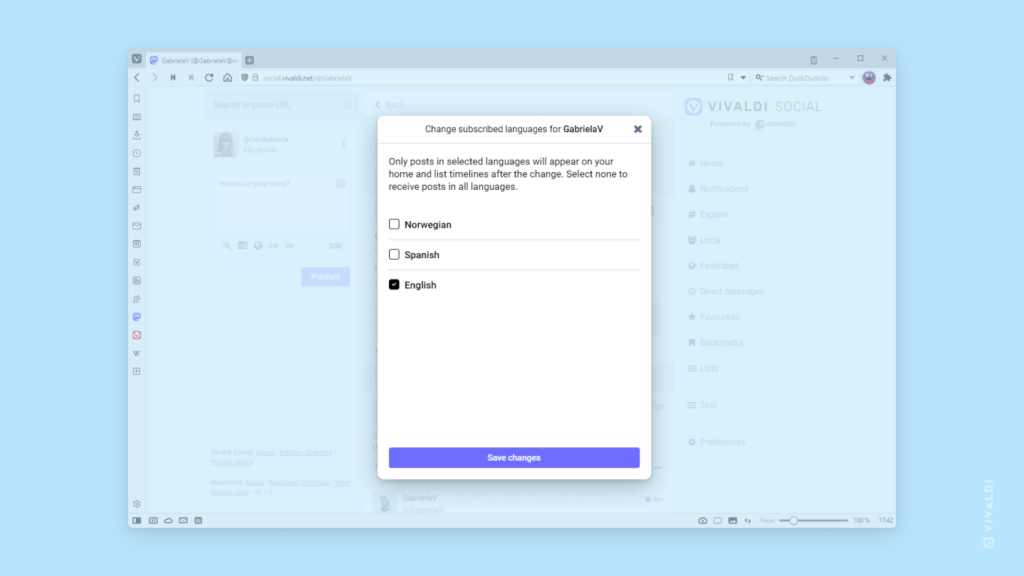
Tip #224
febrero 28, 2023
Reload pages in Vivaldi on Android with a long swipe.
There are a couple of ways you can reload a web page in Vivaldi on Android. If you’re already near the top of the page swiping is probably the easiest.
To reload a web page with a swipe gesture:
- Scroll to the top of the page.
- Swipe down on your screen as if you’d want to scroll even further up.
- When you see a
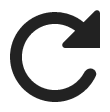 reload icon appear, release your finger to reload the page.
reload icon appear, release your finger to reload the page.
If you’ve been scrolling on a long page for a while, then using swipe to reload is probably not so convenient. In that case, open the  Vivaldi menu and tap on the
Vivaldi menu and tap on the 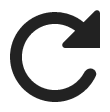 reload button there.
reload button there.
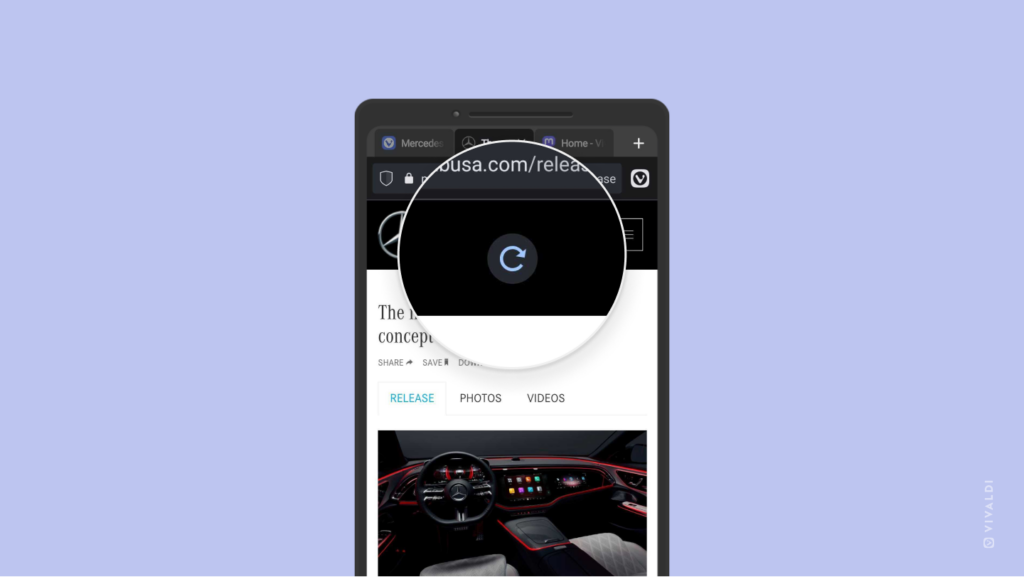
Tip #223
febrero 27, 2023
Use Vivaldi Feeds to listen and keep track of your favorite podcasts.
Not only can you curate your own news feed and follow your favorite YouTube channels with Vivaldi Feeds, you can also turn it into a podcast player.
To listen to podcasts in Vivaldi:
- Subscribe to the podcast with Vivaldi Feeds by going to the podcast’s website and clicking on the
 Page offers Feeds button on the right side of the Address Field.
Page offers Feeds button on the right side of the Address Field. - Using the Feeds Panel, find an episode you want to listen to.
- Double-click on the episode title in the list of feed items to open it in a new tab. That way you can keep browsing other feed posts and use Vivaldi Mail while listening to the podcast.
- Press Play on the audio player in the Linked Audio section of the feed message.
This tip has been inspired by our community member and volunteer luetage‘s post on the Vivaldi Forum.
Tip #222
febrero 24, 2023
Watch videos and learn about Vivaldi on our YouTube channel.
Vivaldi news and tutorials, chats with partners, live streams with the team, trendy Shorts. All this and more can be found on Vivaldi’s YouTube channel.
Visit https://www.youtube.com/@VivaldiBrowser for hours of entertainment.
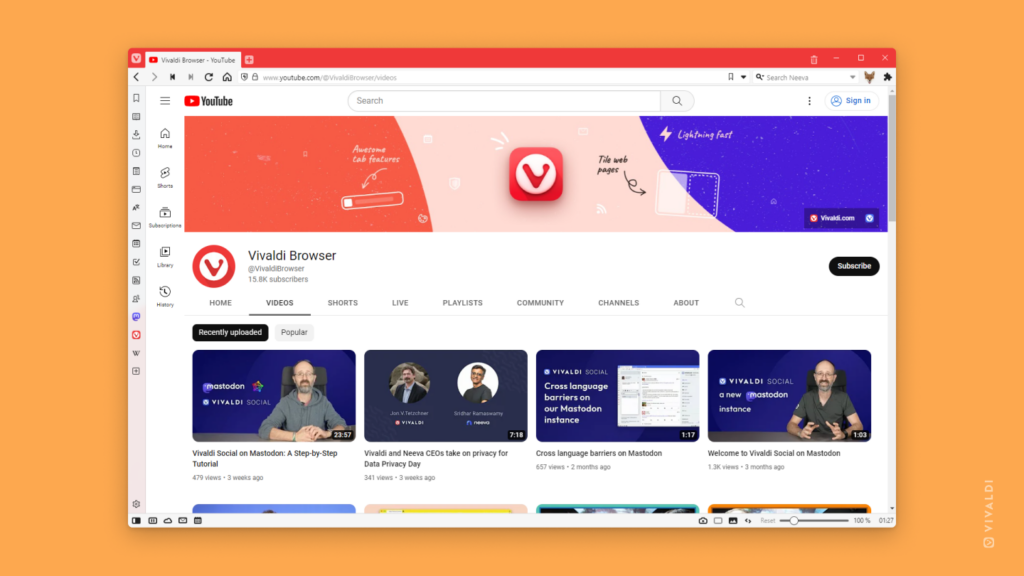
Tip #221
febrero 23, 2023
Keep listening to audio after switching tabs or apps by enabling background audio in Vivaldi on Android.
Want to put on some music while browsing or don’t want to pause a video to respond to a message in a different app? Normally audio and video playback will stop when you switch tabs or apps, but there’s a setting in Vivaldi on Android that, when enabled, will keep the audio in the tab playing, even when it’s no longer the active tab.
To enable media playback in the background:
- Go to Settings > General.
- Enable Allow background audio playback.
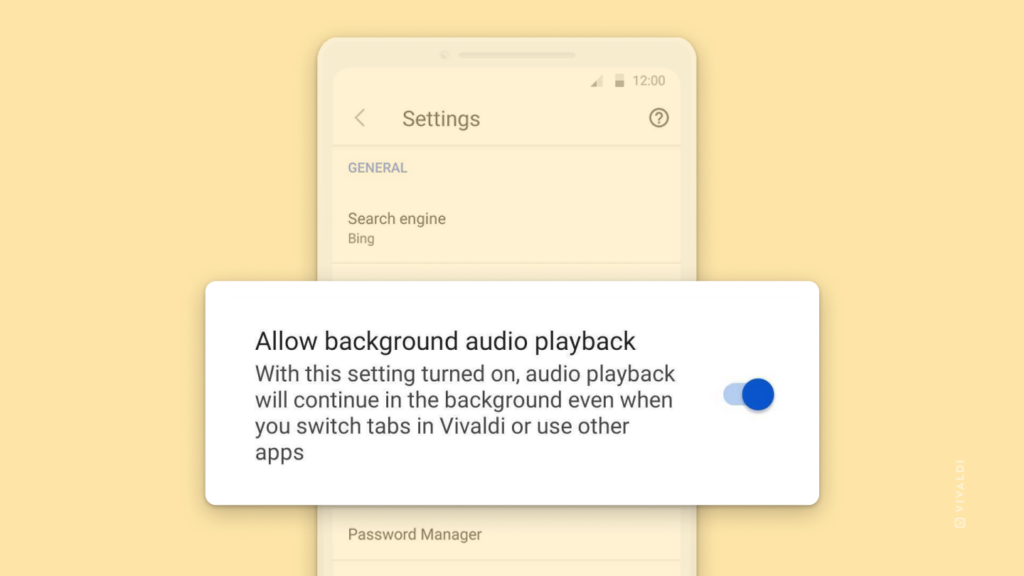
Tip #220
febrero 22, 2023
Select what to display in the Address Field drop-down menu.
Whenever you type a search keyword or a URL in the Address Field, you’ll get suggestions based on what you type. What is displayed there is up for you to decide.
Go to Settings > Address Bar > Address Filed Drop-Down Menu to review and update your setup.
You can include the following in the drop-down menu:
To include Search Suggestions, go to Settings > Search > Allow Search Suggestions.
If you don’t want to see anything while you type, you can disable the drop-down menu altogether.
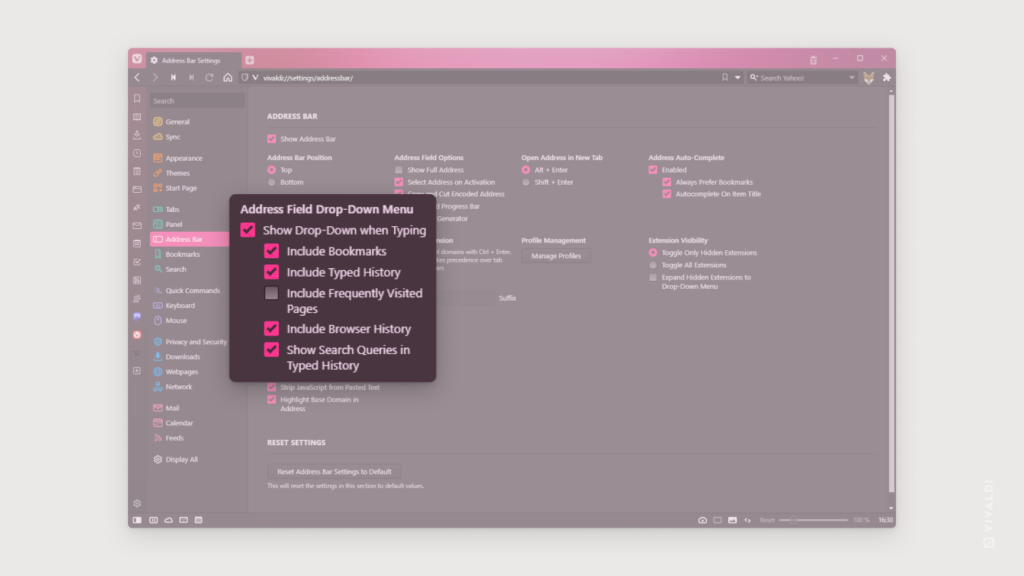
Tip #219
febrero 21, 2023
Create Filters in Vivaldi Mail to automatically organize incoming messages.
Having to go through each message and manually assign relevant flags and labels to them, or mark annoying messages as spam can be cumbersome. To speed up the process, set up Filters in Vivaldi Mail that do it for you.
To create Filters in Vivaldi Mail:
- Go to Settings > Mail > Mail Filters and Actions.
- Click on
 Add Mail Filter.
Add Mail Filter. - Give the filter a name
- Define the criteria for filtering.
- Click Add to Search.
- Click Add Action and decide what should happen to the messages that match the filter criteria.
- Click Add Mail Filter.
If you use Vivaldi Webmail, you can create additional filters on the server by going to Filter settings in the web interface. See Tip #75 for more info.
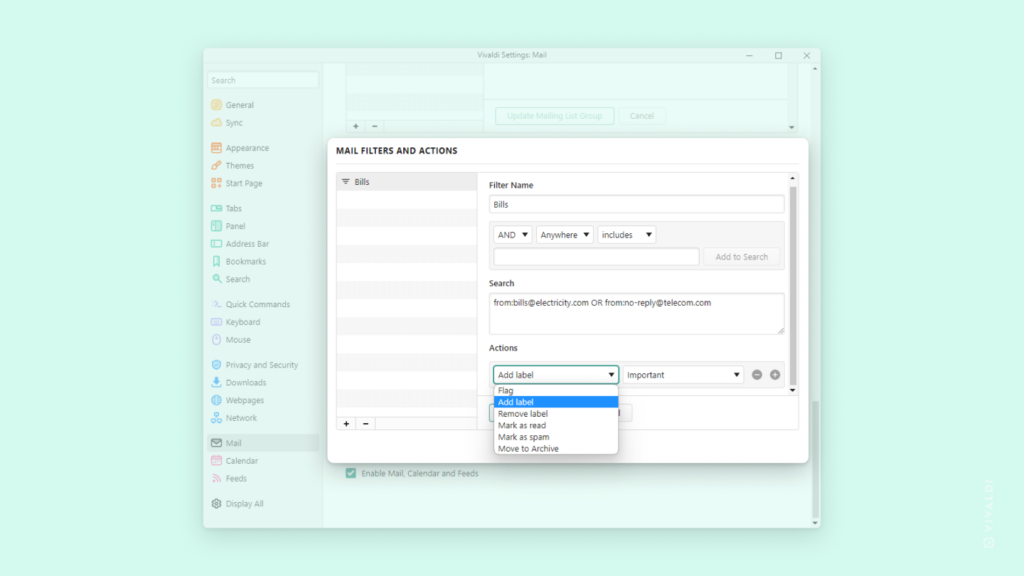
Tip #218
febrero 20, 2023
Enable «Show Search Engine Suggestion» to see all available Search Engines in Vivaldi on Android during search.
In addition to the default Search Engine, you can also search with all other available ones in Vivaldi on Android. One option to switch search engines for a single search is to type the Search Engine Nickname in front of the search term, but you can also enable a toolbar that displays them all while you search and just tap on the one you want to use.
To see all available search engines while you search:
- Go to Settings > General.
- Enable Show Search Engine Suggestion.
To switch engines while searching:
- Enter the search term in the Address/Search Field.
- Tap on the Search Engine you want to see results from.
Swipe left and right on the list to see all search engines.
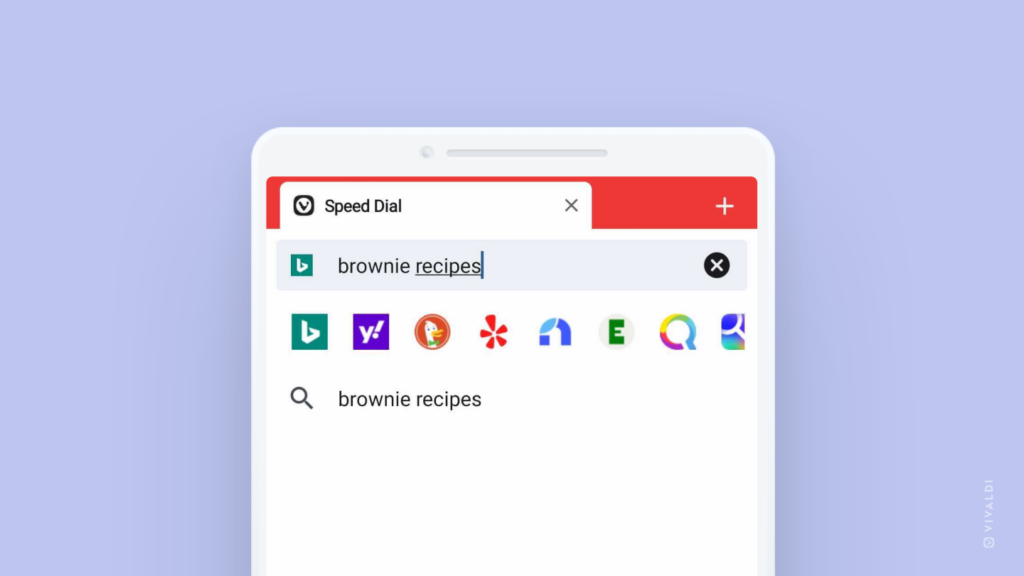
Tip #217
febrero 17, 2023
Block videos from automatically playing on web pages.
Do you want to have control over when a video starts playing on a web page you’re visiting? If the answer is yes then you’re in luck, because Vivaldi gives you the power to control it.
- Head over to Settings > Privacy and Security > Default Permissions.
- For Autoplay, instead of the default Allow, select Block.
Next time you load a web page where videos usually start playing immediately, you’ll need click Play when you’re ready to watch the video.
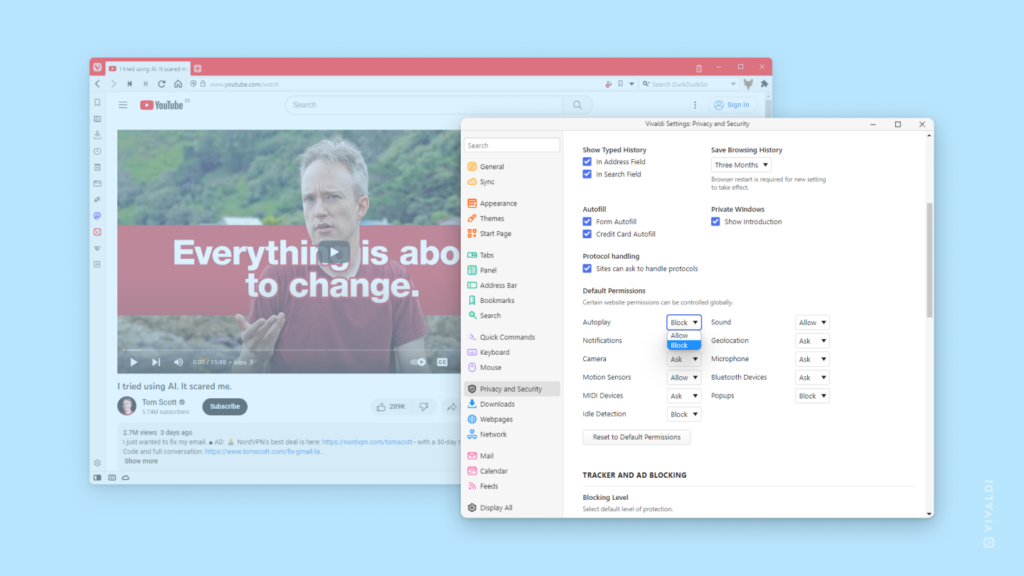
Tip #216
febrero 16, 2023
Move tabs from one window to another using the Window Panel.
Have you opened multiple windows with numerous tabs in each and now things look a bit too chaotic. The best place to organize your Tabs across Windows is the Window Panel.
To move tabs from one window to another:
- Open the Window Panel.
- Expand the folders listing your tabs in each window.
- Click and hold down the mouse button on a tab you want to move.
- Drag the tab to another window.
Using drag and drop it’s also easy to reorder tabs within the same window.
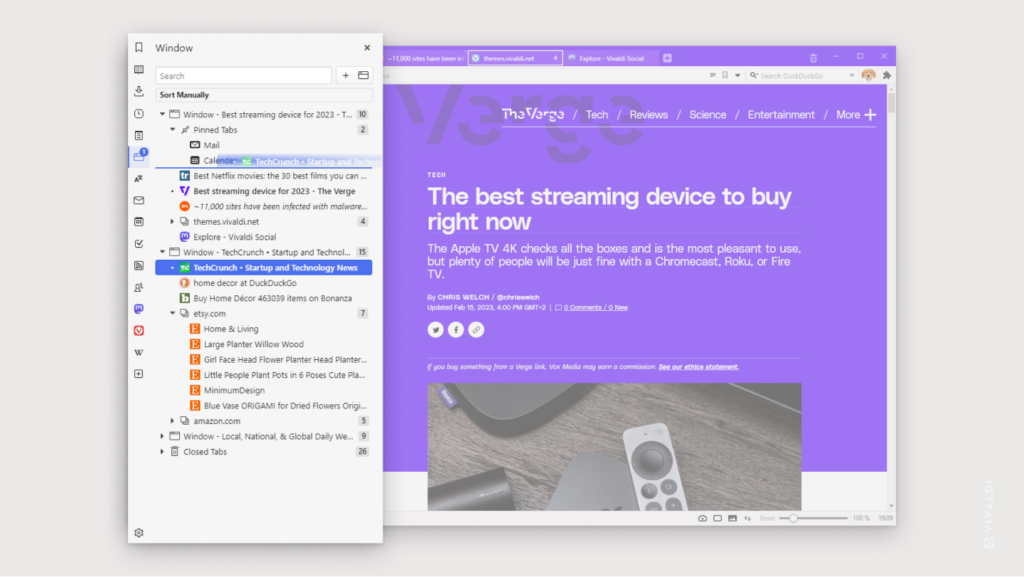
Tip #215
febrero 15, 2023
See the outlines of all web page’s CSS elements with CSS Debugger Page Action.
Are you using Vivaldi to work on your own website or just want to investigate how a page has been built? Then Vivaldi’s CSS Debugger Page Action will help you out. When enabled, you’ll see the outlines of each CSS element on the page. No extensions or additional tools needed.
Use one of the following options to enable the CSS Debugger:
- Click on the
 Page Actions button on the Status Bar and select CSS Debugger.
Page Actions button on the Status Bar and select CSS Debugger. - Type «CSS Debugger» in Quick Commands.
- Create a Keyboard Shortcut or Mouse Gesture for the command.