El teu navegador s'ha actualitzat
Cada actualització, gran o petita, és un recordatori del que fa Vivaldi diferent.
Construïm un navegador dissenyat per servir-te a tu i les teves decisions, la teva manera de navegar, la teva privacitat.
Si gaudeixes de Vivaldi, perquè quedar-t'ho per tu sol? Comparteix-ho amb algun amic.
Res millor que una recomanació d'algú en qui confies.
Aquestes són les novetats per la versió 7.4
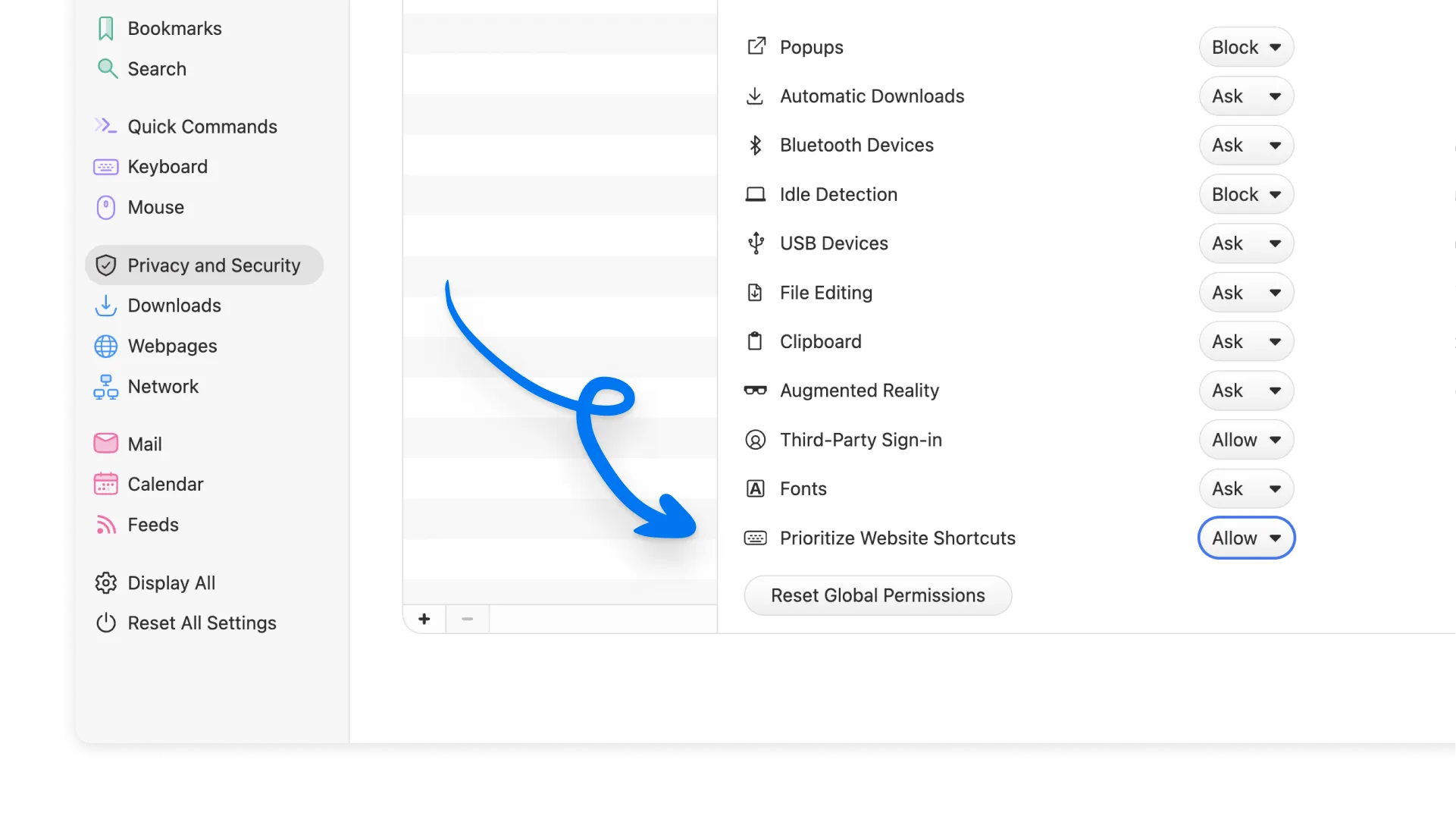
Més control sobre les dreceres de teclat
Vivaldi ja ofereix una personalització sense rival, ara encara la pots portar més enllà.
Amb Vivaldi 7.4 hem fet un pas més. Ara pots ajustar les teves dreceres de teclat per lloc web. Això assegura que les teves dreceres funcionen com tu vols, tant si vols donar prioritat a les dreceres de Vivaldi com les específiques d'una pàgina. Fins i tot si has personalitzat les comandes a Vivaldi pots permetre que un lloc com Google Docs ho sobreescrigui.
Es tracta de donar-te el control, assegurant que les teves dreceres funcionen on i quan més les necessites. Per configurar-ho simplement ves al menú dels ajustos de privacitat i seguretat, després a permisos dels llocs web. Aquí pots afegir els llocs específics que tinguin dreceres de teclat prioritàries.
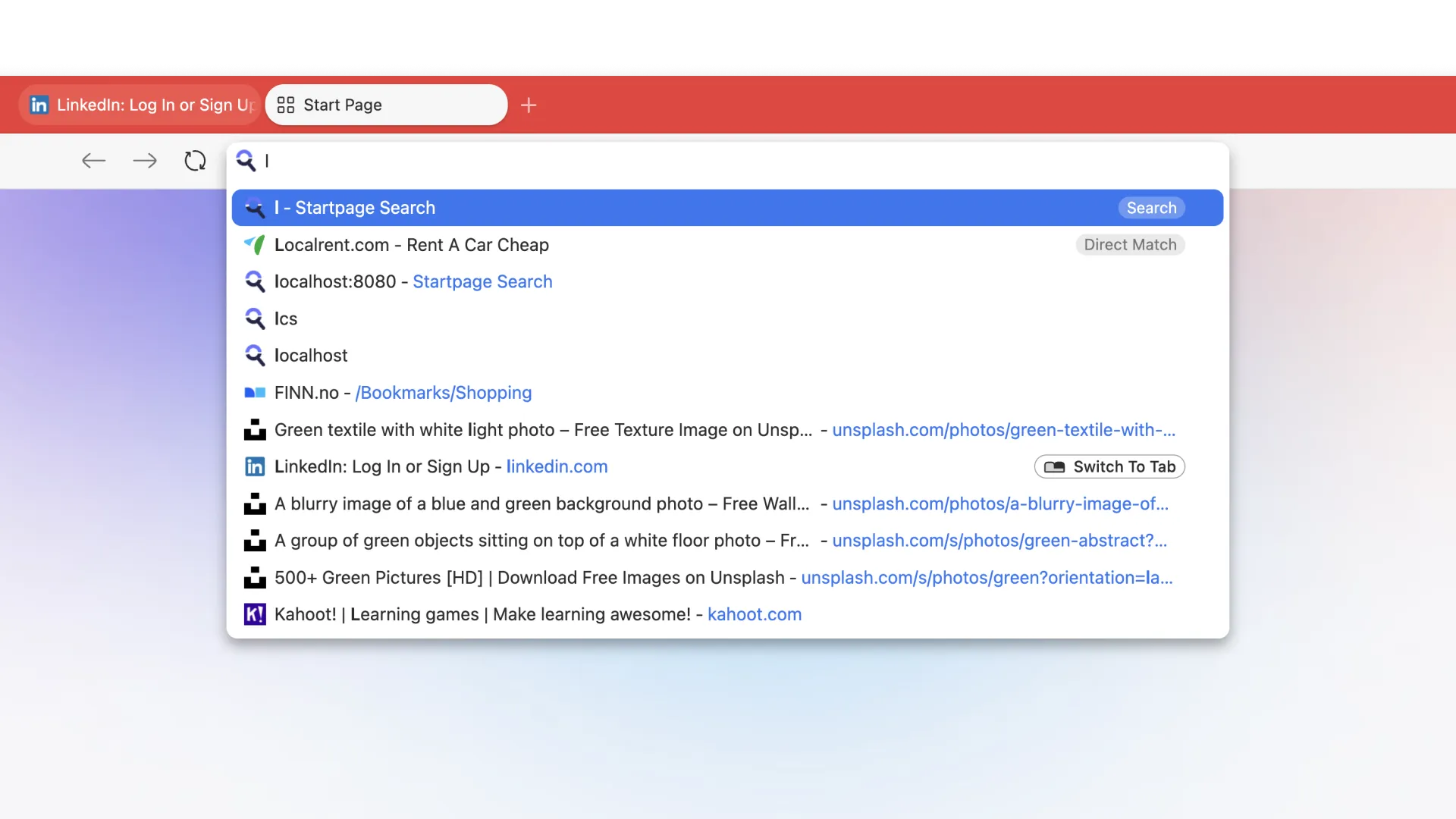
Més control sobre la barra d'adreces
Hem continuat polint la barra d'adreces, fent-la més intel·ligent, ràpida i consistent. Els ajustos s'han estructurat per ser més clars i una col·lecció d'optimitzacions i esmenes milloren el rendiment rere escena. Des dels ajustos del menú pots decidir que es mostra al menú desplegable.
Un altre gran exemple de com Vivaldi es pot personalitzar. Però això no és tot! Per aquells que pensen que molt no és només molt sinó també millor, ara pots augmentar el nombre d'ítems que es veuen al menú desplegable de la barra d'adreces fins a 42 resultats.

Què més hi ha de nou a la versió 7.4
Iniciar Vivaldi (fins i tot amb perfils múltiples) és més ràpid i menys embolicat, gràcies al selector de perfils simplificat.
Els taulers de finestres i historial s'han ajustat perquè siguin més lleugers, senzills i intuïtius.
Amb l'esperit de neteja de primavera, hem treballat molt per millorar-ne l'estabilitat i el rendiment. Això vol dir menys sorpreses i sessions més estables, preparant-te per la navegació estiuenca.
Com sempre, gràcies per ser part de la comunitat de Vivaldi. Junts lluitem per una xarxa millor amb cada llançament.